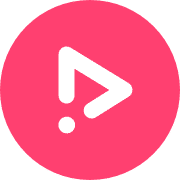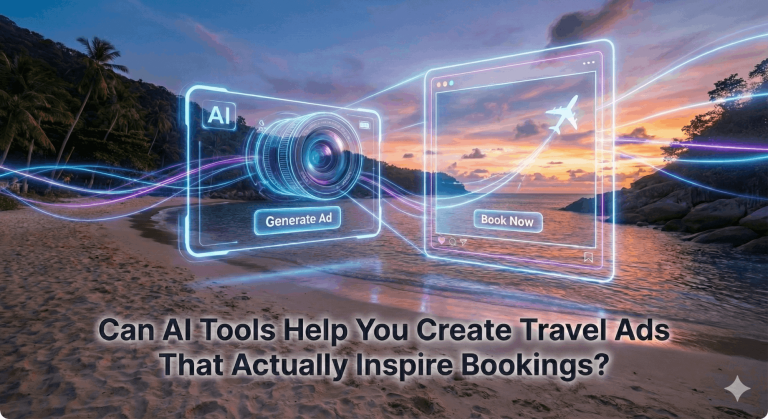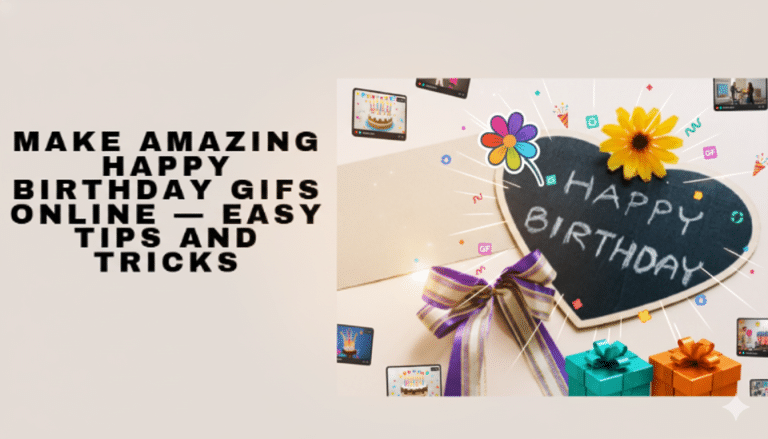How to Crop a Video
So you need to crop your video. Maybe change its aspect ratio to fit your desired social media platform. Luckily – you’ve come to the perfect place to get it done. In this article, we’ll show you how you can resize the aspect ratio of any video with just a few clicks.
Cropping a video is as simple as that with Promo.com. Whether you are cropping an old video or are looking to crop a video you just created, our editor easily allows you to crop your video instantly for three social media dimensions with the click of a button. Keep scrolling for more details and instructions.
Crop a Video Online In Three Steps
Whether you want to crop a video for Instagram, TikTok, Facebook or any other social media channel, our online crop tool is easy to use and requires no video editing skills. Here is how to crop your video in three easy steps:
- Upload your video to Promo.com or create one from scratch.
- Choose the wide, square or vertical crop option from the dropdown menu in the upper right-hand side of the header. Determine your crop format according to the video aspect ratio guidelines for the social media platform you will be sharing your video on.
- After cropping your video, adjust your caption texts on each frame so they are optimized for your new video aspect ratio.
Now all that’s left is to preview, publish and share. Once you have finished your project, your cropped video will be waiting for you in your ‘published’ folder. From there, you can easily crop it again, duplicate it and repurpose for any project.
Cropping Specs for Social Media
Cropping a video for Instagram starts with by knowing the right Instagram video size and format. The best one to use for a landscape video is 16:9 aspect ratio. An Instagram story video, must be an aspect ration of 9:16 to be viewed properly.
When using our cropping tool, you might also want to know which video format you’re using. Promo’s tool supports most formats, but the most popular ones for video are MP4, FLV and WMV. Although, the recommended format for Instagram is MP4 because it gives you high-quality videos along with relatively small file sizes.
TikTok
With the ongoing growth of this platform, how to crop video for TikTok should be on your list of things to know. Using the cropper tool follows the same process for all social media channels. You first upload your video, or choose from one of the templates, then click on the crop tool. Then, it’s just a matter of selecting the crop shape you want for your video from the drop down menu.
TikTok dimensions and video resolution are 1080 x 1920 with aspect ratio of 9:16. This is the optimal size for mobile users to view your videos. Again, MP4 is the best format, but you can also use MOV and AVI files for your videos.
According to Hootsuite, 59% of Twitter users get their news from Twitter. Brands are increasingly using it to post videos and engage with their potential customers.
How to crop a video for Twitter is just as straightforward as for any other platform. The recommended resolution is 1280×720 for landscape, 720×1280 for portrait and 720×720 for square videos. The best format is MP4 but you can use MOV also for your videos.
Facebook
Cropping for Facebook with Promo’s cropper tool can resize video for three different Facebook aspect rations. The best resolution, however, is 1080 x 1080 pixels. You just have to watch that your videos are no more than 10GB and less than 240 minutes long for Facebook to accept them.
When targeting Facebook, you’ll need to think of ways to stand out from the crowd. Choose images and footage that highlights the subject matter properly. You also want to plan ahead and tell a story with impactful images that make people stop and want to watch your videos. Check out our library of templates if you want more inspiration for your videos.
YouTube
YouTube is the platform for videos. Create intro and how-to videos as well as stories to build your brand’s channel. Make sure you personalize your videos. You should also include a strong call to action with links to pull people to your brand. Cute videos or those that challenge people or solve a problem are also powerful ways to inspire your audience to share your videos.
How to crop a YouTube video means meeting the optimum resolution size of 1920 x 1080 pixels. The maximum file size is 128GB and no more than 12 hours long. Although, remember that it’s about content, not just length when posting appealing videos.

How to crop a video for LinkedIn means first thinking about whether you’re uploading a native video straight onto the platform. Alternatively, you could create a video ad which has different requirements. For native videos, the resolution ranges from 256×144 to 4096×2304 pixels. Ad videos have a much wider range: 360p (480 x 360; wide 640 x 360); 480p (640 x 480); 720p (960 x 720; wide 1280 x 720); 1080p (1440 x 1080; wide 1920 x 1080).
The LinkedIn audience is more business-focused where people share their resumes and company profiles. Essentially, you don’t want any distractions in the background of your videos. Make sure everything looks slick and professional to inspire trust and responsibility.
Company Blog
These days, the trick is to blend words and images for the optimum user experience. Text needs to enhance whatever images are in the videos. That’s why you can use our video crop tool to get the perfect images that also support your text.
How to crop a video for a blog means choosing the best resolutions, either 1920 x 1080 or 3840 x 2060. Of course, each website will have different requirements. So, you should also verify with your host how to optimize your videos for both mobile and desktop users.
eCommerce
According to Google’s report on ad impression, those videos that were larger than 640 pixels by 480 pixels had video viewability rates over 80 percent, which is much more than videos at 300 x 250 pixels. You also want to make sure that you place your videos in the center of the screen within 250 pixels of the page.
Instagram Story Ads
The video cropper for Instagram is perfect for making videos that stand out from the crowd. You can easily remove the fluff and make your images obvious and easy to watch. How to crop a video for Instagram means meeting the recommended resolution of 1080 x 1920 pixels.
Facebook Story Ads
Facebook stories take up an entire mobile screen so the recommended resolution is 1080 x 1920 pixels. To make your stories stand out from the crowd, make them short and to the point. You should also include clear and inspiring visuals and an obvious call to action.
Twitter Video Ads
Hashtags will help you promote your moment or stories – although you don’t want to overdo it. You can also collate several tweets into one story video that you can optimize with the video cropper tool. In those cases, recommended video resolutions are 1280×720 (landscape), 720×1280 (portrait), 720×720 (square).
LinkedIn Video Ads
LinkedIn video as have a much wider resolution range: 360p (480 x 360; wide 640 x 360); 480p (640 x 480); 720p (960 x 720; wide 1280 x 720); 1080p (1440 x 1080; wide 1920 x 1080). The best way to stand out from the crowd is to tell a story with your video ad. You should also include clear action words.
How to Crop a Video on Different Computers
Cropping a video on different devices follows the same principles and process. First, you upload your video, choose from one of our professionally designed templates or create your own from scratch. Then. Promo.com’s video editor can greatly simplify the process for you. You’ll see a drop-down menu at the top right-hand side of the header so that you can choose a crop size. You have a choice of wide, square or vertical. This grid then overlaps on your video that you can easily resize to get the perfect crop. Finally, you click and you’re done – your video is cropped.
Promo’s online cropping tool supports Windows 10, Chromebook and Mac computers, and many more.
Why is Cropping Important?
Video cropping allows you to remove unwanted or distracting portions of your videos. This saves you having to re-take a video and the video crop tool tidies up your videos in minutes. You can also use our video cropper tool to change the aspect ratio of your images and generally improve the overall composition of your videos. All this without any loss of video quality.
Does Cropping a Video Reduce Its Size?
Video cropping doesn’t reduce your video’s file size. In some cases, it can increase your file size. That’s because the encoder is ensuring that your video quality stays as close to the original. The good news is that Promo.com’s video crop tool doesn’t re-encode your video after cropping, so the size stays the same. In fact, you can choose your desired size yourself. Alternatively, you can connect straight to your social media platform. Thanks to our converter technology, Promo.com guarantees high quality with minimal loss for your videos. If you are looking however to reduce your file size, there are solutions for that as well.
Landscape or Horizontal only Videos
You can make a vertical video look better by coloring in the black bars on either side on a horizontal screen. You can also use a blurring background effect.
These backgrounds create depth of field and nicely emphasize your subject. You can also play on the dreamy effect depending on what type of video you want to upload. Moreover, an iPhone will even shoot in blurred background mode if you want it to.
Social media and its mobile users have taken over the world of videos. That’s why many social media users choose to upload vertical videos. They simply look better on mobile phones although bear in mind that people can turn their phones into the horizontal position. So, always think about how your video will look best and for which platform. This will help you get the right format for your audience.
Square vs Landscape vs Portrait – Choosing a Video Format
Choosing the right video format first starts with understanding your goals and your audience. Although, it’s worth noting that the human brain is designed to view the world horizontally. That’s why YouTube videos are in landscape mode. Basically, we can move our eyes more easily to the right and to the left with more range than top to bottom. For the best video experience, you want to recreate the real world for your audience and immerse them into your story.
Of course, social media likes to be creative and allows you to play around with the various modes of filming. It’s often easier to start with a horizontal video and crop accordingly. Either way, you have the choice of square, landscape and portrait modes.
When to Choose Square
Square videos are typically more popular than landscape videos in mobile Facebook newsfeeds. This mode comes from Instagram because it has a tiled arrangement of photos and videos across its pages – that’s where our video cropper for instagram comes in handy. These days all the major social media platforms offer all formats. Although, you may have realized that square videos look better on Facebook, Instagram and Twitter because they fill out the whole screen.
All this means is that if you want more engagement and likes, using the square video format may help with that goal. While doing that, you need to pay attention to the aspect ratio to keep the quality of your video. Of course, you still need to pay attention to your video content as a whole, including length, features and audio. Simply using the square mode won’t suddenly increase your followers. Then again, it will definitely give your video a boost when you consider that a square video has been reported to get more video views and more engagement.
When to Choose Landscape
This is the more traditional format for viewing videos and it appeals to our eyes more. That’ why YouTube tends to favor landscape although it also supports all formats. Those who are viewing on their TV screens or desktops will also prefer a landscape format. The square format is dominating the scene at the moment but if your target audience tends to watch YouTube on their desktops, consider switching your video to landscape. You’ll stand out for being different and your audience will appreciate not having black bars on either side of their videos.
When to Choose Portrait
The rise of stories in Instagram and Facebook has increased the need for portrait videos – you’ve probably encountered a need to crop video for TikTok on more than one occasion. Also, we tend to hold our devices in one hand and it’s much easier to do that in the vertical position. Snapchat is another platform that favors the portrait view. Moreover, there’s also the increase in 360° and interactive videos that are easier to experience on mobile phones.
What this Means for You
If you’ve been following the traditional advice to film your videos horizontally with a camera mount, you might want to rethink your approach. How creative can you be with the different modes of orientation? What can each one do for you and the images you want to share? Yes, you should consider your audience and the social media platform – but be playful with it. Square and vertical videos are popular for a reason so check out how the big brands are using these viewing modes for more inspiration. You can even join some online workshops to go into more details about the psychology behind videos and why our brains prefer certain images.
Video creation is an intricate blend of technology and art. You can have the best tools in the world but you need to have a bit of creativity to go with them. Of course, you can use any video maker templates to get you started but at some point you’ll want to include your own images. Trial and error is a great teacher and so are mentors and influencers. Get inspired by them and see how you can develop your own style and niche.
Frequently Asked Questions
What’s the Best YouTube Video Cropper for PC and Mac
Promo.com is an easy to use platform across all devices and our video crop tool is free. We’re both Mac and Windows 10 friendly with some great – and free – video cropping options. We’ve included a ton of features for you to enhance your videos. Check out our awesome cropping tool that then allows you to download directly to YouTube.
How to Crop a YouTube Video Online
Cropping a YouTube video on the YouTube platform is fairly simple, although limited. Once you’ve uploaded your video, choose File and open the video uploader. This YouTube tool then allows you to choose your crop size. Of course, you can use the YT tool, but Promo.com offers more features to enhance your video. Instead, download the YT video, upload to Promo.com and you’re off.