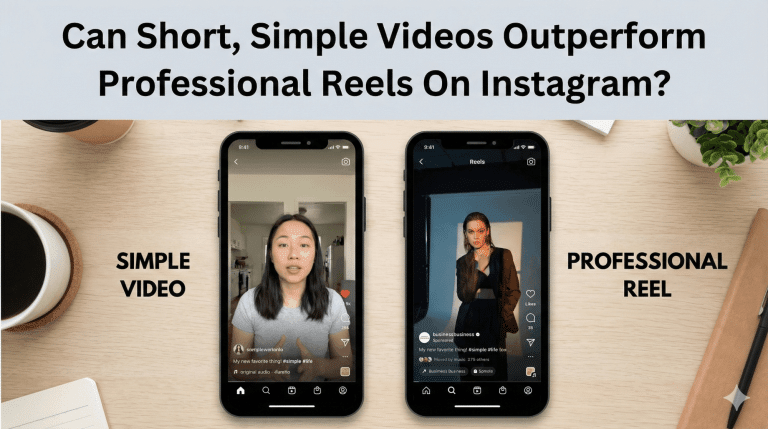How to Post on Instagram From a PC
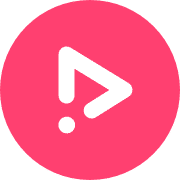
- Blog
- Social Media
- How to Post on Instagram From a PC
Instagram has always been a mobile-first app, courtesy of its ease of use and mobile-friendly interface. But if you’re a social media marketer, business owner, or anyone who works in a social media capacity—handling multiple social media accounts across different apps on the phone is a huge challenge and leaves much room for error.
So, what’s the best alternative to ease your work and cut the hassle so you can focus more on optimized content creation than worrying about account management? Posting on Instagram from your PC.
You read that right. To enhance the user experience for its desktop version, Instagram introduced sharing posts from a PC. You can share any type of post—image, videos, or carousels—directly from your computer. You can even schedule your posts using Instagram Creator Studio—imagine how much time that’ll save you and make you consistent. This is just one of the many benefits of posting through your desktop.
So, if you’re wondering how to post to Instagram from a PC, we’ve compiled this guide to tell you all you need to know about it so you can pave your way through more efficient social media management on Instagram for greater results. Let’s dig in.
Yes, You Can Post On Instagram From Your Computer
At first, Instagram was launched as an iPhone-only application which later expanded to Android and then other devices. For this reason, Instagram has encouraged mobile app use since its inception and intentionally didn’t let users post from desktop browsers.
But with a constantly growing presence of content creators, Instagram’s web version now comes with the functionality to share posts directly from a computer for a more seamless user experience.
Why Post on Instagram from Your Desktop
Instagram is the fourth-most popular mobile app globally, implying that users mostly rely on the mobile app to access the platform for content creation, engagement, or simple, mindless scrolling.
But using the mobile version can get tedious for users with a full-fledged content calendar and who want more advanced functionalities that let them batch-create and schedule content. This especially includes content creators, small business owners, or social media managers.
So, if you’re creating regular content to post on Instagram, the web version is perfect for managing your posting schedule. Instead of struggling to switch between different accounts or sending your content from one device to another, you can easily create content and post video to Instagram from the computer directly.
Here are some more reasons why posting on Instagram from a desktop is ideal:
- Posting from a PC comes with greater accessibility than a phone—allowing you to create, edit, and publish your images or videos in a single place without having to do much back and forth, skimping on storage and compromising on quality.
- The desktop version gives you a bigger screen to upload, edit, and caption the post before hitting the publish button.
- You can use third-party scheduling apps to plan your content calendar for a week, fortnight, or month, so your content posting goes on auto-pilot, and you can focus more on content creation.
The bottom line is that Instagram’s desktop version gives you the ease and efficiency that the mobile app simply can’t. You don’t have to juggle with multiple devices or end up posting from the wrong account.
How to Post on Instagram from a PC
Now that you know the benefits of posting from Instagram’s website let’s look at how you can share posts from your PC. It might seem tricky if you’re doing this for the first time. However, publishing content from the web version is straightforward once you know how to do it right.
Let’s see how:
Step 1: Go to Instagram.com
To begin learning how to upload a picture to Instagram from a PC, you have to first open your preferred browser on the computer. Whether it’s Chrome, Firefox, or any other browser. Then, visit the Instagram desktop version.
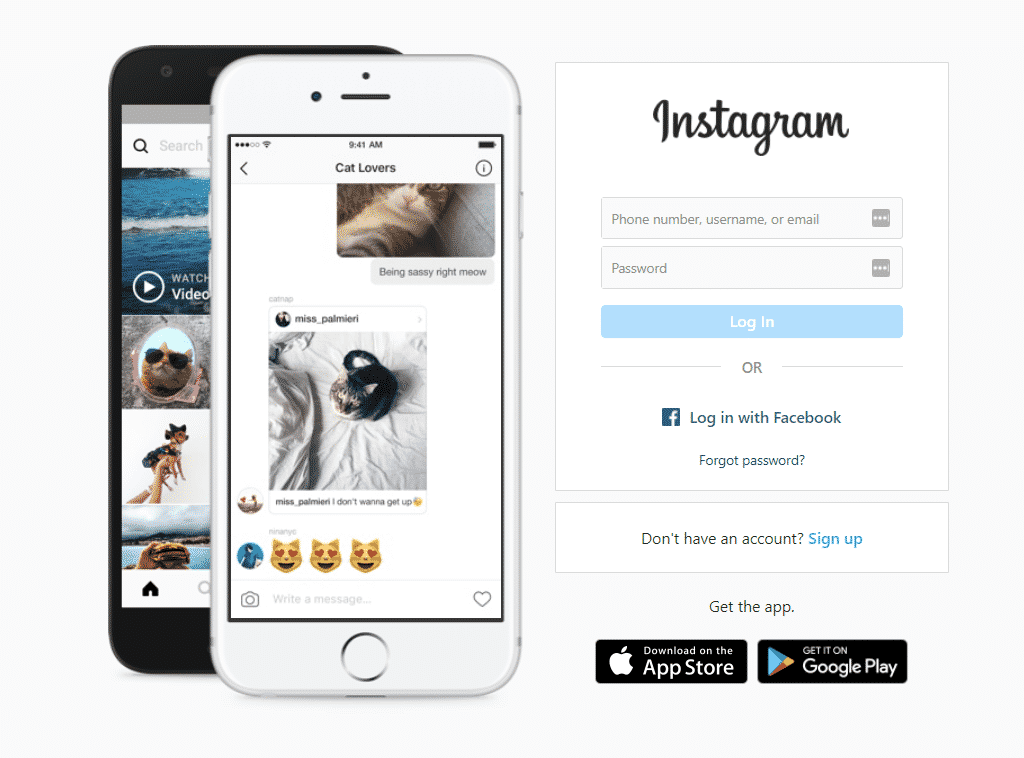
Step 2: Log in to your account
Once you’re at Instagram’s home page, enter your credentials to log in. You also get the option to log in using your Facebook account if you’ve signed up through your Facebook account.
If you’ve signed into the web version before and saved your credentials, you can automatically select your username and login.
Step 3: Open a new post
Click on the “+” icon on the upper right hand.

Step 4: Select which files to upload to Instagram from your desktop
Select the file(s) that you want to post and upload on the platform using the select from computer button. Alternatively – you can also drag and drop the images or videos you are looking to post on Instagram. For carousel posts – you can upload up to ten video/images.
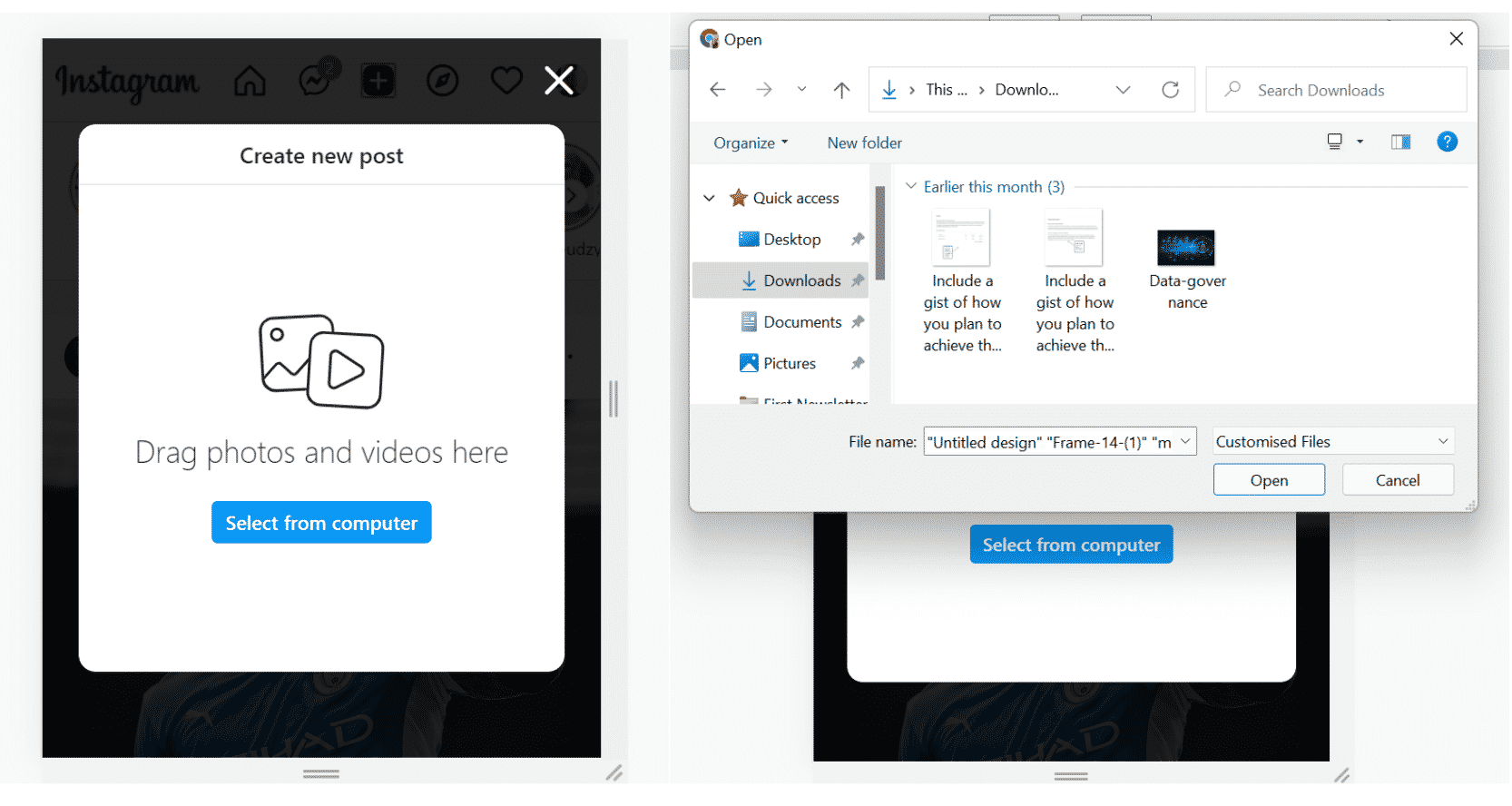
Step 5: Click the icon on the bottom left corner to choose the right aspect ratio
When uploading your image or video to Instagram from your computer, the default aspect ratio will be that of an IG post – 1:1. However, Instagram video sizes vary and you should adjust the aspect ratio to fit the one of the video or photo you are uploading.
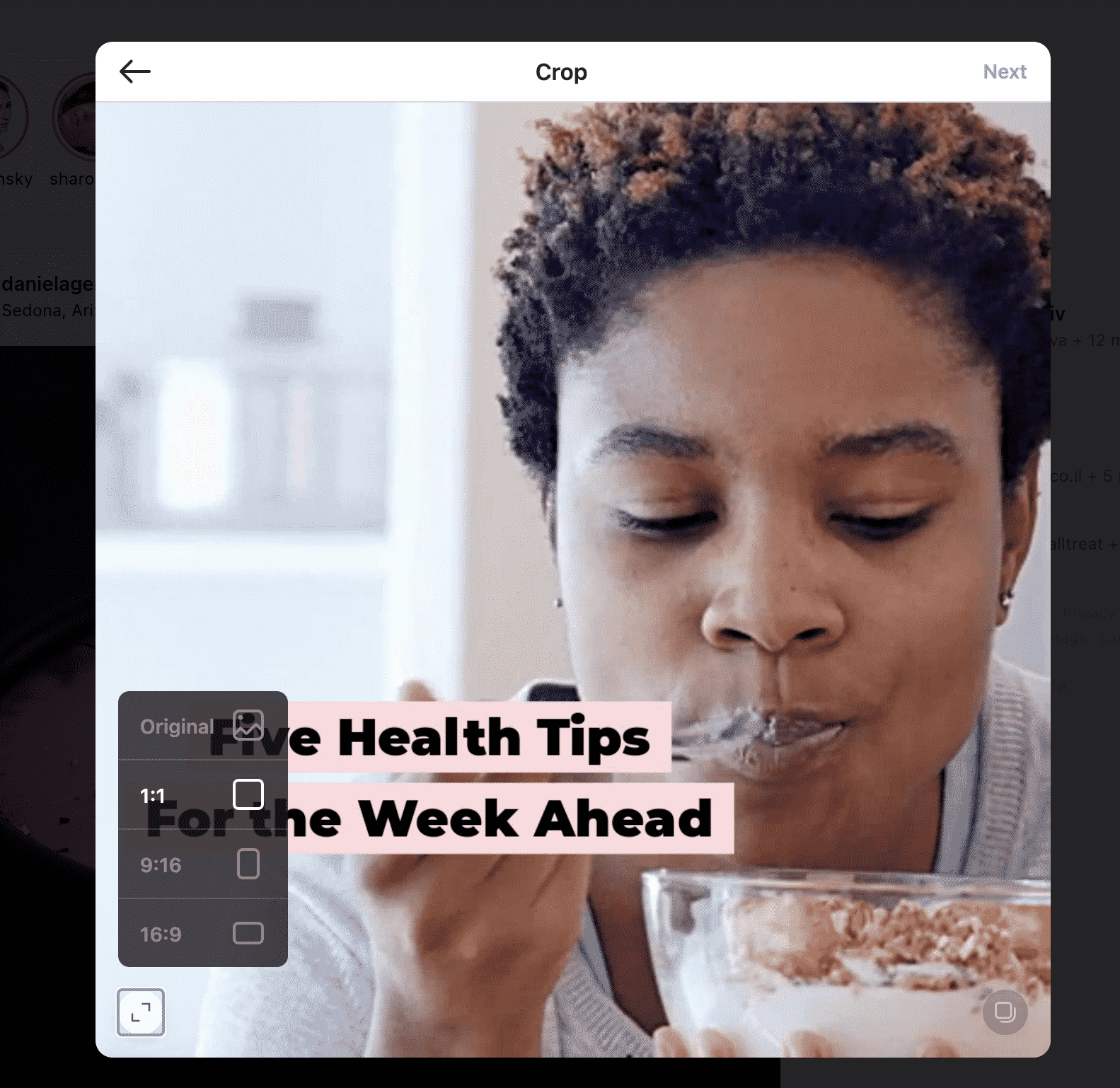
Step 6: Make the proper adjustments
If you uploaded a photo, a window will show where can add filters to your content with Instagram’s built-in features and further enhance your image. If a video was uploaded, you will be prompted to choose a cover photo and also given the option to trim your video should you choose to do so.
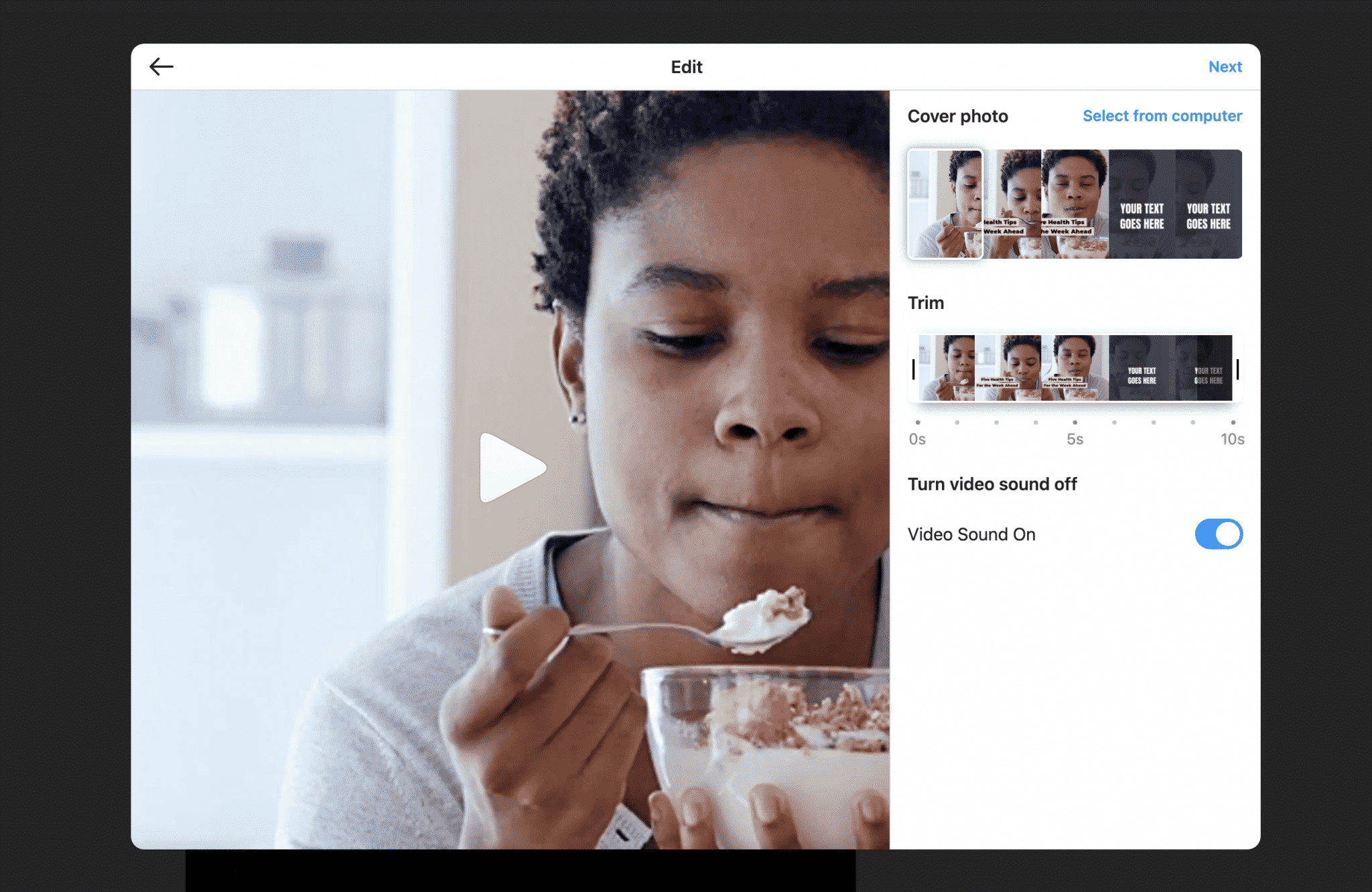
Pro tip: If you want to create spectacular videos for Instagram, you can use Promo.com’s intuitive Instagram video maker that gives access to over 5000 templates, 100M premium stock footage options, and basic to advanced editing features to optimize your videos for Instagram.
Step 7: Add a caption, tags, and location
After finalizing the post, put a catchy caption, include relevant hashtags, and add a location to grab more reach. With these details out of the way, you’re all set to post videos to Instagram from the computer.
Step 8: Publish and share your picture or video
Cross-check all the details one final time and hit the publish button to share your IG post. And voila—you’re all set.
How to Post on Instagram from Mac
Posting pictures on Instagram is possible for both Windows and Mac users. Now that we’ve covered how to post on Instagram from PC, let’s look at how to post on Instagram from Mac.
Step 1: Head over to Instagram
Open Safari or any other browser of your choice and navigate to the Instagram desktop website.
Step 2: Log In to Your Account
The home page will allow you to log in using your Facebook account or enter your credentials. You can also sign up to create a new IG account.
Step 3: Add Your Picture or Video of Choice
Once you’ve logged into your account, find the + icon to create a new post. When you click on this icon, you’ll get the option to upload your media, and that’s how you can post on Instagram through your desktop.
Make a single-image post or add multiple pictures to create a carousel—it’s ultimately your call to upload Instagram photos from Mac. You can also upload any video you have saved on your computer.
Step 4: Add Customizations
You can customize your posts on Mac, similar to the mobile app version. Add filters, adjust the contrast, or resize the image as per your preference.
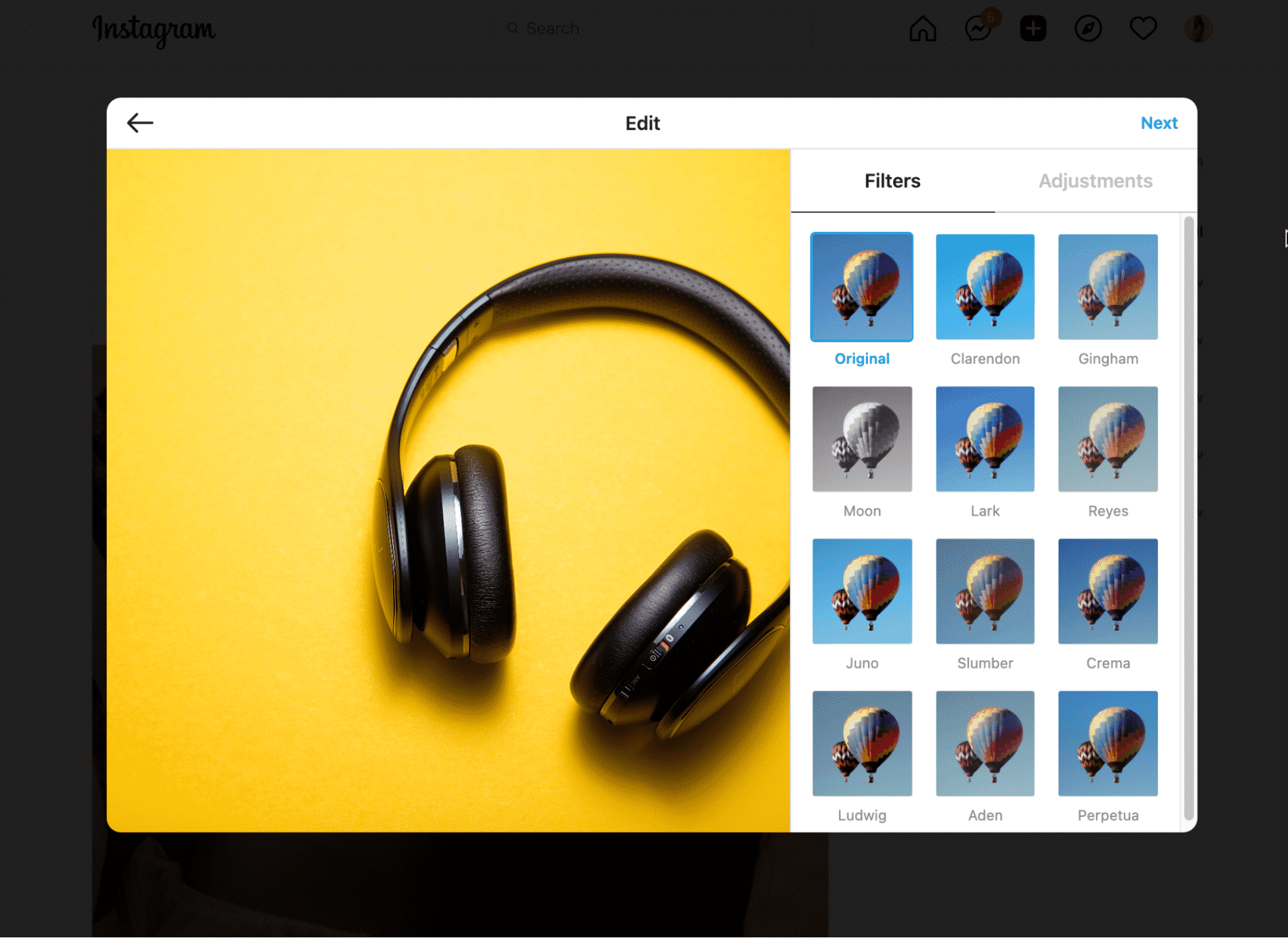
Step 5: Add Descriptions
Write an engaging caption relevant to your post to connect with your followers and give more context to what you’re trying to convey through the image or video. Spend some extra time ideating and structuring relevant captions along with researching hashtags to maximize engagement on your posts.
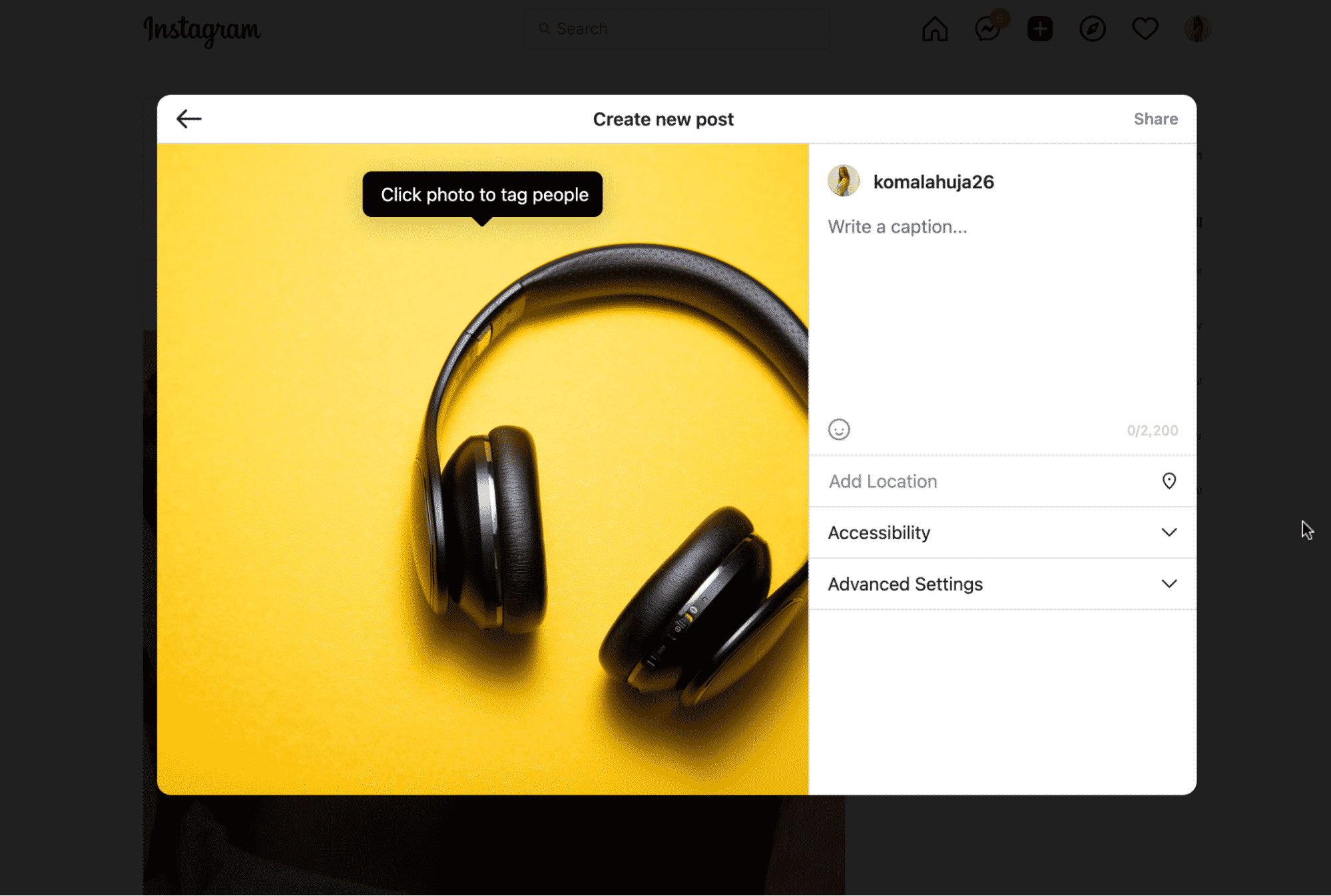
Step 6: Add Location
You can add a location to your post for the final few steps while including strategically decided hashtags. Posting to Instagram from Mac is a cakewalk when you follow these steps methodically.
Step 7: Share Your Picture
You are now ready to publish your post on IG using Mac.
How to Post to Instagram from Desktop Using Promo
If you want to post on Instagram from your computer, Promo.com can be just what you are looking for. Our browser-based video editor lets you create engaging bite-sized videos that you can directly post on Instagram right from our Publish Page.
The best part? Promo’s online video maker gives you the flexibility to create any Instagram videos, GIFs or MEMEs in minutes with no previous editing experience. For those short on time or creative ideas, over 5,000 ready-made templates are on hand to be easily customized and branded in minutes. With Promo you can create, save and store any Instagram videos on the platform’s cloud space; publish and republish videos on Instagram and other social media networks in a few clicks.
So, if you’re looking for a user-friendly and intuitive tool to post content on Instagram from desktop conveniently, Promo.com is your best bet.
Here’s how it’s done:
Step 1: Sign in to Promo.com
Step 2: Upload the video you want to post to Instagram or create a new Instagram Video from scratch
Promo’s video editor enables you to use your own footage, create videos from over 110M stock photos and videos from Getty Images or mix the two.
Step 3: Choose your video aspect ratio
Projects in Promo can be edited in three different video aspect ratios: 1:1 (Instagram post) / 16:9 (wide screen) / 9:16 (Instagram Story or Reels). If you already have in mind the IG format you will use, go ahead and create the video in the format of your choice. The amazing news is that if you later want to reshare it on different Instagram formats or even different social media channels, you can easily toggle between the aspect ratio with the click of a button.
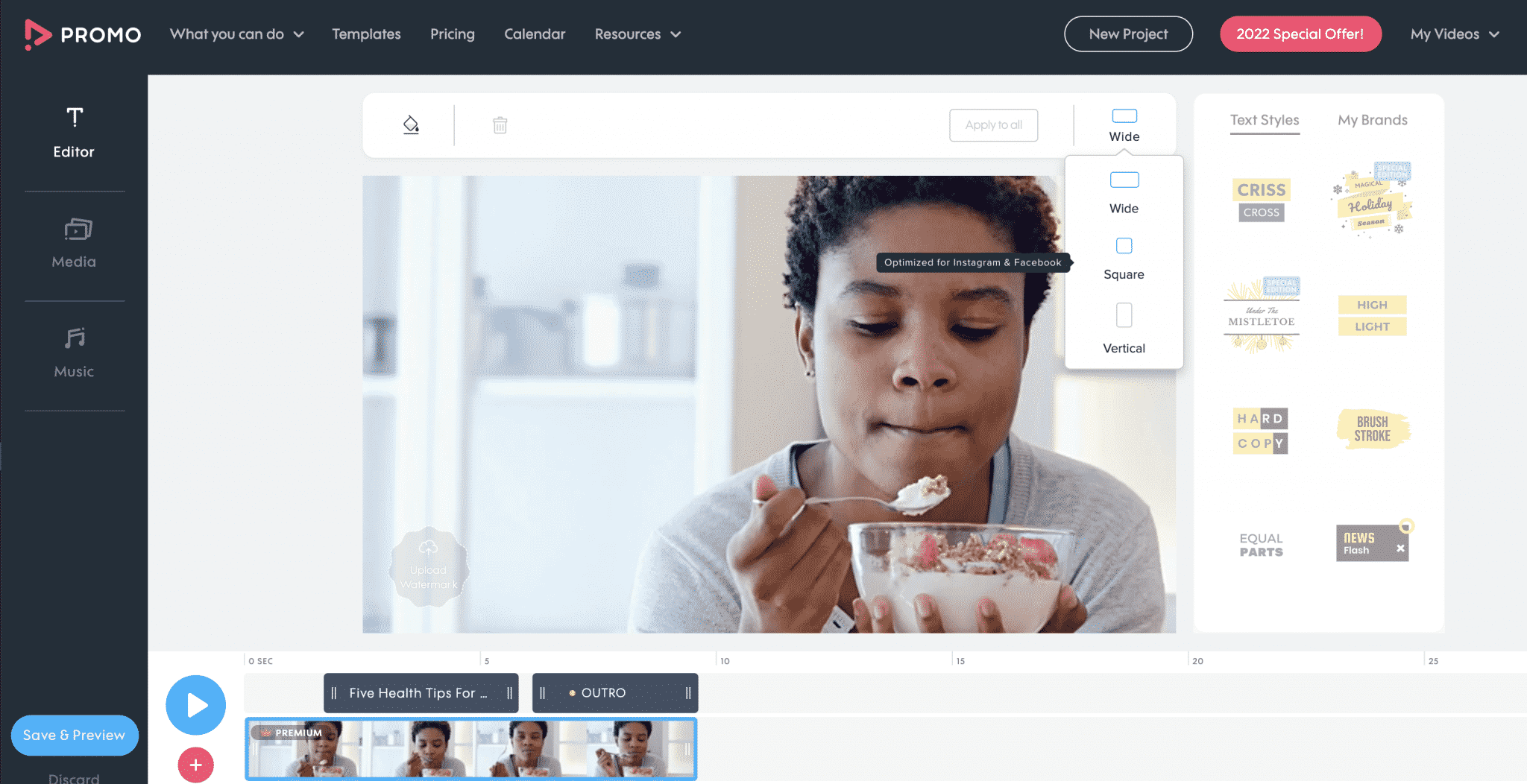
Step 3: Add captions
To get the best results from your social media videos, you are going to want to use captions in every video you create. Promo’s editor offers dozens of animated text styles that can be paired with any font of your choice (including your brand font and colors). Adding text to video is super easy with Promo and can be done in a few simple steps.
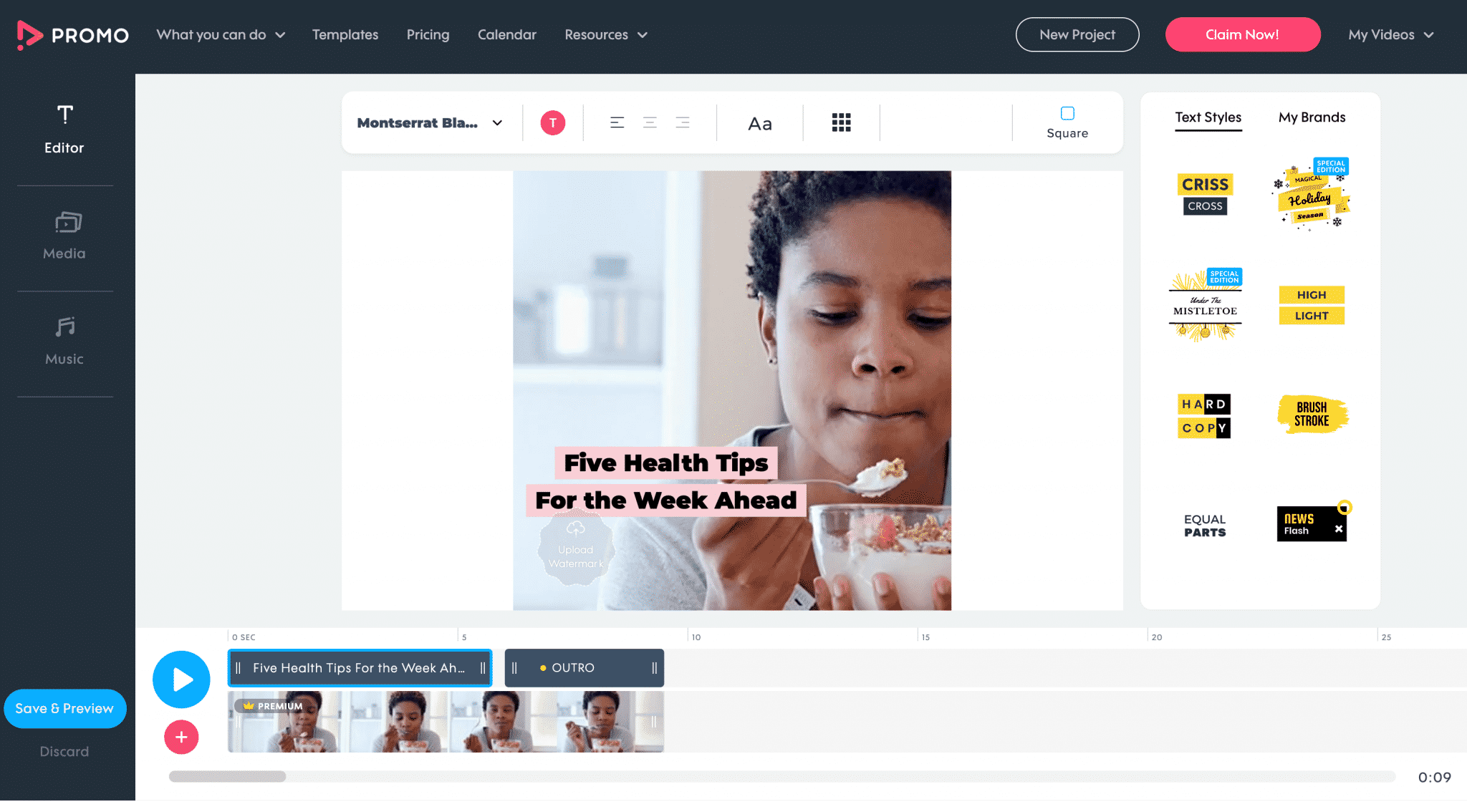
Step 4: Add music and brand
Put the finishing touches on your video by choosing the right background music. You can upload your own track or use one of over 1.5k pre-approved social media tracks in our library. Make sure your video length is right for Instagram and lastly, add your logo or watermark should you like to have a branded video.
Step 5: Upload to Instagram from our Publish Page
Once your video is ready, you will be sent to Promo’s Publish Page. There you can once again review your work, decide on a new aspect ration or if your project is ready to be shared with your followers, choose the publish to social option on the page. Your video will upload straight from your desktop computer to Instagram, with no downloads necessary. You will always be able to access it or download it from your published videos tab.
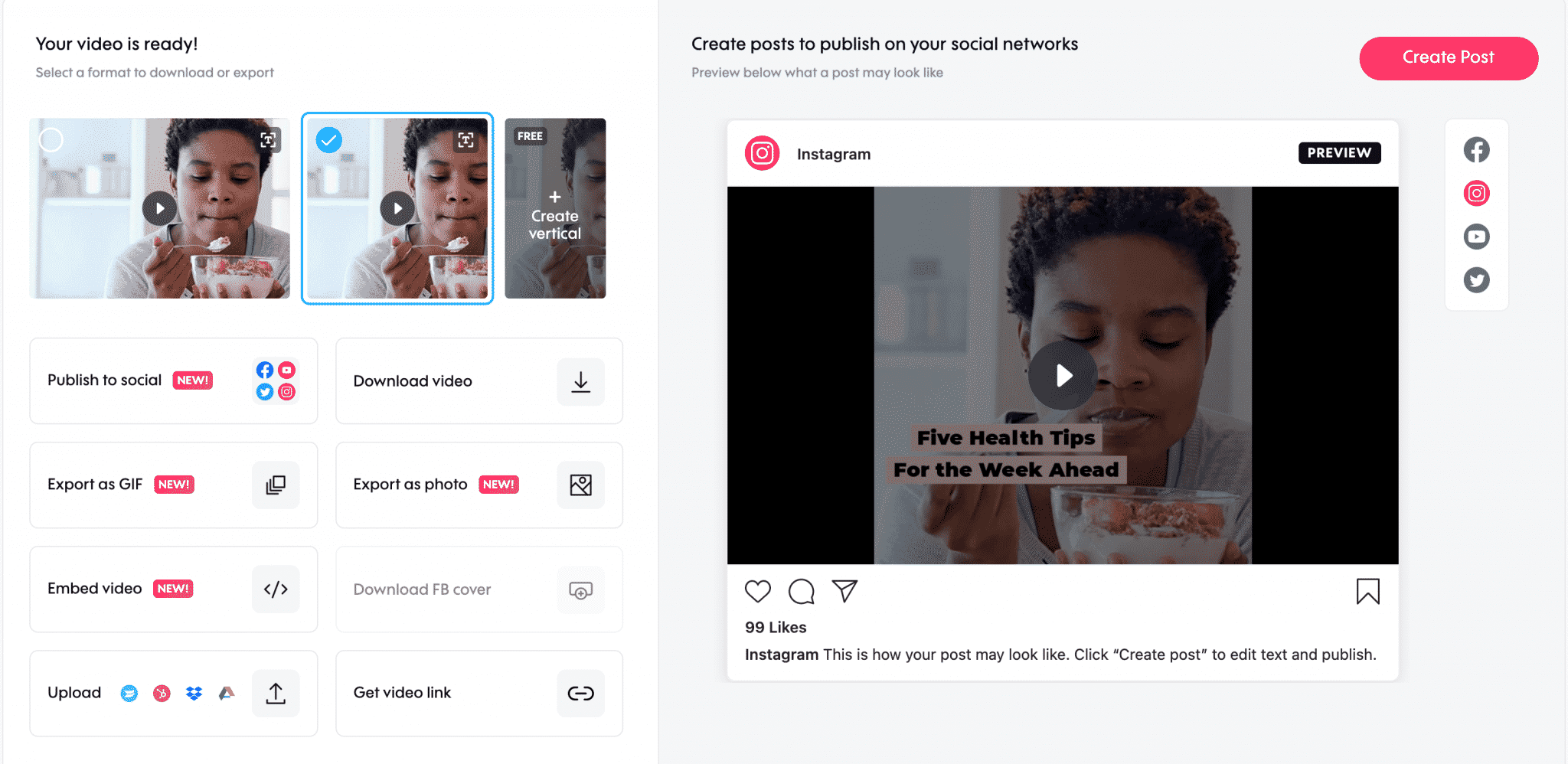
Benefits of Posting on Instagram from a Computer
What started as just a photo-sharing app has become a fantastic marketing avenue for brands and content creators worldwide. When 90% of IG users follow at least one business or creator account, you cannot possibly miss out on this golden opportunity to build a solid presence on social media, drive conversions and move the needle further towards achieving your goals.
Unlike every other social media app, Instagram didn’t allow its users to post from desktop until now. So, if you’re looking for answers to make an Instagram post from PC, the steps detailed above will solve all your queries.
But if you’re wondering what difference it can make to upload to Instagram from PC, these reasons will convince you of the benefits.
Access to Professional Editing Tools
Posting IG content from the desktop allows you to fine-tune your images and videos on PC using top-class editing tools. You don’t have to go through the trouble of transferring files from phone to laptop and back to post your final outputs—which also ensures your content quality isn’t compromised in the process.
Moreover, by posting on desktop, you can create or design an IG post through a professional browser-based editing tool like Promo.com to add your branding to each piece of content in a single click, use pre-made marketing templates with your media or simply a dd texts or sound effects to it.
Whether you’re an individual content creator or a marketing agency, Promo.com has just the resources you need to ace your IG marketing campaigns and create thumb-stopping videos.
Better for Videos
Video is the most significant source of information for 66% of online users, making it one of the most popular content formats for marketing. Moreover, with the advent and popularity of short-form video content like Instagram Reels, users spend more time creating and consuming videos.
So, if you’re planning to double down on video marketing, then editing tools on PC are the ultimate source to create attention-grabbing videos. Producing videos on a desktop is also easier with the convenience of a larger screen.
But transferring these videos from PC to mobile can downgrade the quality significantly. That’s why you should learn how to post videos on Instagram from a PC and publish high-quality content directly from the desktop without compromising on the details. Besides, it’s always better to have multiple options to create, edit, and publish videos on the phone or desktop.
Easier Access to Files
One of the biggest benefits of posting IG content from the desktop is increased accessibility. Imagine the stress and constant back and forth across different devices if you make your designs on PC and post them through your phone. Moreover, if you’re working with a team on project management or video editing tool, a limited mobile app interface can make things even worse—resulting in poor output.
However, creating content on PC simplifies collaboration and offers easy access to files. You can then export the files from any platform to your desktop and directly upload them to Instagram. This helps:
- Keep the media quality intact
- Avoid excessive to-and-fro between devices
- Minimize confusion or errors while posting
Easier Access to Social Media Management Software
An easy and efficient solution to consistently produce content for social media is batch creating your posts and scheduling them beforehand. While you can make batches of content anytime, scheduling your posts is best done on a desktop.
If you want to schedule Instagram posts from a PC, here are some of the most popular schedulers you can try:
Sprout Social
Sprout Social’s scheduling tool is the ultimate answer for all your content publishing problems. It automates the scheduling process without constantly logging in and out of Instagram.
You can integrate all your social media accounts in a few clicks and intuitively plan the content publishing calendar for all the platforms. This fully-featured tool lets you organize your content across multiple channels based on the date, time, and day. Sprout’s “Optimal Send Times” list recommends the high-activity hours, so you can even choose the best timing for your posts.
Here are some unique features you get on this tool:
- Content suggestions to make your captions more engaging.
- Campaign Planner to plan, track, and analyze a campaign end-to-end.
- Integrate media folders from Canva, Google Drive, or Dropbox to directly import your designs.
More importantly, Sprout’s scheduler is an excellent fit for all kinds of users—teams, agencies, and individual creators.
Loomly
Loomly is another content scheduling and publishing tool to share IG posts from the desktop. This brand management platform brings your entire team to a single workspace to ideate, manage, and publish content for social media.
While you have the convenience of handling all your media assets in one destination, Loomly also allows you to analyze the performance for every post. You can automate the entire process—from ads to standard feed posts—once you’ve entered the details related to captions, tags, and location.
Here’s a gist of what Loomly brings to the table:
- Custom post ideas based on social media tracking.
- Team collaboration for mockup designs, approval system, and commenting.
- Options to interact with the audience and track the results.
Overall, Loomly is a versatile tool to take care of your scheduling needs for Instagram.
Hootsuite
Hootsuite’s publishing tool equips you to plan and publish posts across all your social media profiles. Its calendar view and scheduling options offer great support to map out campaigns across weeks or months while filling the content gaps within your planner.
With a robust Composer to draft every post, you can make adjustments wherever necessary to make every post perfect. Collaborate with your team with real-time updates and approvals on the planned posts.
Here are some fantastic features you can leverage:
- Source ideas and curate content with relevant hashtags and keywords and never go into a creative block.
- Pause or suspend planned posts in just a few clicks during a crisis.
- Meet every platform’s native content requirement to get optimum engagement on your posts.
On the whole, Hootsuite gives you an end-to-end platform to ideate, publish, and analyze your posts.
Buffer
Buffer is one of the most popular scheduling tools for Instagram. From big brands and influencers to small businesses and content creators, thousands of IG users rely on Buffer’s seamless scheduling capabilities to take care of their Instagram content calendar.
Buffer’s Instagram marketing tool enables you to schedule posts and stories while running timed ads to expand your IG community continuously. You can even build an Instagram store using Buffer’s advanced functionality.
Here’s what you can do differently for scheduling IG posts with Buffer:
- Separate hashtags from the caption and automatically put them into the first comment.
- Save and organize your hashtags segmented across different categories or use cases.
- Access detailed analytics on the dashboard to measure your performance.
In essence, Buffer is a go-to platform for scheduling IG posts from a PC.
FAQs
Can I Upload on Instagram From Any Computer?
Yes, you can post Instagram posts from any computer. Read the steps detailed in this comprehensive guide to learn how to upload on Instagram from a computer—whether you use Windows or Mac.
How to Post Videos on Instagram from a PC?
Posting videos on Instagram from a PC is easy if you know the right steps to share IG content using the desktop version. Here’s a list of steps you should follow to post a video from PC:
- Navigate to https://www.instagram.com/ and log into your account
- Click on the + icon on the top right corner.
- Select the video file from your computer and enter Next.
- Choose your cover photo, and trim the video. Once done, hit Next.
- Add your caption, hashtags and tag people.
- Once you’re satisfied, hit Share.
Alternatively, you can also use an all-inclusive tool like Promo.com to design, edit, and publish content directly to Instagram.
Conclusion
Instagram is the go-to platform for businesses to get more eyes to their brand, products, and services and for users to consume educational and entertaining content. It’s no longer just a photo-sharing app, but one where over 1 billion users create and engage with content—too big of an audience for you to leverage for your business.
This makes content creation and social media planning critical for Instagram success.
For a long-term strategy that can help you generate the results you desire, posting on Instagram from mobile is not a viable option. Your best bet is to schedule and post Instagram content from the PC to reap the full benefits of the world of Instagram marketing.
Use this article to learn how to post on Instagram from a PC and implement all the best practices to create groundbreaking content and get your content the attention it deserves.
And if you want to create thumb-stopping videos in minutes, use Promo.com’s feature-rich editor and take your Instagram content to the next level.
Create Instagram Videos Viewers Will Love
About the author
Promo Team
We believe that words shape thoughts and inspire action. Promo's content team is fueled by the motivation to help you to transform your words and ideas into powerful videos that help you communicate better with your audience and grow your reach.