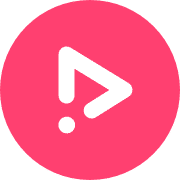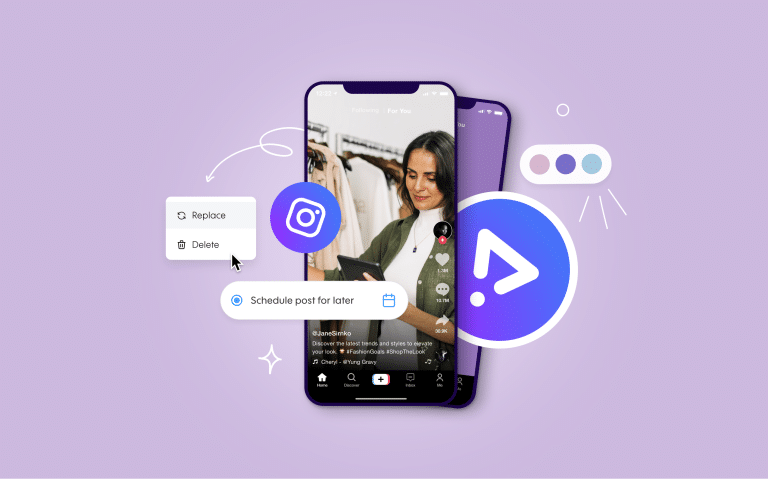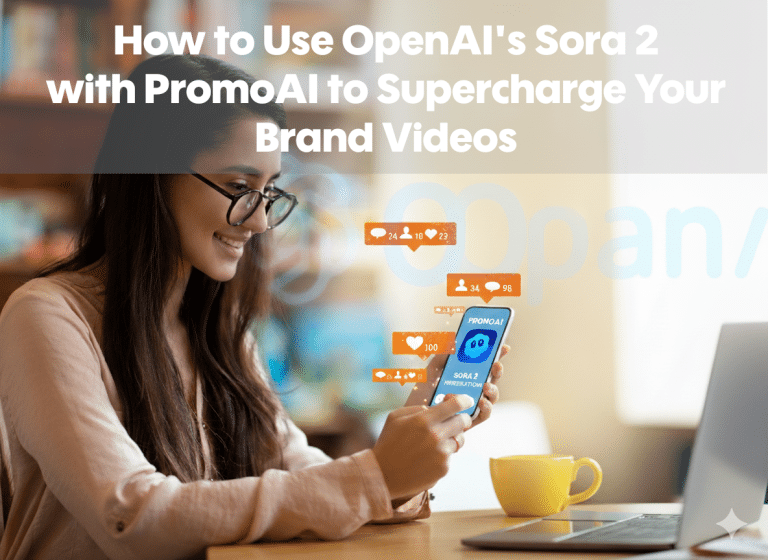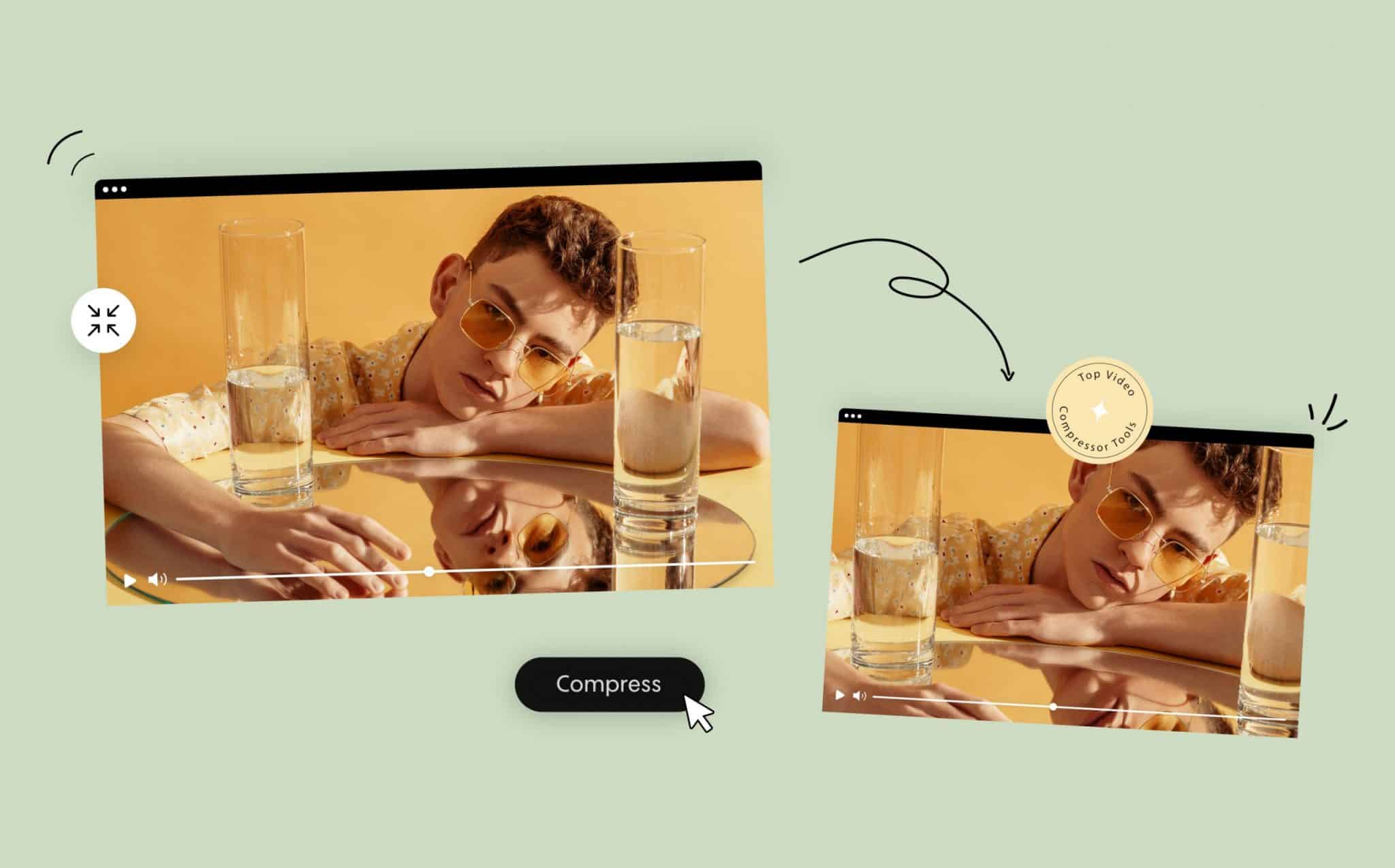
Best Online Video Compressors for 2022
Video has taken over the web. In the past, internet speeds were too slow to make the widespread use of video possible. Today’s technology, however, allows for video content to be readily shared. Video marketing and creation are becoming the front and center of every businesses’ content and communication plan. Anyone can create professional video content using our online video maker – they can even add royalty-free music and other elements with ease. But there is one issue that needs to be addressed – video files are huge! And cropping videos – like with our video cutter is just not enough. Using a video compressor – or, better yet, a free video compressor can help bring files down to manageable sizes.
Yes, modern internet speeds can often handle loading and playing big files, but they still need to be stored somewhere. Reducing video file size is attractive for several reasons. This brings us to the focus of this article – the best online video compressors. Compressing a video involves reducing its file size, and there are plenty of great tools available for the job.
How Does Video Compression Work?
In general terms, video compression works by eliminating or reducing redundancy in video files. In other words, rather than having information for every single thing that takes place in the video, a compressor shrinks the file size by doing away with redundant information. For example, if a large section of the video is filled with a solid background color, there is no need to retain information for each pixel in that area.
By getting rid of repeat information, the same video can be produced from a significantly smaller file. Without going through the compression process, your files will be needlessly large. You’ll deal with slower loading times, poor streaming performance, and more.
-
Identify Pixel Pattern
It’s common for pixel patterns to appear in video files. It would be unusual if a pattern were not present in one form or another. These patterns can be identified by a video compression tool and can be used to reduce the amount of information required to save the video. Getting rid of excess information through identifying pixel patterns is one of the key methods used by quality compression tools to bring video files down in size without sacrificing quality.
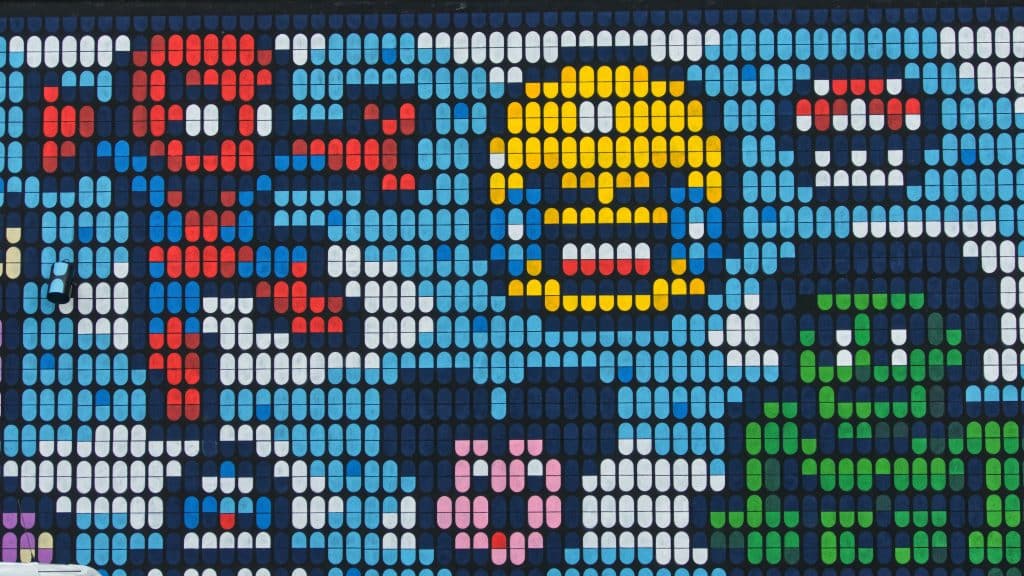
-
Remove Excess Information
The way information is organized within a file determines how much space is needed to store it. Another one of the functions of a compression tool is to remove excess information and reorganize the remaining data in a way that minimizes file size. Just as you may make more space in your house by reorganizing your things – even if you don’t get rid of anything – a compressor can allow a video file to take up less room just by correctly and efficiently organizing its contents.
- Reproduce Video Frames
There may be entire frames that are repeated as the video recording was taken within a video. This is the case in a setting where movement is slow, causing many frames in a row to have the same data. Instead of keeping the data for all of those individual frames – despite having the same information and producing the same image – the video compressor can eliminate the duplicates and just reproduce the repeated video frames as often as necessary to achieve the same result.
Top Reasons to Compress Videos
Working with video would be simpler if you didn’t need to worry about compression. You could just capture the video, edit it as desired, and use the finished file to distribute the content to your intended audience. That would be easier – but you’d be missing out on some important benefits by skipping the compression step.
So, why is compression so crucial in many applications? Let’s look at some of the notable benefits of using a video compressor to tighten up your files.
-
Save Disk Space
This is the prominent place to start. If you are storing your videos locally – that is, on your machine, like a desktop computer or laptop – having big files is quickly going to bog you down. If you handle a lot of videos, your disk will fill up, and you won’t have anywhere left to store new files. Even if you manage to maintain open disk space, the performance of your computer may slow down due to the crowded storage. There is also the option to use cloud storage, but you can quickly run out of room on a cloud account, and then upload and download times may be miserable if the files are huge. Compressing your video files down to a more manageable size makes all these issues less of a problem.

-
Faster Loading Speed
We referenced this benefit in the previous point, but it deserves a point of its own. When dealing with videos used on the web, upload and download times are something to consider. Even with a strong internet connection, a huge video file can take a long time to transfer. For someone who deals with video daily, all those loading times can add up. Just think – if you could save 30 minutes a day by loading your video faster, what could you accomplish with that newly found time? This can also have a compound effect in an office setting where various team members need to download the video file to work on it before uploading it and sending it along. When files are smaller and can be loaded faster everyone benefits.

- Faster Streaming
When someone else is viewing a video that you have offered up online, they are likely to stream that video to their device (rather than downloading it). Streaming a smaller file will be easier than streaming a large file, and those with lesser internet connections will still get good results. Additionally, if you make your videos available to download, it will be easier for your audience to complete those downloads when the file sizes have been reduced.
Any way you look at it, compressing video files is essential. Even if video compression only provided one of the benefits listed above, it would still be worth it. Considering that it brings all these benefits, and even more, to the table, making this part of your process is a no-brainer.
-
Lessens the Server Load
If you run a website and host videos on that site to share with your audience, shrinking the size of the videos will save space on your server. This has a couple of essential benefits. First, with fewer data stored on your server, your site should be faster – and a faster site is suitable for user experience, search engine optimization, and more. Additionally, keeping your server storage to a minimum is helpful because it can save you money. Your web hosting company will almost certainly charge you more if you need additional storage space for your site. Taking the time to compress all your videos could be the difference between making your current hosting plan work and needing to upgrade to a more expensive tier.
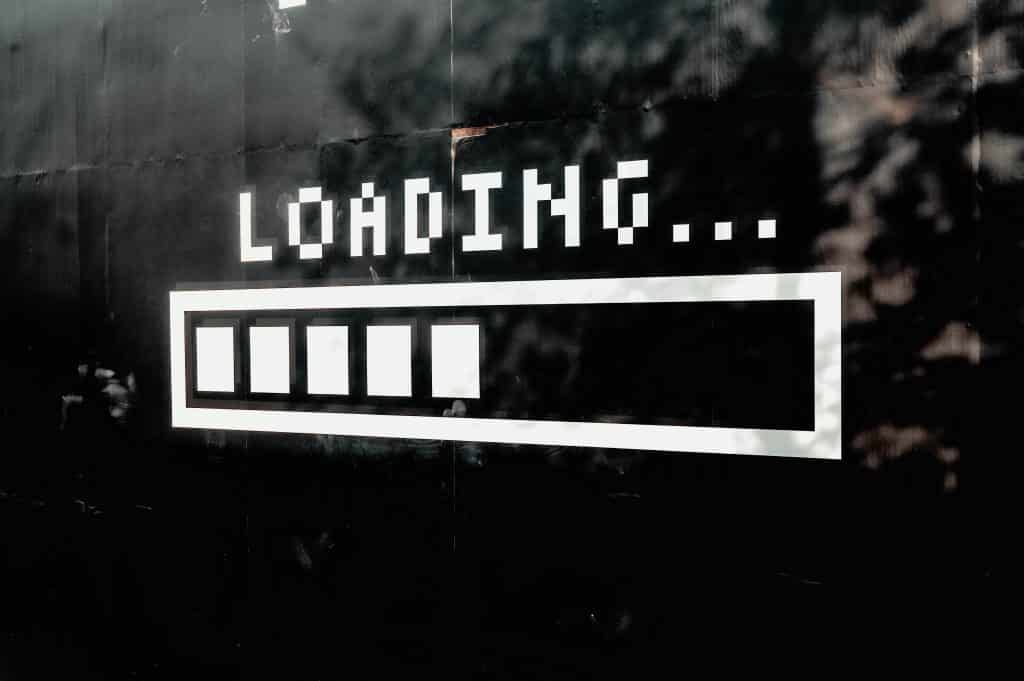
-
Eliminate redundancy
Fortunately, you don’t have to be an expert on the behind-the-scenes details of how computers and video recordings work to make great videos. Most of us don’t have an in-depth understanding of what’s going on behind the scenes when we interact with technology, and that’s just fine. It can be helpful to understand the basics, however, so let’s take a quick look at how videos are compressed.
As you already understand, the goal of video compression is to reduce the size of the file. To make that happen, the primary purpose of video compression is to remove redundancy. When there is repetition within the video – say, the same sound occurs several times throughout the recording – those repetitions can be eliminated since only one version of the sound is needed to serve the file. If there are enough redundant images and sounds to stop, the size of the file can be dramatically reduced.
What to Look for When Choosing a Video Compressor
As you prepare to use a video compressor for the first time, or as you look for a new tool to be your go-to option, it’s easy to get lost in a sea of choices. There are countless online video compressors available today and plenty of others that can be downloaded to your computer. So, how do you know when you have found the right one for your needs? Here are some key points to keep in mind.
-
Cost: Free vs. Paid
If you are just getting started, look for a free tool to use for your first few compressions, at least. Most of the tools available today will let you use them for free in some capacity. However, the free version may be limited regarding how many video files you can compress or the various features you can access. It makes sense to get started at the free level so you can test things out without committing any financial resources to the project. Once you get the hang of it and see which tool you like best, it may be worthwhile to purchase the premium version to make the device even more useful.

-
File Types
Be sure to review the file types that a given tool accepts for inputs and creates as outputs. You’ll need to choose a tool that covers the types of files you plan to use and create. Most of the tools you find, including those we have listed below, cover the most popular kinds of files used today. These include not only video file formats like MP4 but also audio files like MP3 and image files like JPEG and GIF. Even if your focus is video, it might be nice to get comfortable with a tool that can also do compression and conversion work on other types of files you may encounter.
-
Maximum Video Size to Upload
The idea of a video compressor is to reduce the size of the video file, of course, but you need to watch out for the starting size of that file and whether it fits within any limits set by the tool you want to use. Some of the conversion tools available – especially those that are free – will put a cap on how big your video file can be before it is compressed. Choosing a tool with no limit or a very high limit will give you more flexibility.
-
Ease of Use
It’s important to remember that compressing your videos will be just one of many steps that you need to complete when producing a new video from start to finish. As such, you don’t want to be bogged down with a long, complicated process just to trim down these file sizes. You may want to try out a few different tools to see how they perform and ensure that ease of use is one of your top criteria. You are more likely to compress all your videos when you have a tool on hand that is quick and easy to use.
-
Compression Quality
It might go without saying, but all of this work to compress a file will be wasted if the finished product is of a low quality. You’ll want to make sure any compressor you rely on for regular work can shrink the file size without damaging the quality of the finished product. As you get started trying out a few tools, be sure to test out the quality of the compressed files to confirm that they meet your expectations.
Given that you should be starting with the accessible version of some online video compressors, there is no reason to spend too much time debating which one to use. Consider the points listed above and simply get down to the business of performing compression on a video file that you have available.
Top Video Compressor Software
We have identified a total of 15 recommended video file compression tools for you to consider, and they have been sorted into three categories below – online, free, and downloadable. No matter what type of tool you prefer or how much file compression work you have to do, one of the tools featured below should be a great fit.
Online Video Compressors
Without further ado, let’s dive into a list of some of the top online video compressors. These tools have made our list because they have already served many previous users, and you can expect a reliable, predictable experience. While all these tools can get the job done, you will likely find that one or two of them appeal to your particular preferences or needs. So, use this list as a jumping-off point and do your research from there to settle on the right one for your file compression tasks.
Online UniConveter Review
It’s right there in the name – this is a tool that is used online, making it one of the most convenient ways to shrink your file sizes. As soon as you arrive on the website, you’ll simply need to drag-and-drop the file you wish to compress, and you can get started. Also, you will have the ability to select a variety of custom features, like the resolution, bitrate, and more that you desire. When the compression is finished, you can download the new file to your computer or save it to your Google Drive or Dropbox account.
Features:
- Works for files as large as 500MB
- Compresses various file formats, including MOV, MP4, AVI, WMV, and others
- Runs on HTTPS protocol to improve security
- Does not add a watermark to your finished file
Veed.io Video Compressor Review
This creatively named tool makes compressing videos very simple. You don’t need to have an account to get started on compressing a file – you click the button marked Upload Your Video, and you’re off and running. In addition to the option of compressing your video file to a smaller version of itself, you can also perform many different kinds of editing. So, you might find that Veed.io turns into more than just a compression tool and winds up playing a more significant role in your video production process.
It’s important to note that the accessible version of Veed.io will add a watermark to your videos, and there are some limits on file size. Upgrading to the Basic or Pro package will require an annual payment, but it will open many additional features and capabilities.
Features:
- A helpful tutorial to help you get started for your first file compression
- Select the desired finished file size to make sure it will work for your needs
- Works with all standard video forms and on all platforms
- Quick compression options without the need to register
Zamzar Review
When you land on the Zamzar website, there will be no confusion about how you proceed if you would like to convert a video file to a different format. The Green Add Files button will grab your attention, and that’s where you get started. You’ll be able to pick what kind of file you would like to create from your source file, and one more click kicks off the conversion process.
To work specifically on just file compression, you’ll need to scroll down the screen slightly to find the compression tool. Again here, it’s simple to follow the process, and reduction of MP4, AVI, and MOV files is supported.
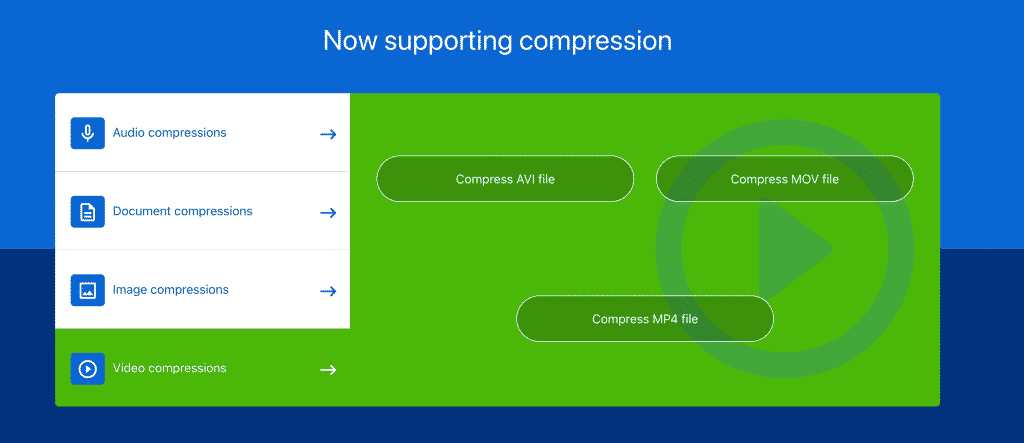
Features:
- An online-only tool doesn’t require you to download anything
- You are unlikely to have a file that isn’t supported by this tool
- Long history serving this market
- Three paid tiers available to add features to the service
CloudConvert Compressor Review
Another tool with a straightforward interface, you can get right to work when you visit CloudConvert. As the name of the tool highlights, this is a powerful tool for converting one file type to another. In the process of restoring your files, you can bring down their size by controlling various aspects of the output. Plenty of file sizes are supported here, as with many of the other tools we’ve covered, and it will only take a couple of clicks to get the job done.

Features:
- Adjust the video resolution to desire to balance file size and quality
- Convert as many as 25 files per day for free. Beyond that limit, paid packages and subscriptions are available
- Nearly a decade of history gives this tool a strong reputation
- API available to create custom integrations if necessary
YouCompress Review
Our last tool in this section carries on the theme of simplicity and ease of use. The homepage for the YouCompress tool presents a field to place your file and a blue button to upload that file and compress it. This is an excellent option if you are only interested in getting this job done quickly and don’t want any other fluff surrounding the process. Numerous file types can be managed by this tool, including MP4 and MOV.
Features:
- There is no limit on your file compressions
- No watermark will be added to the finished file
- Multiple browsers are supported, and no software needs to be downloaded
- The site is run on a secure HTTPS connection
Free Video Compressors
Suppose you only need to compress a video file occasionally, and you don’t expect this task to become a significant part of your workflow. In that case, you may be able to stick with free versions and never encounter the need to pay for the service. You aren’t likely to find all the bells and whistles here as you might with some premium tools, but smaller files will be just a couple of clicks away. With that type of use in mind, we have listed five free video compressors below for you to try out.
ConvertFiles Review
This site immediately presents you with the primary fields you need to set up a video file compression. You’ll select your file, the input and output formats, and click on Convert. You can have the process underway within moments of landing on the site. There aren’t the custom options with this tool that you’ll find with some others, but it does a great job of keeping things simple.
Features:
- Supports files of up to 250MB
- Easily download the file after the process is completed to your computer
- A new file is available for download for 60 minutes after it is created
XConvert Review
For a free tool, XConvert offers a surprising level of control over your compression process. You can easily add your file as soon as you land on this page, and you’ll be able to select the output file format as well as your desired codec (H.264 or H.265). Also, you can determine how much you would like to compress the file on a percentage basis. This makes it easy to get a finished file that will suit your size requirements without having to try multiple compressions.
Features:
- Choose to keep the original video dimension or resize it as you wish
- MP4 is the only file format output option offered by this tool
- No watermark is added to the completed file after compression
Online Converter Review
Our following tool is Online Converter, and it takes a similar approach to the other free options we’ve presented so far. After you pick your file, it will analyze the file and display its size. From there, you can select approximately the file size that you would like to receive after compression is completed. Also, you can pick from a few different levels of audio quality to maintain in this new version of the file.
Features:
- While many file formats are accepted as inputs, only MP4 files will be output
- If compression alone doesn’t reduce file size enough, a resize video tool is also available
- Get started in just moments without any registration or login process
Keepvid Review
Another free video file compressor and another tool that keeps things as easy as possible. In this case, you’ll be able to simply drag your video file into the tool and get started. You can compress both MP4 and MOV video file types. The tool doesn’t store your file after the compression is finished. When speed is one of your top priorities, it’s hard to find a better bet than Keepvid.
Features:
- Choose your desired output resolution for more control over the finished product
- More than 50 video formats supported
- Site is operated on HTTPS protocol for added security
FlexClip Review
The FlexClip site offers a variety of tools, including a free video compressor. Whether you simply need to shrink the size of a file or you need to complete a range of tasks related to video editing and production, FlexClip can help. Despite the free price tag, there will not be a watermark added to your video after compression. Several popular video file formats can be input into this tool, making it useful for many projects.
Features:
- Pick the video resolution you desire for the output file
- Get started quickly by just dragging your video file into the tool
- No limit placed on file compressions you can complete with FlexClip
Downloadable Video Compressors
Online tools are popular on the modern web, but you may prefer to download software to your computer to perform these compressions. If that is the case, we have five more tools listed below for your consideration. With most of the tools listed below, you will have access to far more than just video file compression. In addition to compression, you will likely have features like editing, stabilizing, resizing, etc. As you look for the right tool to download, think about what other functions you might like this software to perform.
VideoProc Vlogger Review
As mentioned above, this is one of those tools that will serve many purposes beyond bringing down your file sizes. It’s available for both Mac and Windows platforms, and it can be downloaded for a free trial before making a purchase. Some of the other valuable features of this software include adding a watermark to brand your videos and turning videos into GIFs.
Features:
- Handle a variety of file sizes without any trouble
- Compress file size by as much as 90%
- Perform compressions on your computer and not on the web
Movavi Video Converter Review
With this downloadable tool, you can access a free trial version before deciding to make a purchase. You’ll have the ability to convert files for various formats in addition to compressing your video files to a more manageable size. Other features add onto those core functions to make this a piece of software that could play a beneficial role in your video production process.
Features:
- The software works quickly, allowing you to get more done
- All standard video file formats included, such as AVI, MP4, and MOV
- Easy to use interface will have you up and running in short order
Adobe Premiere Pro Video Compressor Review
We will step into the mainstream here with one of the most popular tools in the video editing and production space. Adobe Premiere Pro needs to introduction, as the Adobe Suite of tools has been used by millions of people worldwide. It is worth saying that you likely wouldn’t want to pay for the use of Adobe Premiere Pro simply to compress video files – there are plenty of other simple tools for doing just that task. However, if you are going to lean on this software for editing and other tasks, you might as well use its ability to compress your files.
Features:
- A vast program that integrates easily with the rest of the Adobe suite
- When paired with a powerful computer, it can do considerable work of demanding tasks
- Thanks to the popularity of this software, support, and training are easy to find
Any Video Converter Review
One of the leaders in this space, Any Video Converter, is a tool that can make easy work of compression tasks, and it can provide you with many other functions, as well. Feel free to get started with the free version to see how it works for you before considering an upgrade to a paid plan. This is a valuable piece of software to have available if you move a lot of video files around and need to compress them and output them to many types of devices.
Features:
- All the top video file formats are present in this program
- Take control over the process to make sure your output file suits your requirements
- Excellent video quality after compression
WinZip Review
You might be surprised to see this name, as this software has been around for just about as long as anything else online. It remains a relevant tool capable of helping you quickly and easily bring your video files down to a workable size. This software is helpful to have on hand for the organization that does a lot of work with various file types and frequently needs to compress them or change their format.
Features:
- Save directly to the cloud for a seamless process
- Sharing allows for collaboration among your team
- The straightforward process is easy to use even for those with no experience
Video Compression Tools Frequently Asked Questions
If you have some unanswered questions about video compression tools, you might find the answer to those questions here.
Q: What is Lossless Compression?
A: You are likely to encounter two types of compression options as you examine various tools – lossy and lossless. As the names might lead you to believe, the lossless version works to maintain the entire quality of the original file, while lossy give up something in terms of quality in exchange for file size. Generally speaking, it is lossy compression that you will want to use to shrink your video files. Maintaining 100% of the quality of the file with lossless compression sounds excellent, but you won’t end up saving much (if any) file size in the end. Lossy compression is the standard approach, and in most applications, any decrease in quality won’t be noticeable when you view the video from the new, smaller file.
Q: Is a free tool good enough to compress my videos?
A: This answer will depend on your needs, but many users will find that a free tool fits their requirements. Many free tools have some limits on file size or the number of files you can compress – but those limits might not stand in your way. There is nothing inherently “better” about a paid compression tool than a free one, as they both work the same way. The only difference comes in the form of additional features or the removal of restrictions. Get started with a free tool and choose to pay for one later if the need arises.
Q: What file format should I use for my compressed file?
A: Unless you have a specific reason to use another format, MP4 is the modern standard and should be your target. Many of the compression tools will have the MP4 file format selected as the default option, given its tremendous popularity. You may occasionally work on a project that demands another type of file format, but MP4 files will serve you well for most projects.
Q: How long does it take to compress a video file?
A: The time it takes to complete a file compression depends on the size of the original file. The bigger the file, the longer you can expect the process to take. If you are using a web-based tool, the speed of your internet connection will impact this time, as well. If you would like to perform conversions quickly and you don’t have access to consistently fast internet, you may want to opt for a conversion tool that you can download directly to your computer. In that case, your conversion times will only be limited by the capabilities of your computer and not the internet connection.
Conclusion
Video compression is just part of the deal when working with video files online. Once you get familiar with some of the best online video compressors and you understand how they work. This step won’t take up much time in your overall process. We hope the information in this article, including the sections that highlight some of the top tools in this niche, will help you make quick work for any compression work that you need to complete. Thank you for visiting, and good luck with your video endeavors!