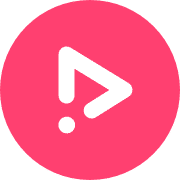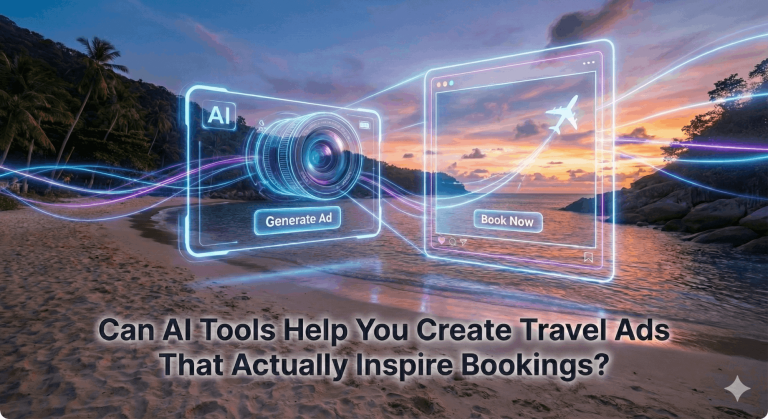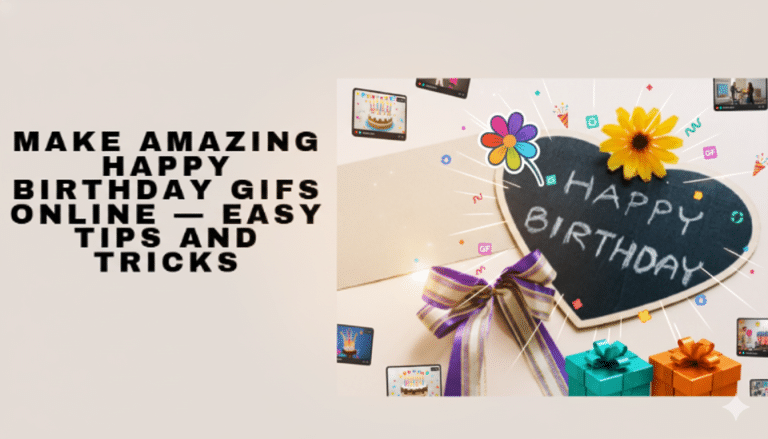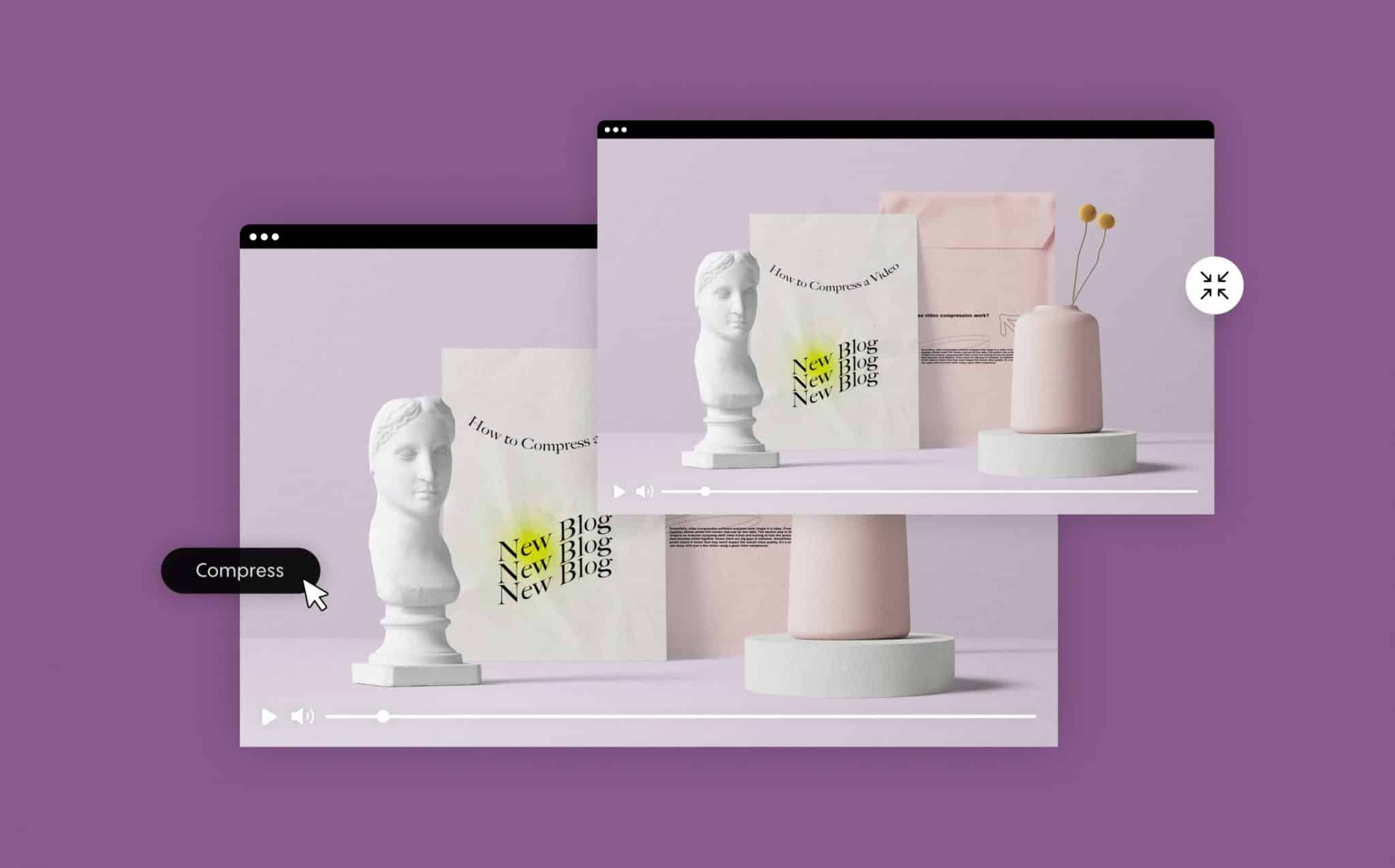
How to Compress a Video
Whether you’re sharing a video across various platforms or simply trying to save space on your hard drive, it’s important to know how to compress a video. Compression is all about making your video file size smaller, smarter and more managable for sharing and uploading. When done right, compressing a video can result in shrinking a video by the hundreds. With Promo, you can do this in just a few clicks without worrying about downloading any special software.
How does video compression work a
Essentially, video compression software analyzes each image in a video. From there, it then groups together similar pixels into blocks that use up less data. The easiest way to think of this technique is to imagine an analyzer reviewing each video frame and looking at how the pixels are arranged. The tool then bunches some together where there are big gaps in between. Sometimes, it deletes repeated pixels where it thinks that they won’t impact the overall video quality. It’s a clever technique that you can enjoy with just a few clicks using a good video compressor.
This is the most useful method to decrease how much storage your video files use. It also reduces the transmission bandwidth requirements for your video content. This factor makes it easier to share data and use your videos anywhere you need to.

Why We Reduce Video File Size
The reason you want to know how to compress a video file is that it can be complex working with large files. They can slow down your computer and make for a much clunkier process. Most platforms have video file size limits, and not having the right video file size can be a big bump in the road for any video communication you are after.
Remember that time you wanted to email a video but you couldn’t attach it due to its large file size? Or the video ad you were working on last minute and wanted to get out there in time but were not able to share? Of course, you need a good quality compressor when you compress a video file, otherwise, you’ll lose too much detail. Using a mediocre compressor can make your images blurry or even corrupt your video file. That’s why you want a high-quality compressor so that you don’t lose any quality while reducing the file size. You’ll be able to easily share your videos across any social media or email platform in minutes.
What is Video Compression?
We’re so happy you asked. With videos becoming one of the key content assets needed to stand out online if you are not asking yourself what video compression is, you are probably missing out on some great insights. It’s important to know what goes on behind the technical scenes when you compress videos, so you can choose the best video compressor for your needs. There are a few terms you need to understand the complexities of the process that the compression software follows.
Bitrate
Bitrate is the number of data bits transferred per second when a video is played. So, when you reduce video size, you’re essentially decreasing the bitrate. This number is measured in bits, kilobits or megabits and there are two methods to encode or compress large video files. The software can use variable or constant bitrate. The first technique alters the bitrate to suit your video content and the second technique keeps the bitrate the same but uses the data differently. Choosing the right technique comes down to your goals. If you need high quality no matter when then you’ll need constant bitrate. If you’re focused on reduced file space then variable bitrate is your answer.
Codecs
Video codecs are the hardware or software that actually knows how to compress a video. The term codec comes from the name of the process itself: code and decode. Codecs are essentially the video compression software or hardware tooling that take an uncompressed video and convert it to a compressed version. There are thousands of codec types out there, but they are divided into key container formats. Think of container formats as a storage unit that houses groups of codecs that should be used together. You’ll recognize them often by the video file format name they receive after their compression. Here are the three main codecs types you might come across while using video compression software. It might be useful to be familiar with them:
- MPEG – This is one of the most used and easily recognized codec types. Short for moving pictures expert groups, MPEG codecs are used in almost all computers. There are three types of MPEG codecs and they usually are all under the MPEG container format. MPEG-4 from this group is the most recommended for video compression for YouTube streaming.
- WMV – Short for Windows Media Video, this codec was developed by Microsoft and is known to result in one of the smallest file sizes. This option can be great if you need to attach your videos to emails. But keep in mind that due to the very small file size, the video quality usually also suffers. If you are using a PC, this is probably the codec that will automatically be applied to your video compression. YouTube supports this compression type as well. In order for Apple users to view WMV format, they would need to download extra software.
- ProRes – This is a codec developed by Apple. You will usually recognize it as MOV at the end of your compressed videos. It is known for its high quality and great color resolution albeit, file sizes usually remain on the larger side.
- DIVX – This codec software supports both Windows and MAC, making it a more versatile option. The format enables users to create a high-quality video with but with relatively small files sizes.
Video Resolution
The higher resolution you need for your video, the higher the bitrate should be. Bitrate can also be thought of as the speed and size of your video. On the flip side, resolution involves the height and width of the pixels. Both of these are key considerations when you compress a video file. To give you an idea, a good bitrate for a resolution of 1080 pixels is between 4500 and 6000 kilobits per second.
How to Reduce Video File Size
How to reduce video file size involves using a video compressor tool. Of course, downloading a range of software is always an option but an app will make video files compression much easier, as will online options. Also, the software in an app is carefully designed to give you the smallest video format without losing quality.
To lower video size with your compression app, first, upload your video. At this stage, you can also add any final touches to the features and music. Once you’re ready, you can use just a few clicks with the best video compression software and it does the work for you. Your video is now ready to share.
Can You Compress Large Video Files Without Losing Quality?
How to compress a video without losing quality means using the best video compression software. The technology does the work for you so that you can lower video size quickly and effectively. In fact, video file compression has never been so easy. There are many tools to choose from these days but it’s worth remembering that for optimal video quality, you want to choose an MP4 video format with a 1080 pixel resolution.
Compressing a Video for Different Social Media Platforms
How to compress a video for the various social media platforms involves being aware of their different requirements. You actually have several options to get the right compressed video format for social media. First, use the codec to change your video format. Secondly, resize the video file based on the social media platform’s specifications. Your third option is to upload your video to social media and let the platform compress it for you. This is the least popular option as it may result in distorted or lower resolution videos.
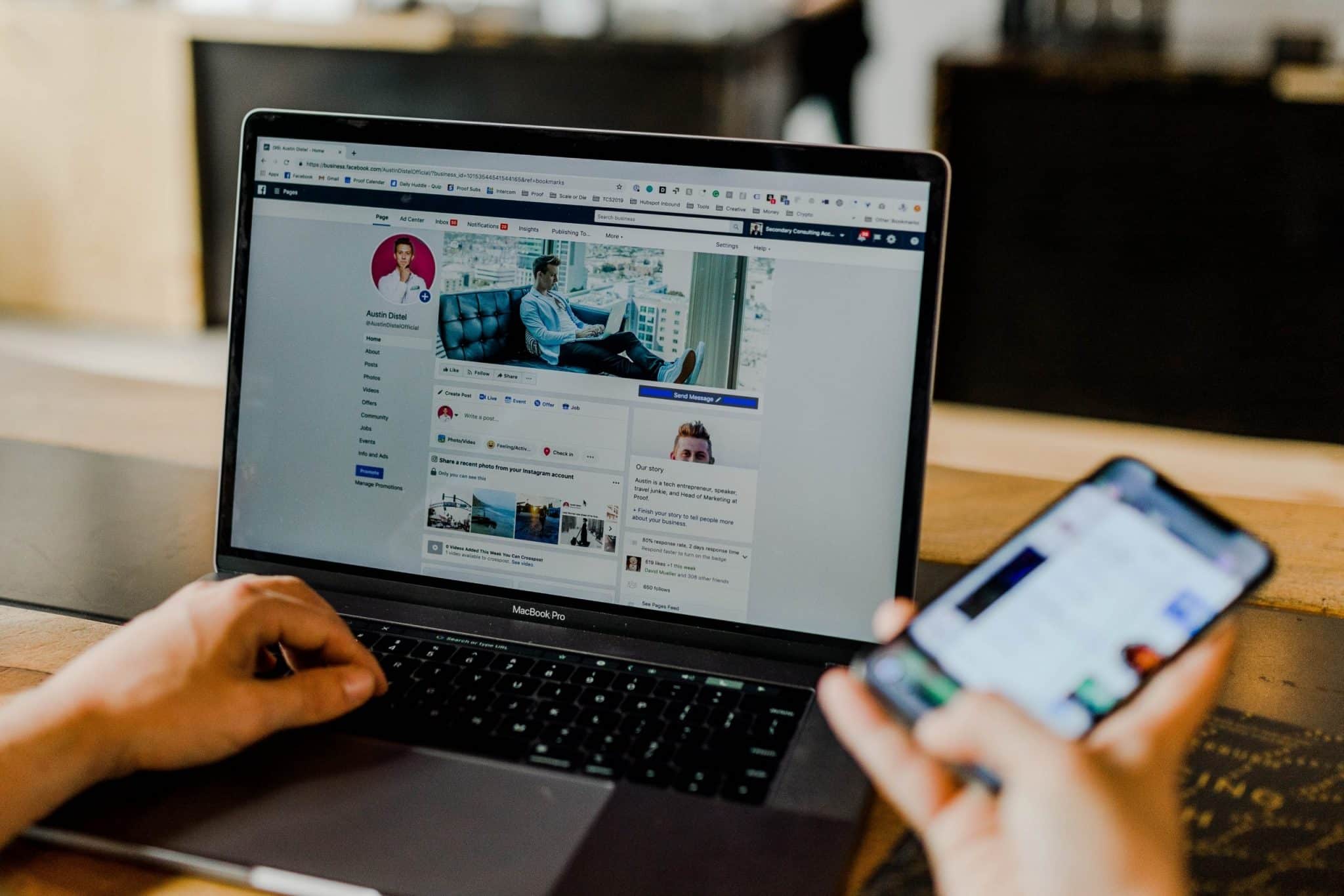
When uploading a video to Instagram, it will automatically reduce your file size to fit its frame. This could alter your video quality if you’re not careful. But you can avoid this by making sure you upload a video that fits Instagram’s ideal file resolution and format – we make it easy to choose the right size with our Instagram Video Maker.
Square: 1080px by 1080px
Portrait: 1080px by 1350px
Landscape: 1080px by 608px
In general, when creating video content for Instagram, we advise reviewing the most up-to-date recommended Instagram sizes and dimensions.
Facebook video compression means meeting the optimum resolution for Facebook videos and Facebook ads. This gets a bit more complex because the best resolution changes whether you’re posting in the feed, the column or video versus images. In general, the optimum video resolution as recommended by Facebook is 720p which means a frame size of 1280p wide by 720p high.
YouTube
Depending on the type of video you’re posting, YouTube video compression requirements have different resolutions. Although, the standard video size that gives the best viewing experience is 1920 x 1080 pixels. That way, you don’t compromise on quality.
Your video compressor app will know exactly how to get you the best Twitter video compression results. The recommended specifications for the resolution of twitter videos are 1280×720 for landscape, 720×1280 for portrait and 720×720 for square .
Different Types of Video Compression Techniques
To compress video files you have two techniques again: lossy and lossless. The first one allows for a lower video size by reducing resolution, metadata, and color depth. Although, these video alterations are not usually noticeable by the human eye. On the other hand, lossless video compression reduces video size by rearranging the data to remove redundant patterns. The final video compression formats tend to have slightly higher quality but also slightly larger files.
Lossless Video Compression
A video file is never a perfect string of data points and there are usually redundancies to clean up. That’s where a clever mathematical algorithm steps in and calculates how to rearrange the data to optimize the set. That’s why the lossless video compression technique doesn’t lose video quality but still reduces file size.
Lossy Video Compression
This video compression technique removes some of the data points that the video compression software calculates as not vital. Of course, this reduces video quality but usually, this isn’t noticeable.
Video Compression Simplified
The easiest way to think of this technique is to imagine an analyser reviewing each video frame and looking at how the pixels are arranged. The tool then bunches some together where there are big gaps in between. Sometimes, it deletes repeated pixels where it thinks that they won’t impact the overall video quality. It’s a clever technique that you can use with just a few clicks on an app. Then, your editing and video creation process is that much smoother.
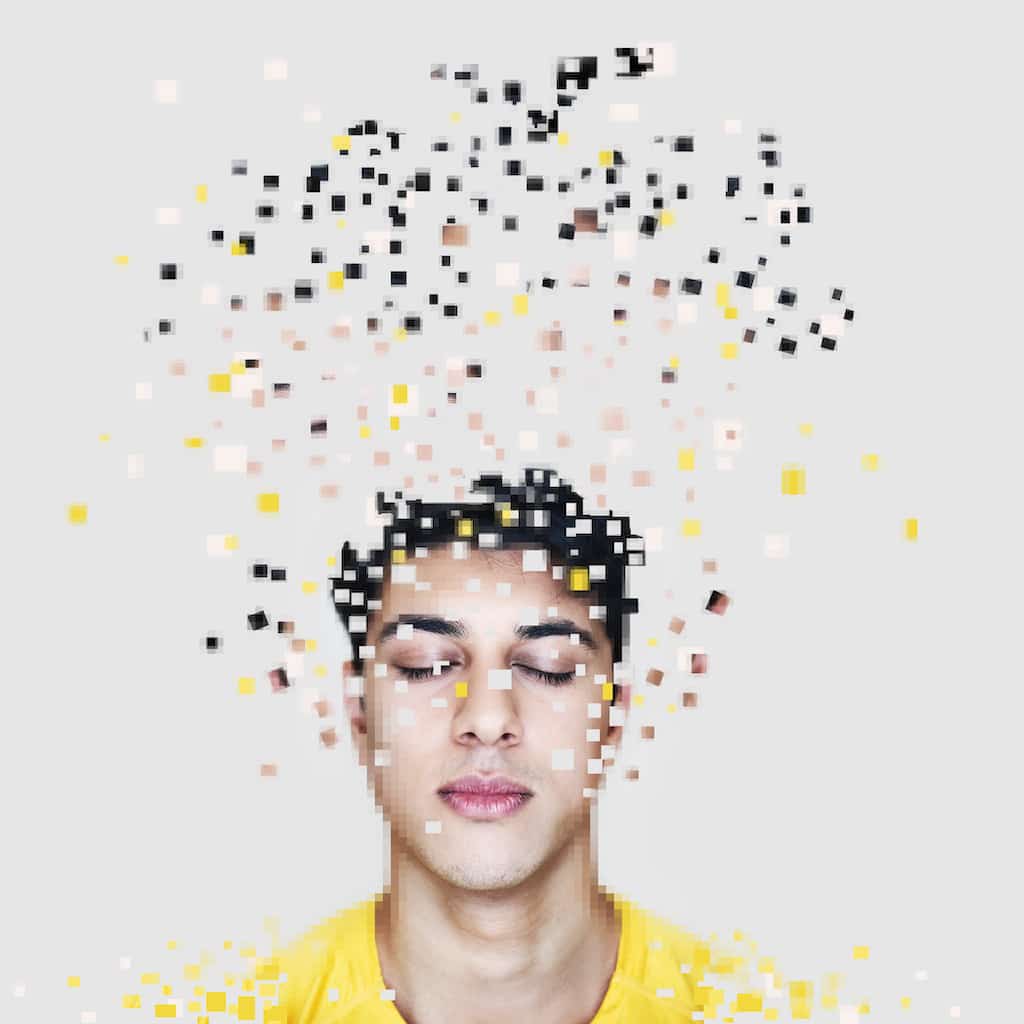
What’s the Best Video Compression App?
When it comes to choosing how to do your video files compression, you want to consider a few points. These include ease of use, features and editing effects, compatibility with your operating system as well as what video compression formats they offer. Of course, which interface you prefer will be a personal choice because we all work differently. Regardless, the 5 listed below are some of the best video compressing apps so that you can’t go wrong. Either way, you’ll have a high quality video output.
Video Proc
Videoproc is one of the best video compression apps because it’s so easy to use with a friendly interface. You’ll also be able to include a range of features before you compress videos into standard or high-quality video formats. It works on both Mac and Windows but not on Linux. Also, even though it has a range of features, it actually has fewer than other apps. Most critically, it doesn’t have the social sharing and media overlay tools that most other commercial apps have. This is an important consideration before you reduce file size to make sure you have the best tool possible.
How to Compress Video Files Using Video Proc
How to compress a video with Videoproc includes importing the video as the first step. Then, you simply click on Target Format and General Profiles. From there you can choose your ideal file size. Alternatively, you can choose the preset HEVC Video that works everything out for you.
WinX HD Video Converter Deluxe
This app is very fast with high quality video files compression software. It has a built-in video editor but the editing features are very limited when only choosing the trial demo version. You’ll also appreciate this video compressing app if you have Apple or Android because of its handy presets specially designed for those systems. As well as giving you the smallest video format, this app has a photo slideshow maker.
How to Reduce Video File Size Using WinX HD
How to compress a video starts with opening up your video with the interface. You can also simply drag and drop it into the display. Then, choose an output format and click compress video. You’re now ready to export your compressed video format.
Aiseesoft Video Converter Ultimate
“This compressor makes how to compress a video look easy and all without instructions. That’s why it’s often recommended for home use. You also get thousands of options for compressing video files into various formats. This means it’s particularly good for YouTube videos although it doesn’t a free video compressor app. It does work on multiple devices though and you can even open up to 200 accounts on the platform. This means that everyone in the family can easily compress a video file for sharing with friends. The lower video size is also critical for social media.
How to Decrease Video Size Using Aiseesoft
“How to decrease video file size with Aiseesoft involves two methods. The first is with the video compression app and the second technique to compress videos is through the website. Whichever option you choose for compressing video files, you first upload your video and then click the compression option. Once you’ve chosen your target file size, the tool then does the rest.
PowerDirector 365
“This powerful video compression software works particularly for business video editing because of the range of specially designed templates. On the flip side, it could do with having more transition effects and perhaps some animated text features. Nevertheless, it’s easy to compress videos with very little configuration required. Also, it only supports Windows and doesn’t have a free video compression option.
How to Compress a Video Using PowerDirector 365
How to compress a video with PowerDirector 365 is very simple. Upload your video, click the video compression tool and choose your desired video output size. The video compression software does the rest for you.
Wondershare Uniconverter
How to compress a video with Wondershare Uniconverter involves choosing from any type of output format. You also don’t lose any quality when you lower video size with this compressor video app. It’s also relatively inexpensive, although there’s no free option, but it remains easy to use for compressing video files. In terms of devices though, it only works with Mac and Android. You can also easily import videos straight from your mobile or camera for 1080 pixel or even 4k resolution.
How to Reduce Video Size Using Wondershare Uniconverter
How to reduce video size with Wondershare Uniconverter couldn’t be easier. Upload your video, choose the compressor tool and your preferred output size. Then sit back and let the video compression software do the work for you.
How to Compress Video Files for Email
Most email providers don’t support the attachment of video files because these files exceed the maximum size allowed for an email. Many email users therefore send their large video files with Google Drive in Gmail, OneDrive (formerly SkyDrive) in Outlook mail, or Dropbox in Yahoo Mail. If you first compress large video files, you will be able to attach the video in the email. Even if not, it will still make the uploading process easier.
When it comes to sending videos over email, the larger the file size, the longer it takes to load.
A good rule of thumb is 8MB or less even though you can often go up to 100MB. Generally, uploads are limited to 15 seconds but many recommend keeping to 6 seconds. In terms of resolution, you want to compress videos to keep to a maximum of 720pixels but ideally, 480pixels would be best.

Step by Step to Sending Video Files in Emails
If you’re not sending your compressed video files through a sharing platform, then here’s the best way to reduce video size and include the video in your email:
- Create a zip file. This is something you can easily do in both Mac and Windows 10. For Windows, click Send to > Compressed (zipped) folder. If you are using a Mac, click on compress.
- Open your email and click include file that you then choose from your folders
Another way to compress videos for email is to do the following:
- Go to your video compressor tool and upload your video
- Click on compress and choose output file size at around 8MB
- Save the compressed video to your files
- Open your email and add your compressed video
The Best Way to Create a Compressed GIF File
With Promo.com, you get access to millions of templates and royalty-free images to make the best videos. The best part is the design tools on offer so that you can merge your video with animated transitions and even create a GIF from scratch.
Of course, you also get the basics to compress videos, trim and resize images as well as a highly intuitive online video maker. All these tools are there for you to get your videos out in minutes. Moreover, you can download them directly into your social media platforms so saving you even more time. All this for free!
Frequently Asked Questions
How do I manually compress a video?
Whenever you want to compress a video, you’ll need to find the right tool to help you do that. Windows and Mac do have a feature to reduce file size but without the video software that compressor tools have, you risk losing quality. This will put your audience off before they’ve even given your videos a chance.
The best approach is to find a video compressing tool that works for you and that you enjoy using. Then again, you do have the option to zip your videos if you want a quick and easy way to get them out. You can even compress several videos at one into your zip file if you want. Simply right click and send to compressed (zipped) folder if you’re using windows. On Mac, you just click compress.
How do I compress a 1.5 GB video?
First, you’ll need to choose your app. From there, you open the application, upload your video file and click compress. Of course, you might want to first consider adding some fun features or other editing effects and transitions. The key though is to know what file size you’re aiming for depending on where you’ll be sharing your video. Most compressor tools calculate that for you if you choose the social media platform you want to target with your output video file. Some might ask you to specify file size when you compress videos but usually they come with presets who do all the work for you. Either way, it’s worth reading the small print before signing up to a subscription fee. You can also get most of your video compression work done with free compressor tools.
How do I resize a MP4 video for free?
It’s very simple to resize a video size in MP4. First, upload your file into your tool and select your desired file size output. You might need to select the compression rate as well. Although, some apps have all this worked out for you. Once you’ve clicked ok, your compressed video file will be ready. You can actually use the same method to resize any video format as long as your compressor tool supports that format file. You’ll then be able to also choose the right resolution for any of your social media platforms.
What are all the file types available?
When compressing video files, you might actually discover various file types. MP4 is the most common one that also works perfectly for all social media channels. Then again, AVI might come up if you’re making longer videos because of the higher quality if offers. It’s also preferred by Windows.
Other perhaps less commonly used formats you might see are FLV, MOV and WMV. MOV is actually the norm if you’re targeting TV and might have already discovered that it’s the norm for QuickTime. On the other hand, Adobe Flash Player likes to use FLV and WMV is simply an acronym for “Windows Media Viewer”.
All this might seem confusing but if in doubt, target MP4. As you start working more closely with video and various devices, you’ll discover your own preferred format.
What’s Next for You?
The best video compression approach is about giving things a go and not being afraid to get things wrong. Although, the video compressor tools guarantee you a high-quality output, so you can’t go too wrong. Try to just get your video content out and with practice, you’ll develop your own style and niche. You’ll also get used to the tools and different terminology more quickly than you might think at first. So, keep an open mind and leverage the free tools where you can.