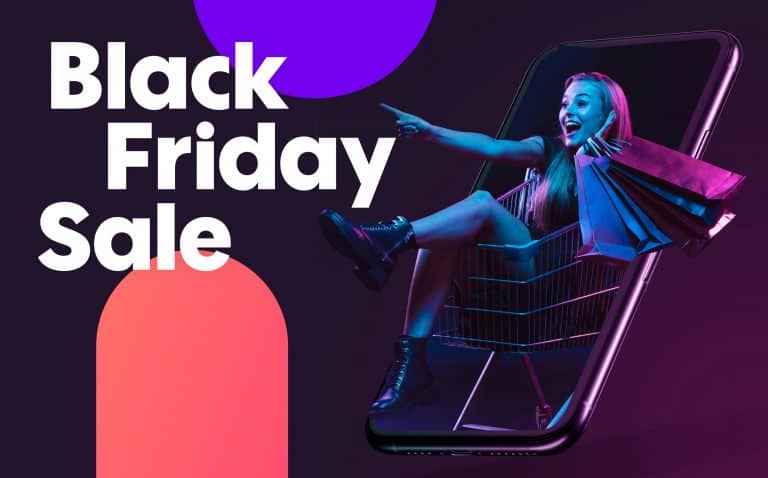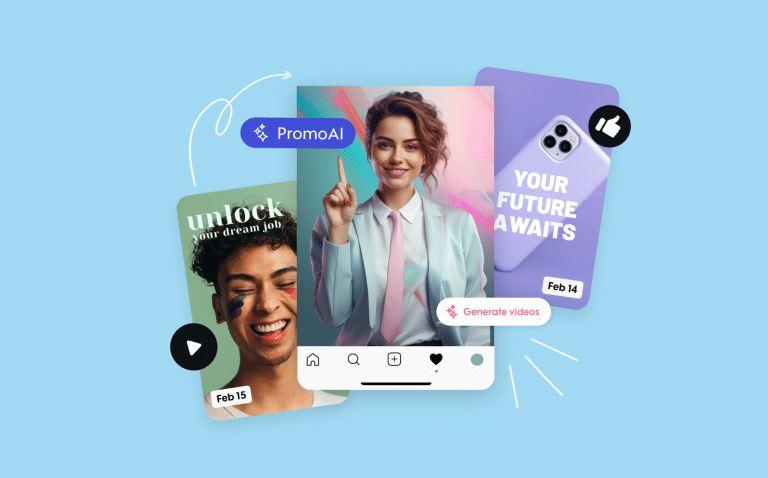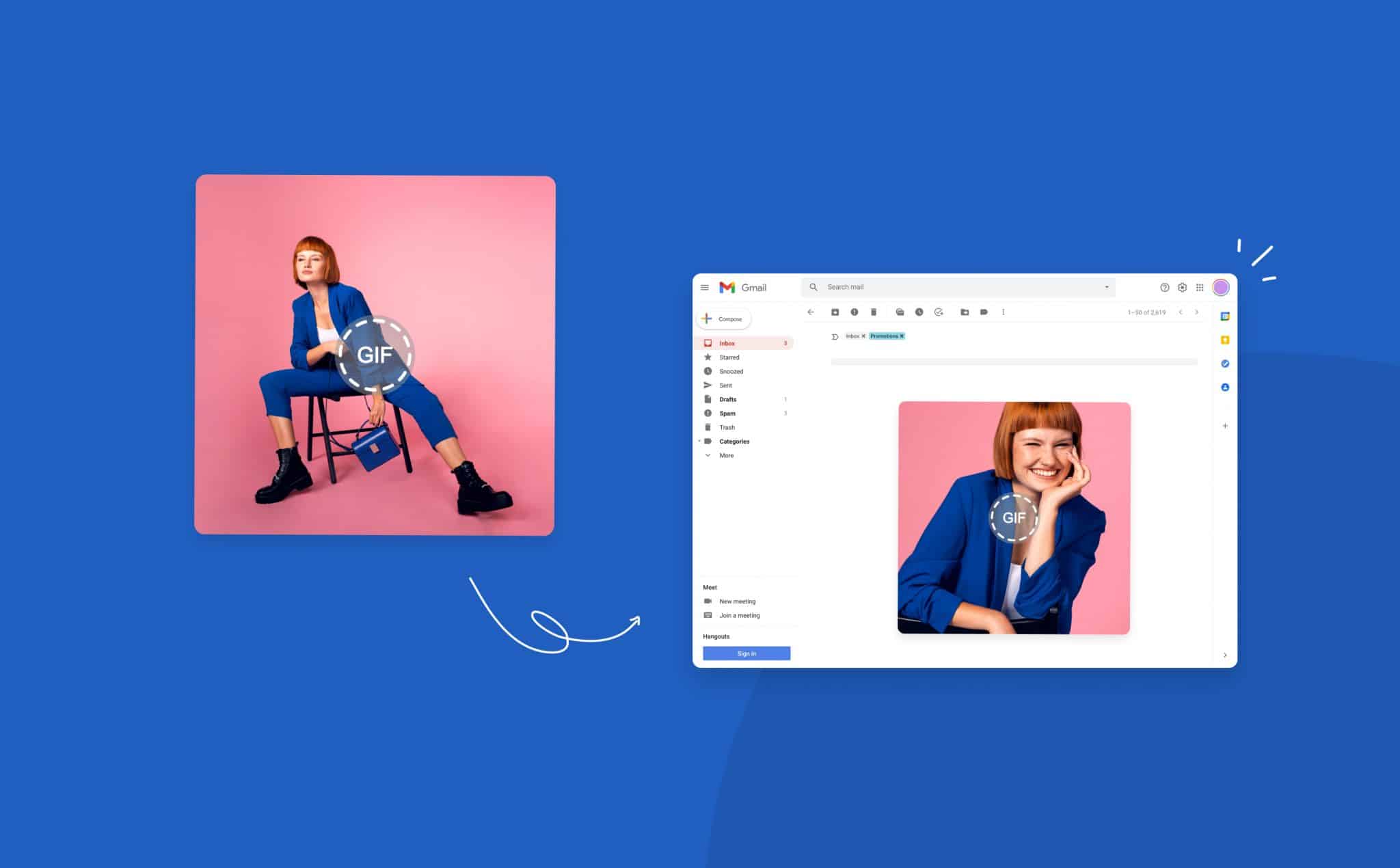
How to Insert a GIF Into an Email in 2024

Animated GIFs have become a powerful tool for brands and digital marketers. As a result, top brands like Dell, Starbucks, Dropbox, Netflix, and more are not only already taking full advantage of them by using GIFs in their emails, but they are enjoying incredible results.
You’re probably already familiar with GIFs (Graphics Interchange Format), but if you’re not, they are moving visuals that run on a loop. Their intriguing and striking appearance makes it a quick and easy way to attract audience attention, simplify your message and drive action. GIF marketing has become a norm, so if you’re looking for a new and engaging way to supercharge your email campaign and get better results, animated GIFs can provide a massive boost.
In this article, we’ll teach you everything you need to know about using GIFs in your email. We’ll discuss how to make or find the perfect GIF, why you should use them, and how to insert GIFs into your email marketing campaign.
Let’s get started.
Why You Should Consider Adding GIFs to Your Emails
Visuals have become a staple for communications and marketing, and GIFs aren’t left out.
Whether you’re showcasing your products or explaining how it works, adding animated GIFs to your email can help increase your email click-through rate, boost your engagement, and generally improve your email marketing performance.
According to a study by Vero, emails that include visuals have a 42% higher click-through rate than those without visuals. What’s more? The Email Institute revealed that adding GIFs to email can skyrocket clickthrough rates by 26%.
You want incredible results in your email marketing campaign. Don’t you? The good news is that inserting GIFs into your email doesn’t have to be a daunting task. And creating your own GIFs is also super simple as you will see later on.
You probably didn’t know that adding GIFs to your emails can get you incredible results. Martech reports that adding visuals to your email campaigns can boost clicks and engagements by up to 300%.
Well, here’s the secret. Whether you’re sending emails to clients or running email marketing campaigns, GIFs can make all the difference in how effective they are.
You could also use GIFs in:
- Promotional email campaigns
- Welcome emails
- Onboarding emails
- Product launch emails
- Product update emails
- Email newsletters
- Retention emails
- Feedback emails and much more
When used correctly, GIFs grab attention, add a fun element, and amp up the impact of your emails. But that’s not all. There’s much more you can enjoy by incorporating GIFs in your emails to reach your audience.
Keep reading to find out why you should insert GIFs into your emails from now on.
Grab Your Audience Attention
According to a study, the average users send and receive over 100 business emails daily. And we believe this figure is expected to grow over time.
Keep in mind that as the number of emails customers get increases, your job as a marketer becomes harder. Therefore, you need a wow factor to get your audience to zone into your email.
Words alone are no longer sufficient to inform and engage an audience. Instead, you need a rich blend of visuals and text to delight your audience and hook them in.
In fact, attractive visuals can raise people’s willingness to read by up to 80%. That’s what you get by adding compelling visuals and animated graphics like GIFs in your email.
Not only are they reader-friendly, but they give you a chance to impress your audience and tell your story visually.
Check out how Grammarly used a subtle animated GIF in their email campaign to draw attention to a juicy offer.
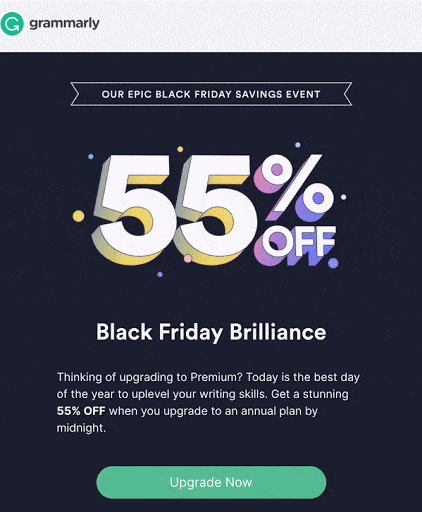
Source: Really Good Emails
Show Off Your Products and Services
GIFs have scientific backing. According to a study, a whopping 65% of humans are visual learners. No wonder visual learning has become more critical than ever.
Studies say the human brain is built to process visuals faster than text. So, if you’re looking to market your product or teach them how to use it, GIFs are more effective than using large walls of text. With GIFs, you have a higher chance of people reading your email and taking the desired action.
Well, we’ve already established that GIFs have the ability to capture the audience’s attention in a way that static images cannot. Another benefit is that they have a relatively small file size compared to regular video formats.
By inserting GIFs into your email, you’re replacing heavy videos with lightweight visuals while getting the same effects.
The email below from Ilia is an excellent example of how to use animated GIFs to promote your new line of products
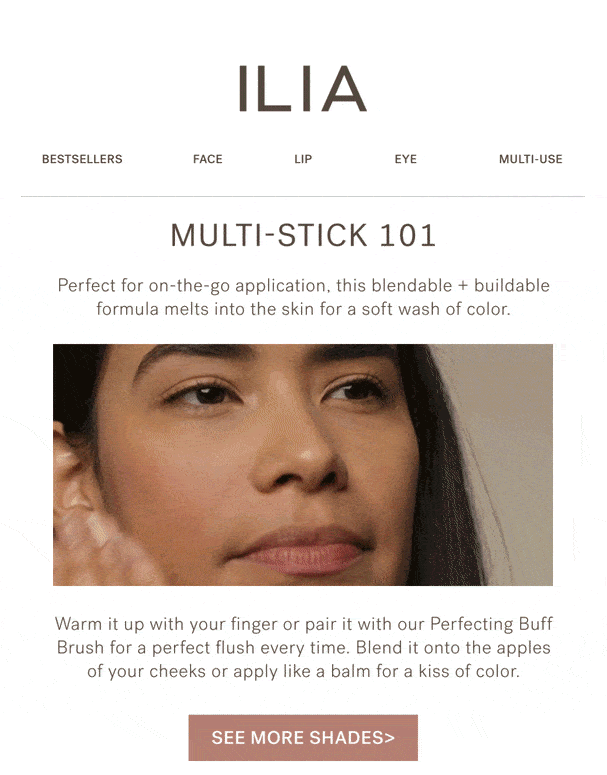
Source: Really Good Emails
Simplify a Complex Message
If a picture is worth a thousand words, then an animated image is probably worth even more. Although this is a cliche, it’s indeed true.
GIFs make complex ideas easier to grasp and understand. Why’s that? They build emotional bridges with your audience and help you connect with them on a deeper level.
For example, let’s say you’re already incorporating humor in your email marketing strategy. Inserting GIFs in your email could evoke feelings of fun, happiness, and positivity in the minds of your recipients.
Most importantly, your audience will care about what you’re saying, grasp your marketing message quickly, and complete the call to action.
Check out how Baggu used GIFs in their email campaign to provide cleaning instructions for bags.
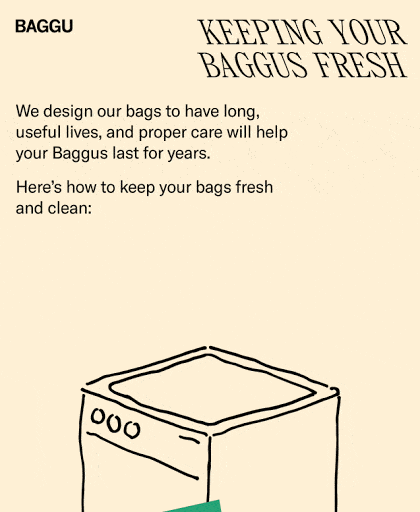
Source: Really Good Emails
Improve Clickthrough Rate
Email click-through rates (CTR) are a big deal for businesses of all sizes. It measures the percentage of people who clicked on one or more links in your email.
About 55% of email marketers agree that clickthrough rate is the most effective metric for gauging the success of your email campaign. So you can’t afford to take it for granted.
If subscribers aren’t clicking your email link, inserting GIFs into your emails may be an excellent way to spice things up and get them to take action. In addition, they could help optimize your email campaign and boost click-through rates, leading to conversions and sales.
For example, here’s a case study of how Dell used GIFs to amp up their email market campaigns and revenue for their convertible laptop-tablet
During the launch of Dell’s XPS 12 Convertible Ultrabook, the company designed an email campaign to promote the product and better communicate how it works. Therefore Dell opted to use GIFs to demonstrate XPS 12’s transformation from a laptop to a tablet.
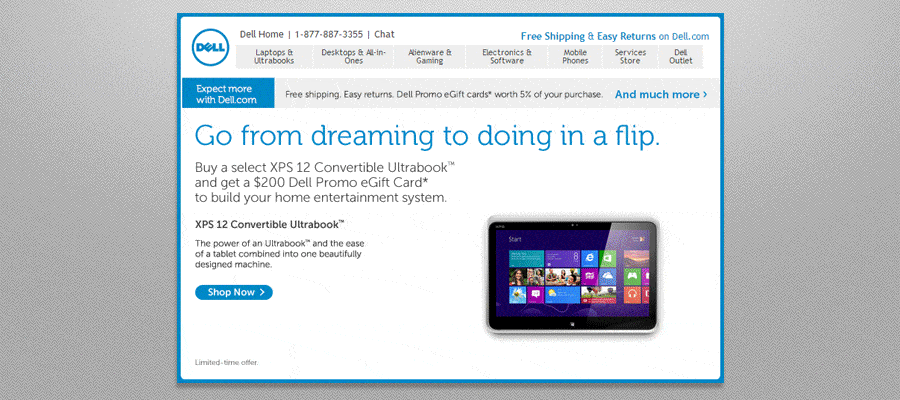
Source: Marketing Sherpa
The results? Dell’s GIF-powered email campaign produced:
- 42% jump in click rate
- 103% increase in email conversion rate and
- 109% increase in revenue
I bet you’d love to see such incredible results in your email marketing campaigns too.
The bottom line is that GIFs are fun, and customers love them. So when you insert GIF into your email campaign, customers will engage with your email. This could help increase your click-through rate, conversion rate, and revenue.
Which Email Software Support GIFs?
Now you’re buzzing to include GIFs in your next email campaign. Nice! You’ve optimized your email list, crafted your email, and decided on a captivating GIF design to accompany your email.
The next step is to find out if your email software lets you add GIFs to your email.
Here are some of the popular email software that supports GIFs:
- Desktop Email software: Apple Mail, Windows 10 Mail, Office 365, Outlook 2003, Outlook on OSX, Lotus Notes 8 & 8.5
- Webmail software: Gmail, G Suite. AOL, Outlook.com, Yahoo, Comcast
- Mobile Email software: iOS Mail, Android Mail, and Gmail App on both iOS and Android operating systems
- Email marketing software: MailChimp, AWeber, Iterable, Constant Contact, Litmus, Omnisend, GetResponse, and more.
Which Email Software Doesn’t Support GIFs?
Although animated GIFs are almost universally supported, a few email software still don’t support adding GIFs to emails. They include Microsoft Outlook 2007, 2010, and 2013.
Outlook desktop apps from 2007 to 2013 use Microsoft Word to render HTML emails. That’s why adding GIFs to Outlook will only show the first frame of the visuals. To maintain a fantastic experience across multiple email software, here’s what you can do. First, make sure to include key information and a call to action in the first frame of your GIF.
Additionally, always backup your GIF with a bold headline, caption, and ALT text. This will enable subscribers to grasp your message even if it appears as a static photo.
How to Insert a GIF Into an Email
To liven up your email marketing campaigns and get recipients to take action, here’s a step-by-step guide on how to insert a GIF in your email campaign.
Method 1: Copy or Drag and Drop GIF into your Email.
This is the quickest method of inserting a GIF into your email. Plus, if you’re looking to send a GIF via yahoo mail or Gmail, this method is your best bet.
Once you have a GIF saved on your computer, you can right-click to copy it or drag and drop the GIF from your PC into the compose window. Again you can use preset controls or click the edges of the GIF to adjust its size.
Another simpler way to insert a GIF into Gmail or Outlook is to click the camera icon to put the animated GIF in line with your message.
Method 2: Use GIF Link
- Copy the link to the GIF
When you find the GIF you want to use, your initial instinct might be to right-click and save it to your computer. Well, this doesn’t work as your computers will save a single frame of the GIF rather than all of them.
Your best bet will be to locate the GIF’s link. Then, if you use GIPHY, simply click on share, and you’ll find an option to copy your GIF.
What if you randomly found the image on the internet? In that case, right-click the image and copy the image address.
- Once you’ve copied the image address or link, proceed to open your email account and then compose New Mail.
- Head over to the “Insert Photo” tab.
- Navigate to the Web Address (URL) tab and paste the link in the box below the tab. Once done, the email software will generate a preview.
- Click “Insert,” and you’ll find your image sitting pretty in the body of your email. You can manually adjust the size of your GIF or use the preset options – Small, Best fit, and Original size.
This method works well if you’re looking to send a GIF in Gmail or Outlook.
How Do I Put a GIF in an Outlook Email
Here’s how to insert GIFs into outlook email on the web.
- Simply open your Outlook live email account
- Click on the image icon to insert GIF inline
- Select your GIF from your PC and click Open
- Once done, your GIF will appear in your message. You can click the edges of the GIF to reposition it or adjust it to your preferred size.
When using the Outlook mail app on your PC, follow these steps to put a GIF in Outlook email.
- Open the Outlook app and click Insert in your inbox.
- Select Online Pictures
- Search for your preferred GIF.
- Once you’ve found something super cool, select it and click the Insert tab
Using professional-looking GIFs can add a personal touch and help your email signature stand out. Beyond the fabulous visual effect, it can give you a professional vibe and inspire trust in your brand.
Gmail and Outlook live lets you add GIFs to email signatures. Unfortunately, Yahoo Mail doesn’t support this feature.
Let’s look at how to insert GIFs in Gmail signatures.
- Click on the Settings icon at the top right corner of your Gmail, then tap See all settings
- Scroll down to the Signature section and select the signature you’d like to add a GIF to. You can create a new signature if you don’t have one yet.
- In the signature editor, put your cursor where you want to add the GIF.
- Tap the Image icon in the editor toolbar, upload your GIF or paste the image URL and click OK. Your GIF will appear on the preview page.
- Once done, scroll down the page and click Save changes. Your GIF will appear on your signature whenever you send out an email.
Here’s how to add animated email signatures to your Outlook live account.
- Tap on the setting icon at the top right of your email
- Next, click on View all Outlook settings at the bottom of the settings tab
- Proceed to click on Mail and then compose and reply
- Go ahead and edit your signature or create a new one
- Click the image icon at the bottom left of the signature editor, select your GIF from your PC and click Open
- After editing your email signature, click on save changes at the bottom of the tab. There you go; your GIF signature is ready.
Pro Tip: If you want to create email signature GIFs that create a positive impression in the minds of your subscribers, we recommend using a professional email signature. We will highlight some of the best signature makers in the latter part of this article – keep reading.
10 Tips for Using GIFs in Email Campaigns
Before you incorporate a bunch of GIFs into your email campaign, it’s worth understanding the best practices for using them. By following these best practices, you can engage your subscribers better, drive clicks and achieve excellent email campaign results.
Follow the tips below when inserting GIFs in email automation software.
1. Use a GIF To Demonstrate Your Product
Like the Dell case study we shared earlier, there’s no limit to what you can achieve with animated GIFs.
Animated newsletter GIFs are a perfect way to announce a new product release without slamming your audience with long lines of text. You can give customers a sneak peek at a future product, whip up excitement over forthcoming sales or tease a big reveal and announcement.
2. Explain How a Process Works
If you want to educate or explain processes quickly, animated GIFs work just great. Let’s say you’re showing clients how to use equipment or make the most of your product. You don’t need to list all the steps out in text format. Instead, GIFs can come in handy.
They break down complex ideas within a smaller amount of time. You can educate prospects, ensuring they understand and remember what you’ve shown them. When you use GIFs, your customer will never have to rack their brain wondering how your solution works.
3. Use a GIF as a Teaser for Video Content
There’s no better way to draw attention to your soon-to-be-released content than embedding a GIF in your email campaign. That’s because they are visually appealing and deliver incredible results when used to tell stories.
What’s more? Not all email automation software or email client support videos. This makes embedding GIFs your go-to option for giving clients a feel of what to expect from your video.
If you want to make teaser GIFs that entice your audience and leave an impression, Promo.com is the perfect tool for you. You can create the perfect GIF from any video of your choice and optimize it for your email newsletter.
Promo offers a rich library of eye-catching visuals, tools, and design elements to help you make high-quality GIFs that draw your viewers in and leave an impact on their memory.
4. Embed a Link on Your GIF
Sometimes an animation GIF is all it takes for your prospects to turn their attention to your ad or special offer. Many brands are leveraging GIFs for email ad campaigns. Depending on your email campaign goals, you could embed a link in your GIF to redirect buyers to a landing page, product page, or interesting video on YouTube.
Mailing GIFs capture the subscriber’s attention but embedding links in them will go a long way in helping you increase engagement, click-through rate, and conversion.
Before launching your email campaign, double-check all links to ensure they work and lead to the destination specified in the email copy.
5. Only Animate a Part of Your GIF
Animating a part of your GIF has two effects. First off, it keeps things interesting without going overboard. It also prevents your GIF from becoming too large to load.
Large-sized animated GIFs tend to increase email sizes and cause slow loading. Not only will it overburden your prospects’ mailbox, but they might think you’re sending them malware. To make matters worse, your email could get caught by spam filters.
So while you’re eager to create rich and top-quality GIFs that capture the eye, make sure to pay attention to the size.
6. Optimize File Size
As we’ve mentioned earlier, size is a major drawback when it comes to using GIFs in emails.
You might be tempted to think that a simple GIF won’t take up a lot of space. But creating large GIFs could potentially cripple your campaign. Mails could lag, and your subscriber’s mailboxes could reach their quota quickly.
There are several workarounds available to assist you in optimizing file size, increasing delivery rate, and decreasing bounce rate. Let’s take a look at some of them.
- Edit the GIF dimension and adapt it to your email newsletter’s needs.
- Crop your GIF to display only the most critical information
- Cut down the number of frames to the barest minimum. For example, you could skip the third or fourth frame of your animation if they don’t convey any meaning or impact your email.
- The more colors in the GIF, the larger the file size. So adjust the number of color bits to achieve a smaller file size. (you could reduce the color depth from 16 bits to 8 bits or 4 bits)
- Make sure to animate the portion of the image you want to see motion. For example, if a background image doesn’t add value to the GIF, you shouldn’t animate it.
- Save your GIF file at the minimum quality level required and for a maximum file size of about 500 KB.
Do you want a quick and easy way to optimize your GIF for your next email campaign? If the answer is yes, we recommend Promo. With Promo’s online GIF maker, you can create scroll-stopping GIFs without bogging down subscribers with huge file sizes. In addition, the tool lets you edit, cut, and resize your GIF to any size you want.
7. Include Key Information in the First Frame
When creating your animated GIF, put the vital information in the first frame. Don’t fall into the trap of focusing on how beautiful your GIF looks. Rather focus on grabbing audience attention and passing your message across quickly.,
For example, let’s say you’re creating an email ad and your GIF has more than two frames. Make sure to include your product benefits, the unique value proposition, and CTA in the first frame.
Here’s why you should give out important information as quickly as possible.
- First off, it ups your chances of getting clicks and engagements even when the GIF doesn’t load well.
- Secondly, not every email software allows users to insert GIFs into an email. So making the first static frame information-rich helps you convey your message even without any motion.
8. Loop Indefinitely
While this may seem straightforward, you should pay attention to it. Typically animated GIFs are set to loop over and over again. But how you set the GIF transitions can impact its appearance.
Your GIF should end where it started so that the continuous action is smooth as if it repeats itself.
An easy way a smooth transition is by making sure the last and first frames are the same. Otherwise, no matter how much effort you put into creating your GIF, it could appear awkward.
9. Use a GIF as a CTA
Consider the emails you’ve received from the brands you support. What compels you to read on? They may very well have enticing images and compelling copy.
But they certainly have a precise call-to-action button or link that shows you exactly where to click for more information or to take action.
Your call to action (CTA) is the most important element in your email. Whether you’re sending welcome emails, promotional ads, or retention emails, using clear CTAs is pivotal to the success of your email campaign.
Using animated GIFs can make your call to action button more attractive, visible, and actionable. The illusion of motion draws subscribers’ attention and points them towards the action you want them to take.
However, while designing GIFs for your CTA, make sure to do these things:
- Use bright and eye-catching colors
- Make your animated CTA button large and legible
- Include action-oriented text
Paying attention to these subtle details can help improve click-through rate and sales.
10. Test Your GIFs Before Launching Campaigns
It’s always a good idea to test your campaigns in different email software before deploying them. You want to be sure your GIFs are compatible with different platforms and don’t exceed the maximum email size limit.
Now you might be wondering what to focus on during the test?
- Some graphic tools might alter the background or color components of your animated GIF
- The tool might over-optimize your GIF, resulting in slightly smaller file size but significantly lower quality.
- Sometimes you may find glitches and artifacts, especially during transitions.
Looking out for these things could help you avoid any risk that might hurt your campaigns.
But that’s not all. Testing and optimizing your email campaigns could also yield maximum impact and a positive return on investment (ROI).
Top Sites to Find GIFs for Email Campaigns
Do you want to use GIFs for email campaigns, and you aren’t interested in making your own from scratch? Don’t worry; we’ve got you.
The internet is filled with GIF search engines and libraries that host billions of GIFs suitable for email marketing.
Let’s show you some of the best places you can find GIFs on the internet.
GIPHY
GIPHY is the world’s largest GIF website, and its mission statement pretty much sums it all.
With a massive user base of 100 million users who share over one billion GIFs daily, there’s no better place to find the perfect GIF for your email campaigns. You can click the different categories or input specific keywords in the search bars to find one that’s suitable for you.
And if you want to get your hands dirty? GIPHY also now offers a GIF Maker that is free and pretty easy to use. You can create beautiful animated GIFs from existing GIFs, photos, videos, and even YouTube links.
GIPHY supports integration with a wide range of tools. So you can easily pull in GIFs from their library and run them by your colleague before your emails go live.
Tenor
Tenor is another excellent option for GIF-hunting. They are GIPHY’s biggest competitor, with over 12 billion monthly searches and more than 300 million monthly users.
Their layout and search function are identical to GIPHY. You can use the search fields to search for GIFs and Stickers or find them under a wide range of categories.
And yes, the tool also makes it super fast and easy for users to create GIFs and share them with their audience.
Tenor recently created a GIF keyboard app that lets users paste a broad range of GIFs, images, and videos into their email, text, tweet, or social conversations.
Gfycat
Gfycat is another popular destination for top-quality GIFs, with over 40 million GIFs and 180 million active monthly users.
You can create your GIFs or access some of the best GIFs from multiple categories for your email marketing activities.
Simply check out the items that appear on the front page of Gfycat, explore the trending tags at the bottom of the page, or search by keyword.
Best Online GIF Makers
When it comes to creating GIFs from scratch, online GIF makers are prolific and super intuitive, making it an excellent choice regardless of your skill level. So if you’re fascinated by the idea of making GIFs that capture your brand personality, here are some of the online GIF makers that can help you get started.
Promo.com
If you want to create professional GIFs that pique audience attention and convey emotions, Promo.com’s Video to GIF Maker should be your top choice.
The beautiful thing is that you don’t need to be a design professional to get the hang of it. Not only is the app easy to navigate, but you can also create, edit, cut, resize and edit your GIFs within a few minutes.
If you’re short on ideas, you can explore Promo’s GIF library, loaded with thousands of professionally-designed templates to jumpstart your creativity.
Simply use the search bar to easily find your preferred GIF footage you like or upload your own. Then you can pair the clip with any text style of your choice, and there you go – your captivating GIF is ready.
What’s more? Promo lets you resize your GIF to fit any aspect ratio, whether it’s for a social platform or messaging app. And with a single click, you can download the GIF and share it to any email platform of your choice.
How to Make a GIF with Promo.com
Now that you know what Promo brings to the table. Let’s show you how to use Promo to create captivating GIFs for email marketing campaigns.
- Upload your video or choose from Promo’s template library: Our GIF editor comes with millions of premium video assets and thousands of ready-made templates. You can select a premade template, use a video you’ve saved on Promo or upload a new video.
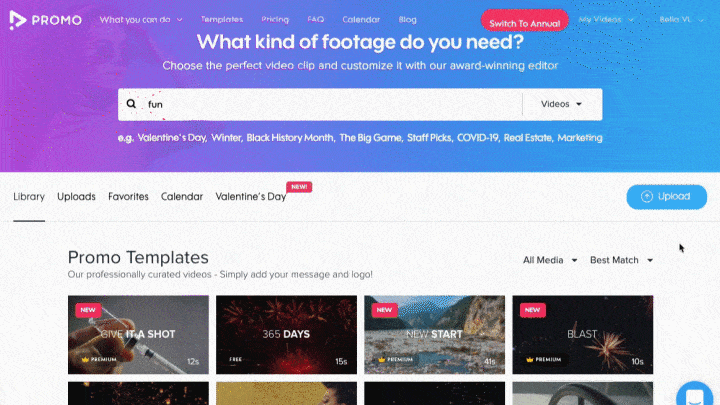
- Customize your video to suit your unique needs or brand’s style: Begin by selecting either wide, vertical, or square aspect ratio. Then go ahead select text styles and fonts, input your text, add your color, logo, and much more.
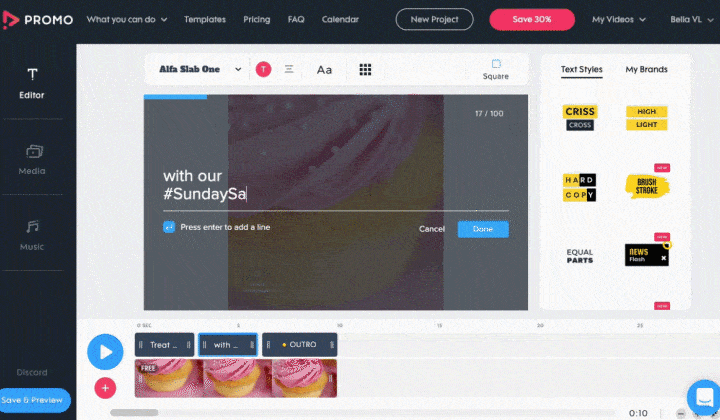
- Preview and save your video: Click on the play button at the bottom left of the editor to preview your video.
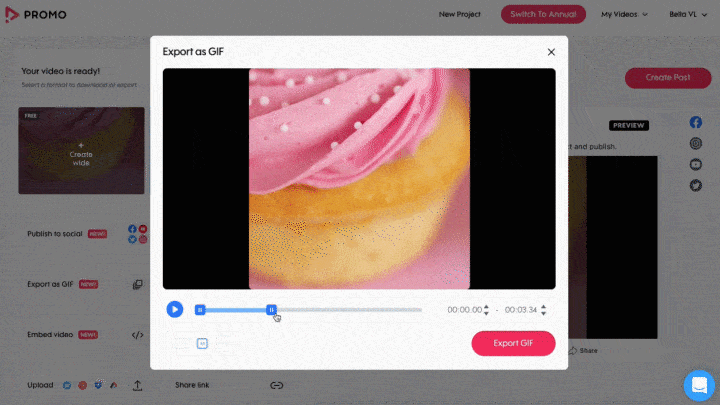
- Publish your video: Once you’re satisfied with your preview, click on Save & Preview at the bottom left. Next, a popup window will appear; click Export GIF to automatically download the file to your device.
Pretty simple, right! All that is left is for you to embed the GIF into your email using the steps we shared earlier.
Ezgif
Ezgif is another free and easy-to-use tool for creating email-ready GIFs. Although the interface isn’t so fanciful, users can access a wide range of tools for making their email campaigns pop.
With Ezgif, you can create, optimize, crop, cut, resize, crop, split and apply effects to your email newsletter GIFs.
To create a GIF, simply click the video to GIF converter. Then, upload your video or paste your video URL and click upload video. Next, customize your GIF and click convert video to GIF to download the GIF to your PC.
The major downside of this tool is that, as compared to Promo, Ezgif doesn’t have a GIF template library. So you’d have to upload an image or video from your PC to make a GIF.
Imgflip
Imgflip is an online GIF maker that lets you create and share awesome GIFs and other funny images. The tool has a simple interface with features such as the ability to:
- Make GIFs from YouTube, GIPHY, Vimeo, and other video websites.
- Create GIFs using existing videos and images saved on your PC or mobile device
- Edit existing GIFs to create new ones and much more.
To make a GIF, simply upload your media and customize. For example, you can add text and stickers or crop your animated GIF to make it shine. Once done, click Generate GIF and choose how you want to save or share your GIF. You can share it to social apps, share a link or download it to your device.
Canva
Canva offers a GIF maker to help you whip up beautiful GIF designs for your email marketing activities. You can design a GIF from scratch or tap into their extensive library of ready-made templates.
Once you upload your clip to your canvas, you can trim, customize, add text to your video and apply effects. Feel free to change fonts or colors and then select the “Animate” option to choose your preferred motion style.
When you’re happy with your GIF, click the download button at the top right, select the GIF format and tap download to save the clip to your device.
Email Signature Generators
As we’ve mentioned earlier, adding animated GIFs in your email signature can have a positive impact. But there’s a caveat. There’s a thin line between creating captivating and distracting animated email signatures.
But using email signature generators can assist in ensuring your animated email signature doesn’t appear awkward. They help you create customized and professional-looking email signatures that pack a punch.
Here are some tools that can help you create professional email signature GIFs.
Hubspot Email Signature Generator
HubSpot’s email signature generator offers a handful of templates to help you create professional emails for free. The tool is straightforward and works well with Yahoo Mail, Gmail, Outlook, Apple Mail, and much more.
To get started, simply select a template you want to use. Then input your email signature details, including your name, email address, phone number, etc. Next, stylize your signature by selecting a theme, text, and link color. You can also choose your preferred font style and font size.
Go ahead and upload images such as your profile picture, logo, and custom call to action. Then, you can use animated GIFs to leave an impression in place of the image.
Once you’re done editing, tap the Create signature button to confirm your signature details and unlock it for use. There you go; your email signature is ready. Just copy and paste it into your email software.
MailSignatures
MailSignatures is another excellent choice for creating branded animated email signatures. The tool is free and compatible with a wide range of email platforms, including Outlook, Outlook 365, Apple Mail, Gmail, Exchange Server, Thunderbird, Microsoft 365, and more.
With an extensive library of email templates, you’re sure to find a design that works for you. Simply choose an email platform, choose a template, input your details and company data.
Next, insert your animated graphics, style your signature and input your social media links. After that, click on apply your signature and copy the link provided for your email provider.
WiseStamp
WiseStamp is a free and popular email signature used by over 1million people worldwide, including companies, solopreneurs, marketers, and professionals.
The tool has a large selection of templates that enable you to create email signature GIFs that set you apart. You can add personal and company information, upload animated GIFs, add social media links and customize your signature to match your brand image.
WiseStamp empowers you to create email signatures with smooth transitions between two images, resulting in an elegant appearance. You can arrange details in any order you want, add photos and transition effects, apply colors and choose icons that make your GIFs pop.
WiseStamp has a free plan, but the Pro plan starts at $5.80 per month. You can create signatures for different email software, including Gmail, G Suite, Outlook, Office 365, Mac Mail, Yahoo, iPhone, and iPad.
Gimm.io
With over 40 templates and extensive styling options, Gimm.io is one of the leading email signature generators. The tool supports over 55 email software and powers email signatures for over 200,000 professionals.
With a few simple clicks, you can add custom fields and banners, drag and drop fields, add columns and rows, etc. Beyond the powerful layout control, Gimm.io lets you add multiple GIFs and images, select preferred fonts and social icons, and much more.
Email signatures start at $4/month for a single user or signature package.
MySignature
If you’re looking to enhance your email signature, MySignature is a great starting point. This online email signature generator helps you create professional and branded email signatures for Outlook, Office 365, Gmail, Apple Mail, and Thunderbird.
You don’t need any technical background to get the hang of it. Just pick your preferred template from a variety of professionally designed free email signature templates. Then input your info, customize it and your animated GIF is ready for use. Once done, you can embed the new signature into your email account.
Precautions: What Can Go Wrong With GIFs in Email?
By now, the stage is set for your animated GIF email campaigns to go live. And you’re probably eager to put everything we shared with you to work.
Congrats! But before you get your campaigns underway, it’s essential to pay attention to some of the issues that can happen with GIFs in email marketing.
Let’s take a quick look at these issues and how you can mitigate them.
Email Software Doesn’t Support GIFs
Before you email a GIF, you need to ensure that the email software support your GIF.
The good news is that most webmail, desktop, and mobile email tools support full GIF animations. However, a few of them still don’t support sending GIFs in emails, such as Microsoft Outlook 2007, 2010, and 2013.
This email software will display only the first frame of your GIF animation. So make sure to include the critical details on the first frame of the GIF, else you risk people missing out on them.
Your Audience Might Think GIFs Are Unprofessional
If you want to create a personal connection with your audience, your GIF needs to appeal to them. Otherwise, some people might view it as poor-quality content, lowering your email sender score.
One way to mitigate this is by testing different versions of your emails and getting feedback from your audience.
Heavy GIF File Size
Large GIFs tend to make emails load slowly, which could be an issue for subscribers in low bandwidth areas. As a result, subscribers may delete your email if it takes a long time to load, or your email may end up as spam.
So you can crop the image or remove fancy effects to make it smaller. Promo’s online GIF editor makes this process a breeze. Straight from your browser, and with just a few clicks, you can crop, edit and resize GIFs for your next email newsletter.
Your GIF May Not Be Necessary
Before your hit send, you want to ask these questions
- What value does the GIF add to my email
- Is my message clear and compelling without the GIF
- Can I connect with my audience and get positive results without the GIF?
If the answer to these questions is a yes, you may need to get rid of the GIF.
If you opt to use GIFs, always double-check with your team to ensure the GIF embodies your email campaign objectives and captures your brand personality.
FAQs
How Do I Edit an Existing GIF?
There are several free and paid tools that make it easy for you to edit your GIF files like Promo, VEED, EZgif, Adobe. But, again, Promo online GIF editor is a stand-out tool because it doesn’t have the steep learning curve of other similar tools.
To get started, upload the GIF file, change the aspect ratio, trim, crop, add text and different elements to make your GIF stand out. You can even upload and convert your videos to GIFs. Yes, it’s that simple.
Does HTML Support GIF?
Yes, HTML supports GIF, and the process is similar to inserting an image into HTML. For example, you can insert the animated source code of the GIF animation into HTML using the IMG tag: <IMG SRC=” animation1. gif”>.
Why Are GIF Sizes So Big?
GIFs tend to become larger than the original video file source because, unlike the original file, GIFs contain multiple frames. And the longer the video duration, the more frames the GIF will have. So a 3-seconds video could contain up to 15 or more images within a single GIF file.
How Do I Reduce the Size of a GIF Without Losing Quality?
Before you embed GIF in email, you can use image and video compression tools to compress your GIF file while retaining the best quality possible. Promo, Gifsicle, ImageOptim, FileOptimizer are excellent options for compressing your GIFs.
Your Turn: Supercharge Your Email Campaigns With Attention-grabbing GIFs
There you have it. We’ve discussed everything you need to know about inserting a GIF into an email, and now it’s time to get down to it.
There’s no doubt animated GIFs are effective in attracting attention and driving email conversions. When you use it repeatedly in your campaigns, it’ll become not only second nature to you, but with time, you’ll start seeing positive results.
We recommend using a tool like Promo.com that lets you get great creative and try out new things. So step up your creativity game and transform your videos into high-quality email-ready GIFs with Promo online GIF maker.
Create a Custom GIF in Minutes With Promo!
About the author
Unenabasi Godwin Ekeruke
Unenabasi is a content expert at creating compelling content on marketing, business, e-commerce, and technology. When he's not taking the content world by storm, Unenabasi enjoys playing or watching soccer.