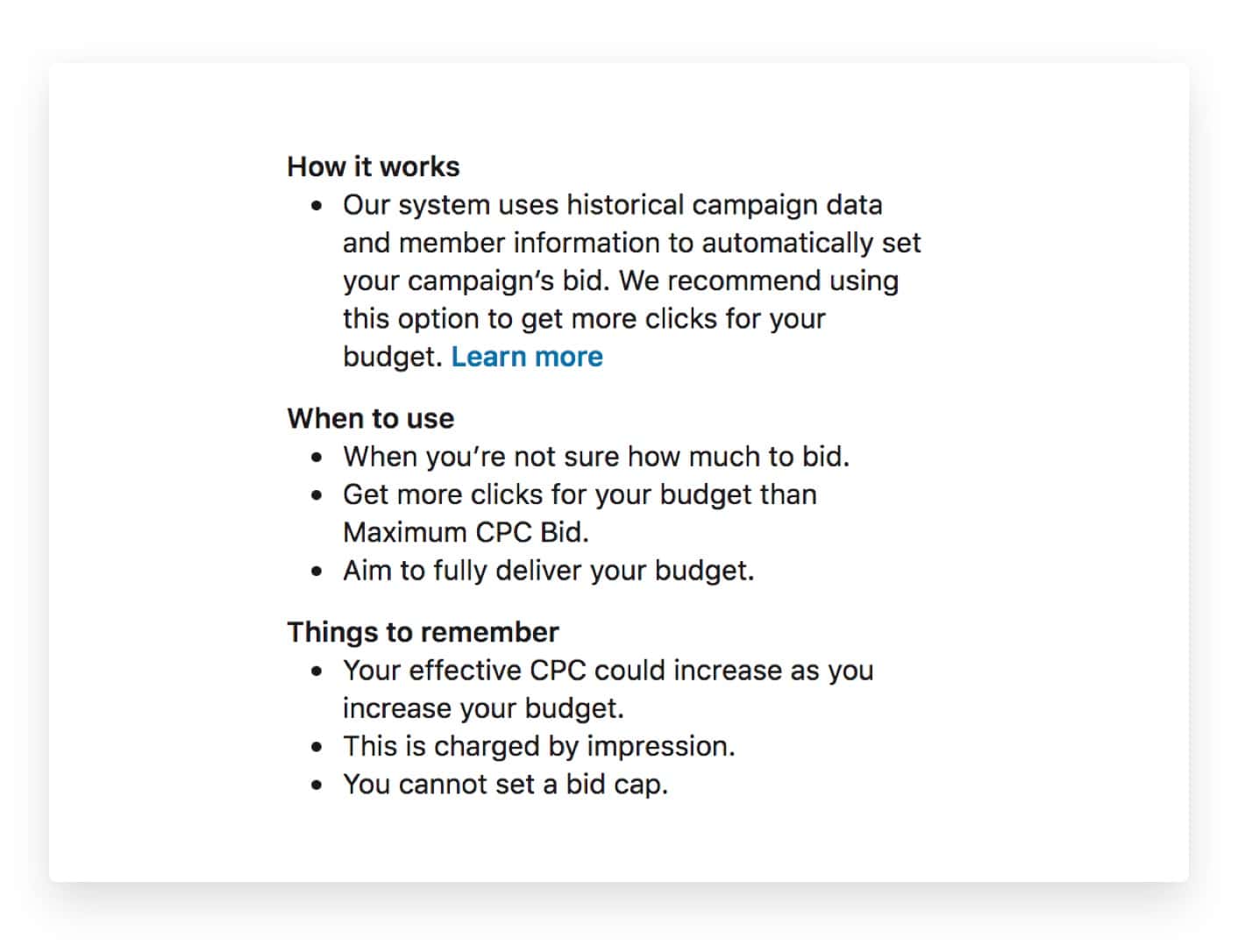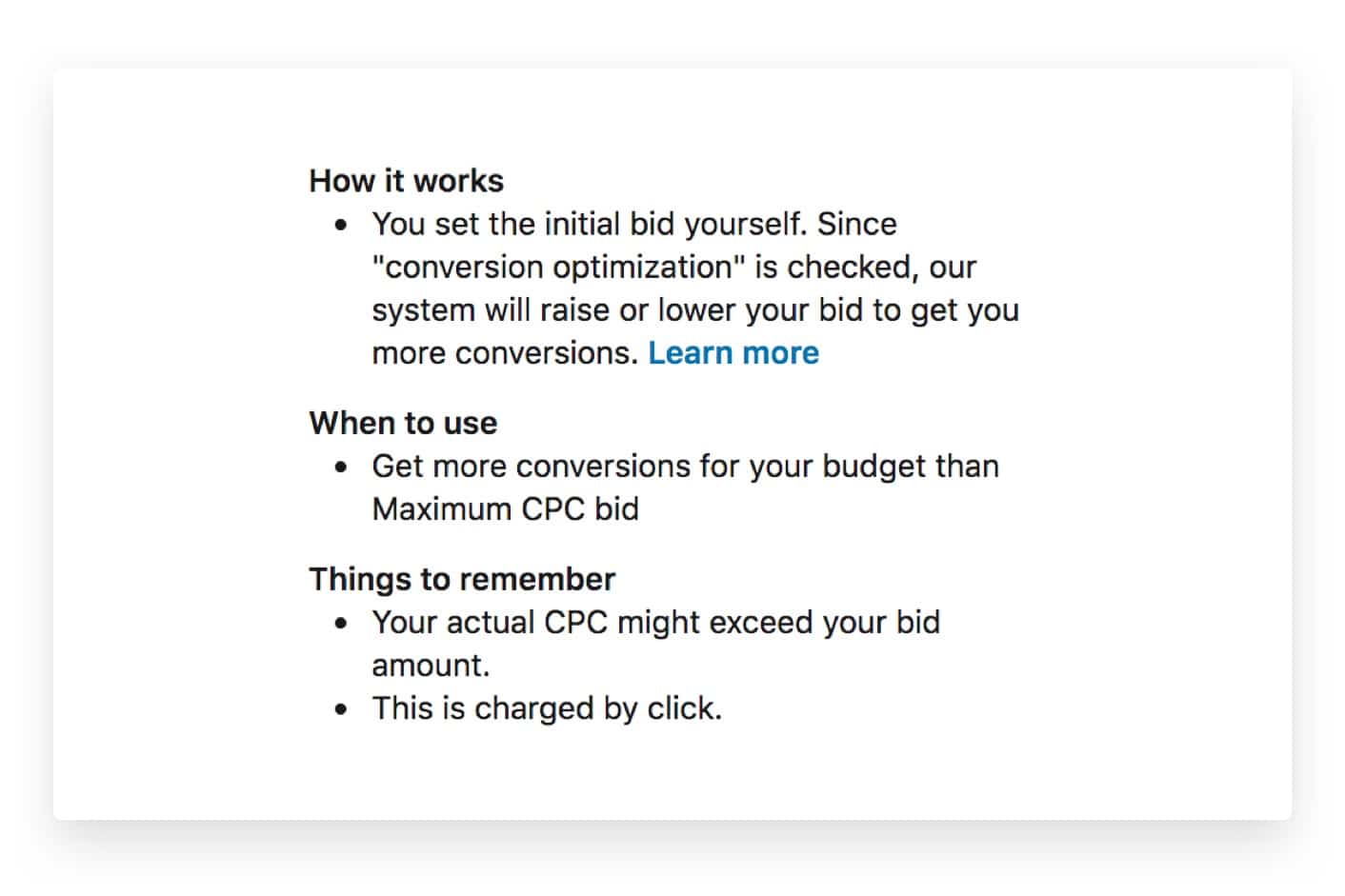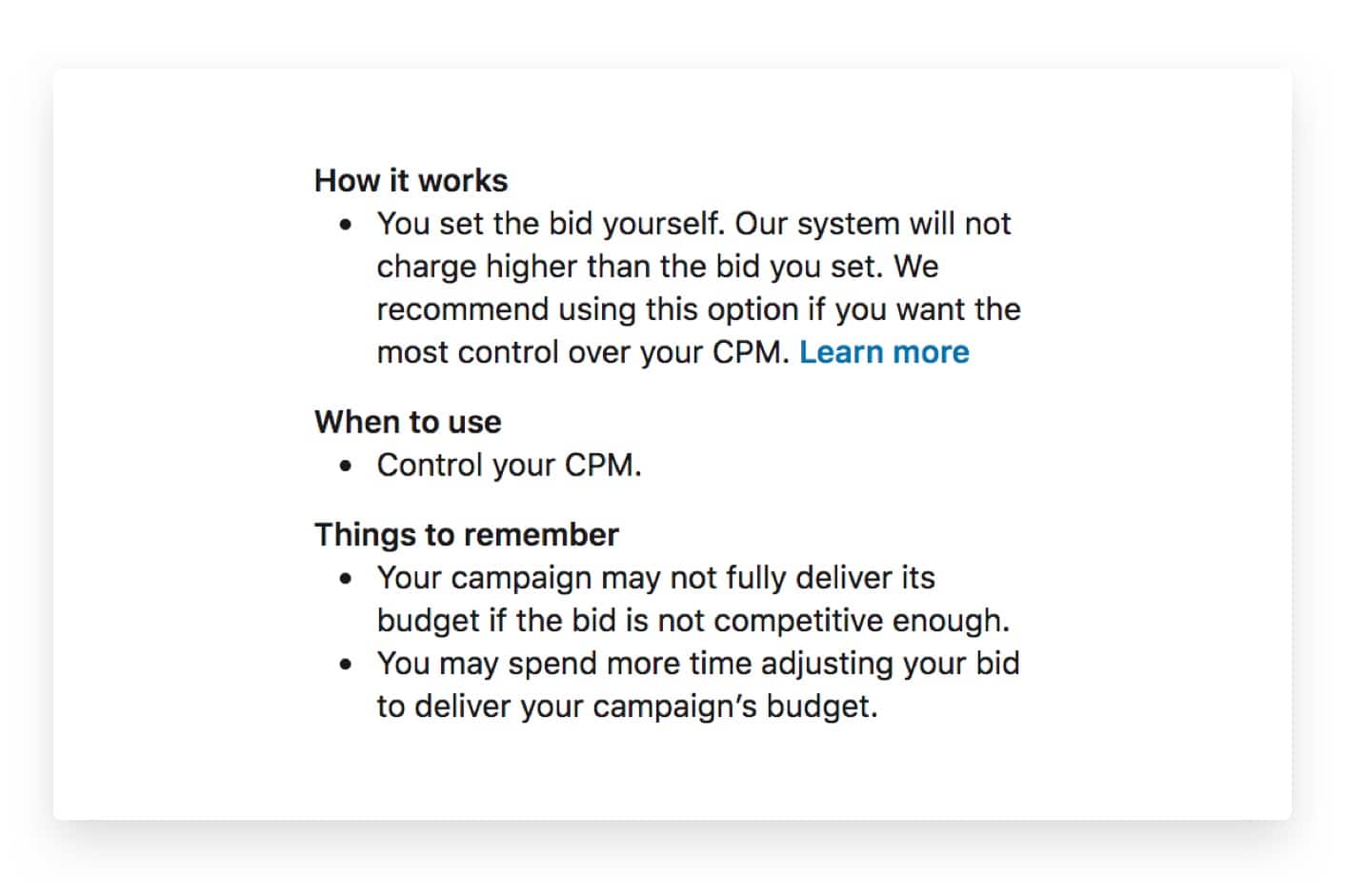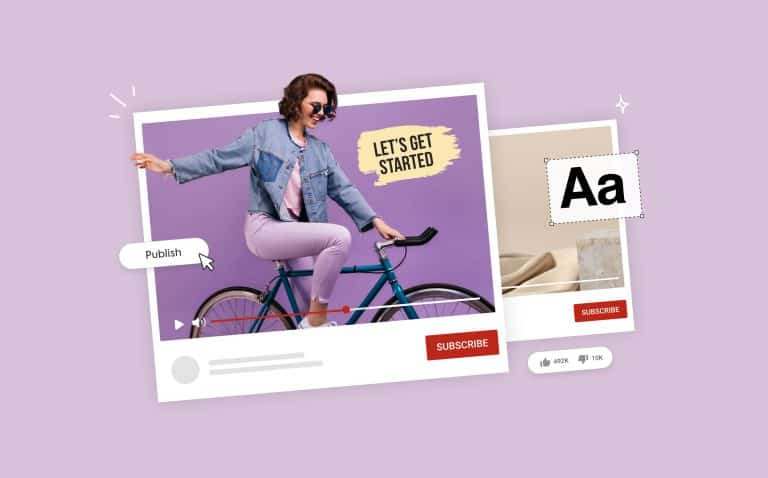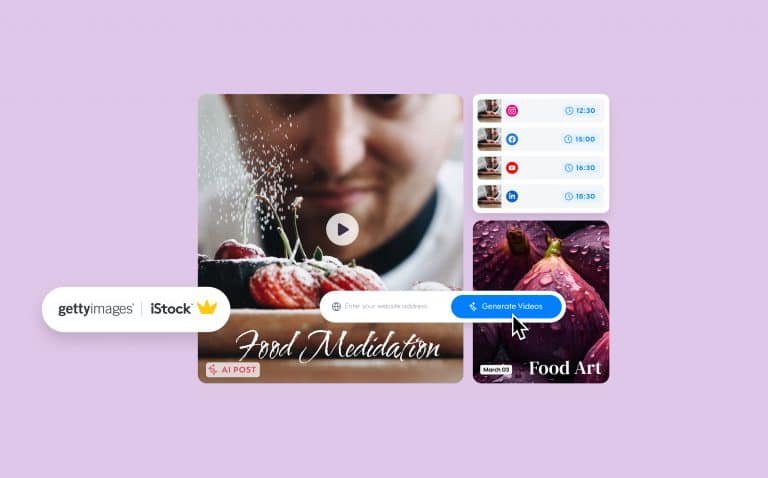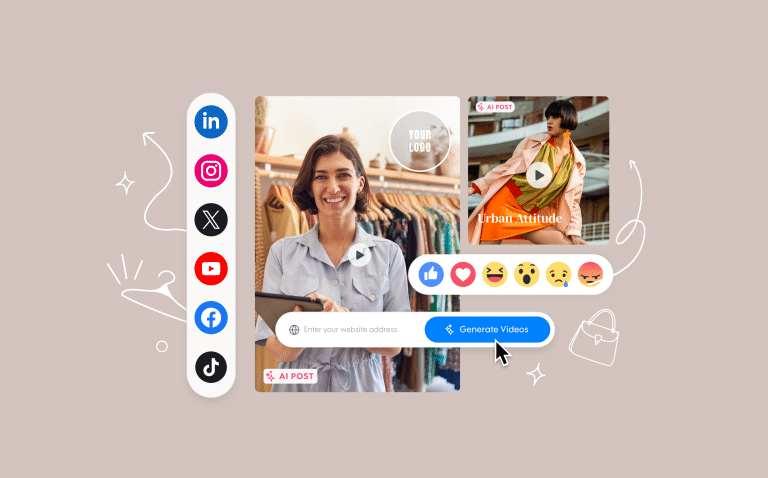How Much Does It Cost to Advertise on LinkedIn?
As we mentioned, in our previous article, LinkedIn Advertising: The Complete Guide, with over 575 million members worldwide, LinkedIn provides valuable opportunities for marketers looking to create new connections with other businesses and people. But more than that, this marketing channel tends to generate a 2:1 ratio in return on ad spend (ROAS).
Yep, for every $1 a company invests, they make an average of $2 back.
And since you’re reading this article, it’s probably safe to assume that you’re already seriously considering investing some of your PPC budget into creating your own LinkedIn ads.
You’ll be happy to know that many others —particularly those in the B2B field —have put their money in LinkedIn advertising and have seen some fantastic results.
For instance, Adobe utilized the ads platform for building brand awareness among key decision-makers in companies that fit their target audience. As a result, they were able to get 79% of marketing decision-makers to agree that Adobe would help them optimize their media spend. And in the case of HubSpot, LinkedIn ads brought in more leads for $35 less than Google Ads did.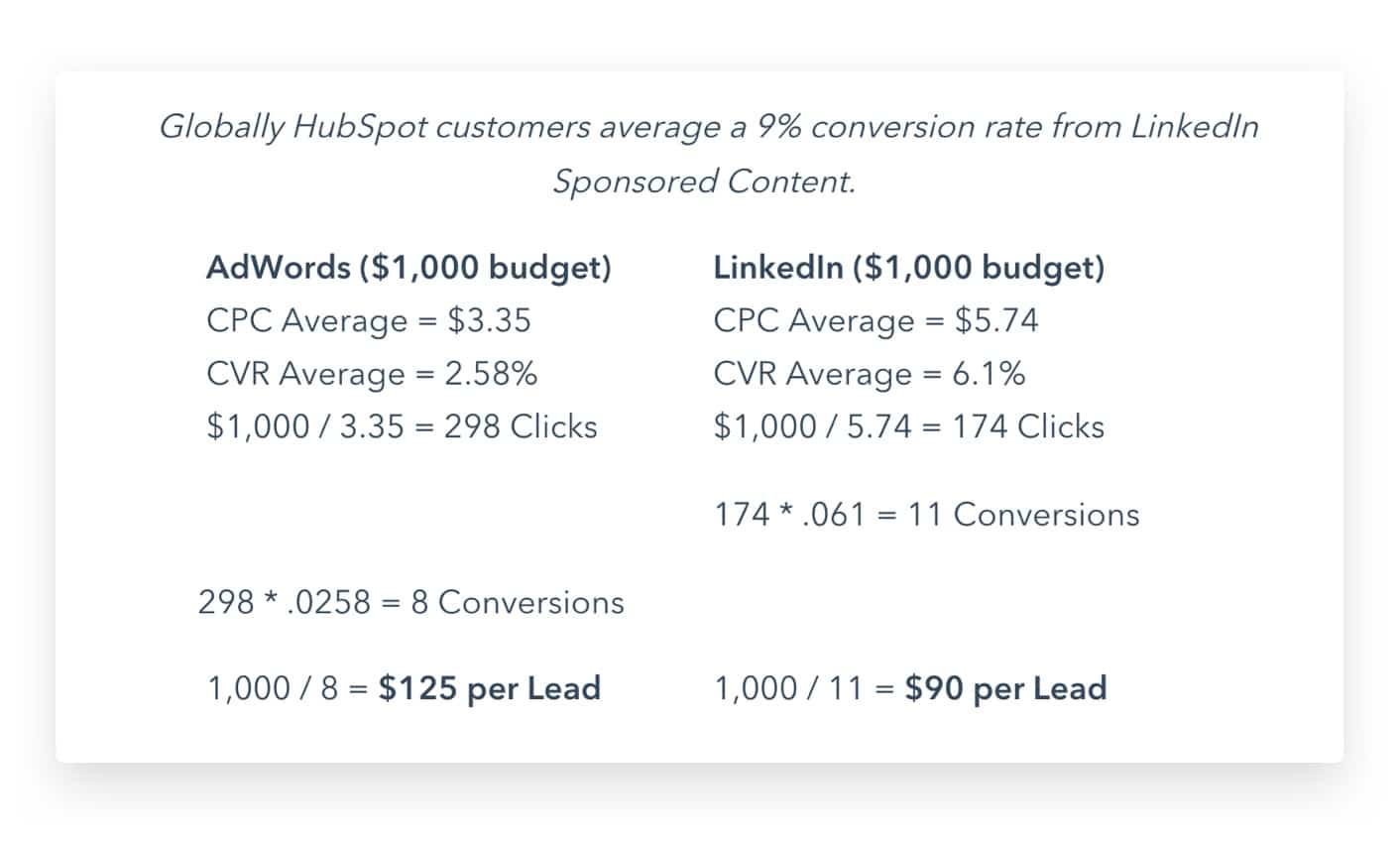
We can go on with LinkedIn advertising success stories, but let’s get straight to the point: How much will it cost YOU to advertise on LinkedIn?
The average cost of LinkedIn advertising
No matter what ad platform you’re using, there’s usually never going to be a flat rate that you can count on.
But the good news is that similar to platforms like Facebook and Google, you choose what you want to spend by setting a budget.
On LinkedIn, however, there is a minimum requirement of $10 for both your daily or total budget — which you can choose between. On the other end of the spectrum your maximum allowed limited spend is $20K.
So at the very least, you need to have ten bucks to start your campaign.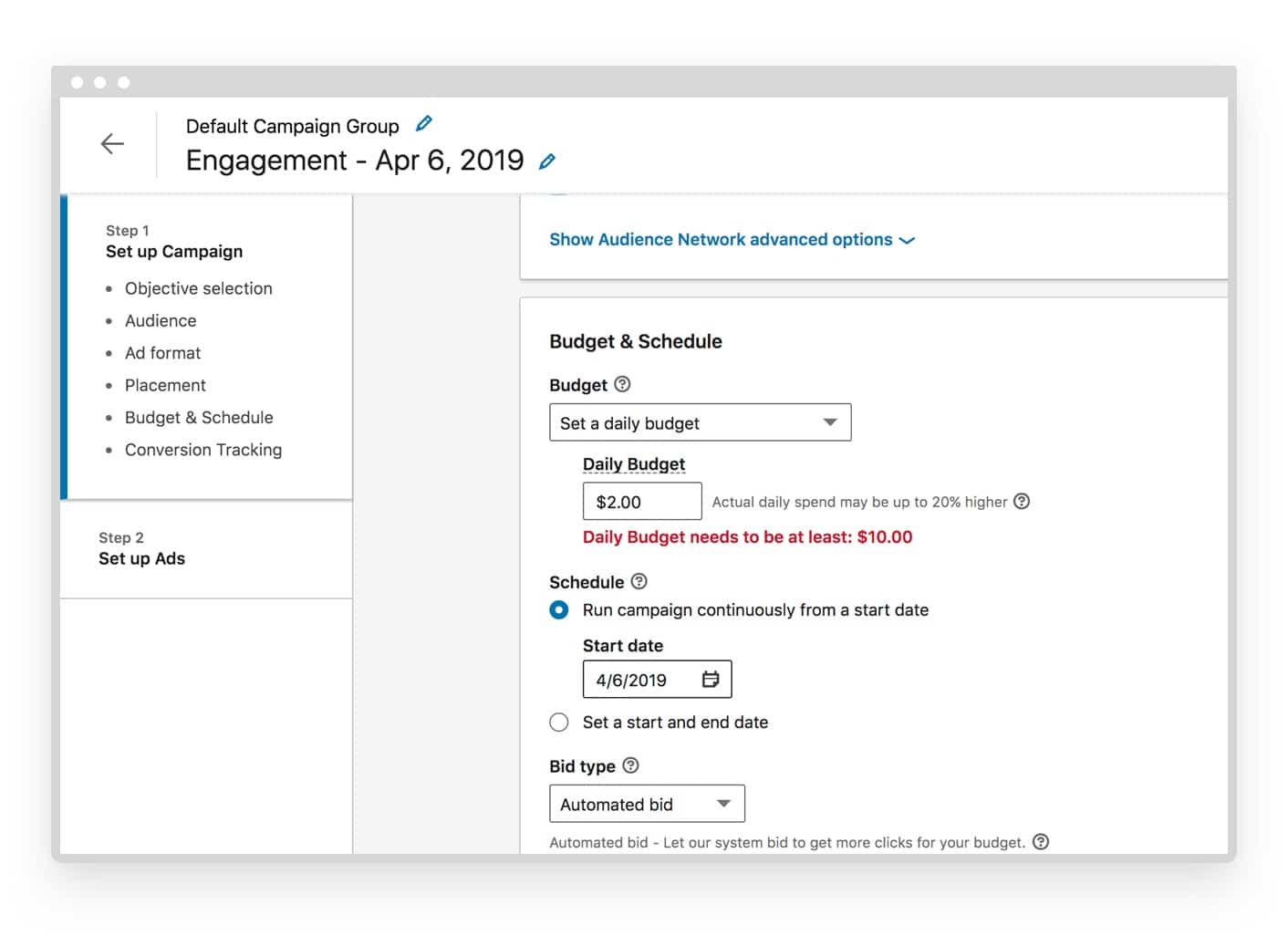
CPC and CPM rates
And if you switch your bid type from Automatic to CPC (cost-per-clicks)or CPM (cost-per-1000-impressions) bidding, you’re a minimum requirement is $2.00 each.
If you’re looking for an average cost for ads that are CPC or CPM based, here’s what Adstage found:
- LinkedIn CPM: $6.59
- LinkedIn CPC: $5.26
- LinkedIn CTR (click-through-rate): 0.13%
LinkedIn does state on their site that they recommend starting at $100 per day for the first few weeks of testing to get the most of your budget.
But remember that all of these numbers are relative.
If you looked at what HubSpot was able to accomplish on LinkedIn versus Google Ads, you can see that while the CPC was higher than Google, the conversion rate was much higher which ultimately lowered the costs per lead — the KPI they were likely measuring for success anyway.
Paid vs. organic
Maybe you’re thinking, “well, maybe I’ll just go the route of growth hacking LinkedIn organically. There are a lot of people who seem to be doing that with good results.”
That’s true. A year or so ago, you could get some really great reach and engagement organically on the platform. However, with too many people trying to game their system, quite a few people have found themselves banned from the network… ouch.
It’s not worth going that route. With a new focus on revenue from ads, a lot of that organic reach is being confined which is unfortunate but expected nonetheless.
Organic posts still carry a lot of weight, but ads can get you much further in a lot less time.
Below, we’ll explore the ad variables that impact your costs so that you can test, find ways to lower CPC/CPM and get a better conversion rate.
Factors that impact the costs of your LinkedIn ads
Your journey to LinkedIn advertising starts with accessing your Campaign Manager. To do this, you need to have a profile on LinkedIn. If you’re an employee handling ads for a company page, then you need to be added to the page as Admin first before you can run ads for your company.
With that aside, LinkedIn’s Campaign Manager is much easier to navigate than others like Facebook. This is mainly because it doesn’t offer as many options or as wide an audience as Facebook. It’s more targeted and less complicated.
1. Your campaign objective
LinkedIn’s Campaign manager lists six objectives to choose from. However, only three of them are already set to go, and the other three are still in beta mode.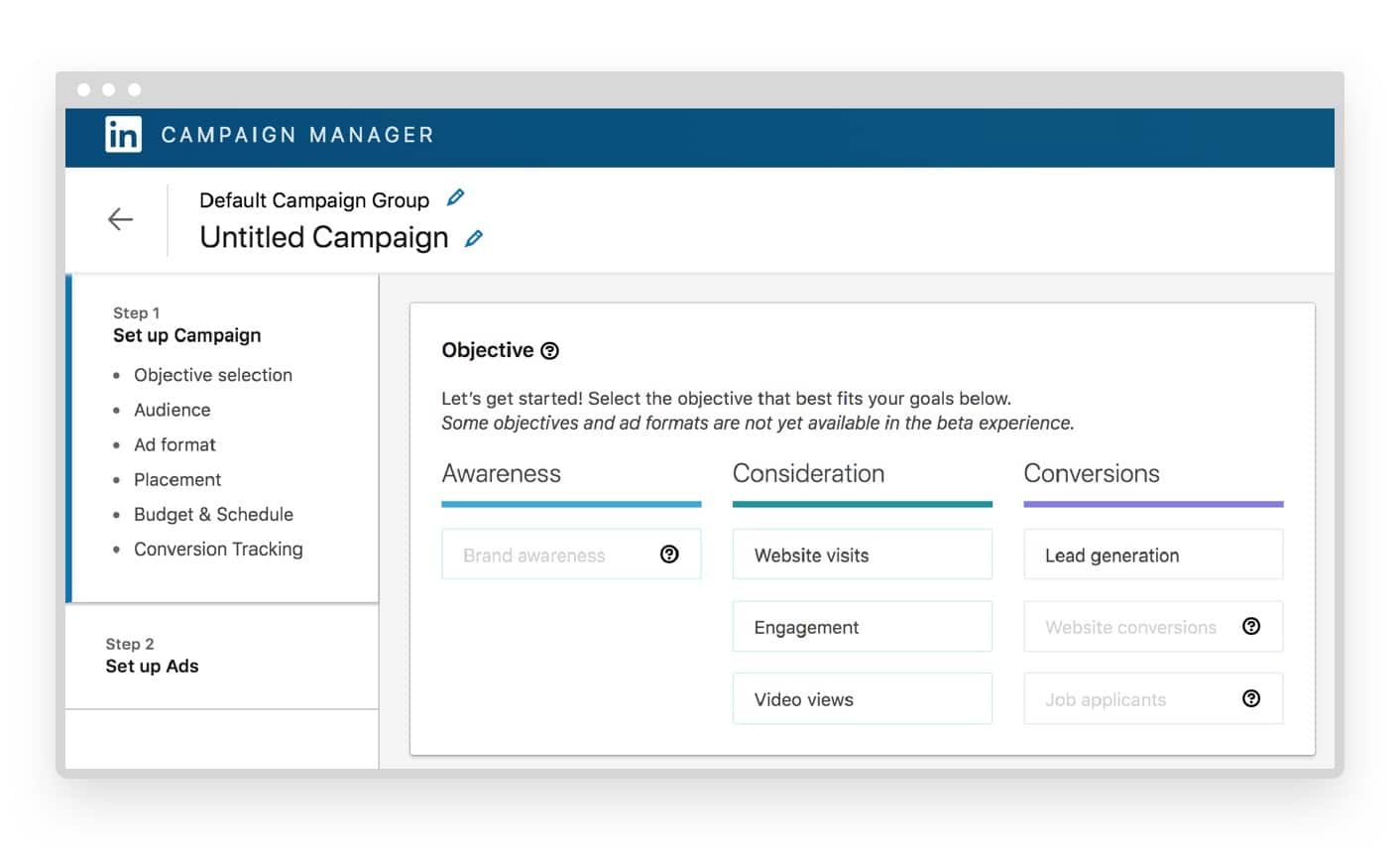
The objective you choose still impacts how much and pay and what you pay for.
As you can see from the image above, LinkedIn has 3 objective brackets with all campaign goals listed below each:
- Awareness
- Brand awareness (in beta)
- Consideration
- Website visits
- Engagement
- Video views
- Conversion
- Lead generation
- Website conversions (in beta)
- Job applicants (in beta)
All of the objectives make up a conversion funnel, beginning at the top of the funnel and ending at the conversion stage.
All are important, but as you move through that funnel the value increases. As the value that these offer to you goes up, you should expect your costs to rise too.
It’s also good to know that depending on which ad objective you choose, LinkedIn automatically offers only the relevant choices for your ad formats and your bidding strategy.
For example, if you choose Video Views as your objective, then your ad format is automatically set to Sponsored Content/Video Ads. If you choose Website Visits but want to target those in the LinkedIn Audience network you’re not allowed to auto bid on CPM.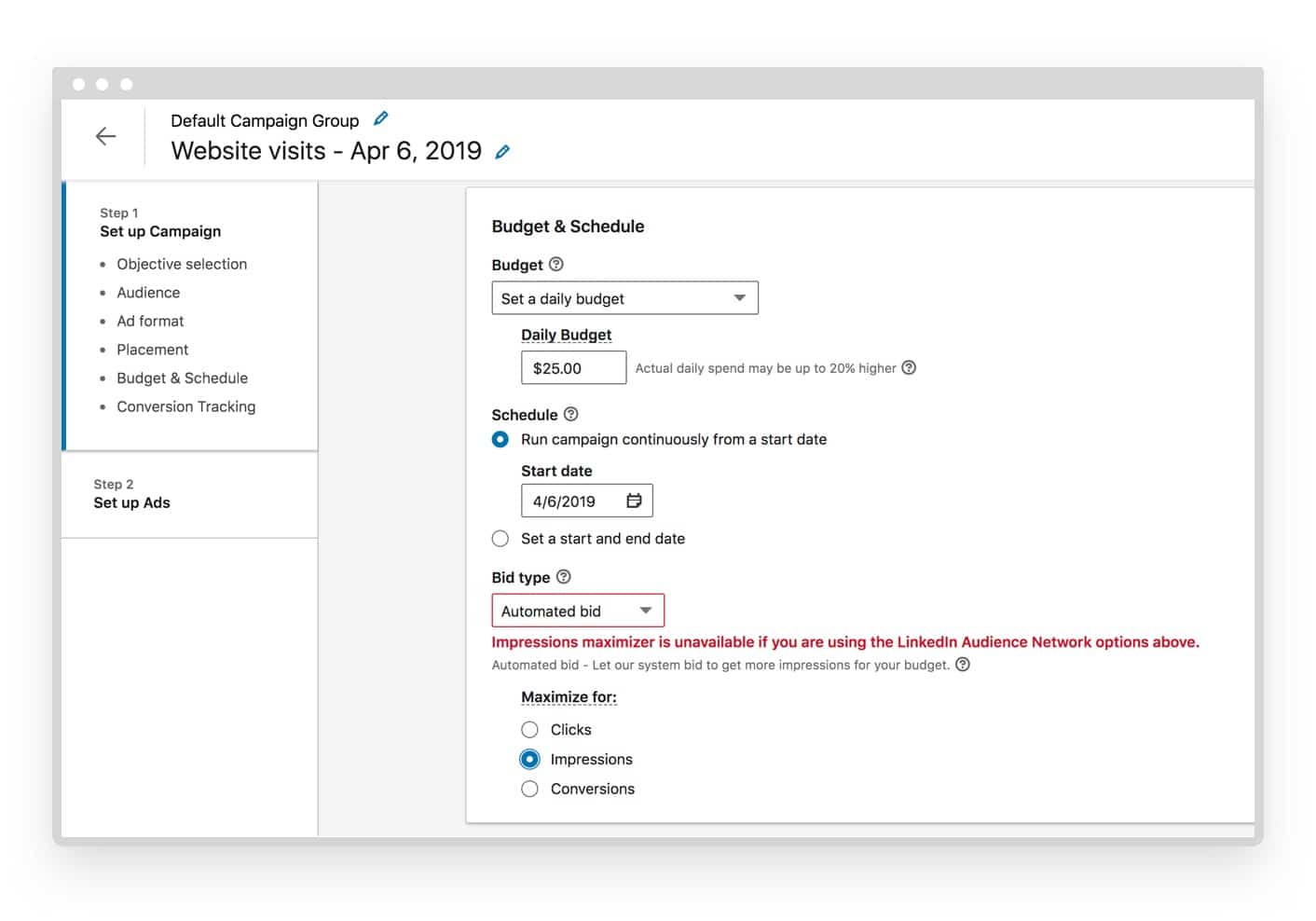 Example of bid restrictions based on targeting/objective choices
Example of bid restrictions based on targeting/objective choices
Your objective can set your ad format which is something that also affects costs. With that being said, you don’t want to choose an objective simply to lower your costs.
Selecting the wrong objective that doesn’t match your goals is just money wasted anyway. However, testing a couple of objectives can be a great way to find the one that works best for your budget.
2. Budget
According to LinkedIn, there are two methods for controlling your costs:
- Your budget
- Your bid
We’ll be covering both but first, let’s talk about your budget.
Your budget tells LinkedIn what they are allowed to spend. They’re not allowed to go crazy and send you a massive bill if you haven’t okayed that amount.
However, you do need to set your budget up correctly to avoid that from happening. Here’s how:
Your ad has two budget options:
- Daily Budget
- Total Budget
If you select a daily budget, LinkedIn will warn you that your ads could end up costing 20% higher than your budget allows.
Setting a total budget cost tells LinkedIn that your campaign cannot go a penny over that set amount. If you set a daily budget, then we recommend setting a start date and an end date for your campaign. If you don’t your ad will keep running (and costing you) until you manually go switch it off.
Now, if you want to get more granular and smart with how your budget gets spent, then you need to consider your bidding strategy too.
3. Bidding strategy
We just covered how setting your ad budget tells LinkedIn what you’re willing to spend on your ad campaign. But your bidding strategy tells them how to spend it.
Since LinkedIn’s ads platform works like an auction, you have to bid for a chance to win ad placements. When you choose a bidding strategy, you’re telling LinkedIn what you what you’re willing to spend for various actions.
After you’ve set your budget, you can select one of LinkedIn’s five bidding strategies.
- Automatic bidding. According to LinkedIn, “if your primary goal is to get more clicks for your ad budget”, or if you’re unsure how to bid at the moment then you should leave it set on this option.

- Maximum Cost-per-click (CPC). You should choose this option when you want to get more conversions. This gives you more hands-on control over what you’re spending your ad budget on and what you’re getting out of it. When choosing this bidding strategy, you must set a minimum of $2 for your CPC.

- Maximum Cost-per-1000-impressions (CPM). When you won’t have the most control over how much you’re willing to pay to get your ads in front of your various audiences you’re targeting, you can choose this option.

- Cost-per-Send (CPS). This option is for sending Sponsored InMail which you can do by choosing “website visits” as your objective and selecting the Message Ad format. This tends to cost much less than regular CPC with bids usually being between $0.30-$0.40 as CPS.
- Cost-per-view (CPV). This bidding option is only available for the Video Views objective. Other objectives let you choose video as a format, but only the Video Views objective lets you bid by CPV. And like CPC and CPM, you must have a minimum bid of $2.
Most bid strategies require you to spend a minimum of $2 per action. LinkedIn will also tell you the average bid range and give you a recommendation. If you’re unsure which is the best way to go with your bids, LinkedIn put together this handy chart to help you along the way.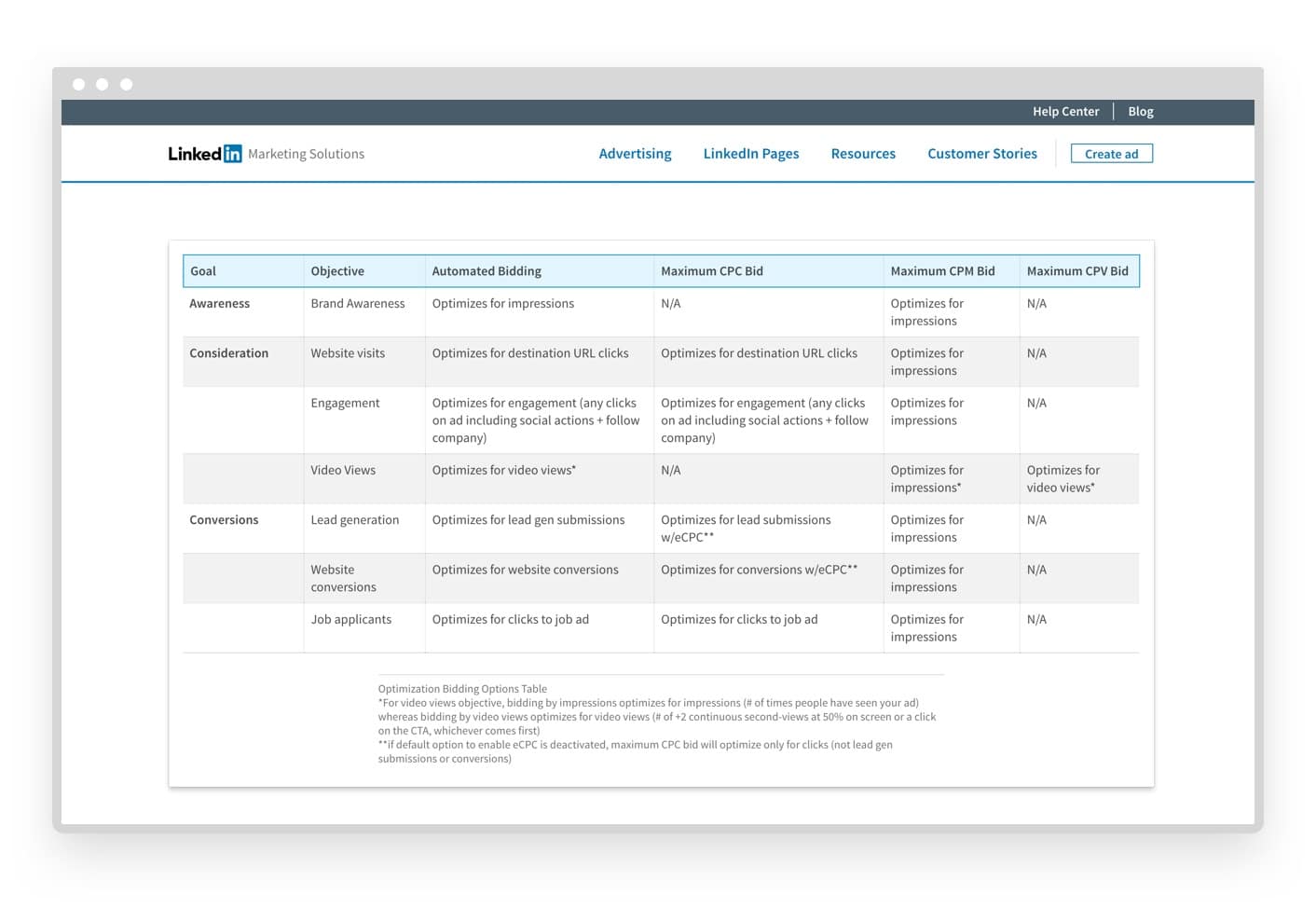 Source: LinkedIn
Source: LinkedIn
Keep in mind that LinkedIn uses a “second-price auction.”
LinkedIn explains that this “means instead of having to pay the full price, the winning bid pays $0.01 more than second-highest bidder. So you can set your bids as high as you are comfortable based on the true value of your ad for its audience, but you will not have to pay this full amount.”
Basically, no matter how high you bid, you will only pay one cent more the bid below you.
If you go the automatic route, you’re spending $2 per action. In simple math, a $100 per day budget will get you roughly 50 views, impressions, clicks or whatever objective you chose.
There’s a good chance that automatic bidding will save you money versus trying to control other aspects of your bids but we recommend that you keep testing your ads to find out what’s working.
4. Ad Formats
Your ad format can also impact your cost since each ad presents a different value (based on your Objective).
LinkedIn has 6 ad formats to choose from and most of them work for both mobile and desktop ads:
1. Sponsored Content/Native Ads. These ads generally show up in the regular feed of your target audience.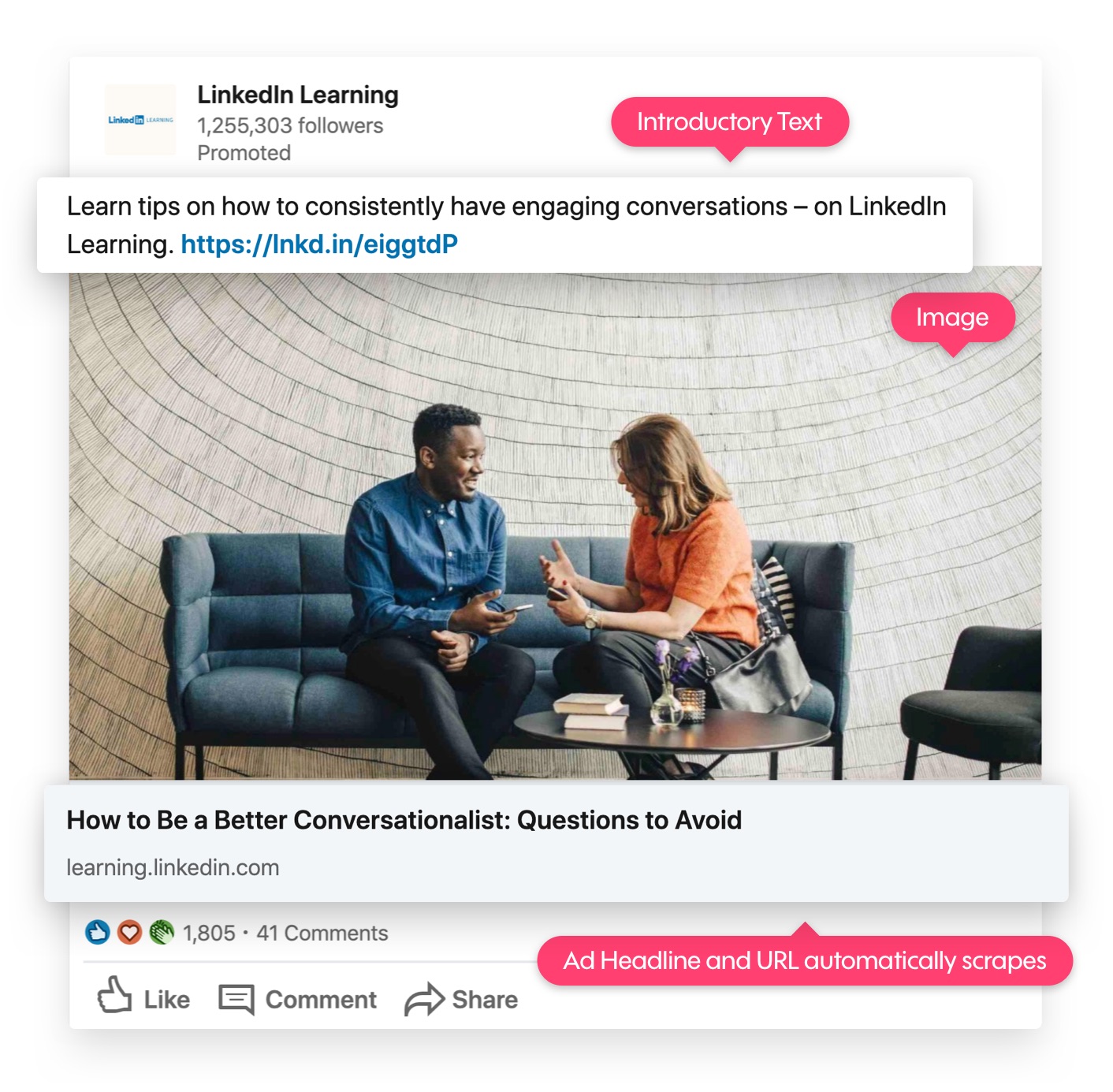
Source: Linkedin
2. Sponsored InMail/Message Ad. This format either allows you to send targeted InMail messages based on your audience target or lets you place an ad that shows in the right side of the Direct Message area. See below: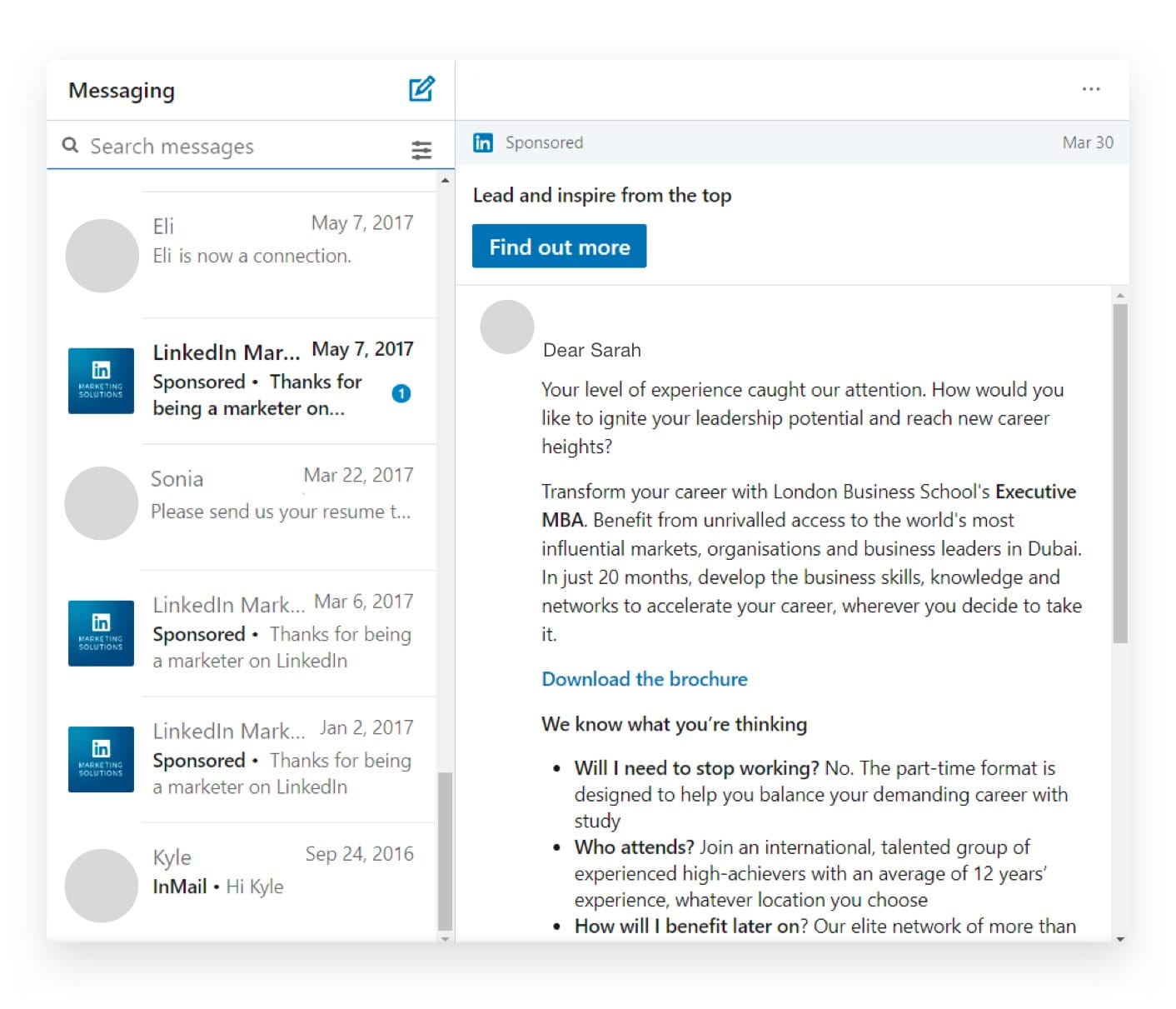 Source: LinkedIn
Source: LinkedIn
3. Text Ads. Text ads are basic, budget-friendly ads that appear in desktop newsfeeds without an accompanying image or video. They drive traffic and generate leads. You can choose the ad’s destination, either on LinkedIn or somewhere else.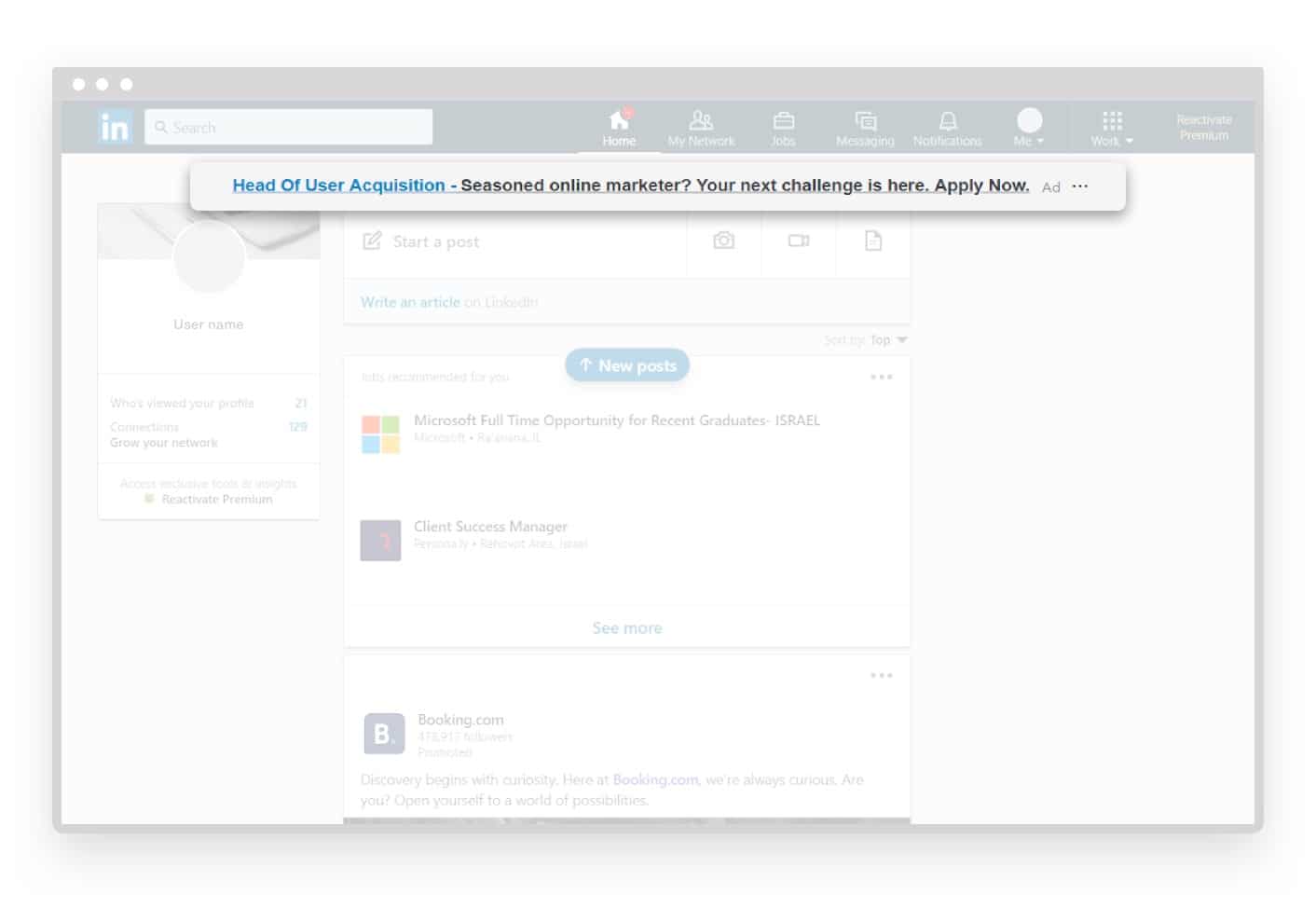
Source: LinkedIn
4. Video Ads. These are found in sponsored content but they can are a unique type of content so we included it as its own format.
5. Display Ads. These are unique to LinkedIn’s ads option. While most ads are open to the public, these programmatic Display ads are for a private ad auction that gives you much more flexibility on who you can target and what ad areas you can select. There are no current studies that show that these ads are any more or less expensive than sponsored content but LinkedIn does say that these ads “accelerate performance.”
6.Dynamic Ads. These actually come in three formats: Follower, Spotlight, and Content. These formats are some of the most personalized ads you can use. They tend to target users and display their photo in the ad.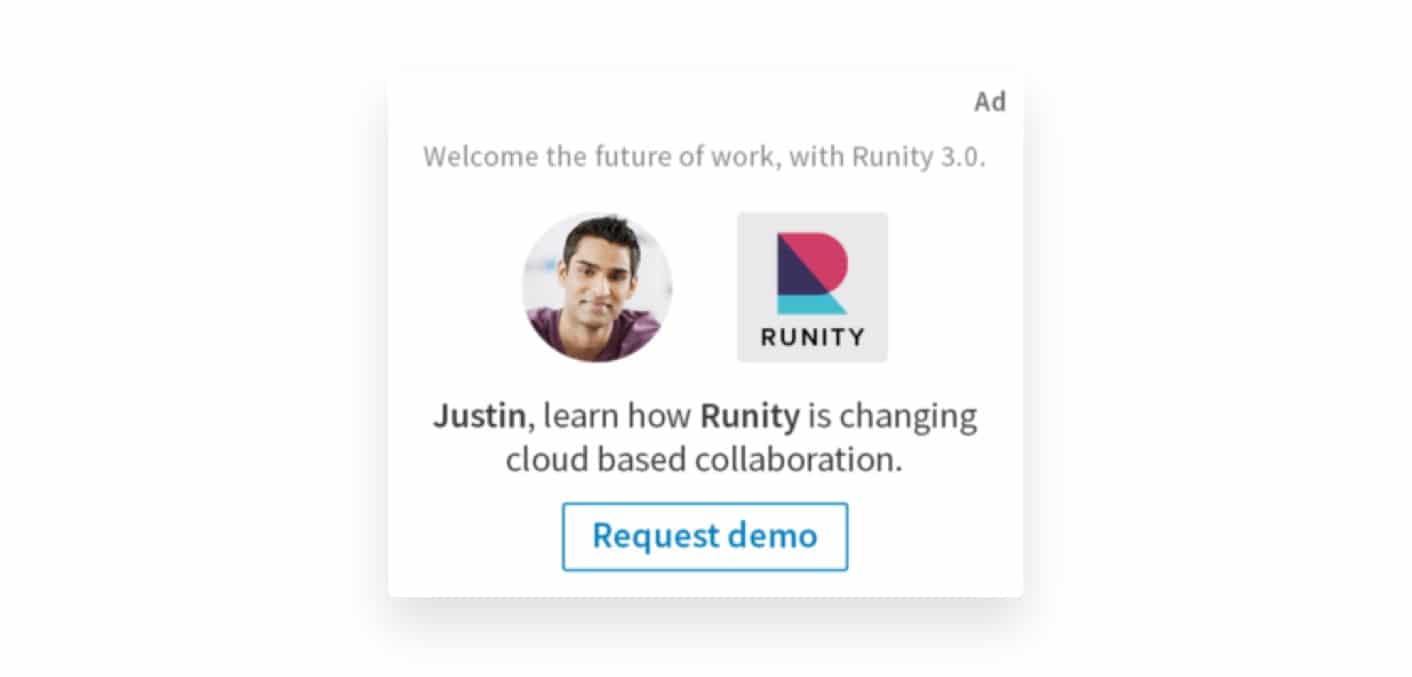
Source: LinkedIn
Keep in mind that ad quality is very important here. If you have poor quality ads, they won’t get approved. You can learn about ad quality requirements in our LinkedIn Advertising Guide.
So which one should you use for your ads?
We believe that you should test the platform to find what brings in the best results at the best price.
However, AdEspresso by HootSuite was of the mind that using video has many advantages, especially since so many decision makers (aka the audience that’s on LinkedIn), crave video to help them make purchasing choices.
The most important tip that we can give is to create ads that capture attention. That way, whoever you’re targeting will be more inclined to engage. If you’re set as Automatic billing, the more engagement your ads, get the less expensive they should be.
But again, only testing can tell you which format is best for you.
5. Targeting
When you’re using the self-service Campaign manager, there is a long list of targeting options that you can use and tweak.
Here is the list of what is available if you’re starting from scratch, but keep in mind that you don’t need to use all of these in one go:
- Location (required)
- Company Name (current employer listed on member’s profile)
- Company Industry
- Company Size
- Job Title
- Job Function
- Job Seniority
- Member Skills
- Member Schools
- Degrees
- Fields of Study
- Member Groups – up to 100 active groups
- Member Gender
- Member Age
That’s a lot of targeting options. But another great thing you can do with the ad platform is use what’s called Matched Audiences to target people on LinkedIn who already know about your brand and business. This means fewer warm-up ads and more ads that are aimed to convert.
One of the things that we LOVE about the LinkedIn Campaign manager is that as you set up your ad and start to tweak your audience targeting, formats, placement and budget you can see the forecasted cost for your campaign for 1 day, 7 days, or 30 days.
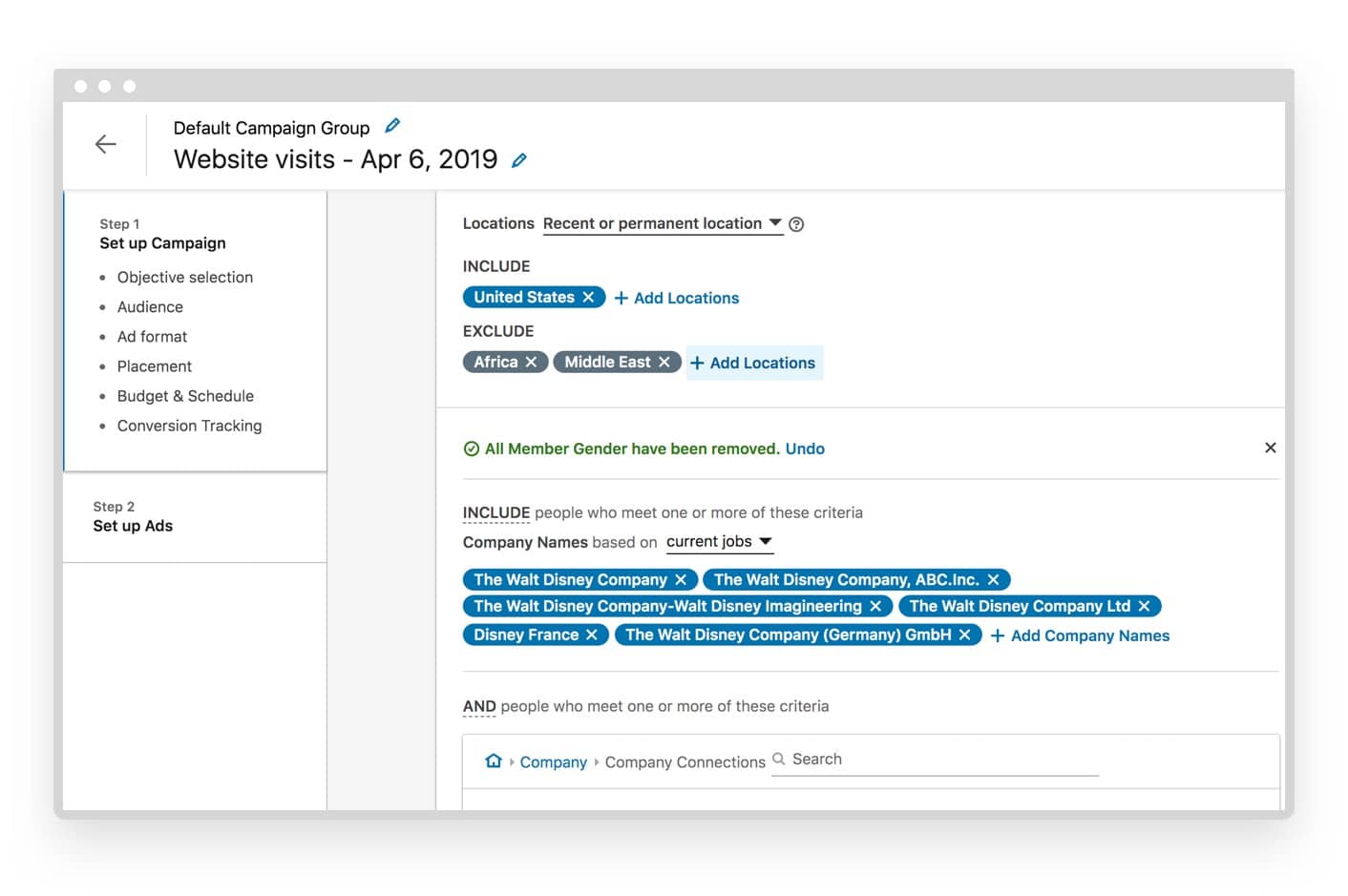
The great thing about this feature is that as you tweak ads and audience targeting, you can get a much better idea of what your reach can be, how much you can expect to spend, the percentage of CTR and how many clicks the network expects you to get.
This can take some of the guessings out of your ads and help you narrow in on the audience you want while sticking to your budget.
Like we said — it’s pretty great. And if you’re not sure exactly who is the best audience to target, you can utilize the Audience Expansion feature on LinkedIn that allows you to spread to reach people who are similar to your target audience. So even though it’s not an exact fit, you can still find areas that are profitable to stretch your budget further.
Now, here’s a Pro-tip that few really use. If you want to get a better idea of what the cost of advertising will be, try this:
After you’ve set up your ad targeting and placements, you can scroll down to your Budget area and switch the ad from auto billing to CPM or CPC to see what these would cost and what your competitors are currently bidding.
Play about here and in your ad to find a good audience but that keep your budget and bid costs lower. This may save you some money and help you target hidden gems on the network.
To help you keep an eye on your costs, you should use the Forecasting feature that’s in the Campaign Manager to help you get a better idea of what you could be getting for the ad you’ve just set up.
Your wallet is welcome to do a happy dance about that.
Test, measure, and test some more.
We’ve covered a lot of things that can affect the costs of your LinkedIn Marketing. But if there is anything we want you to take away from the article, it’s this shortlist:
-
- Test your ads, and be ready to invest a bit to do it. LinkedIn ads are on the higher end of CPC compared to other platforms. But if you’re aim is B2B or targeting decision makers of big companies, then the payoff here can be huge and ultimately end up at a lower cost than what you could do elsewhere. What’s important to do here is to test your campaigns here for a time. 1-3 month can give you a great overview of how the ads are working for you.
- Measure your ads correctly and see how they fit into your KPIs. Remember how Hubspot found that while LinkedIn was higher in CPC costs than Google, the found that conversions were 3Xs better on LinkedIn which means their CPL was less. They were able to figure this out by measure the metrics and KPIs that mattered most to them. You should be looking at metrics like return-on-ad-spend (ROAS), CPA and ROI to start, but take a look at this article from LinkedIn for more information on how to measure performance. As you measure your performance, the better you’ll be able to see if you need to tweak anything in your ads for better performance. Plus, you’ll save money by shutting down ads that aren’t worth running.
- Video does REALLY well on LinkedIn (and just about every other network too.) This is a great place to start testing your LinkedIn ads. This is newer to the platform, but it’s an ad type that has been doing rather well. We live in a video-loving world and people on LinkedIn are no exception. A lot of brands have held back from creating videos because it tends to not be very cost effective. However, a DIY video creation tool like Promo.com Editor offers a budget-friendly video editor that is easy to use and create ads that convert. We know they work because we use them for our brand to drive more business.
LinkedIn costs at least $10 per campaign. That’s the bare bones of it.
But as you probably know, $10 won’t get you much as far of ROI. To find the true costs for you and your brand, keep testing the platform. And if you test with video and measure your variables, you just may unlock the key LinkedIn success.