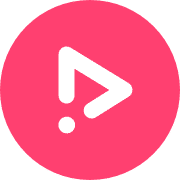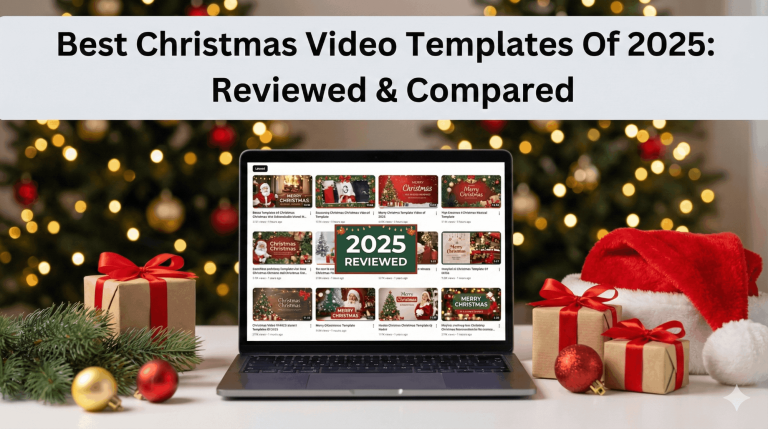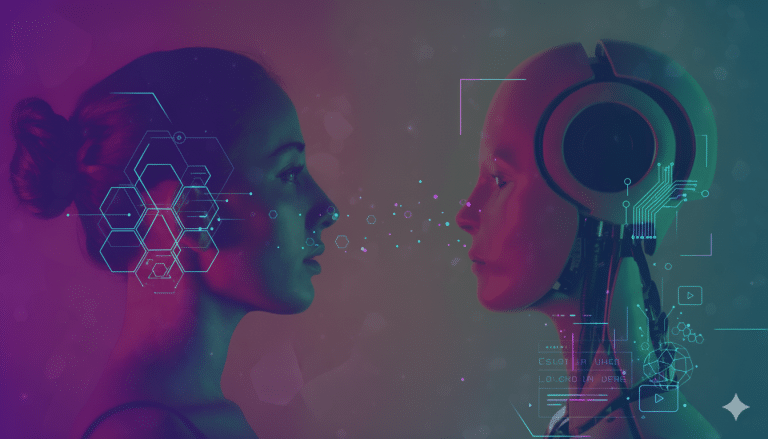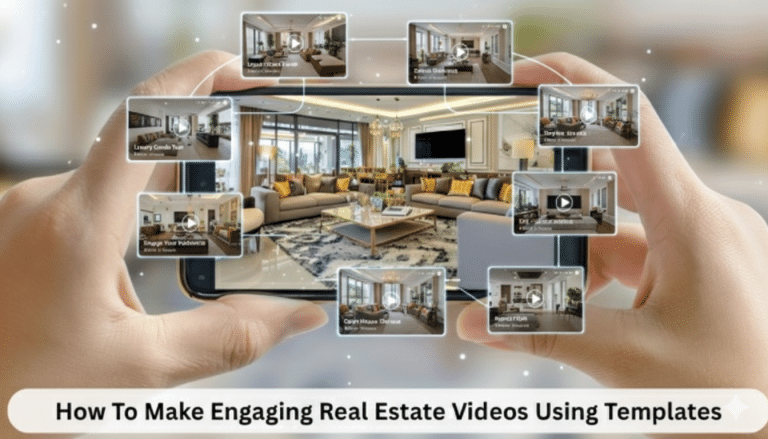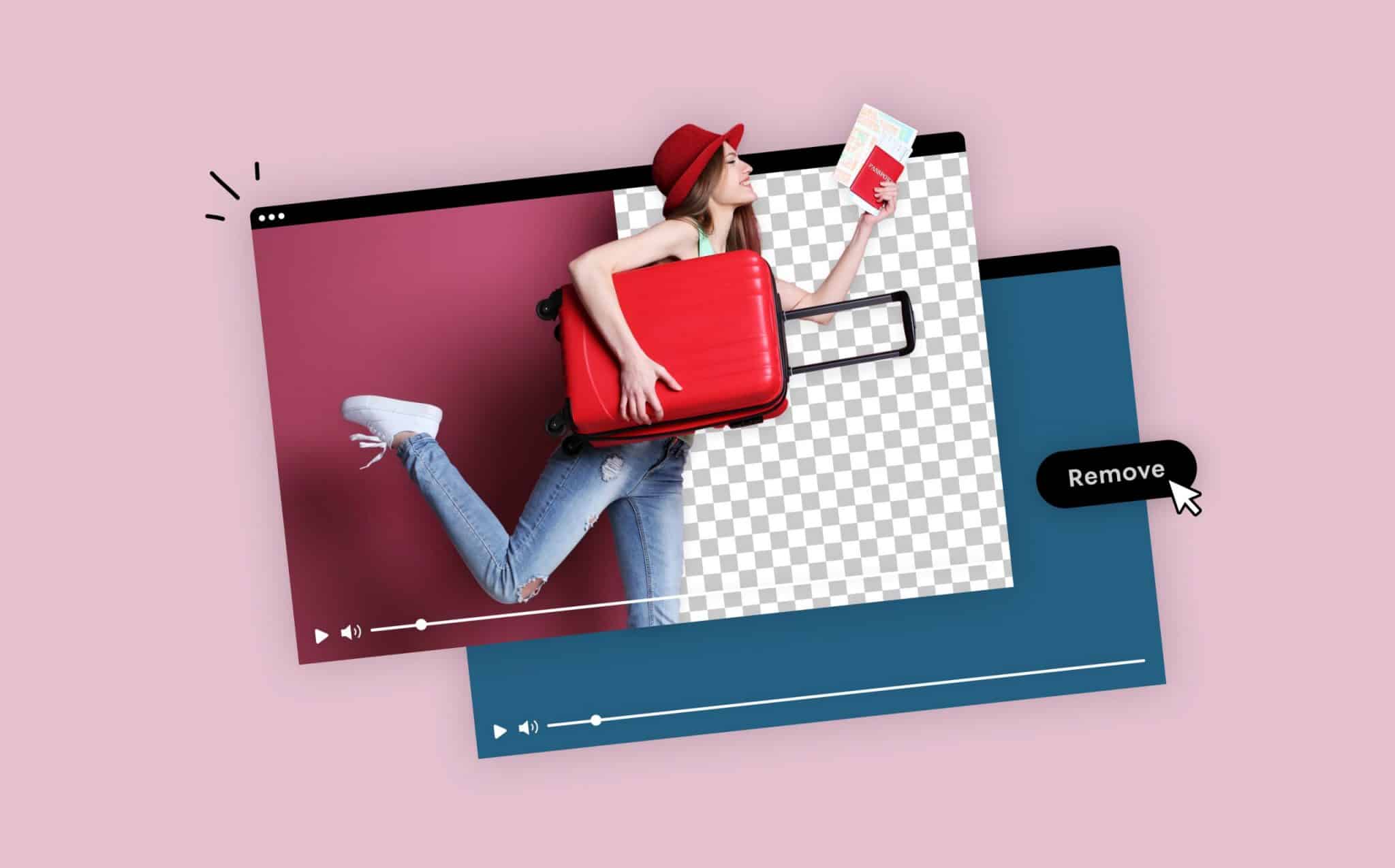
How to Change a Video Background
When shooting your videos, you always try and find the perfect frame and background. But sometimes, you can’t control the scenery to match the intended theme of what you have in mind. Though we may want to upgrade our video backgrounds, we don’t all have green screens at home or movie-maker master skills. The good news is, you can easily remove and change video backgrounds in your post-production using several software options available on the internet today.
We’re going to explain the ins and outs of changing a video background, how to choose the best video background changer, and map out the tools you’ll want to consider when doing so.
Let’s get started!
Why Change Your Video Background
Videos are meant to delight and engage viewers. Especially if you are using them for branding and marketing your business. This can’t be achieved with poorly finished productions or with unaesthetic frames. Whether it’s commercial content, educational video, social media videos or ads, or just entertainment, you need a video that will impress anyone it comes across.
Using a unique background for videos is one way to create more visually engaging content. With tons of cool backgrounds for videos available on many editing software, you can take yourself to locations you’ve never really been to, improve your video quality, and add more life and vibrancy to your content – all with a few clicks of a button.
Since technology today allows to easily change video backgrounds, using background-changing software or even launching a project with the background theme in mind can go a long way in improving your video engagement rate.
Choosing the Best Video Background Changer
To change video background online, you need software that provides the best features, as there are many software options on the internet that can’t effectively key out the backgrounds of videos.
To find the background changer online, you need to look out for features that’ll make the video editing process seamless and smooth. One of the most important features is the chroma key tool which allows editors to key out a video background online to add a new one. Other features to look for when choosing a software to use include transition effects, the availability of background templates, media upload formats, friendly UI, and whether it supports free video download. We go into detail on all of these below.
Key Features
There are a few features to look out for when choosing a video background-changing software. In this post, we’ll recommend a few background changers you should look out for. However, before we delve into that – here are some critical features you should keep in mind when choosing a video-changing background software.
Transition Effects
A good background-changing software should allow a smooth transition between video clips while retaining the preferred background. Before using one, make sure to check if it supports multiple dynamic effects.
Chroma Key Tool
Chroma Key is the main feature that allows editors to remove video backgrounds. For decades photographers and video creators have used this color hue-based technique to change background with ease. However, unlike traditional methods that take time and require a lot of hard work during video production, chroma-keying offers a far more perfect and hassle-free means of adding new backgrounds after video production, using green screens.
More so, this feature can change the video background with just a click of a button. There are no camera settings, split lighting, or video editing tools needed, just a solid colored background and your chroma key featured software.
Chroma key is widely used today in movie productions and TV shows. Your favorite movie most likely has at least one scene made with this feature. This technique has significantly changed the way videos are made and expanded the scope of what is possible in video content creation.
This tool is a primary feature that enables editors to key out or remove the background of the video’s post-production instantly. It does this by automatically composting the color of two images.
User Friendly
Ensure that the UI is easy to comprehend. One of the fundamental features of any user-friendly software is the added benefit of being accessible entirely online. Software that comes with heavy downloads or large install packages is often time-consuming and burdensome.
Background Templates
Some software offers premade background templates that users can choose from when changing the video background.
Background Removal Software
VSDC Video Editor
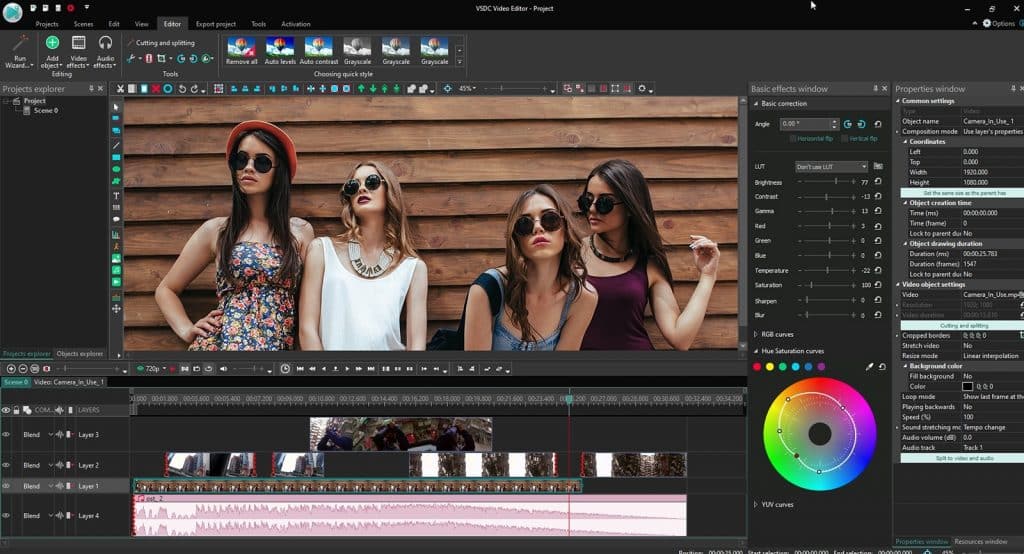
VSDC is one of the most popular software used to remove video backgrounds. It provides various features that make it easy to remove background after video production using green screens. Some of its features that allow users to change video scene backgrounds effectively include:
- Chroma Key Tool- This visual effect tool enables users to remove background through color composting of the two media involved.
- Masking Tool- VSDC masking tool offers convenient shapes and background templates that allow users to change video appearance with their preferred backgrounds.
- 360-degree video editing- This feature allows editors to conveniently change video effects and preview VR, panoramic, and 360-degree videos for a better editing experience.
Pros
- Supports 360 video editing
- Offers built-in background templates
- Allows upload of all media formats
- Comprehensive and straightforward user interface
- Allows users to share and export videos to YouTube and social media channels
- Produces high-quality video content
- The free version has no watermarks or trial period
Cons
- Works only on Windows devices
- The user interface may be a little complicated for beginners
- Chroma keying on the free version only removes green colored backgrounds
- Inaccurate video background removal on lower-quality videos
Photoshop Pro
Photoshop pro is another background editor widely used by professionals to change video backgrounds to give a more polished appearance. You can easily drag new backgrounds into the video sequence and edit it to fit the video perfectly. While there are many time-consuming ways to rid your video of its boring background, users can create visually stunning videos in no time and edit them to their desired appearance with this video background editor.
Some of its most significant features include:
- Multiple Video Formats: This video editor allows users to upload and use various media formats for their videos.
- VR Audio Editing: Aside from editing your video, you can also improve the audio to make it more or less audible.
- Prebuilt Templates- Editors can take advantage of available background templates on the software to transform their video.
Pros
- Offer advanced editing features
- Produces high-quality videos
- Video can be shared on social media
- Ability to edit video or animation layers
- Smooth and flexible operation
Cons
- Beginners without video editing experience may find it challenging to use
- Full functionality may not be fully utilized by users
- The software may be too expensive
KineMaster
Manually removing backgrounds from a video can be a painstaking task. However, the KineMaster app, which is available on both Android and iOS, can edit video backgrounds to make them look more appealing and engaging. This software is particularly suitable for content creators who want to remove their YouTube video backgrounds as its features help increase engagement rates. This background editing software relies on the general chroma key tool to remove the backgrounds of videos for social media channels such as YouTube, Instagram, and the likes.
Some significant features of this video editing software include:
- Background Templates- Editors using the KineMaster to change backgrounds on their videos can take advantage of the software’s background templates. These templates make it easy for users to adjust video scene backdrops without worrying about uploading new media content for use.
- Chroma Key- KineMaster automatic chroma key is very effective at removing the background of videos. It’s one of the few tools that offer automatic chroming, which makes the video editing process very seamless.
- Video Recorder- Users can record video directly using the app and their phone camera, then edit the backgrounds right away.
Pros
- Users can edit multiple layers of the background at once
- Adjusts video brightness, hue and create high-quality video
- Social media sharing options and media export
- Accurately removes background
- Supports various media formats
Cons
- Leaves a watermark on your video
- Multiple ad pop-ups
Final Cut Pro X
Final Cut Pro X is a background editing app that runs on Mac OS. It provides an option to add a cool background for videos that users can choose to transform their video background. As one of the most popular software change video background apps, you can make your videos more impressive and engaging with any preferred background. It is popular among professional editors who need software that can handle large motion picture projects.
Some features of the software include:
- Transition effects
- Prebuilt background templates available
- 360-degree VR editing
- Chroma key tool
Pros
- High-quality transition and effects
- Recommended for YouTubers and filmmakers
- Compressed size file export
- Easy to use and responsive user interface
Cons
- Available only on MAC OS
- Limited background color-changing features
- Allows only 90 days free trial
Unscreen
Unscreen is a unique drag and drop tool that video editors can use to quickly change their video backgrounds. All you need to do is upload your video clip onto the software and use the editor interface to change the background of the video into any preferred media. Video, GIFs, or pictures can be used to replace your background to make the video more engaging and interactive. This video background editor allows users to download or export the new video without watermarks or any limitations.
Unscreen video editor app features include:
- Simple and intuitive interface: easy for both beginners and professionals to understand and use.
- Multiple file formats: Users can upload various media formats for use as a background and also download in any video format.
- The drag and drop feature makes it easy to edit sections of the video.
Pros
- Full HD resolution
- Media file upload and Multiple video format download
- Enhanced effects and transitions
- Export to social media and email accounts
Cons
- Watermark on the free version
Chromavid
Chromavid is another chroma key-based video background editor available on both Android and iOS devices. With this editor, you can change backgrounds in real-time as you shoot your video, which makes it more feature-rich than some other video editors. Content creators can use it to edit YouTube video backgrounds directly without having to upload media. The chroma key tool on the software works in real-time, just like in TV shows, and videos are transformed automatically. All you need to do is configure all the settings correctly for effective background key-out.
The video editor features:
- Video sharing options for social media
- Unlimited screen recording time
- Chroma key tool
- Real-time background changing with active chroma key
- Video recording features
- Video editing software integration
Pros
- Share on social media
- Offers free and paid versions
- Unlimited video recording
- Cheap subscription
- Real-time chroma keying effects.
Cons
- Watermark on the free version
- Cut out of the background on the video can’t be replaced
VideoStir
To quickly change video background online for free, VideoStir is another option. It’s an online-based video editor that works on Windows and MAC operating systems. It’s widely used by beginners and professionals and allows users to download finished videos to their devices. This free tool is known to be the fastest among other video editors on the internet due to its seamless process of changing backgrounds. All you need to do is upload a video, select your preferred image on the online tool, and after a few seconds, you can download your final video clip with the new background you chose.
Its features include:
- Automatic object detection: This online video background tool can detect objects and persons in your video as soon as you upload and does not remove them along with the unwanted background.
- Edit video online: Users don’t need to download the video backgrounder software before using it. Just upload your video, and it will take care of the rest.
- Easily replace the video background with any image you prefer.
Pros
- The software is free to use
- Fast chroma keying
- Available on Windows and Mac operating systems
Cons
- Requires internet connection
How to Use Promo.com to Take Your Video to the Next Level
Our simple to use video maker allows you to create professional-level videos to boost your marketing strategy. You can easily add photo to video, add subtitles using our lyric video maker, or even use our video cropper to change video sizes with the click of a button. If you’re looking to create videos for specific social platforms, try our Snapchat video editor, Instagram video maker, and more.
Frequently Asked Questions
How to Change Video Background Online Free?
To change video background online for free, you need good video background editing tools that offer free versions. We highlighted several recommended editors in this post, some of which offer 100% free versions with and without watermarks or trial subscriptions. With or without a green screen, some software allows users to add a cool background for videos with minimal video editing skills.
Although you may have to come free software, you can use it to get excellent background for video includes
- Unscreen (watermarked)
- VideoStir
- Chromavid (watermarked)
- Final Cut Pro X (90 days free trial)
- KineMaster (watermarked)
How to Change Video Background and Make it Look Authentic
Turning boring video to stunning visual content is now easy with video editors that remove backgrounds and allow users to add an impressive-looking background for the video. You can authentically simulate any location or backdrop you want and transform your videos into high-quality visual experiences. You can remove the video background by choosing your preferred software and uploading your pre-recorded video content. The software removes background automatically with just a click of a button, and in no time, your background-free video will be ready for you to customize the backdrop.
How to Add a Background to a Video on PC and MAC
You can change the background of videos on PC and Mac using a video background editor. This can be achieved by uploading your video onto the software, which automatically detects and removes the unwanted background from the video. You can now add your preferred background for video by choosing from the prebuilt templates or uploading your own media background.
Can I Make a Video Background Change Online in Less than 5 Minutes?
Using a chroma key featured software, changing the video background basically takes a few minutes. Before choosing the video background app to use, make sure to check its features for this tool as it makes it easy to change the background of a video in no time.
How to Use a Green Screen
When your favorite movie has scenes of an actor flying in the air or riding a dragon, then chances are green screens were used to make it happen. A green screen is a solid-colored backdrop used in video production to superimpose an already-made cool background for videos.
Here’s how you can put your green screens to work.
- Set up your screen to fill the entire background of your shot
- Get your lighting right, as this makes it easy to key out the background post-production
- Set up your subject in front of the green screen, allowing as much space as possible
- Film and edit the original clip before removing the background to add a new one
- Key out the green screen and paste your preferred background
Pay attention to every detail of the video, perhaps tweak the lighting, and add video sharpness to make it as realistic as possible
Is a Green Screen Necessary to Change Video Background?
You may be asking yourself, “Is a green screen backdrop worth the investment”? Well, it entirely depends on your video production and efficiency needs. Changing the video background without a green screen makes the editing process a lot more stressful and time-consuming. The main advantage of using the green screen chroma essential technique is to remove video background online in just a few seconds without any stress. So it’s absolutely possible to remove the background of any video without a green screen, but the question is would it be worth the stress? Additionally, without an online background changer, you need great video editing skills to pull it off.
Whether you use a green screen or not, having a great background on all your videos is worth the stress, but if you can get the job in less time and without hassle, then why not take the easy way out.
How to Change Video Background without Green Screen
Generally, removing background from videos is mainly done with a green screen, but there are still other ways to do so if you don’t have the resources to do that. Here, we’ll explain how to change the video background without a green screen. You don’t need to have professional video editing skills to use this –all you need is background-changing software that provides this feature.
Start by uploading your video to the platform then making the background transparent. Then, you can then select from the already available templates or upload a background picture, video, or any media supported by the editing software.
Once the background is uploaded, all you need to do is wait for a few seconds, and your new background will be applied to your video clip. You can now download your latest video or export it to other channels provided on the software.