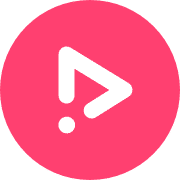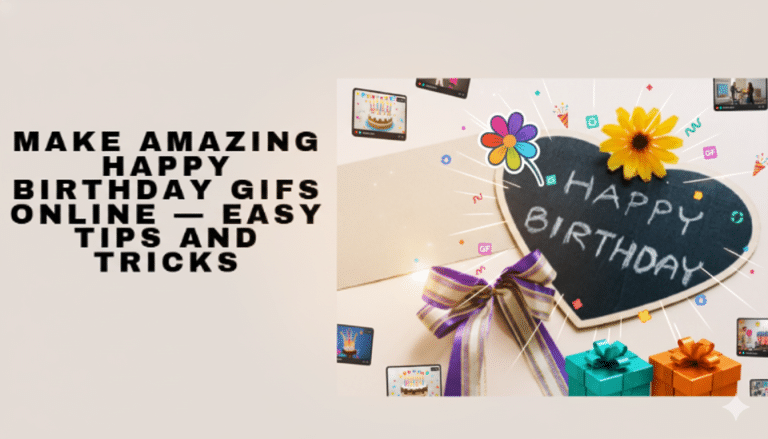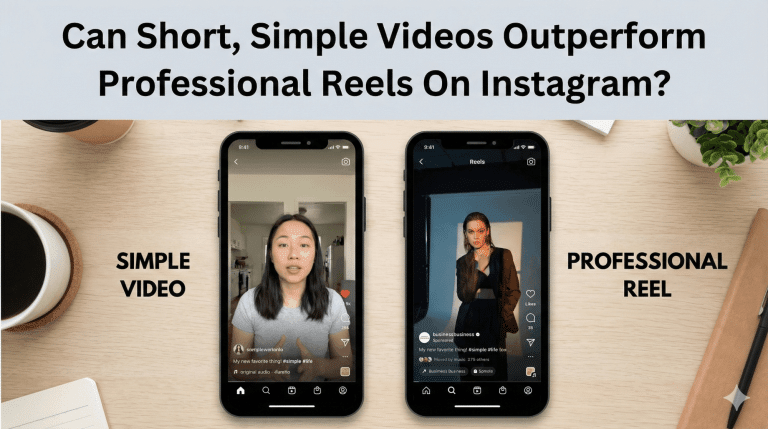How to Save a GIF from Twitter In a Few Simple Steps
GIFs are extremely popular on Twitter. If you scroll through the feed of tweets on any trending topic, you are sure to see a collection of GIFs that have been applied to the discussion.
If you would like to capture some of these trending GIFs and download them to your computer or mobile device, this article will guide you through that simple task. We’ll run through how to use Twitter GIF downloaders and GIF downloader bots.
Also, if you would like to create your own custom GIFs to use on Twitter or any other platform, we’ll walk you through that job, as well. Let’s get started!
Three Things to Consider When Using a Twitter GIF Downloader

We will get further into the details later in this article, but you’ll soon find that saving a GIF from Twitter requires the use of a Twitter GIF downloader. There are many of these tools freely available on the web today, and some of the best are highlighted below for you to try out.
So, what should you look for when picking the right Twitter GIF saver for your needs?
Here are three keys –
- Time-efficient Process: This shouldn’t be a time-consuming process. And, you shouldn’t have to fill out any forms or register for anything in order to download Twitter video or Twitter GIFs you want to save. A good tool will allow you to save Twitter GIFs with as little friction as possible, so the task can be completed in just seconds.
- Other Services: Some tools offer other services along with the ability to download GIF from Twitter. For example, they might have file converters, Twitter download functions for other social media sites, and more. If you find a tool that you like that also offers other functions, you can lean on that one free resource for many of your file-saving and converting needs.
- Secure and Reliable: There are plenty of reliable, proven Twitter GIF downloaders on the web, so you shouldn’t have trouble finding one worthy of your trust. With that said, it’s always a good idea to look for a secure connection – indicated by a “lock” symbol in your browser and an “https” prefix for the web address.
What Are Twitter GIF Downloader Bots?
Twitter downloader bots are a creative way to quickly and easily download Twitter GIF, although they come with pros and cons. The way it works is simple – you identify a Twitter bot account, and you use it to request a download for any content you like and wish to save.
Some of the popular Twitter GIF downloader bots include the following accounts –
- @this_vid
- @GetVidBot
- @DownloaderBot
When you come across a GIF or video on Twitter that you would like to save, simply reply to the tweet that contains the GIF with the name of one of these accounts. With that done, you can then follow the instructions provided by the bot to get your download. You’ll either need to visit a website where you can retrieve it, or you’ll get a message directly from the bot with the file included.
When trying to figure out how to save a GIF from Twitter, it’s easy to see that this fits the bill for simplicity. You are already on Twitter, after all, so just replying with the name of one of these bots will take seconds, and you’ll be all set.
Where the bot approach falls short, however, is on privacy. You are going to have to reply publicly that you want to save the content, which might not be ideal if you don’t want to be noticed. So, using a bot as a Twitter GIF saver is a useful option for some situations, but it might not be your go-to method for every case.
5 Twitter GIF Downloaders
In this section, we are going to introduce you to five handy tools to save a GIF from Twitter in a matter of moments. Each of these tools can get the job done, of course, and they are all free – so you’ll need to consider your needs before deciding which one is the right option.
Of course, you could test out some or all of them before choosing one to be your default tool every time a Twitter GIF needs to be saved.
1. Hypefury
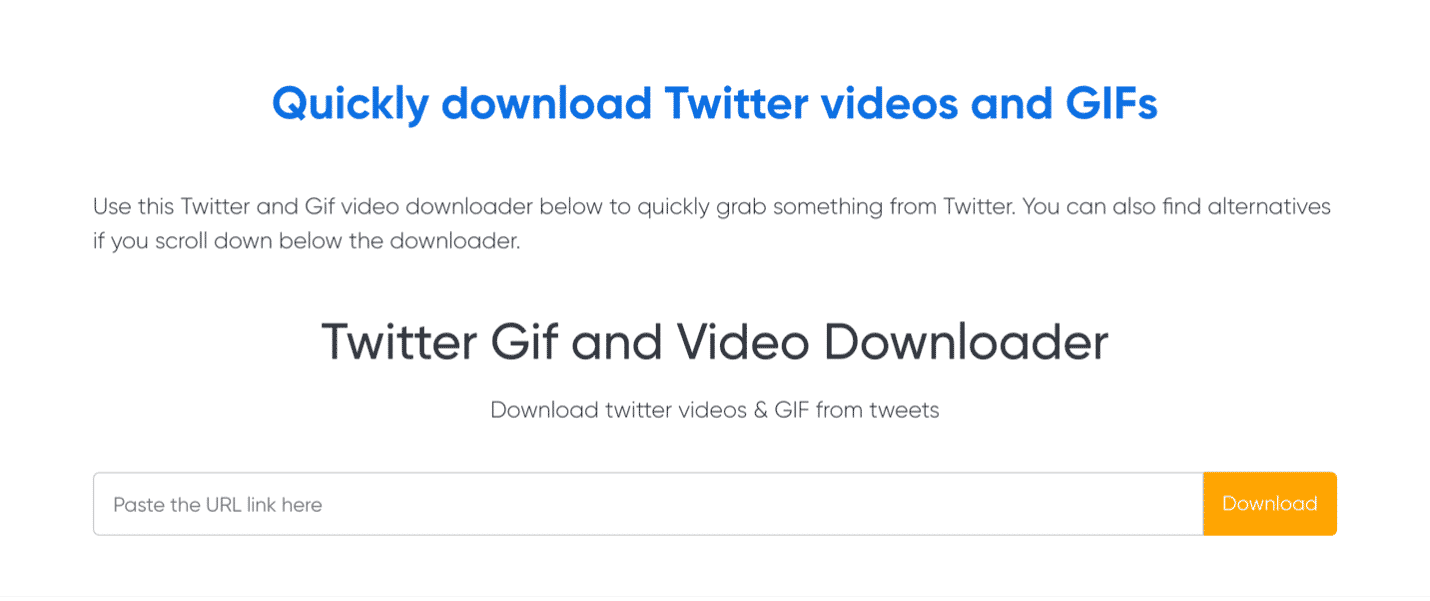
This Twitter tool is useful for many different tasks, and it does have a paid version, but the tool they offer to download GIFs from Twitter is free and extremely simple. Once you have found a tweet that contains media you want to save, just copy the URL for that tweet, paste it into the tool at Hypefury, and click or tap “Download”. That’s all there is to it.
2. Twdownload
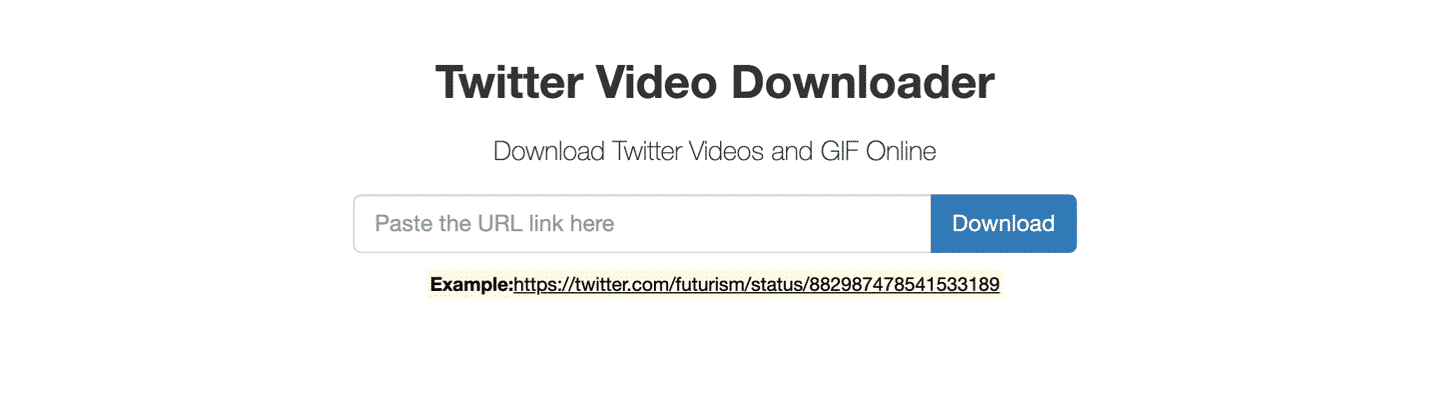
Along the same lines as our first entry, this is another simple online tool that would be perfect to save in your bookmarks and pull out each time you want to download a Twitter video or GIF.
It works the same way as the Hypefury tool – you grab the link that is tied to the tweet you want to save, paste that link into the bar on the Twdownload main page, and choose “Download”. Depending on what you are trying to download, there may be a couple of download options available for you to pick from before finalizing the process.
3. Gifitize
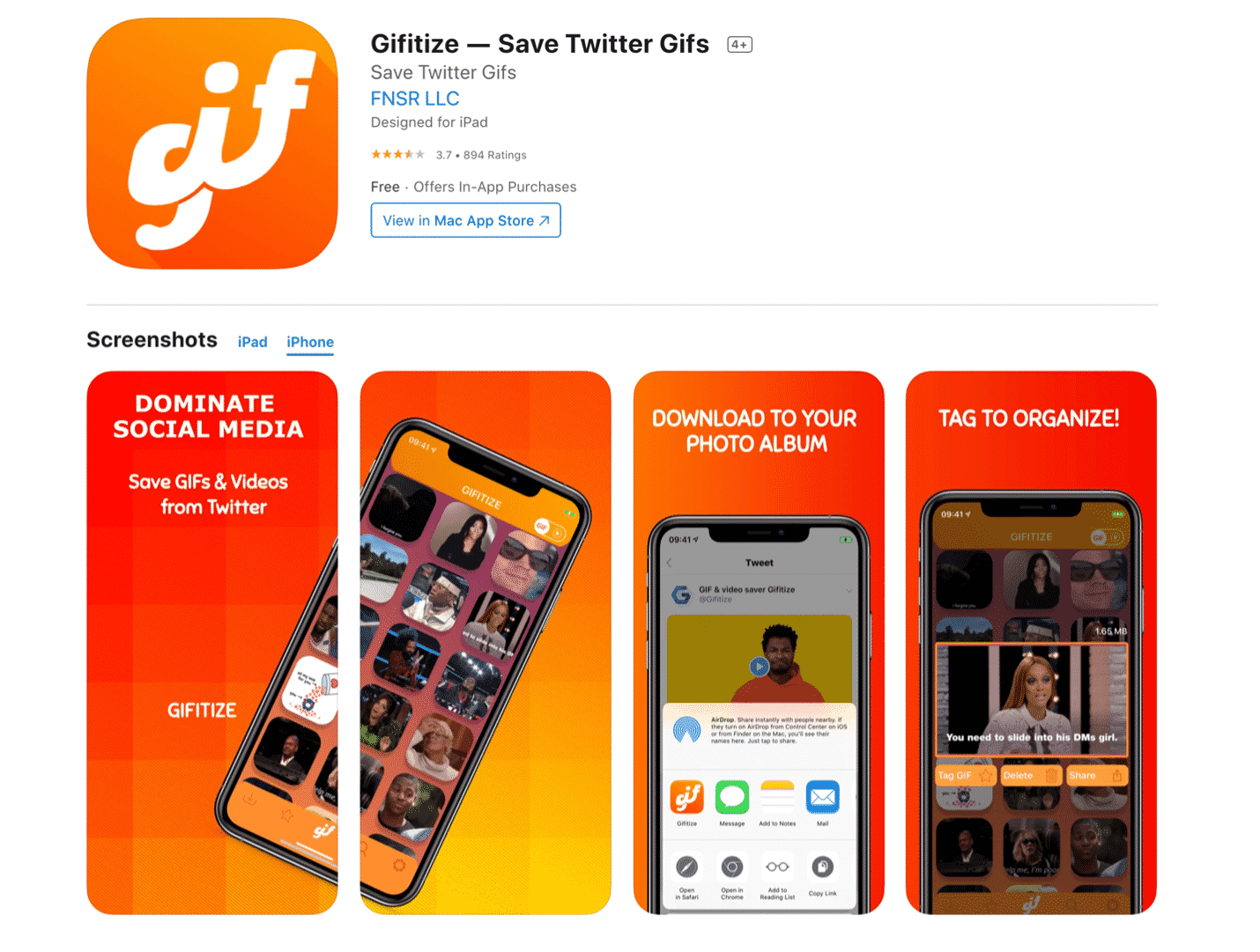
If you use iOS, you may want to consider the Gifitize app as an option to save Twitter GIF on your mobile device. Working with an app rather than on your browser may be an easier experience, and this app is easy to use as long as you are on an iOS device – it is not available for Android. With just a couple of taps, you can download GIFs to your camera roll, where you’ll have them stored for convenient future use.
4. Download Twitter Videos – GIF
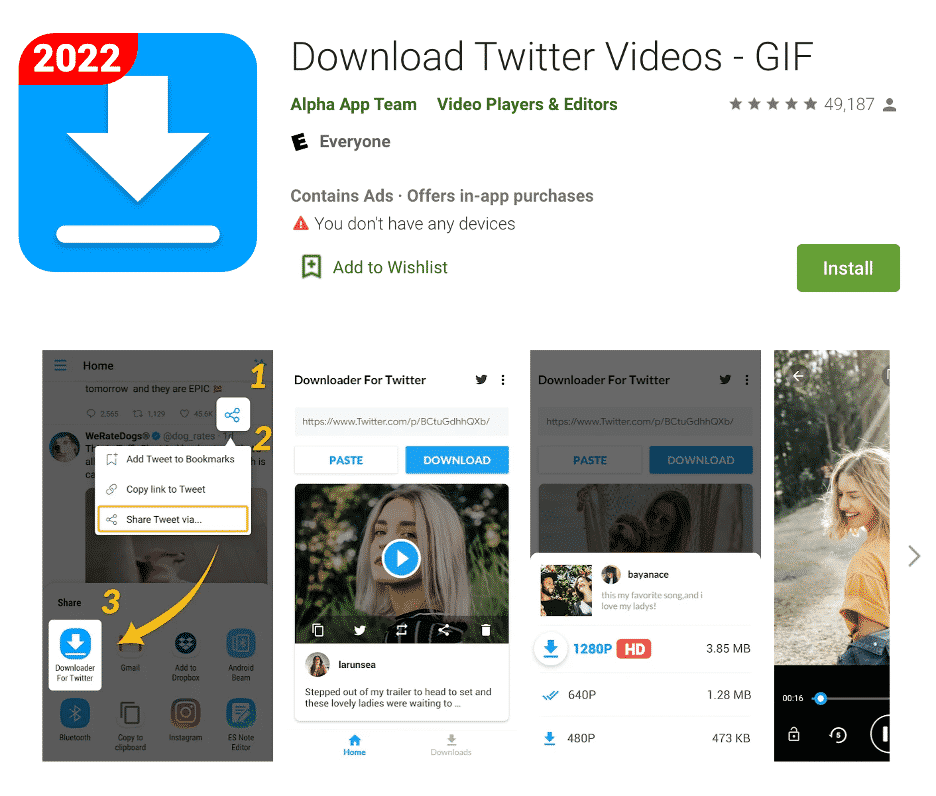
Don’t worry – we haven’t forgotten about those of you who prefer Android to iOS. This app will solve the problem of how to save a Twitter GIF without having to turn to your laptop or desktop for help. While this app does contain ads, it’s free to use and is simple enough to manage for anyone used to the Android platform.
5. GetMyTweet

To finish up our list, we are going back to the browser-based model for downloading Twitter GIFs like the first two tools highlighted. This one – GetMyTweet – works the same way as the previous options.
You’ll just need to copy the URL from Twitter, paste it into the bar on the tool’s website, and select “Download”. By default, you will be given a file to download that is in MP4 format. If you’d prefer a .gif file instead, just make that selection in the table before downloading.
How Do You Save a GIF From Twitter on a Mac
If you are using a Mac, the easiest way to save a GIF from Twitter to your machine is simply to use one of the browser-based tools highlighted earlier in this article. Since you don’t have to download any software, pay a fee, or even register, these tools make life easy when trying to figure out how to save a Twitter GIF.
Let’s walk through the process using Twitter Video Downloader, the second tool featured in our list above. To get started, we will find a GIF on Twitter that we wish to save.
Next, we need to copy the URL for that GIF. To do so, just right-click on the GIF and select “Copy GIF Address”.
Then, head over to the Twdownload page and paste that copied address into the bar in the middle of the screen. You are now taken to a screen where you can complete the process. Simply click on the “Download Link” button that is presented and save the file to whatever folder you have designated for this purpose. That’s it!
How to Save a GIF from Twitter on PC

The process of saving a GIF from Twitter on PC is virtually identical to the steps on a Mac. In fact, you can use the same tool as we used in the Mac example – Twdownload – or any of the other browser-based Twitter GIF downloaders designed for this purpose. Just like on a Mac, you can set up a folder on your PC to serve as a home for all the GIF files you choose to save.
Here’s the step-by-step process:
- Find a GIF on Twitter that you want to save.
- Right-click on that GIF and copy the address.
- Paste the address into the downloader tool that you have selected.
- Complete the download process and save the file to the designated folder on your PC.
This method ensures that you have quick access to your favorite Twitter GIFs right on your desktop whenever you need them.
How to Save a GIF from Twitter on iPhone
When using an iPhone to explore Twitter, you might come across a GIF that you want to share. One option is to use a browser-based tool to make the conversion, which works as long as you have a stable internet connection. Simply copy the GIF address as you would on a desktop, paste it into the tool, and download.
If that solution feels a bit awkward, you might prefer to use the Gifitize app. This app streamlines the process and helps you add Twitter GIFs directly to your camera roll with just a few taps. Once the app is installed, follow these steps:
- Locate a GIF you wish to save from Twitter.
- Tap the GIF and select “Share Tweet via…”
- Scroll down and choose “Save to Gifitize.”
- Open the Gifitize app and download the file to your device
This method is especially handy for iOS users who frequently collect Twitter GIFs on their iPhones for sharing or personal use.
How to Save a GIF from Twitter on Android

Saving a Twitter GIF on Android is as simple as using the right app. Alternatively, you can use a web-based Twitter GIF downloader, but it may be slower and less smooth on mobile.
To make things easier, we recommend using the Download Twitter Videos – GIF app, highlighted earlier in this article. With this app on your device, saving GIFs from Twitter becomes a quick process. Follow these steps:
- While on Twitter, find a GIF you want to save.
- Tap the expanded menu button near the top of the tweet, next to the stats about comments and retweets. The icon looks like three dots connected by two lines.
- When the menu opens, tap “Share Tweet via…”
- Select “Downloader for Twitter” as long as the app is installed.
- Choose the quality level you want for the download, then save the file.
Using this approach ensures that your favorite Twitter GIFs are stored conveniently on your Android device, ready to share or use anytime.
How to Create Your Own GIF for Twitter
If you want to go beyond using content created by others, you can make your own original GIFs for Twitter. This is simple using the tools available here at Promo. In fact, Promo has a built-in feature that allows you to turn any video into a GIF.
Once your video is ready, simply click or tap on “Export as GIF”. You can then customize your GIF by selecting the perfect section of the video and choosing the appropriate aspect ratio for your intended use.
With just a little practice, you can convert quality videos into memorable Twitter GIFs in just moments. Creating your own GIFs not only adds originality to your posts but also gives you full control over the content you share.
Frequently Asked Questions
- Why should I save a GIF from Twitter?
Using a Twitter GIF saver is a convenient way to keep track of your favorite GIFs on the platform. Trends move quickly, so a GIF that is popular today may be hard to find tomorrow. Instead of repeatedly searching Twitter, you can save Twitter GIFs using one of the convenient tools highlighted in this article.
- Is it hard to download Twitter GIFs?
Without the right tools, downloading Twitter GIFs can be tricky. There isn’t a direct option on Twitter to save GIFs, but using a Twitter GIF downloader makes it easy. Once you are familiar with a few reliable tools, you can download GIFs from Twitter in just moments.
- What formats are provided by a Twitter GIF downloader?
Most tools will save the downloaded GIF as an MP4 file, rather than a true GIF. If you prefer a .gif file, you can convert the MP4 into a GIF using one of many online tools. This extra step is straightforward and ensures you have the format you need for your purposes.
- Where should I save the files after I download a Twitter GIF?
This depends on your device and how you plan to use the files. On a desktop or laptop, create a dedicated folder for Twitter GIF download for easy access. On mobile devices, it’s best to save them to your camera roll, making sharing and viewing simple and convenient.
Conclusion
Just like with Twitter video downloader, once you are familiar with the right tools, saving GIFs from Twitter becomes a quick and easy process. Similarly, by using the tools available at Promo, creating your own custom GIFs can be a fun way to enhance your posts on Twitter or any other social media platform.
Whether you are using GIFs personally or professionally to promote products or services, they remain a fun and engaging part of the web that isn’t going away anytime soon. We hope this guide has provided the information you need to save a GIF from Twitter in just a few clicks or taps – and thank you for visiting Promo!