How to Add a Watermark to Your Video
What is a Video Watermark?
A watermark is an image, logo or text that overlaps a video. A watermark can be placed anywhere in the video frame, is typically somewhat transparent, and is visible throughout the entirety of the video. With Promo.com, you can easily add any watermark to your video in minutes, here’s how!
Getting Started
1. Choose or upload footage to the editor
In order to add a watermark, at least one clip or photo for your project needs to be in our editor. You can start from scratch by adding footage from our 110M+ video library. To add it to your project, simply click “USE” on any footage. You can also customize any template or upload your own video to get started.
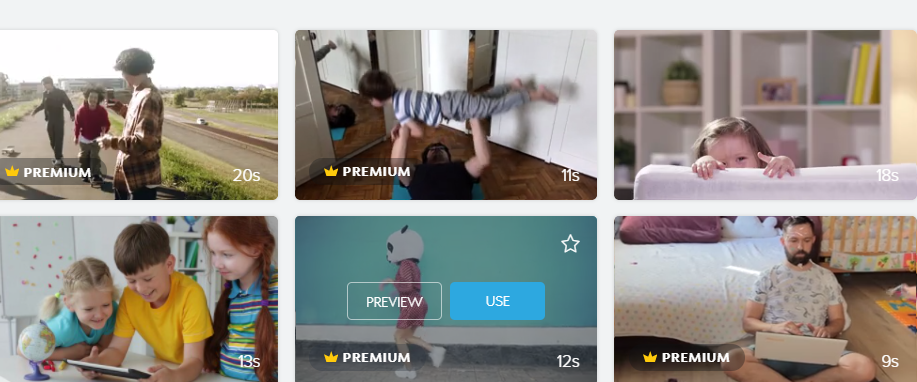
2. Select your watermark
Once you have at least one video in the editor, you can add the watermark. On the bottom left corner of the editor, click on “Upload Watermark”. You can either drag and drop your desired image or upload it from your computer. We recommend a transparent background photo (PNG file) for best results.
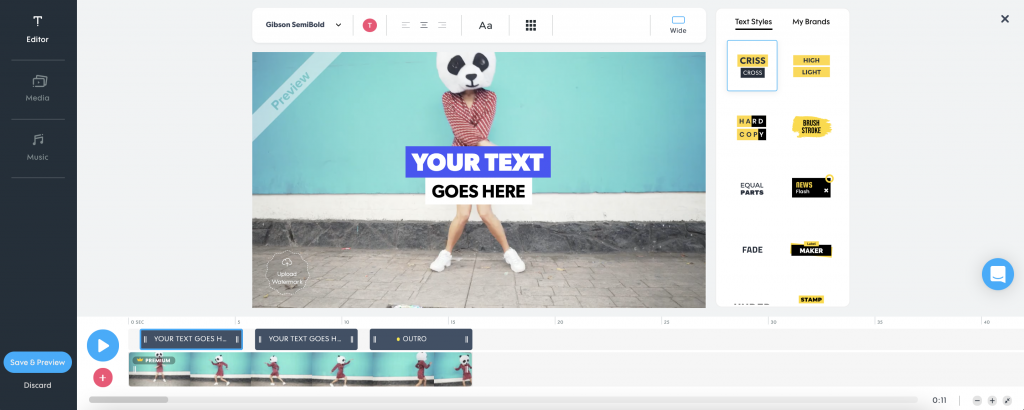
3. Customize your watermark
After you upload your preferred image, you can play around with the watermark’s opacity and saturation, as well as adjust the borders. Once your watermark is ready, click “Add to Video” to insert it. Click on your watermark to edit, resize and adjust it directly on your video or double click to return to your watermark collection. Use the dedicated toolbar in the top left corner of the screen for more editing options.
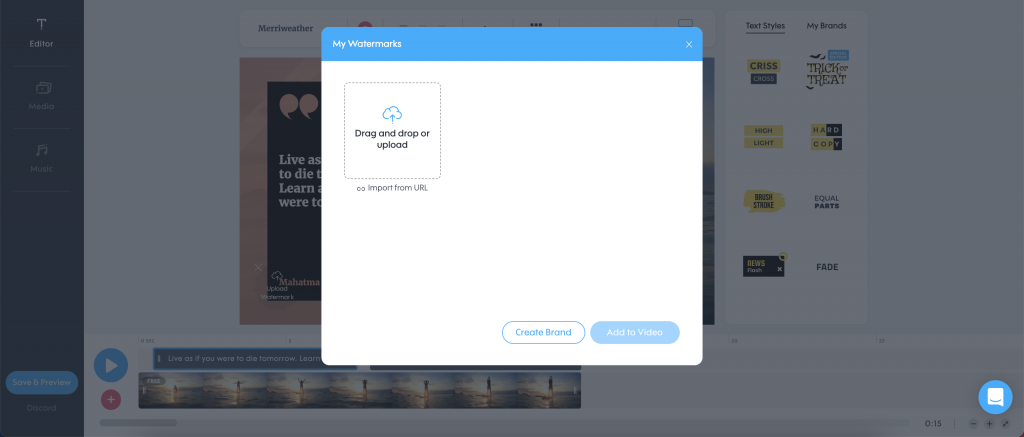
4. Find the perfect spot
Make sure that your watermark is placed strategically throughout your video. You can place your watermark anywhere in your video by dragging it with your mouse. We recommend choosing a corner where it’s visible and not covering anything important. Need a little help? You can use the squares in the toolbar to help you place it evenly in the frame.
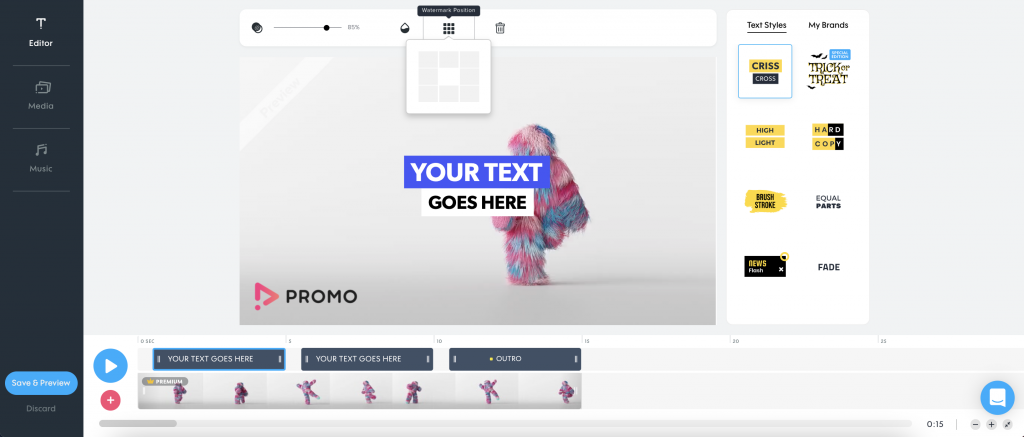
Add a Watermark in 3 Easy Steps
Add footage
To get started, add footage to your video by selecting a clip or photo from our massive visual library or uploading your own.
Upload watermark
Just click on the “Upload Watermark” icon in the bottom left corner of the editor to select and add your logo to the frame.
Customize
Once you’ve added a watermark to your video, you can easily choose your preferred opacity, placement, size and more!
Why Add a Watermark?
If you’re wondering why you should add a watermark to your video, we’ve got some answers. Adding a watermark to your video can help boost your brand in so many ways, including these:
Increases Brand Recognition
Whether someone viewed your video for just a few seconds or from start to finish, they’ll be constantly exposed to your brand.
Has a Long-Term Impact
By branding your videos with a logo watermark from the beginning, your brand will stick in the mind of viewers even after the video ends.
Acts as a Digital Signature
When others share or repost your video content, viewers will always know from the watermark that you were the original creator.
Protects Against Theft
Without a watermark, anyone could easily copy and claim your video as their own. By adding a watermark to your video, you can protect it and identify the content as yours from the start.
Get Noticed With Every Video View
Now that you know how to add a watermark to your videos, it’s time to create and brand your videos. Boost your brand, stand out online and get recognized like the big guys.
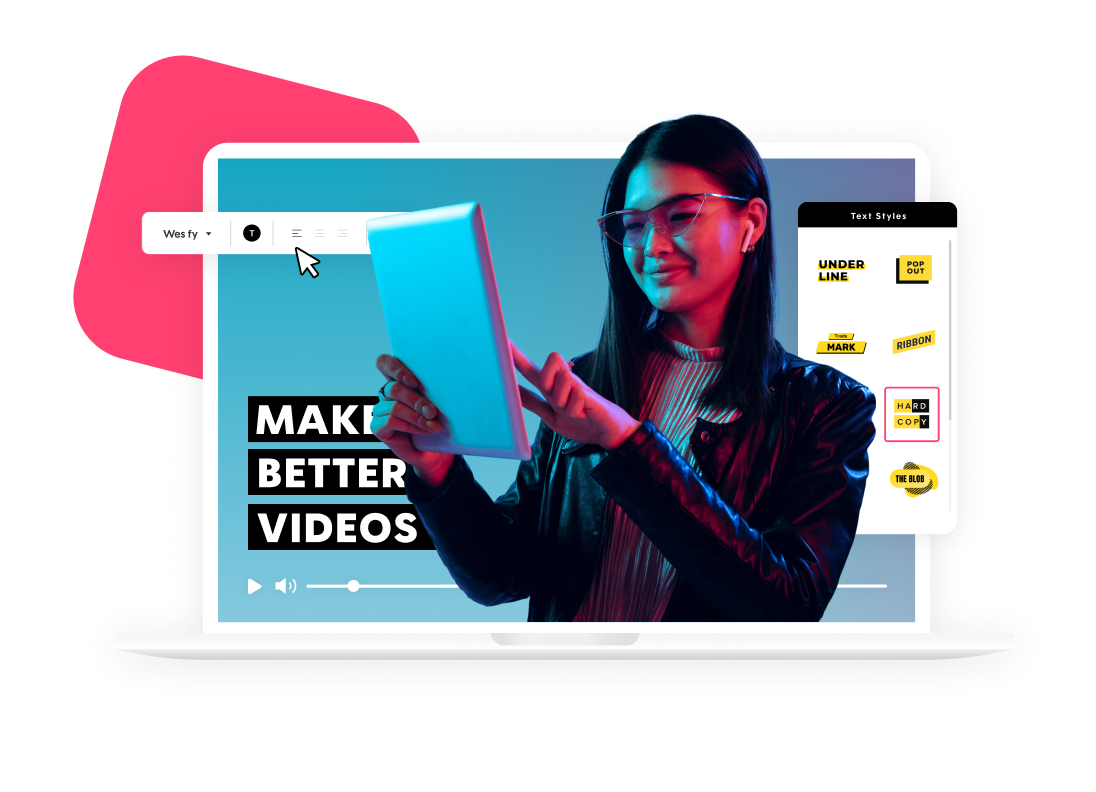
Explore more academy tutorials
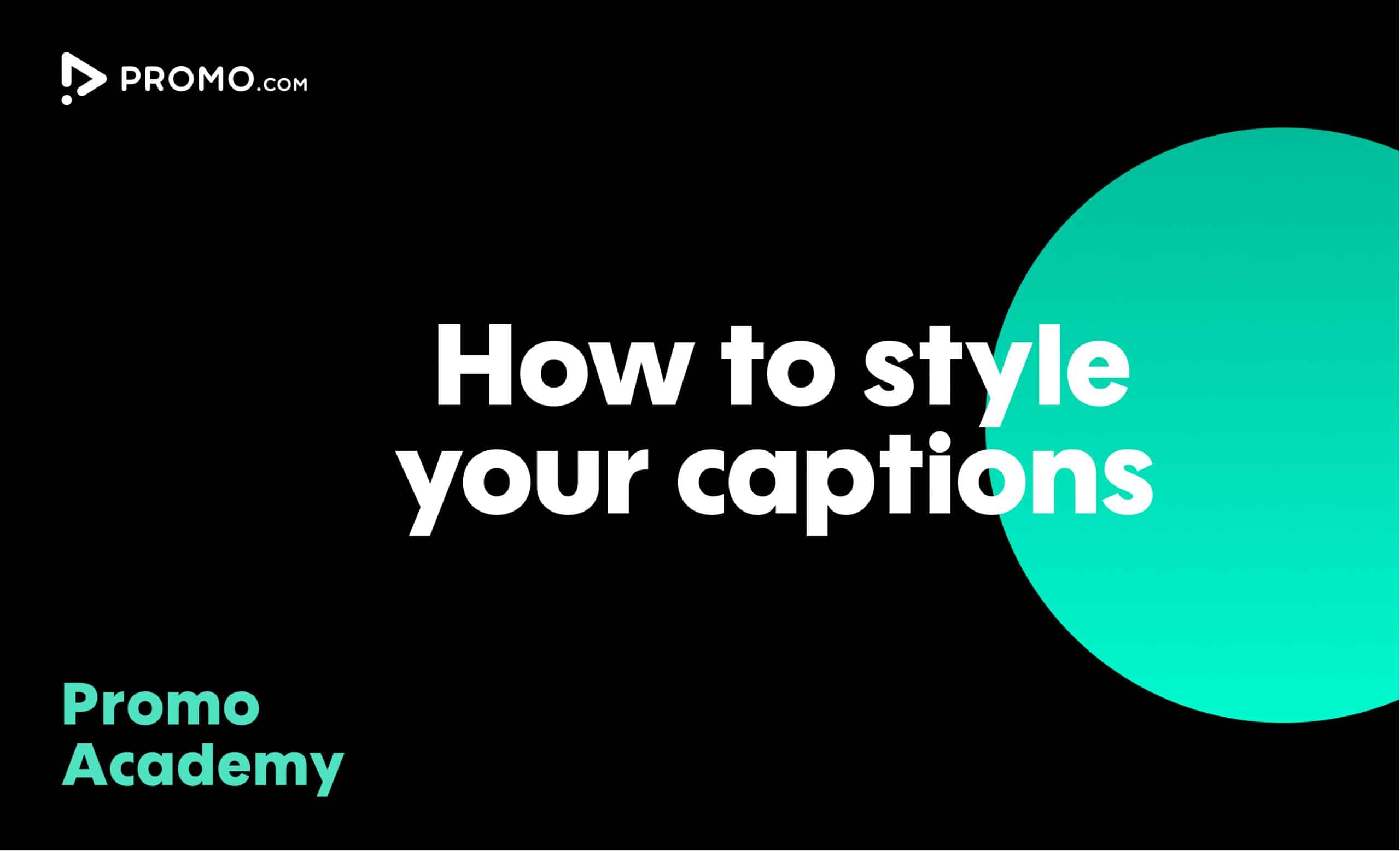
How to Style Your Captions
By styling your video captions they can easily match your brand, mood and message you want to deliver. Minimum effort, maximum impact
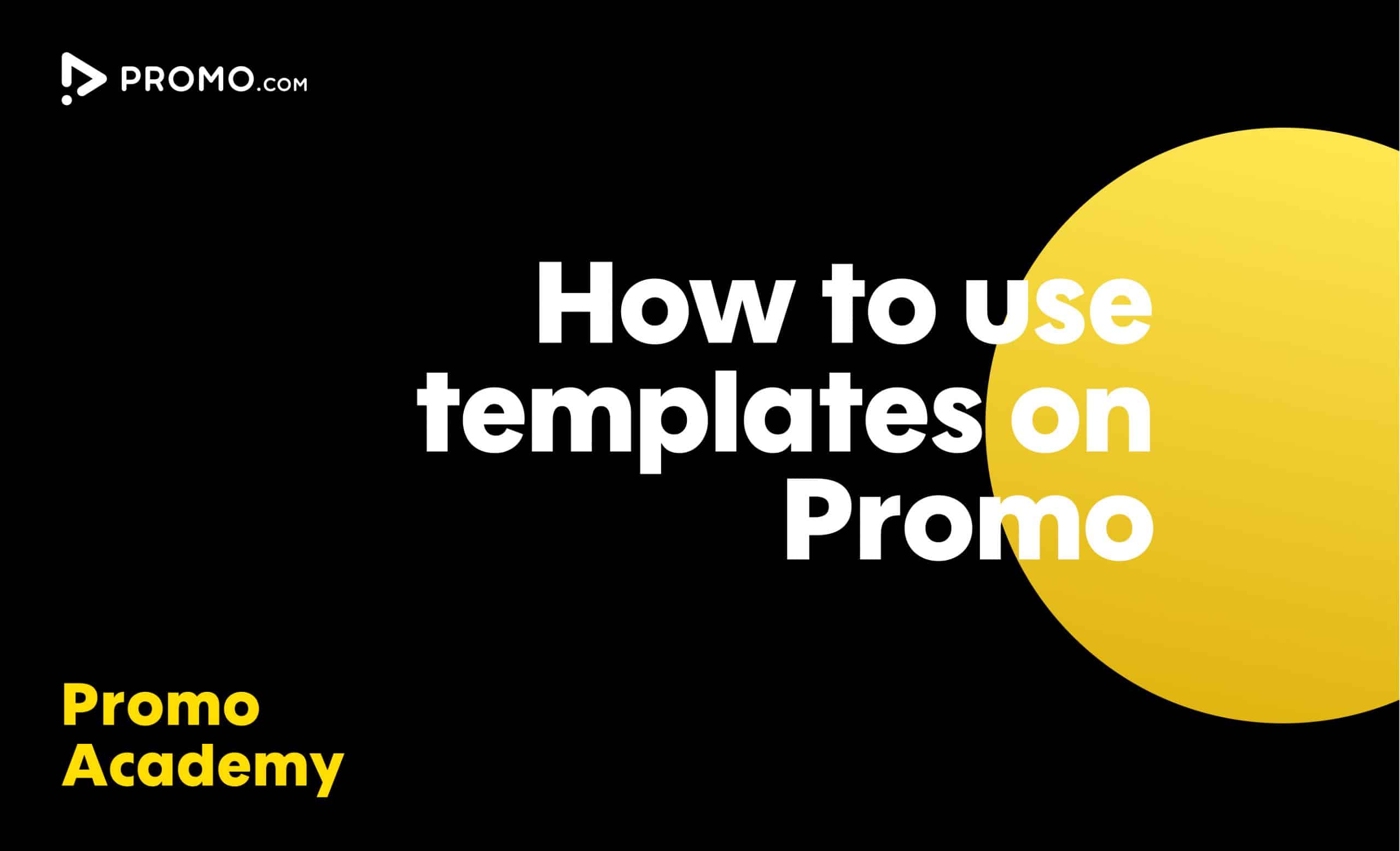
How to Use Ready-made Templates
Use our ready-made templates to create a video that will stand out! Our template library features over 5,000 ready-made video templates for every occasion, product or service, updated regularly.
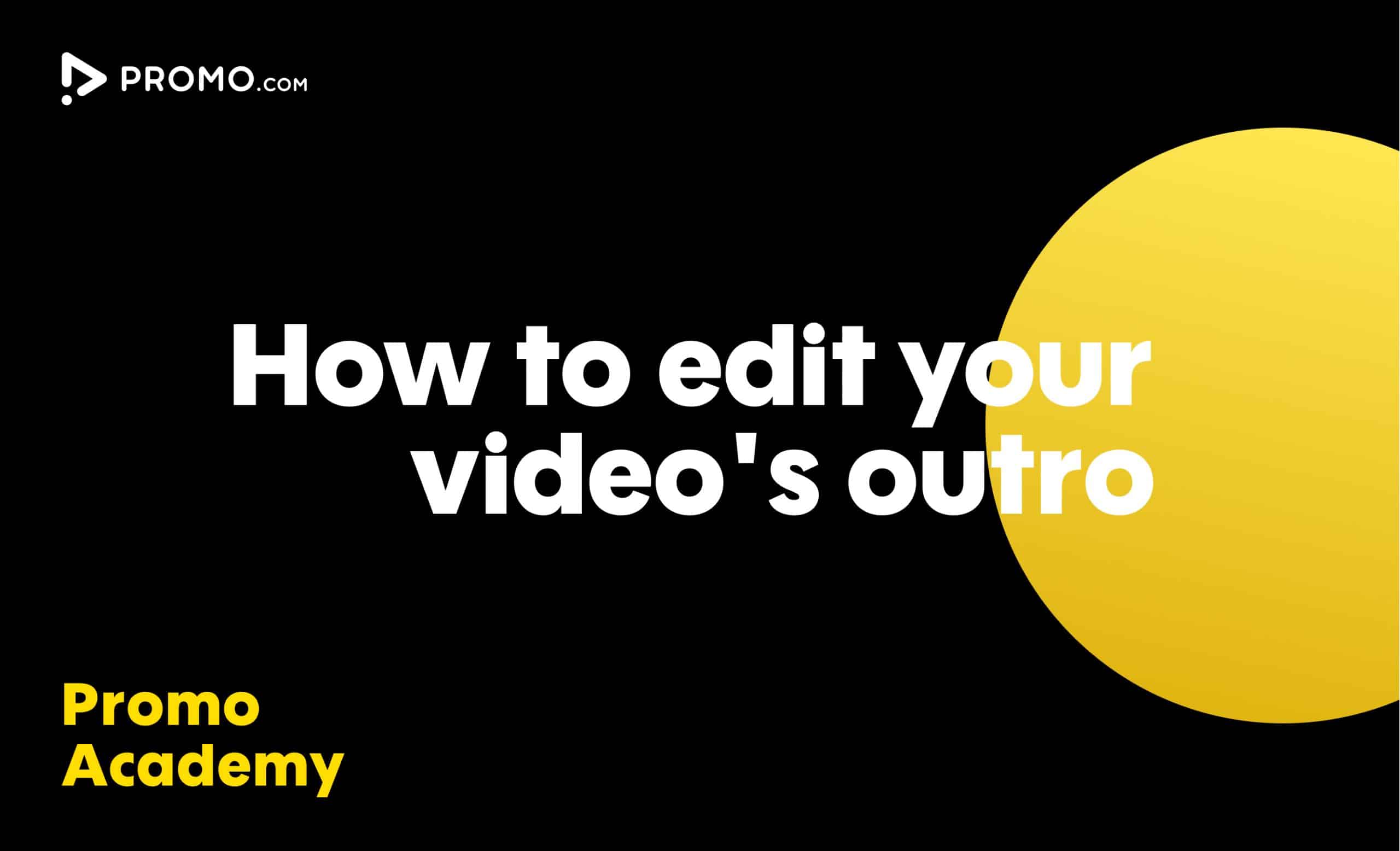
How to Edit Your Outro
Learn how to add your brand to every video you create. Our video Outros are there to help you promote your brand and boost your online presence
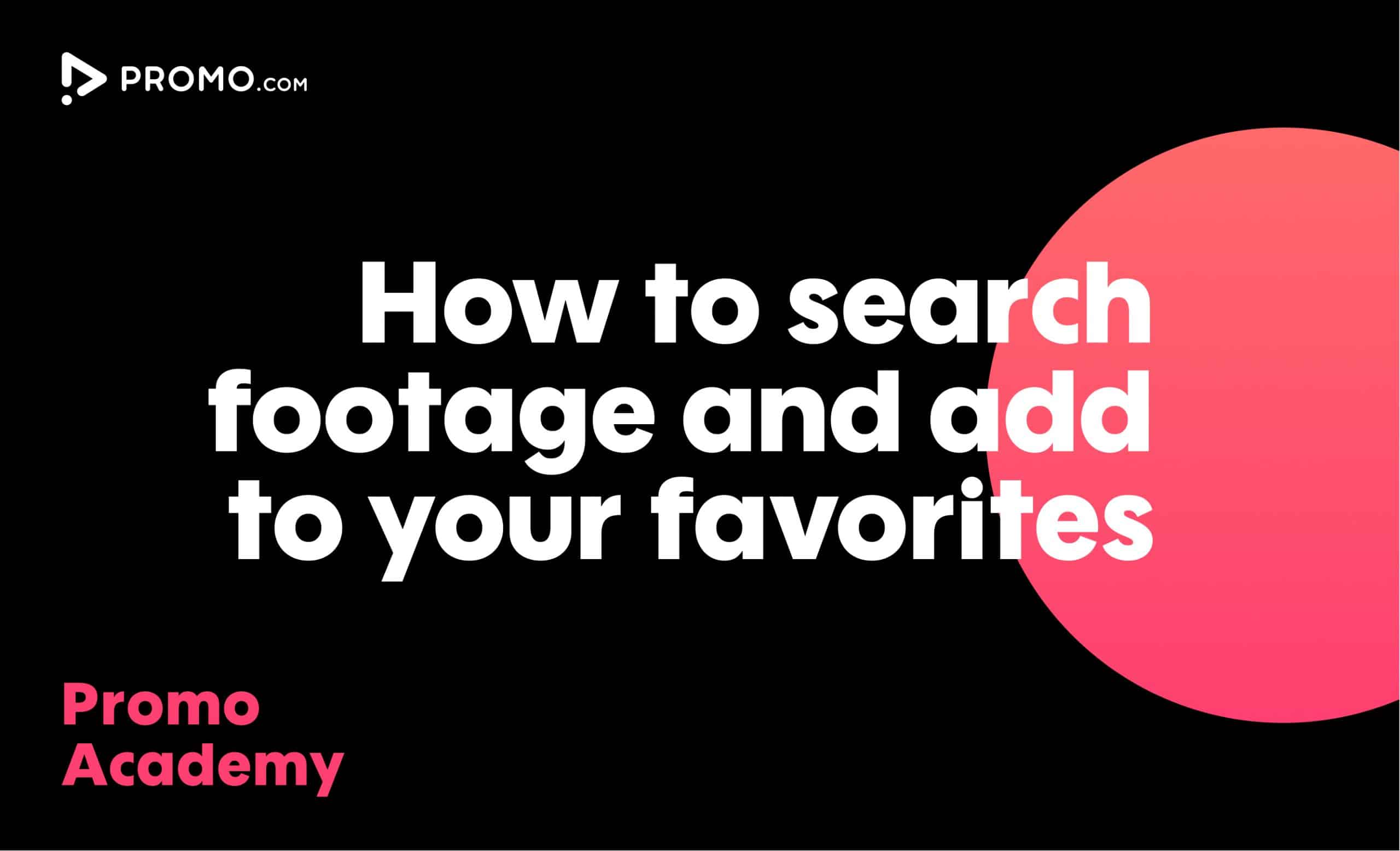
How to Search for Footage
With over 100M photos and videos in our media library, you'll always find what you are looking for