How to Publish Your Video
About our ‘Publish’ page
We know staying up to speed on social media is no easy task. Promo’s publish page was created to enable you to share your projects in the most optimized way. Not only can you share any completed video directly to your socials without having to download it to your device, you can also easily turn any video you create into a GIF, photo or MEME. Make the most out of each project!
Getting Started
1. Create your video
In order to publish your video, at least one video clip needs to be in our editor. You can start from scratch by adding footage from our 100M+ video library. To add it to your project, simply click “USE” on any footage. You can also customize any template or upload your own footage.
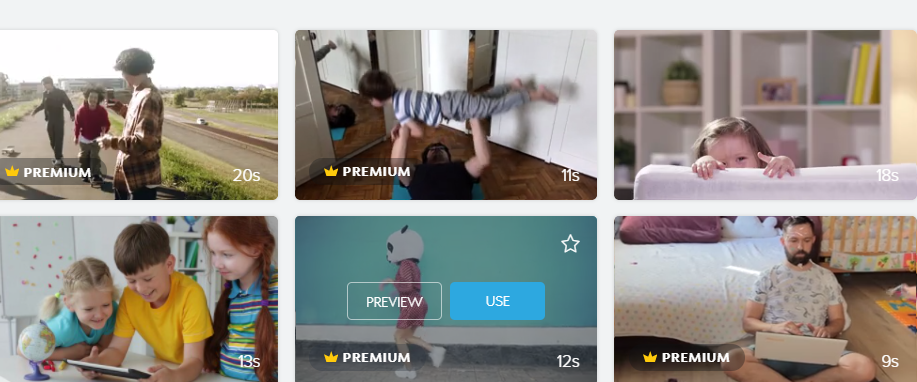
2. ‘Save & Preview’
Once you’ve completed your project, click on the ‘SAVE & PREVIEW’ button in the bottom left corner of the page. Your video will then load and automatically play as a preview. If you find any mistakes and want to go back for another edit, all you have to do is click ‘CUSTOMIZE’. If you’re happy with the preview and don’t want to make any more changes, you’re ready to publish your video!
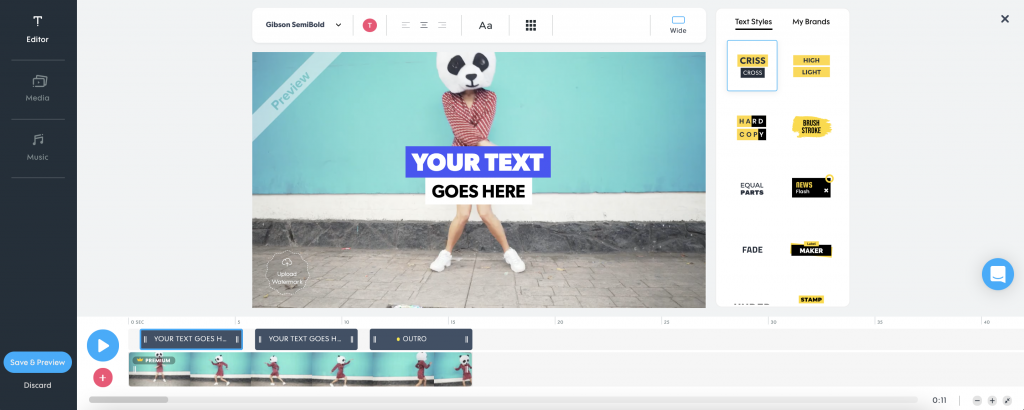
3. Publish your project
You’ve edited, saved and previewed your video, now it’s time to get your video ready for sharing. Click on the blue ‘PUBLISH’ button on the bottom right side of the screen underneath your video. You’ll see a pop-up that says, “Your video is ready for publishing”. Pay attention to this pop-up as it will let you know what kind of media you used in the video (commercial or editorial) as well as other spec you might want to know about. Click continue and that will lead you to our publish page.
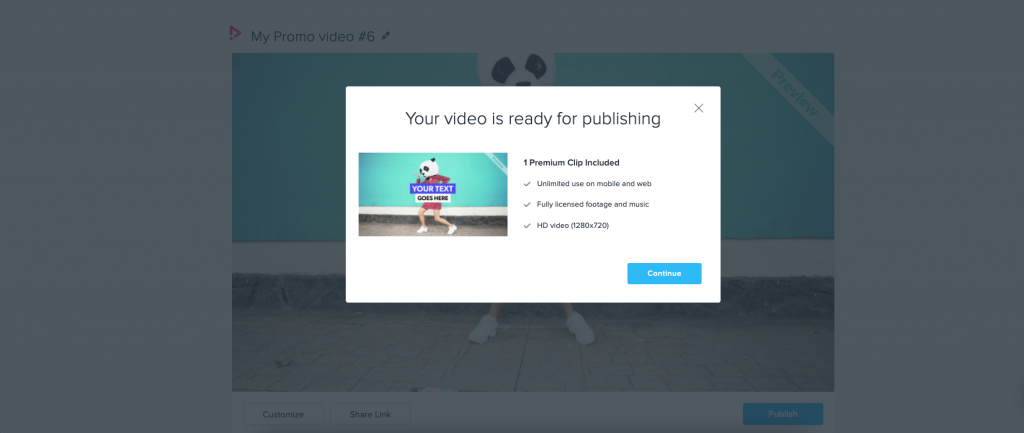
4. Choose the Publish Option That Works For You
Your video is officially ready to be downloaded and shared. Our Publish Page offers a wide range of ways to share your video. You can download your project to your device, export it as a GIF or photo, embed it, download it as a Facebook cover, upload it to Dropbox, Hubspot, Wistia or Google Drive and so much more. You can also publish and post your video directly to your social channels or copy a unique URL to share with your friends and family. The choice is yours!
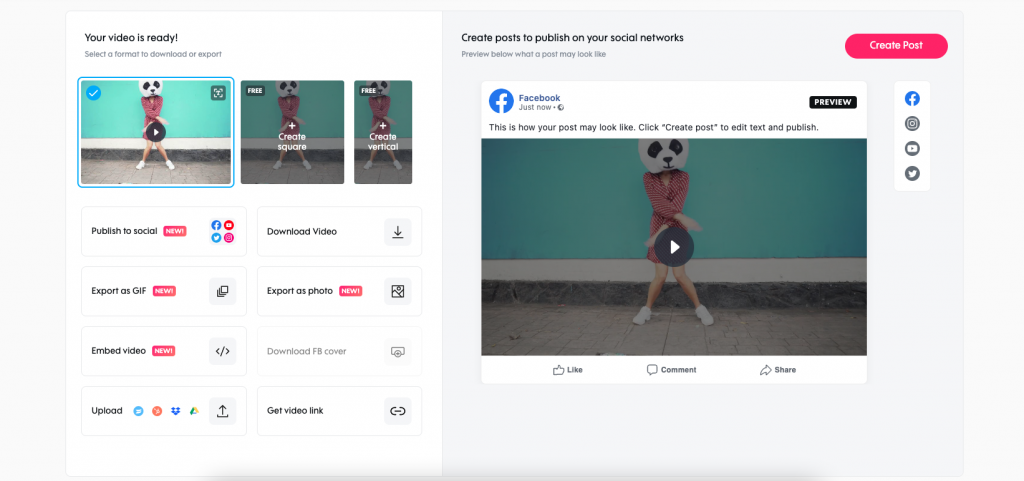
Publish Your Video in 3 Easy Steps
Choose you footage
To get started, add footage to your video by selecting a clip or photo from our massive visual library or upload your own.
Edit your video
Customize your video by adding and changing the text, font, colors and more. Add your logo and brand for maximum visibility.
Download & Share
Once you’re happy with your video, click on ‘Save & Preview’ and then ‘PUBLISH’. You’ll be directed to our publish page where you can then download, export and share your video however you want!
Publishing Options
From sharing your video to your social channels to exporting it as a GIF, there are so many ways to download, share and publish your video. With Promo’s new publish page, the possibilities are truly endless. But, if you’re looking for some inspiration, here are a few of our favorite ways to publish videos with Promo:
Export your video
With Promo, you have the option to export your video as a GIF or a photo. We suggest saving your favorite frame from the video as a cover photo for your social posts.
Download
You can download your video directly to your device in either HD or Full HD quality. Not only that, but you can also download it as a Facebook Cover video!
Share on social media
Publish your video directly to your social media channels with the click of a button! From Facebook to Instagram, Twitter and even LinkedIn, we’ve got them all.
Copy the link
Want a quick and easy way to share your video with friends and family? Just copy and share your video’s unique URL. Save time and space on your device!
Publish the way you want
Now that your video is ready, we’ve made publishing it as customized as possible. Choose the method that works best for you, share your work with the world and enjoy the impact
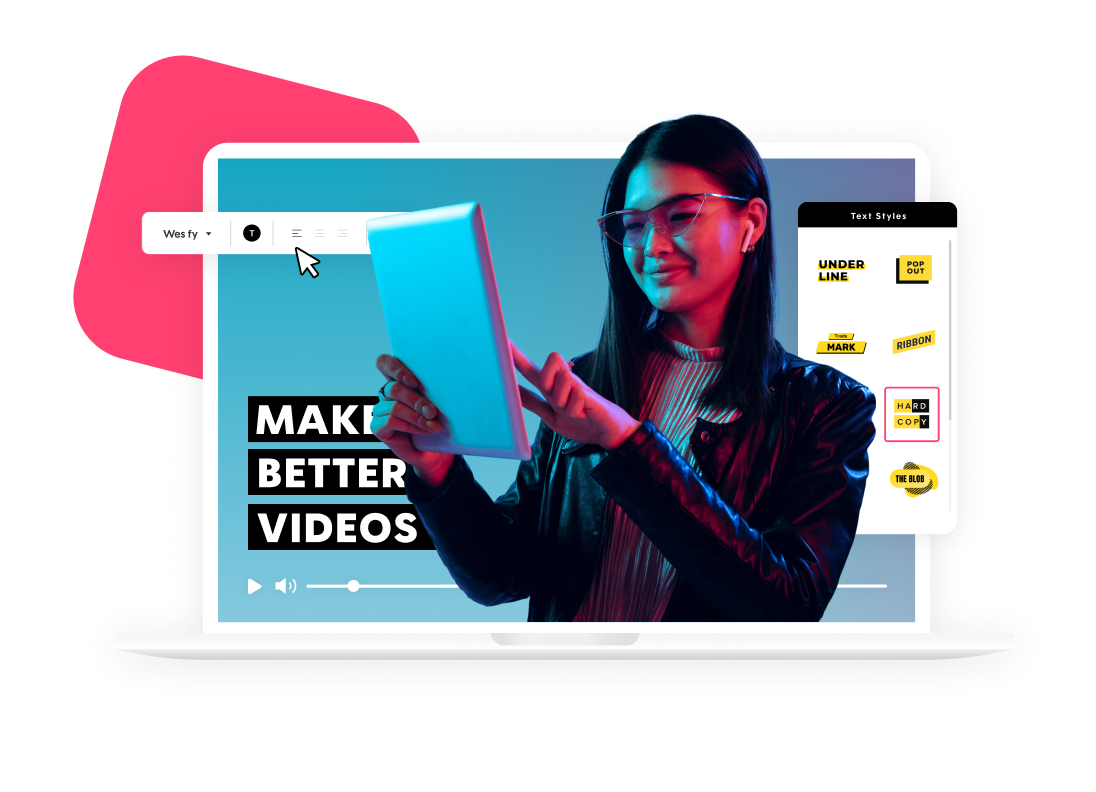
Explore more academy tutorials
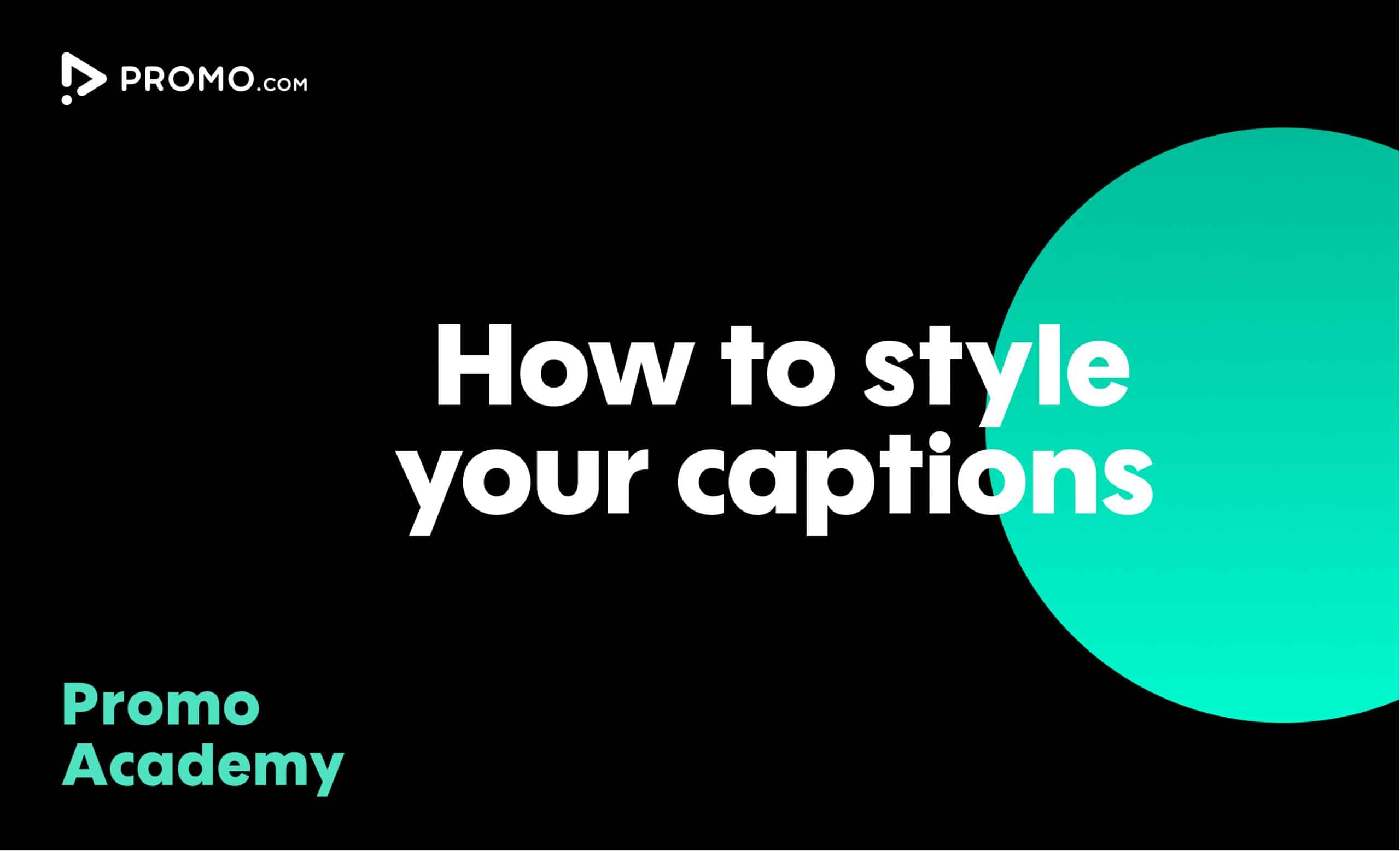
How to Style Your Captions
By styling your video captions they can easily match your brand, mood and message you want to deliver. Minimum effort, maximum impact
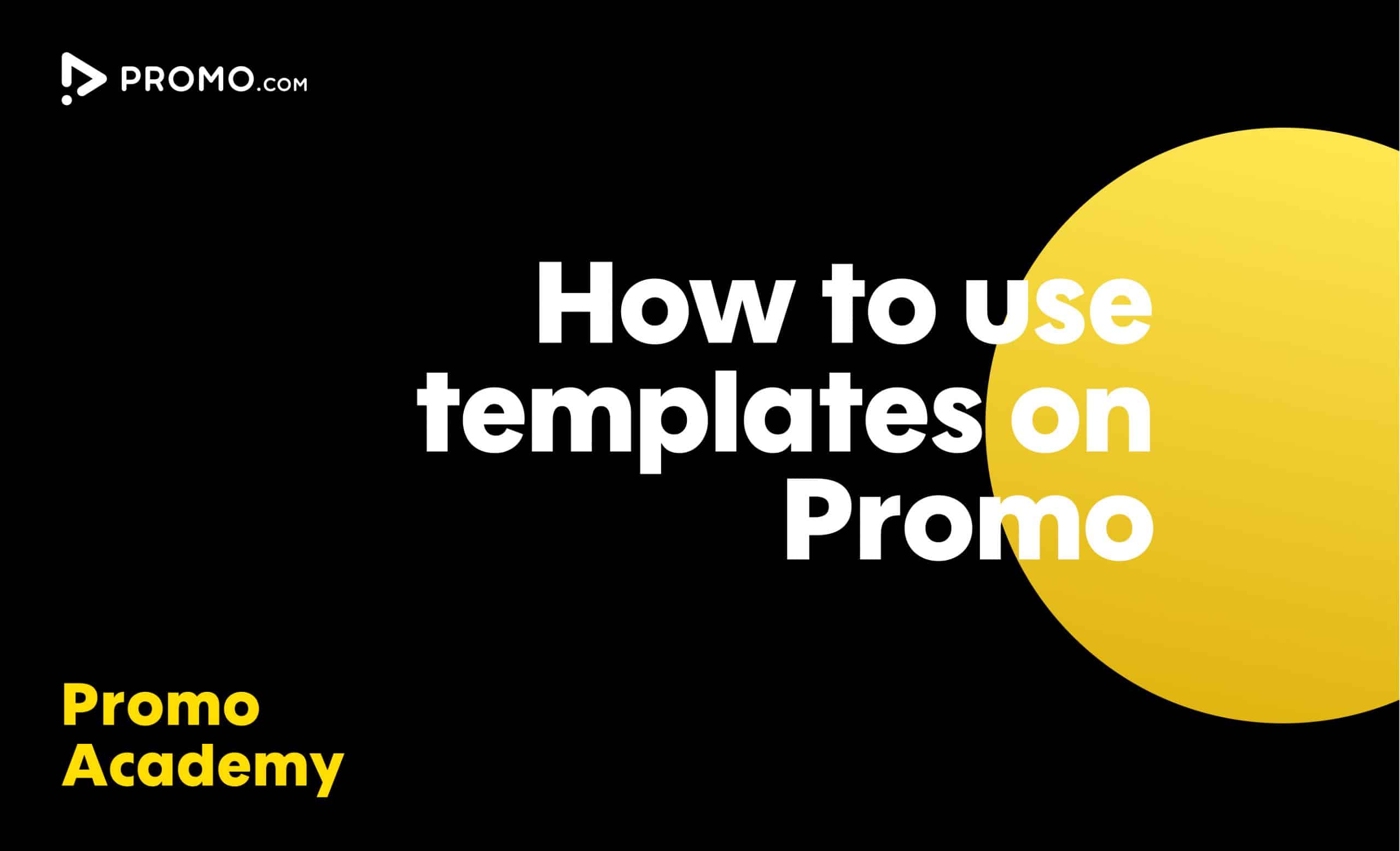
How to Use Ready-made Templates
Use our ready-made templates to create a video that will stand out! Our template library features over 5,000 ready-made video templates for every occasion, product or service, updated regularly.
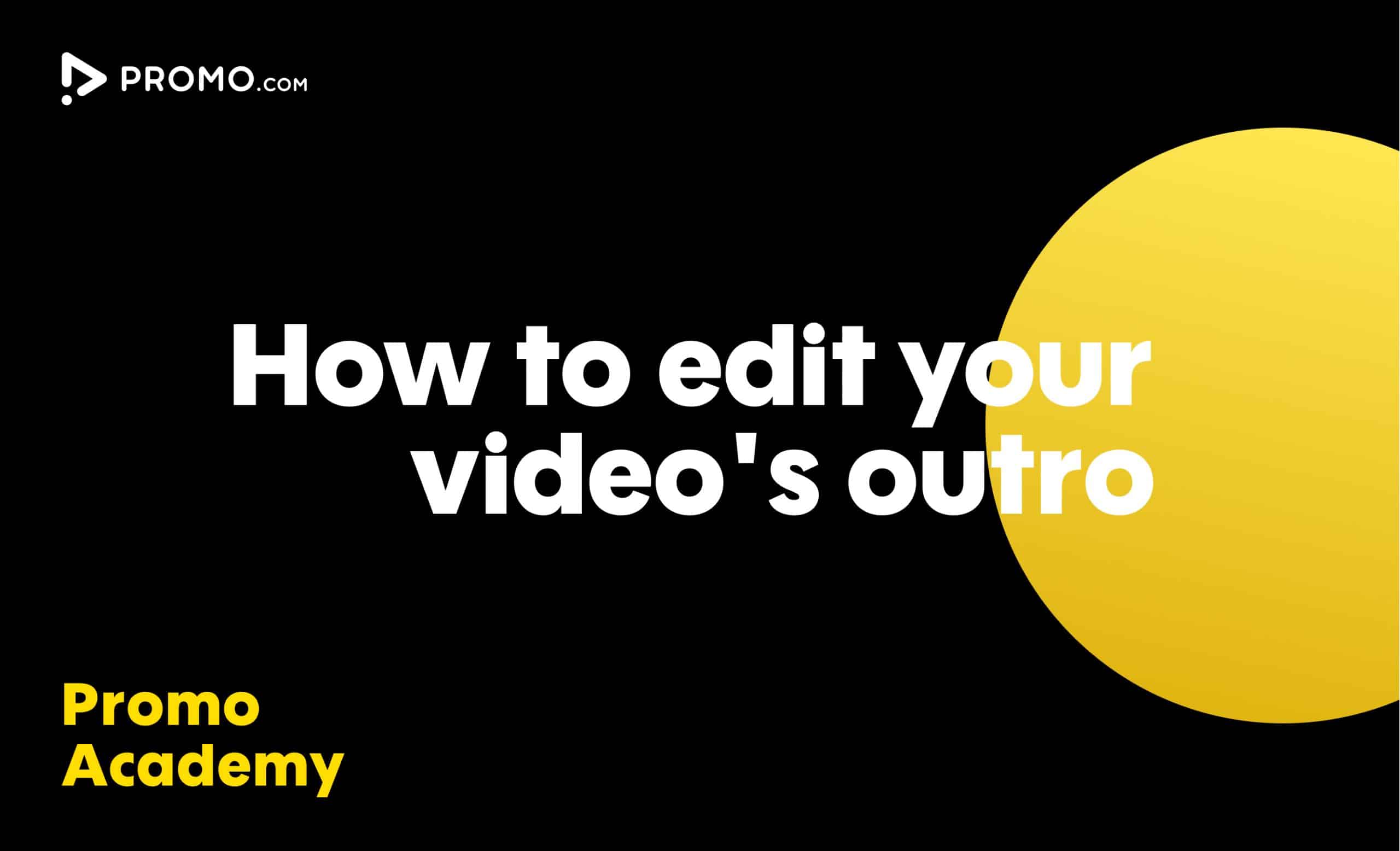
How to Edit Your Outro
Learn how to add your brand to every video you create. Our video Outros are there to help you promote your brand and boost your online presence
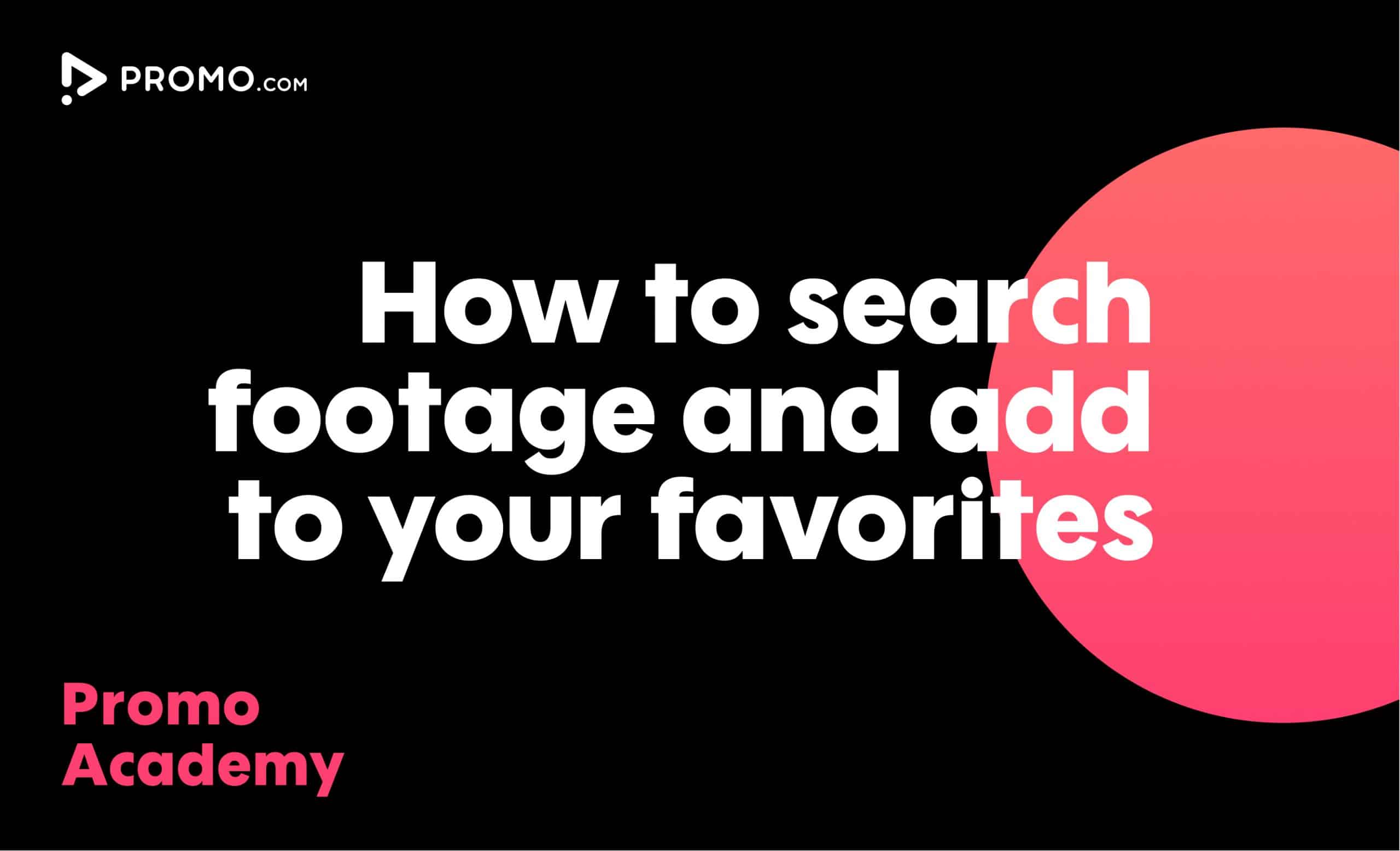
How to Search for Footage
With over 100M photos and videos in our media library, you'll always find what you are looking for