Remove Audio from Video
Effortlessly remove or mute unwanted audio from your video. Simple to use, online, and free!
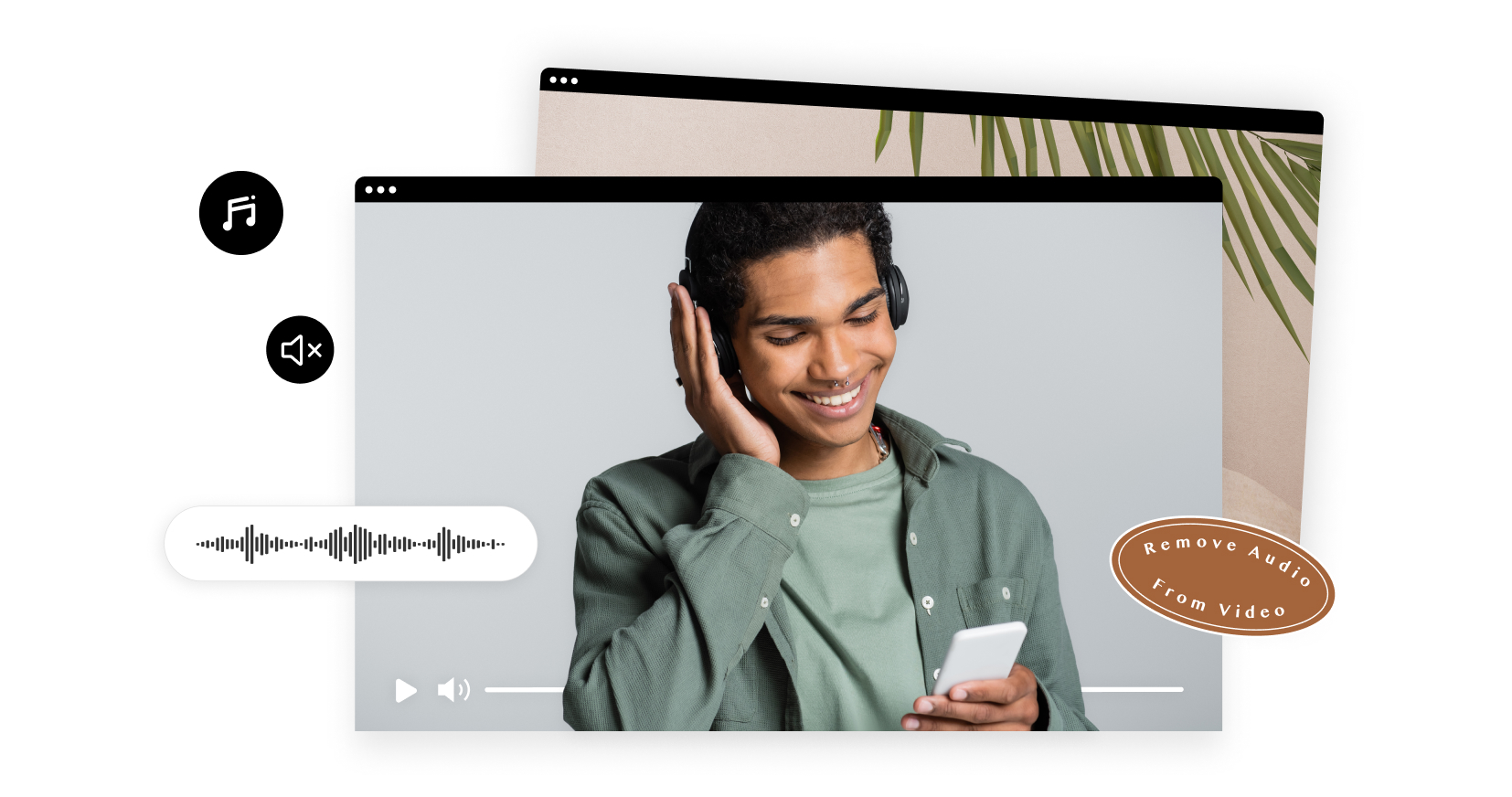
Our partners

Remove Audio from Video
Try for freeMute Video Online
Looking to get rid of background noise or unwanted audio in your video? In just a few steps, our online video editor can help you get the job done. No installation or downloads are necessary.
Remove Audio & Replace Music
Do you have the perfect clip and want to go with a different song? No problem! Simply upload your video to our mute video tool, mute the audio and then replace it with one of over 1.5K royalty-free music tracks available in our library
Use Your Own Audio Files
After you’ve removed the audio from your video, you can upload any audio file you like into our editor and pair it with your video. Didn’t like the result? Easily remove the audio again and try a new one until you get it just right!
Remove Audio From Video & Resize
Easily remove your unwanted audio and then effortlessly resize your video by selecting from preset sizes to change the dimensions of your video to one of three formats with the simple click of a button.
Remove Audio From Video & Brand
You’ve muted your video, but how about upgrading it with your logo or watermark? Our video editor allows you to easily make your video a branded one including custom fonts, colors and more.
How to Remove Audio from Video?
Upload Your Video
Upload the video you want to mute to Promo.com’s video mute tool.
Mute or Silence Video Online
Remove sound from your video by clicking the three dots on the timeline and choosing ‘Mute Video’ from the pop-up. To remove sound from Promo’s footage, click on “no music” in the “Genre” tab in the “Music” section and select the silence track.
Save & Preview and Download
Once you have clicked on “Mute Video” for your uploaded videos or selected the “Silence” track for Promo videos, click on the “Save & Preview” button and then download from the Publish page, and that’s it! – You’re done!
Why Use Promo.com to Mute Video Online
Incredibly Easy to Remove Audio from MP4
Video editing has never been so simple. With all the simplicity that comes with using our mute video online feature, quality is never interrupted. Businesses are now able to separate audio from video with a single click. Add text and try out different styles with a click, change the font and color with a click, resize the entire video with a click, and well…you get the point.
Mute Video Online and Get Support
With our anytime, anywhere customer support motto – you know we’ll always have your back. As a business, you have a lot on your plate, that’s why we support our clients as they remove audio track from video at any time and day – no matter the timezone. How to mute a video is easy with Promo.com, but it’s made even easier when we’re on standby to help you out whenever you need us.
Remove Audio from Video and More
We don’t stop at ‘how to mute a video’. Using our ‘mute video online’ feature gives your business access to a multitude of other features to boost your bottom line. That includes adding text, resizing your video to fit multiple social channels, merging videos with other videos or images, adding music from our free library, trimming and cutting your video with a click and drag feature, turning your video into a GIF or meme and more.
What Our Customers Are Saying
Frequently Asked Questions
How to Remove Sound from Video?
- Upload the video you want to mute to Promo.com or choose from our extensive iStock footage, editorial footage, or templates!
- Remove sound from your personal video by clicking the three dots on the timeline and choosing ‘Mute Video’ or from Promo’s footage by clicking on “no music” in the “Genre” tab in the “Music” section and choosing the silence track.
- Once you have clicked on “Mute Video” or selected the “Silence” track for your video, just click on the “Save & Preview” button and then download from the Publish page, and that’s it! – You’re done!
How to Replace Existing Audio?
You can replace any audio in your video by choosing a new track from the extensive royalty-free music library found in the “Music” tab on the left side panel of the editor. Select from over 1,000 royalty-free audio tracks to find your selection. Then if you have uploaded your video, you need to hover over the three dots on the timeline on your video clip to select “Mute” from the pop-up menu. The original track is muted, and the new selection is added! If you’re using one of Promo’s templates, just select whatever track you desire from the “Music” tab.
How to Remove Audio from Video Online and Add Text?
- Upload the video you want to mute to Promo.com or choose from our extensive iStock footage, editorial footage, or templates!
- Remove sound from your personal video by clicking the three dots on the timeline and choosing ‘Mute Video’ or from Promo’s footage by clicking on “no music” in the “Genre” tab in the “Music” section and choosing the silence track.
- After you have silenced or muted the video track, you can easily add your text by clicking on the “plus” (+) button to the left of the timeline and selecting “Add Captions,” then design your text with the design tools. Finally, click on the “Save & Preview” button and then download from the Publish page.
How to Remove Audio from YouTube Video?
With Promo.com, it’s easy to remove audio from a YouTube video! Simply upload the YouTube video and remove the sound by clicking the three dots on the timeline and choosing ‘Mute Video.’ Once you have clicked on “Mute Video,” just click on the “Save & Preview” button and then download from the Publish page, and that’s it! – You’re done! You can also choose to add music from our extensive royalty-free music library or your audio to the YouTube video!
Audio Removal Tool and So Much More
Removing audio from your video is just the first step for creating better videos. Our online video tools allow you to customize your video, add footage, animated text styles and so much more. Get started today!
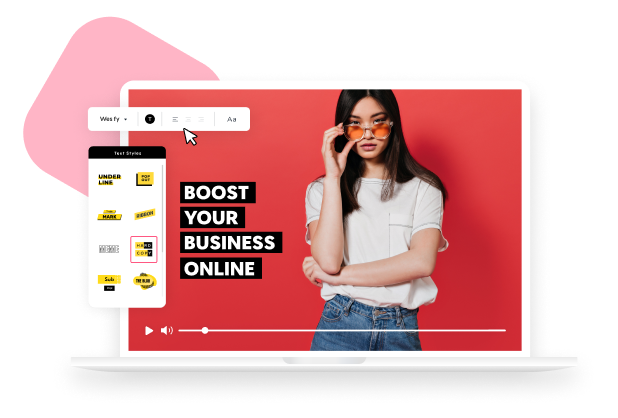
Explore More Online Tools
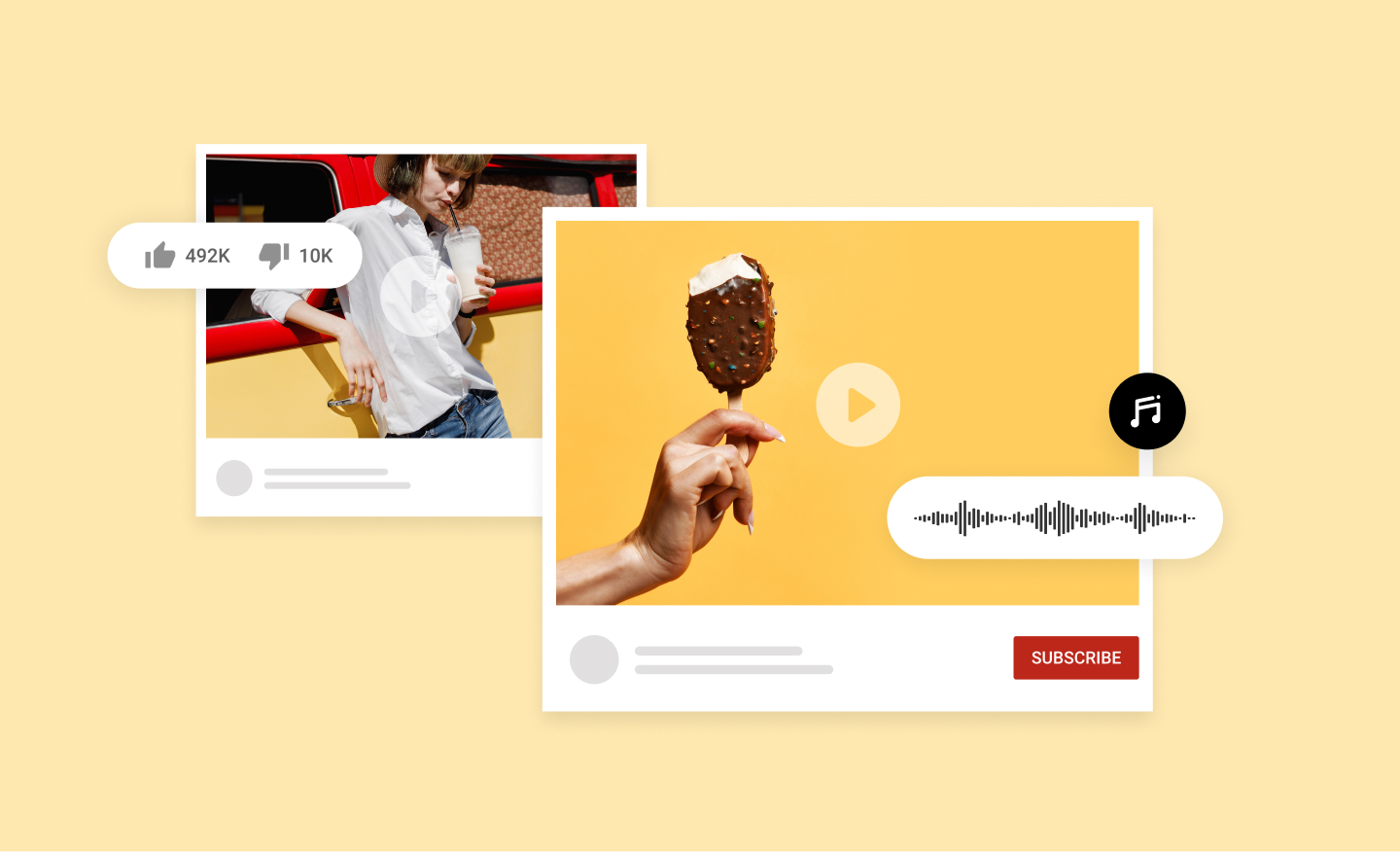
Add Audio to Video
Add audio to your video in no time using Promo’s online video editor. It's easy, free, and completely online. Choose music from our royalty-free audio library or upload your own.
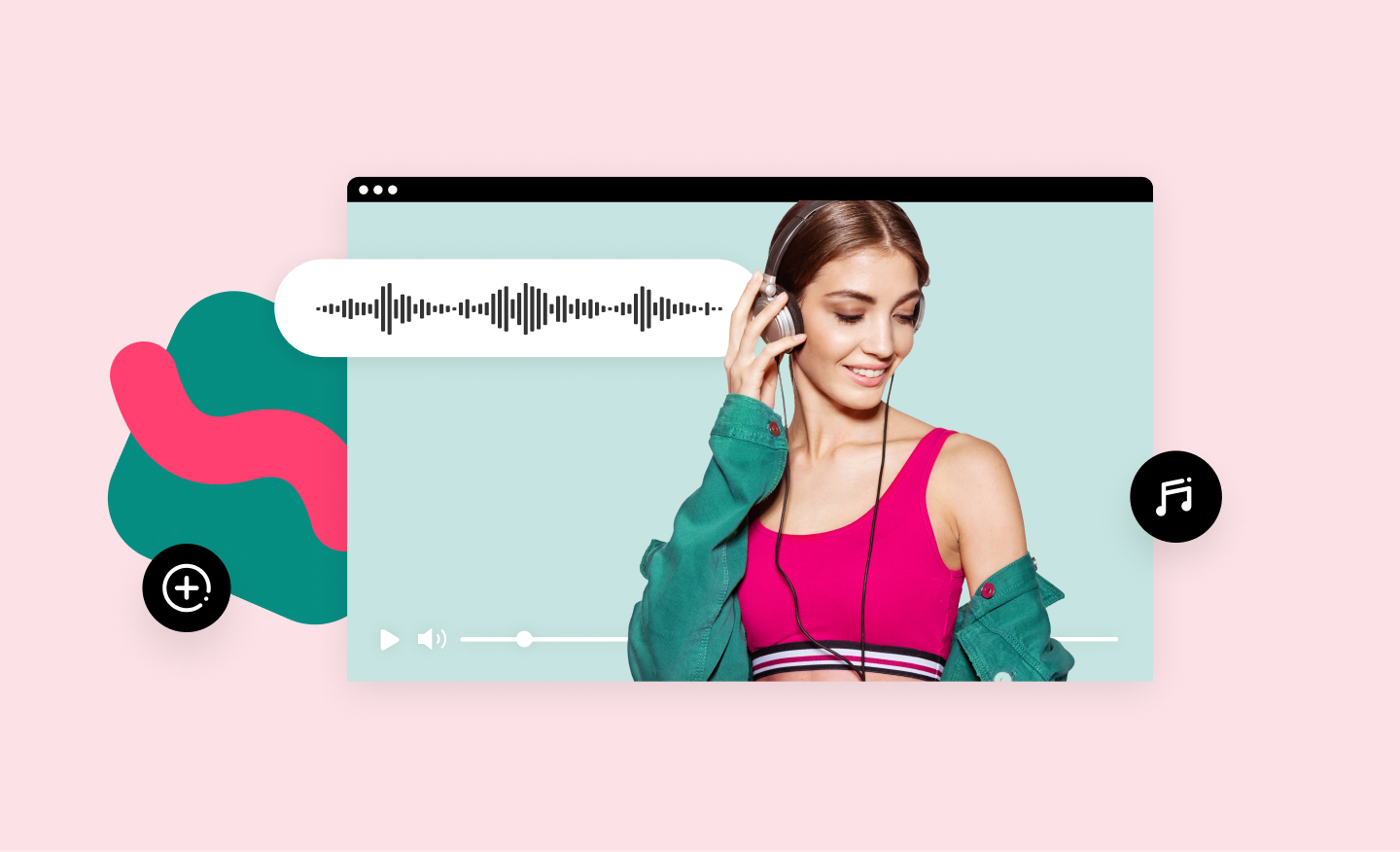
Add Music to Video
Add audio tracks to your video in no time using Promo’s online video editor. It's easy, free and completely online. Upload your own music or choose one from our audio library, pre-approved for all social media platforms.
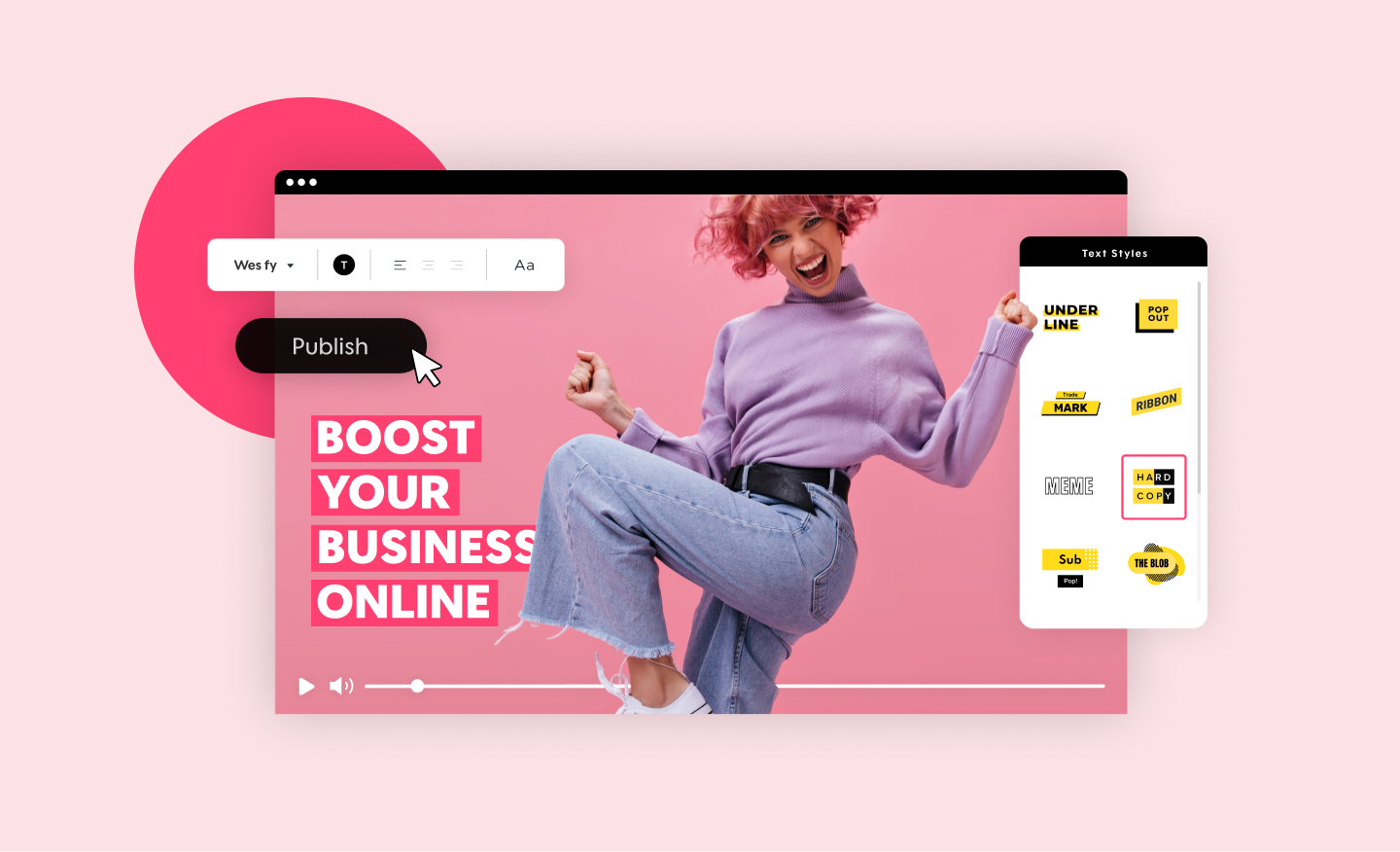
Promo Video Maker
Create a standout video for your company or business in minutes. Choose videos, images, and music from our premium stock library or upload your own for a professional and impactful result.
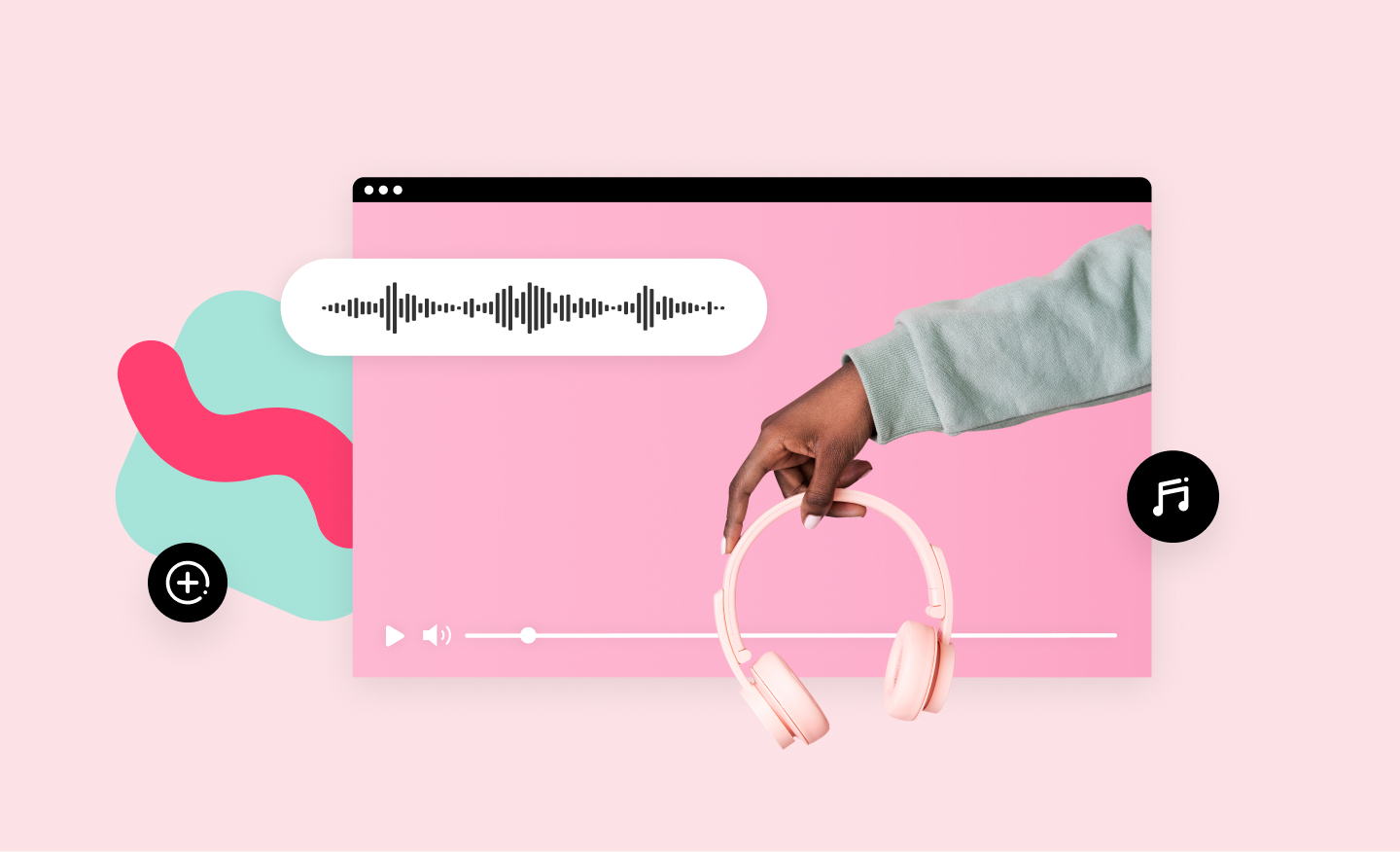
Online MP4 Editor
Create stunning videos and edit your MP4 video files online. Using our MP4 editor you can add your own text, music, and logo. No installation required.