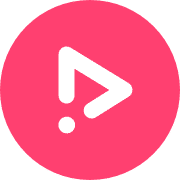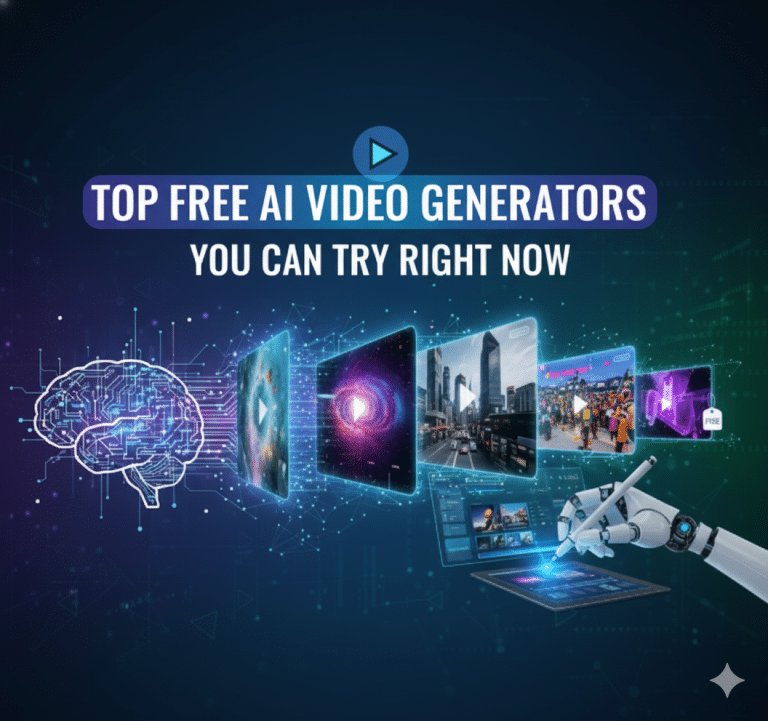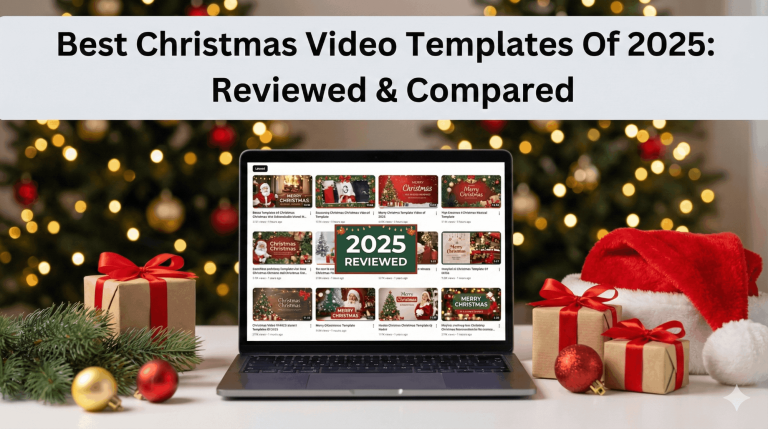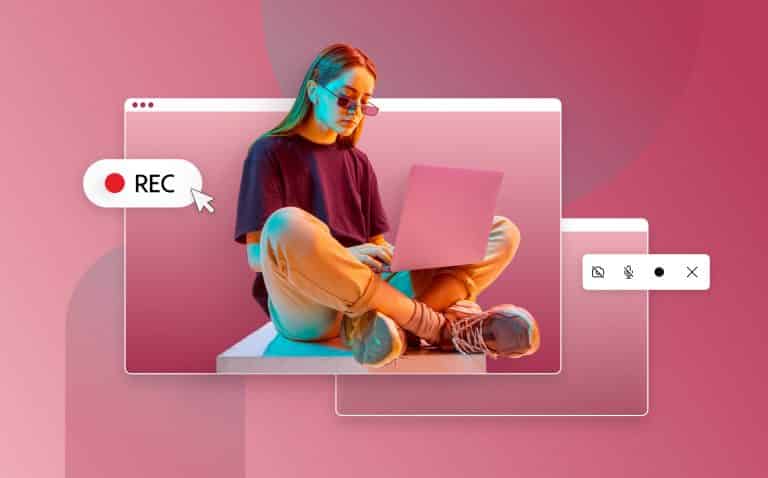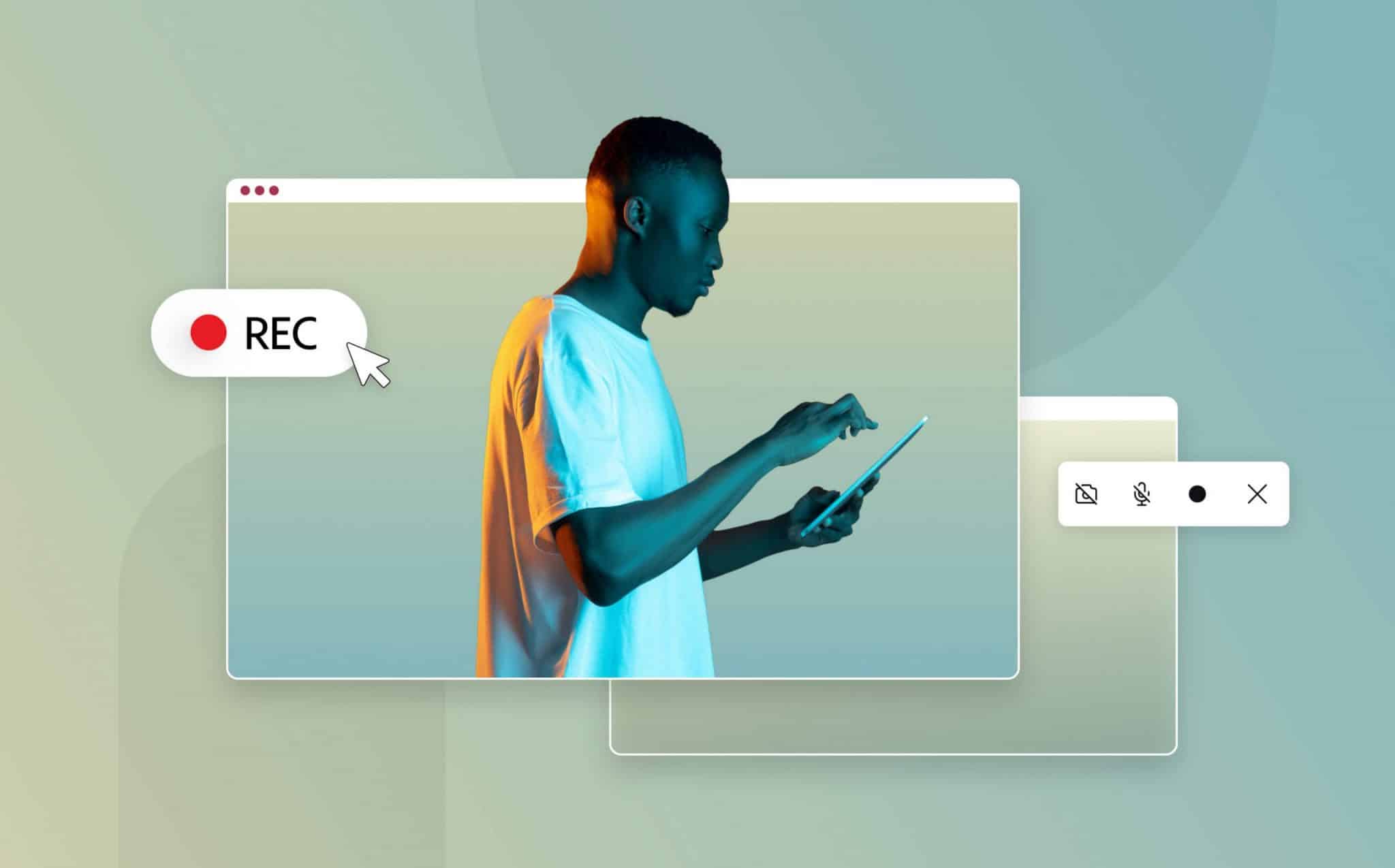
Promo Spotlight On: Camtasia Screen Recorder
Are you looking for a screen recorder? Awesome! We’ve gone through many of them and have done the footwork for comparison, so you don’t have to. You can check out our awesome screen recorder review or dive deeper into Camtasia’s screen recorder, which we are reviewing today, to see if it is the right fit for you.
Camtasia screen recorder is a software program that allows users to record their screens, add visual effects, and edit their videos. It also includes the option to customize various types of effects that help improve the quality your finished video. Once you create a video, you can add audio, numerous media formats, and a relevant theme. Camtasia offers another really cool feature which is interactive videos that feature various types of animations. Typically, the animations can improve the quality of each video, enhance its visual effects and make it more engaging and fun to watch.

The Origin of Camtasia Screen Recorder
In October 2002, Camtasia’s screen recording software was launched and trademarked. Subsequently, they’ve kept updating the software, adding more innovative tools that make the software what it is today. It includes tools that can enhance interactive videos, increase audio-visual quality and improve video production workflow. Before you purchase Camtasia for pc or Mac, go through this Camtasia review to learn what to expect from the software.
Key Features of Camtasia
Camtasia provides various features that help users in customizing their video content. You will find its simple editor useful in modifying video backgrounds, trimming the video, adding annotations, captions, and much more. The software has had several upgrades since its launch. With every update come new tools that enhance users’ screen recording and video editing experience. After you’re done recording your screen, using the webcam features, or uploading your own media content, the available tools can help you improve the narration, increase the quality of the background music or audio and enhance the overall properties of the video.
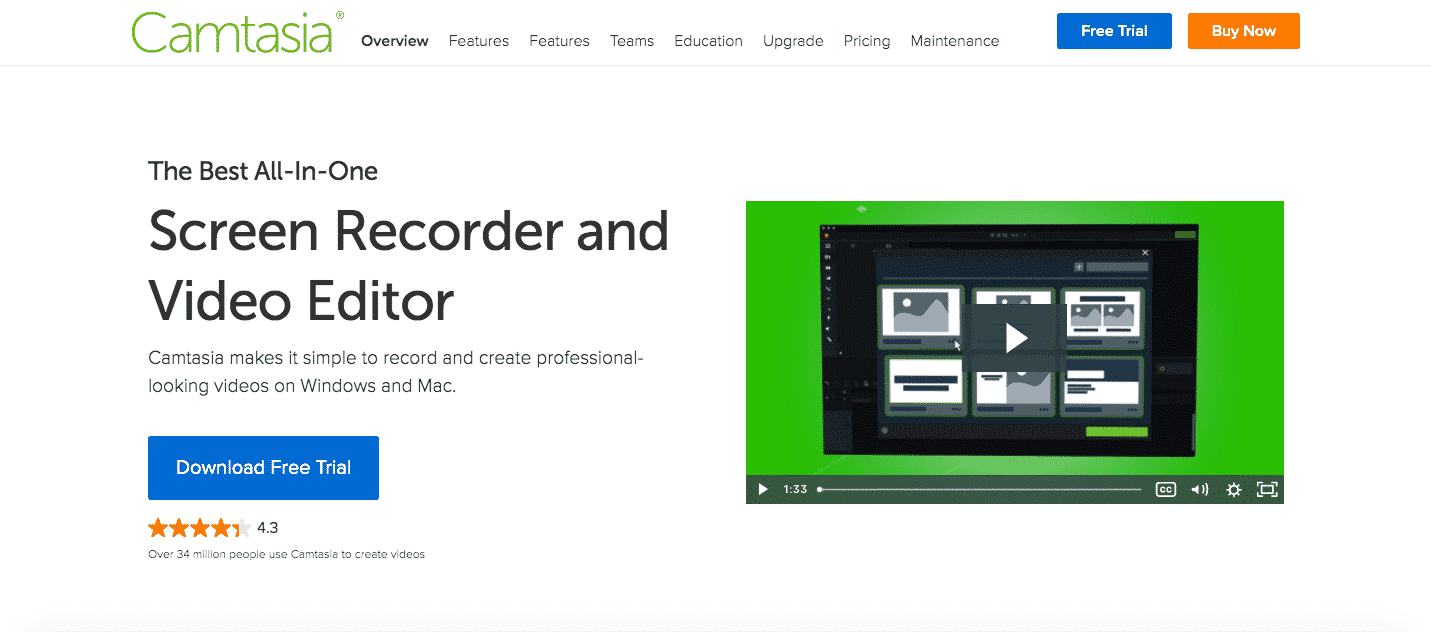
Examining the Theme of Each Video
Camtasia provides numerous easy-to-use templates that can accentuate your videos, enhance the imagery and make the video more communicative and interesting to watch. After choosing a theme from the library, you can customize the background, create several icons, add unique accents, and modify the annotations. And if you’re making a promotional video, it could also feature your company’s logo. Generally, these videos may improve brand awareness, increase the number of views and augment conversion rates. Once a customer views the logo, the client could contact your business, which generates a new lead, and perhaps leads them to purchase a product and visit your company’s website.
Customizing the Features of the Videos
While creating a video with Camtasia, you can easily add new images, choose from various visual effects, and customize texts. You could also customize the audio, add creative sound effects, increase the volume, modify the sound metrics or remove the background noise. Likewise, you could quickly adjust each frame, add new images and reconstruct the layout of the video.
Creating Many Types of Annotations
Once you access the Camtasia, you could integrate multiple annotations into the videos, choose your preferred font, increase the text size, modify text opacity and switch between bold, italicized, or underlined text. Several reports have indicated that annotations can significantly increase video engagements as it helps describe important topics, answer relevant questions and offer helpful insights that make the video more understandable.
Providing Quizzes That Could Improve the Interactive Videos
The software program offers tools that can help you to customize numerous quizzes. Once you create a custom test, you can easily add the quiz to the video. The quiz may feature as many questions as you want with pictures and interesting annotations. Videographers and content creators who have written Camtasia reviews attest to the importance of using multiple quizzes. These quizzes can substantially increase the video popularity on the web, improve engagement and reduce the bounce rate.
Enhancing the Visual Effects
Camtasia software provides several tools that can allow you to customize visual effects, and while you modify the frames, you could also adjust its corners, add media clips, reposition each screenshot or customize the border of the frames. Video editors using the software can also enhance the motion blur of moving objects.
Improving the Narration and Creating Captions
Once you access the Camtasia software, you’ll find several tools that help increase the clarity of the audio, improve the narration quality and minimize the background noise. You can also add closed captions in any available language. According to multiple reports, closed captions could significantly impact your video’s success rate. Users may share their interactive videos that feature closed captions, special effects, and detailed quizzes.
Increasing Efficiency and Managing Your Workflow
Updates to the Camtasia software have provided users with vital tools that help organize media files and allow for seamless export to social platforms and storage systems. The system also provides efficient tools that can allow you to evaluate old recordings. When customizing your video, you may choose to remove sounds from specific tracks, edit the audio and add any music of your choice.
Tracks and Transitions
On the Camtasia full version, you will find both audio and video media layers at the top, which gives users an overview of the last two tracks. More tracks can be opened up for a better editing experience. There are also over 100 transition effects on the Camtasia software that gives the video a scenic view when moving from one image or clip to another. You can add as many transitions as you want in a video by splitting it up into tracks.
Voice Narrations
Camtasia screen recorder allows you to filter out background noise after the screen recording process. Users recording at home or in places with too much noise would find this feature quite useful. It makes the final video sound clear and professional. Once you filter out the noisy section of a track, you can use the voice narration feature to add the appropriate audio for that duration of time. Sometimes you record your screen and realize your audio was bad, or you kept yourself mute; this feature will save you from having to record a whole new video.
Other Notable Features Of Camtasia Screen Recorder
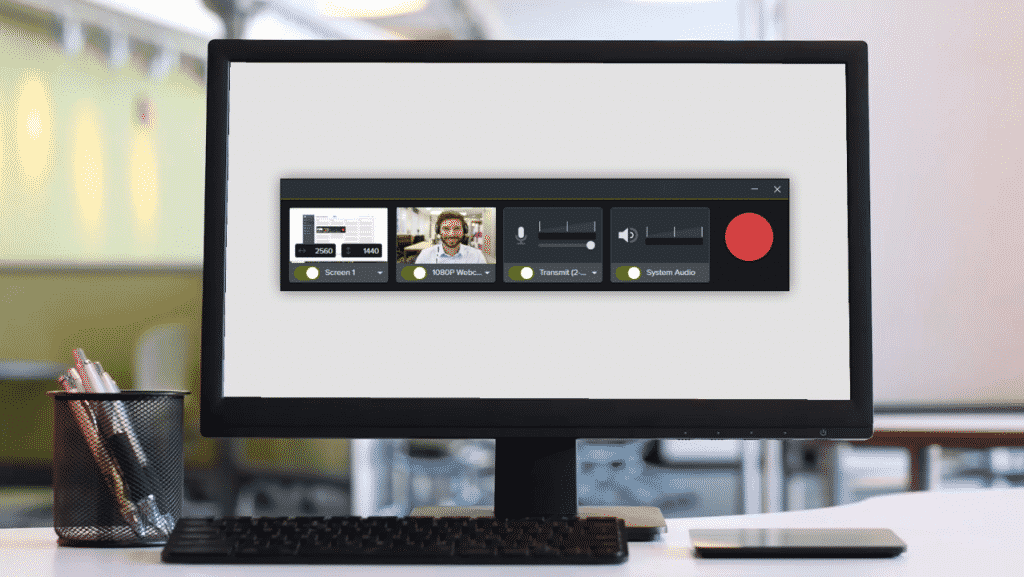
Custom Animations
Camtasia screen recorder allows users to easily add custom animations to videos made using the studio. Some animations such as callouts and lower thirds are already active by default, but you can also touch up your video with more effects so it can have that unique look you desire. In addition, the editing process is fairly simplified, making Camtasia a good screen recording software and video editing option for beginners and professionals alike.
Multi-Video Window
Supposing you want to view different video tracks using Camtasia, you won’t have to set up additional screens or monitors to view the tracks all at once. In the Camtasia full version, you can easily open multiple videos on the same window and play them at the same time. Furthermore, you can batch edit your videos and save yourself the time of editing individually.
4K Video Compatibility
ֿAs the necessity for high-quality videos grows on the internet, Camtasia software is making 4k quality videos available to its users. There was a time when 1080 pixel videos were the best, but today, 2k and 4k videos are the new deal. To produce 4k videos, the Camtasia has the potential of editing in 3840 x 2160 resolution. Camtasia software users can also add MP4, MPG, MPEG, JPG, MOV, SWF, GIF, PNG, MP3, and other popular media formats into the video editing timeline.
Green Screen Compatibility
This feature comes in handy for professionals who work with green screens and need to remove/readjust the background after the video filming process. You can edit out the green screen and add your custom background to give your video the desired look.
Webcam Recording
A webcam video can be later added to the main video to make the final video more interesting and engaging. Furthermore, you can adjust the webcam’s brightness, contrast, exposure, etc. during, and after the video recording process to improve its quality. Viewers can build a more personal connection with the video creator as he switches between screen recording and webcam recording.
Multitrack Timeline
The Camtasia software allows editors to add as many timelines as they want into the video, including audio, animations, and lower thirds. The drag and drop feature also allows users to add content to different working timelines without having to mask everything into one timeline. If you like, you can as well create a different timeline for each type of content such, as photos, audio, GIFs, videos, and any other type of content possible on the Camtasia screen recorder.
Recording Important Meetings
Camtasia provides tools that allow users to record online meetings on their computers. You could also record webinars, educational lectures, various types of presentations, and promotional videos. After you record a video, you can easily edit it, add special effects, and modify frames. Subsequently, you could review the meetings and recorded webinars or share the videos on social media.
How To Use Camtasia For Screen Recording
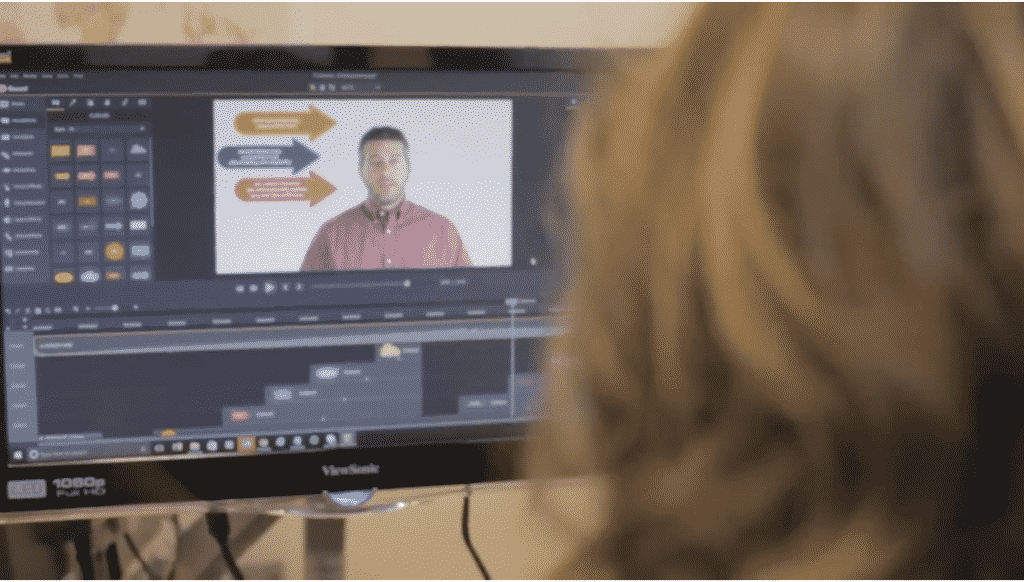
Screen recording with the Camtasia software is quite easy. No extra settings and functions or unnecessary complications, just what a good screen recording tool should be. To use the Camtasia screen recorder, simply take the following steps.
• Download and install the Camtasia software on your Windows or Mac computer.
• On the dashboard, you’ll find a “New Recording” button, which is where you click to start recording your screen.
• You can also select and customize your dashboard options from the Camtasia screen recording dashboard. By default, you’ll find a microphone option, audio options, and the screen 1 option.
• You can choose your preferred video quality, resolution, and region of the screen to capture from the dropdown arrow beside the screen 1 option.
• After you’ve completed the settings, click the ‘rec’ button and your screen recording will begin.
• The dashboard remains hidden throughout the recording period but can be accessed by clicking the orange-looking stop icon which is used to end the recording.
• Congratulations. Your video is now ready for editing and export.
What Can Camtasia Be Used For?
• How-to Videos
• Record Webinars
• YouTube Videos
• Demo Videos
• Presentation Recording
• Explainer Videos
• Meeting Recordings
How To Download Camtasia
To download the latest version, your PC needs to meet the minimum Camtasia system requirements for the software to work without a hitch. To download the Camtasia full version, follow the steps below
Step 1: Download the software’s setup onto your device.
Step 2: The next step is to locate the downloaded setup and install the application.
Step 3: Once the software is installed, open and select your preferred language of use.
Step 4: Read the license information, proceed to customize your dashboard and that’s it. You’re ready to record and edit your videos.
How Much Does Camtasia Cost?
Camtasia provides a free trial that has a duration of 30 days. This allows interested users to test the demo version of the software before choosing to purchase it for use. You can also assess the system requirements, compare its tools with other alternatives and use the Camtasia effects pack. Users on the free trial version will have to live with watermarks on their videos until they upgrade to the software’s paid version.
The software program is priced at $249.99, and on the Camtasia full version, the company can offer technical support, free updates, and a Camtasia tutorial that helps new users get acquainted. More so, the software also provides free maintenance for one year.
Camtasia sells a commercial version that individuals and businesses can purchase for use on their PC. They also offer free licenses, buyer discounts, and detailed tutorials on how to use Camtasia for pc. If multiple users access the software program, the company can considerably reduce the cost of the product. Since its launch in 2002, hundreds of users have purchased it for the screen recorder, and several studio reviews indicate that more than 14 million video content creators say they use the software for either screen recording or video editing. It can also be very helpful to students, teachers, tutors, and academic administrators.
Basic Features
While using the Camtasia software program, you can create a detailed timeline that is associated with each video. After editing the timeline, you may choose to evaluate each frame, audio, text, and visual effect. You could easily customize every frame of the video. There’s a Camtasia tutorial available on the platform to help you learn about the basic tools. With this tutorial, you will be able to edit your videos from scratch, customize the annotations, share the videos, manage your files and high-quality video content within a short time.
Performance
We’ve used the Camtasia screen recorder for different purposes to ascertain its performance level. We recorded a full desktop screen, recorded a streaming video, a Youtube tutorial, and even recorded personal videos using a webcam. All in all, Camtasia worked fine and produced high-quality videos. However, it didn’t seem to work so well when used to record a video game in play, the quality was below average, and some frames dropped.
Usability
Compared to other Camtasia alternatives, this screen recording software is one of the easiest to use. With Camtasia software, all you need to do is open the program and select the capture mode you want to use, then turn on your webcam or record screen and audio. It saves time and the editing process is quite straightforward. Moreover, Camtasia software also provides a bunch of custom settings that allow users to add features and make various adjustments where necessary.
Workflow
The screen recorder is similar to other Camtasia alternatives that are simple to use. Unlike other screen recording software, when you hit the stop button at the end of your recording process, Camtasia redirects you to the rendering section, where you can edit the recorded video. There you can trim out unwanted sections, add callouts, captions, and other contents before exporting the finished video.
Pros and Cons According to Our Camtasia Review
Camtasia offers cutting-edge tools that can enhance your video and give a good screen recording experience, but you can argue that the software is expensive. Whether you’re a professional or amateur video content creator, you’ll have to pay a one-time fee of $249.99 to use the software effectively. Conversely, Promo.com offers a less pricey monthly plan that is pocket-friendly, allowing users to pay as they continue to use the software for their video editing endeavors.
Pros
• A user-friendly and simple video editor with a friendly interface and flexible screen preview.
• Many built-in features such as annotations, media, transitions, effects, and more.
• Finished video can be exported to YouTube, Google Drive, and Vimeo.
• Produces 4k high-quality videos. Videos can also be adjusted to preferred resolution and dimension.
• Add/remove multiple tracks on the editing timeline.
• Easy upload of media files.
Cons
• Limited color setting properties in the editing tool.
• Significant one-time fee to purchasing the software.
• Users will have to pay for any future upgrades.
• Cannot be accessed from other devices online.
• Software launch takes time, and its functionality could use some improvements.
Examining Detailed Reviews
We’ve read several Camtasia reviews from video content creators who use the software, and they mostly have positive things to say about the screen recording software. It includes efficient tools, useful animations, themes, and customizations. You can create educational videos, record important webinars, customize detailed lessons, and edit your videos to increase engagement and make them more interactive.
After reading our Camtasia review you could also check out a free alternative to Camtasia, or purchase other inexpensive software programs like Promo.com that provide similar tools. If you’re searching for software like Camtasia, you could read our detailed top video makers review that compared multiple softwares and their features. Camtasia pricing is also compared to the costs of similar products you may want to choose from.
Utilizing the Software Program with Promo’s video maker
Once you purchase the software program, you can immediately access the Camtasia software, and go through all tutorials provided on the platform. This will allow you to use the software program more efficiently for your video content creation. You’ll also find sample webinars, a help center, and an informative blog article for your perusal. Additionally, the Camtasia platform has a large user community, and once you visit the forum, you could ask important questions, view previous posts, read a Camtasia review, evaluate Camtasia prices and get all the information you need – although we’ve covered much of it here.
Similarly, Promo.com’s cutting-edge video maker offers unlimited storage space, thousands of built-in templates, custom audio, and numerous types of aspect ratios. Once you access our platform, you could easily add images, modify each frame, create a collage and customize the pictures. Furthermore, Promo.com video maker can help you to create promotional videos that can significantly augment your conversion rates, increase revenue and improve brand awareness.
If you want to learn more about how to use Promo video maker to edit your recorded videos, check out promo.com to see our features and functionalities. You can also chat with an experienced representative to answer your questions, evaluate your preferences and describe each service plan.
Promo.com Video Maker Features
Once you access promo.com, you can create videos that feature a custom brand logo, well-designed templates, an extensive media library, and a commercial license for your video. With our simple editor, you can easily modify the video text font, change effects and add media content. While you modify a video, you can also customize the aspect ratio, and subsequently, you could create animated text, modify the dimensions of each frame and enhance the visual effects.
Promo.com’s video maker provides more than 110 million media and audio files that you can use in your videos. You can add multiple clips to your videos, customize them and make the video marketable or social media-friendly. Whether you want to create promotional videos, motivational videos, educational films, or anything else – promo.com’s video maker is a great option for you.
The kicker is – Promo.com doesn’t require you to install anything. There’s no download necessary because we have an online video maker/editor. That way, you can access all your videos from any device, at any time. Create impressive videos from any continent and find them all at Promo.com.
Why Video Makers?
Cutting-edge video creation software has helped experienced creators, amateur videographers, numerous businesses, educational institutions, and marketers globally. While you utilize the tools, you can create promotional videos, motivational videos, educational films, and custom advertisements. Videos created with our platform can significantly boost your personal and businesses marketing and awareness efforts due to the fact that video content is the most prominent media format. Subsequently, many viewers could share your custom videos, provide detailed feedback, contact you or request additional videos.
Why Camtasia?
This Camtasia review has covered a lot about what this screen recording software is about. Now, why should you choose to use Camtasia? Camtasia encompasses both screen recording and video editing features. It has been in the market since 2002, and newer updates are being introduced to improve the software’s functionalities. If you need a good reason to use Camtasia, then we would like to point out that it has over 24 million users with an average rating of 4.3 on various review platforms. Our Camtasia review provides detailed information that can help you decide if this screen recording software is right for you.
Who Can Use Camtasia
People from all walks of life can use Camtasia for recording and editing videos for various purposes. You can benefit from using Camtasia screen recorder if you’re a social media marketer, teacher, video content creator, online trainer, and podcaster, among many others.
Camtasia for Windows vs. Camtasia for Mac
Camtasia on Windows and Mac have the same functionalities, and the features are pretty much the same. The UI on Windows looks similar to that of Mac, and projects can be transferred between both platforms as they are compatible. However, the keyboard shortcuts on both types of software are different, and some effects and media types are not cross-platform compatible.
Camtasia Review: Final Thoughts
No doubt, Camtasia provides extensive options for video recording and editing allowing users to create videos more efficiently and in a fraction of time. Moreover, Camtasia’s full version supports 4K videos and almost any media content format. Camtasia is recommended for professional video content creators and also beginners who want to create personal or professional videos for various purposes.
FAQs
Is Camtasia free?
Camtasia screen recorder offers a 30 day free trial to all new users with watermarks attached to every video creation in this free version. After the 30 day period, you can upgrade by purchasing the software or you won’t be able to continue using the software.
Is Camtasia Easy To Use?
Professionals and beginners alike can easily use Camtasia software. You don’t need prior editing or recording knowledge and experience as the interface is basic and there are tutorials available to help guide new users.
Which Platforms Support Camtasia?
Camtasia is supported by both Windows and IOS computers.
Should I buy Camtasia?
Camtasia offers plenty of features and functionalities that make it worth the money. And since it’s a one-time fee, you pay once after your 30-days free trial. Check out other Camtasia alternatives as well – Promo.com’s video maker is online so you’re not bound to just one device.
How to remove Camtasia watermark?
To remove the Camtasia watermarks on your video, you have to upgrade from the free version and purchase the software. Watermarks do not appear on videos made with the paid version of Camtasia.
Snagit vs Camtasia which is better?
Snagit is designed specially for capturing images and videos on screen while Camtasia includes both screen recording and video editing features. Camtasia also exports and imports content in a wide range of formats and provides other essential video content creation tools not available on Snagit.
Is Camtasia the Best Screen Recording Software
Although we do applaud Camtasia’s software – pinning it as the best screen recording software wouldn’t be fair to alternatives that also offer great features! It’s definitely up there, that’s for sure! Take a peek at our list of the top 10 screen recorders in 2021 for a friendly software battle and reviews.