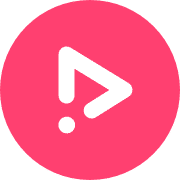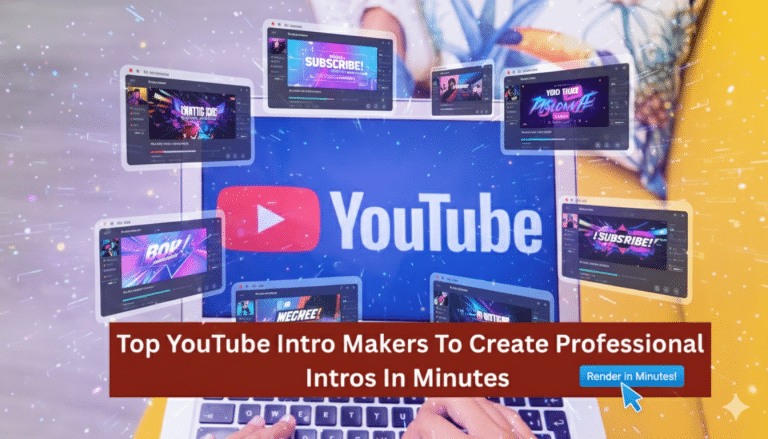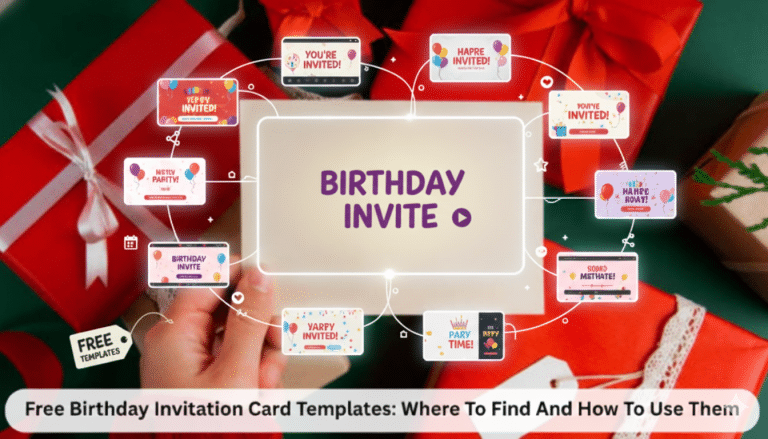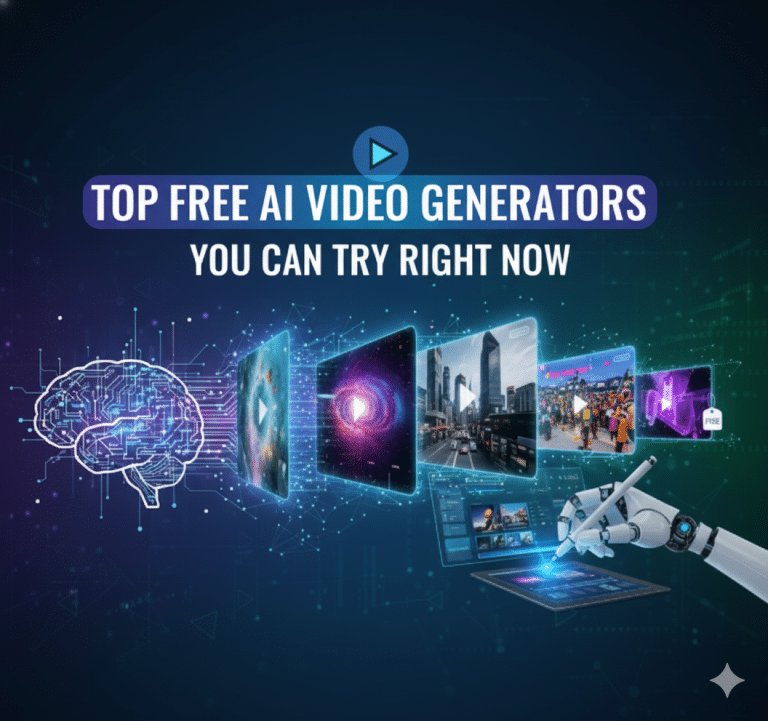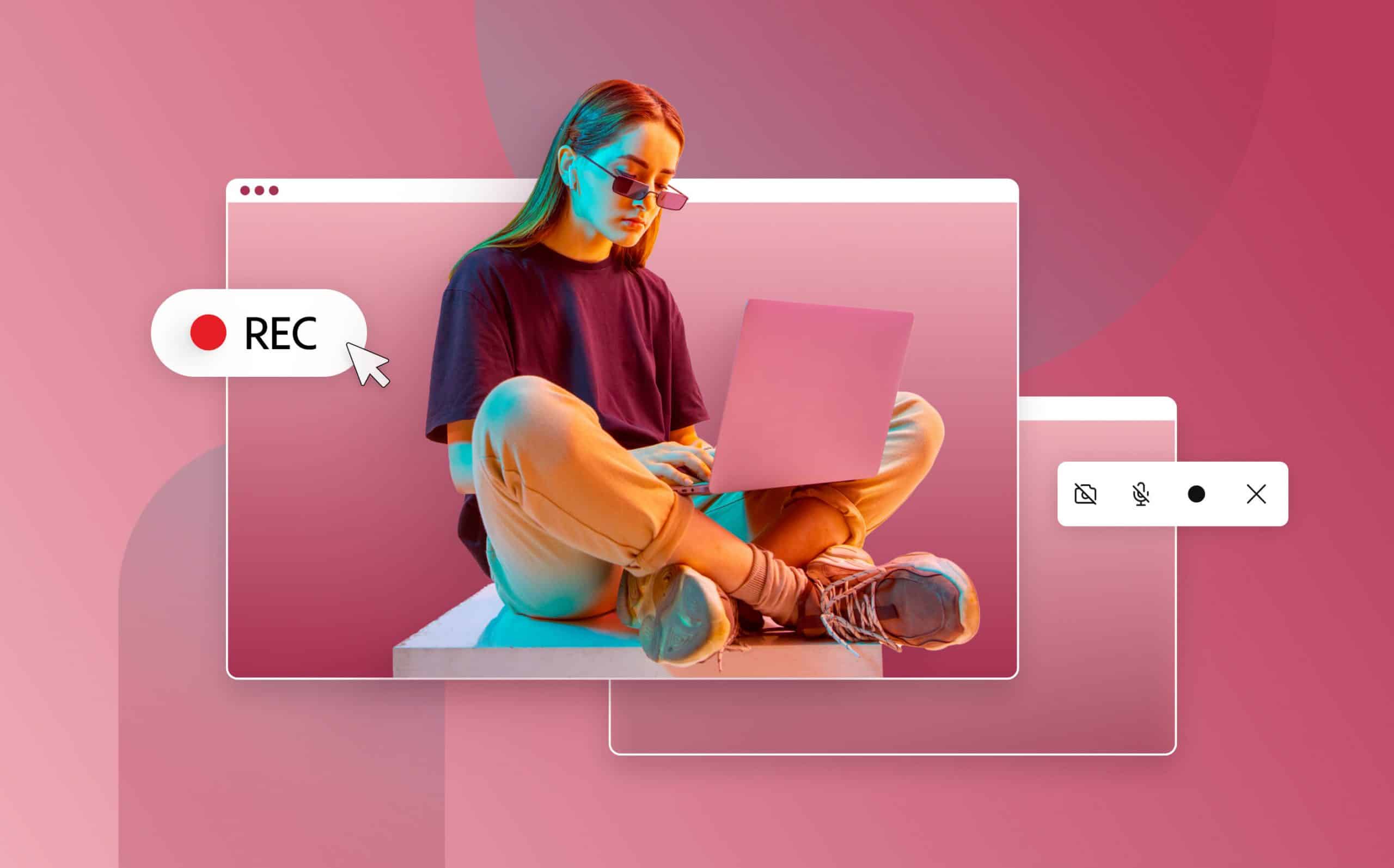
Top 10 Screen Recorders in 2024
The past year has taught us that often, that some previously underestimated online tools for businesses may turn out to be the most important. Screen recorders are one of those tools. While you may know what a screen recorder is, you might not be aware of the many benefits they have to offer small businesses. That is where we come in.
Screen recording is an easy and valuable way to capture the contents of a computer screen. Whether it is improving communication with prospects or clients, creating engaging tutorials, or presenting your missions to your audience, screen recorders provide various use cases that usually prove immensely beneficial for small businesses.
Because screen recorders have become one of the most useful core tools every small business needs, we’ve decided to help you make an informed decision by taking on the task of finding the best. To begin, let’s unpack exactly how we rank the best screen recorders and why it should matter to you.
Our Top Five Analysis Metrics
In all of our combing through different products, we came up with the top five most important metrics to gauge overall user experience. We assessed all of the screen recorders through the following criteria and provided a more detailed explanation for each.
1. User-Friendly Screen Recorders
The UX is what makes any software the best in its class. It’s paramount that the user finds the software user-friendly otherwise, who wants to use it. A super easy-to-use screen recorder gets five promo upvotes in our rating, and the more difficult ones get 1 promo upvote.
2. Multi-Functionality
How well does the screen recorder measure up to different use venues such as game recordings, meeting recordings, tutorials, etc.? The more specific features applicable towards these varied uses, the more Promo upvotes the screen recorder receives.
3. Webcam Overlay
We have discovered that this feature is of vital importance. Does the screen recorder support webcam overlay, and if so – how well does it work? The more customizable and smooth this function is, the more upvotes Promo gives it.
4. Lag
It’s not professional if you want to record a tutorial, and it’s challenging to follow the instructions because what the viewer sees on the screen is not what they are hearing. Also, when the screen recorder goes out of sync between your voice and your actions, it’s frustrating; because of this, Promo grants fewer upvotes for the laggier the recording or UI.
5. Level of Customization
What else can this screen recorder do? Does it provide you the option to trim out mistakes, add text, music, etc.? Pretty much, we’re wondering if it acts like a video maker when needed. Although for video maker quality, you’ll want to upload your completed video to software that specializes in video editing. Take a peek at our video maker. So, less customization equals fewer Promo upvotes!
How to Screen Record
Each screen capture software will have its steps on how to screen record. They’re all relatively simple and to the point showing a red button to begin. The difference will be between a screen recorder online and downloadable software. If you’re looking for an online screen recorder, you’ll find they get straight to the point and take you to their online software as soon as you click the ‘record’ button. If you don’t find a screen recorder online that suits your needs – you’ll find the record button more or less center stage once you complete the installed software.
The Best Screen Recorder Battle Begins
Adobe Captivate Review
As far as free screen recorders go, Adobe doesn’t fit the description. However, there is a monthly plan for Adobe Captivate, which many freelancers seem to enjoy. Additionally, If you’re looking solely for a screen recorder, Adobe Captivate isn’t the tool for you because it packs a much harder punch and requires more technical skill to adapt to this software.
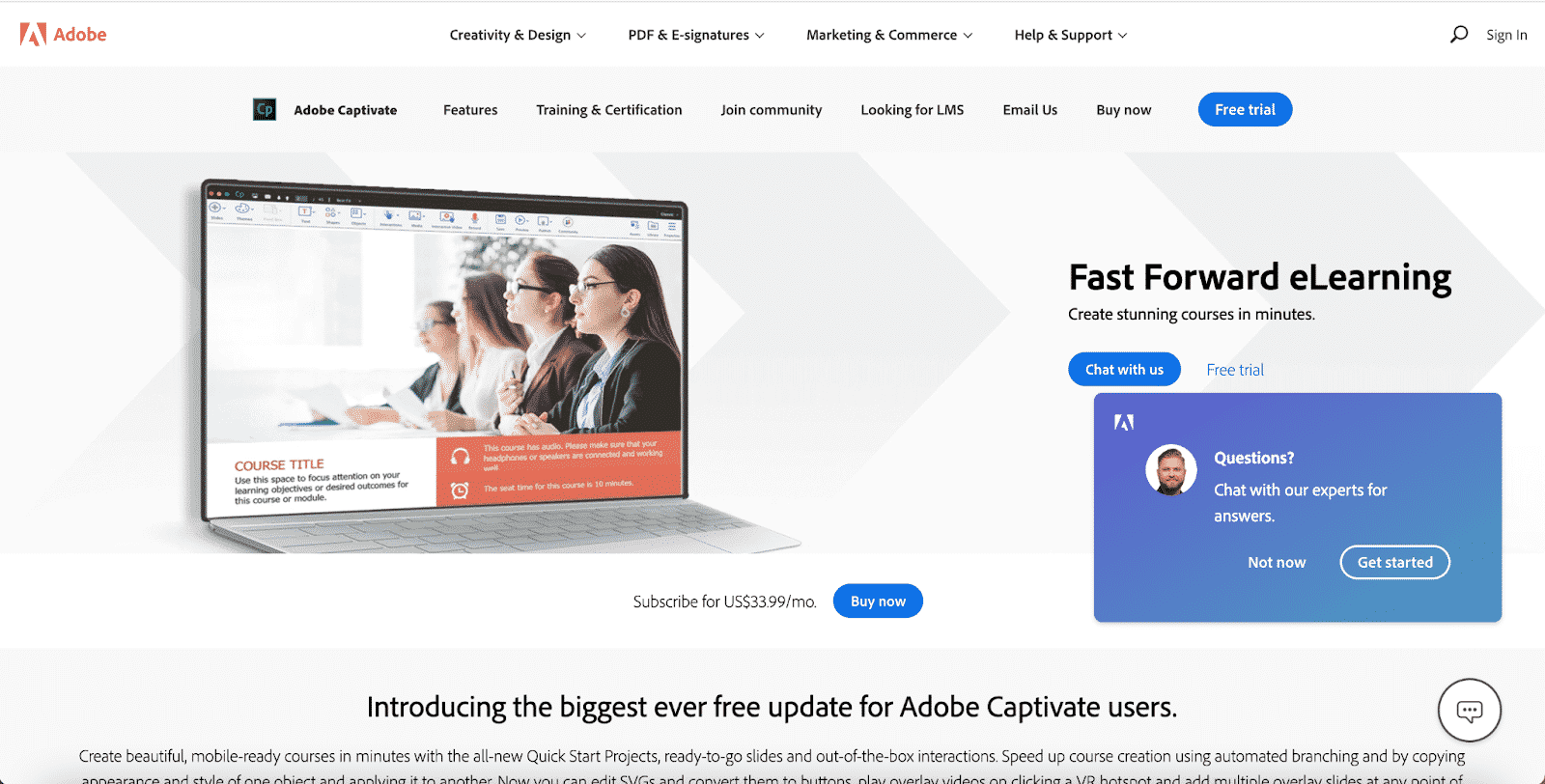
User Friendly
Is it user-friendly?. Well, it’s complicated, but so is the software itself. If you’ve been using Adobe Captivate for years, you’ll know the ins and outs, but otherwise, it will take a lot of investment of your time into tutorials and learning through trial and error before you get the hang of it. In addition, the software aesthetic is out of date. All in all, we’d expect a bit more of a flow from Adobe’s screen recorder. User Experience gets 1 Promo upvote.
Multifunctional
The shorter answer here is yes. Adobe Captivate is a top contender in the gaming screen recorders category and is also used to create tutorials and record meetings. As already mentioned, if you know your way around Adobe Captivate, it’s useful, but it’s not one of the many offered free screen recorders, and it comes with a big learning curve. However, once you have mastered the basics of the software, you’ll be able to reduce background noise, use the panning feature, and even integrate virtual reality and interactive simulations. Multi-Functionality gets 4 Promo upvotes.
Webcam Overlay
In this Adobe Captivate review, we’re not going to delve too much into webcam overlay, but it’s there, and you can customize the size as you see fit, which is fantastic. There’s also a ‘change background’ option – but without a green screen or appropriate background, you might have trouble getting it to work right. Webcam overlay gets 3 Promo upvotes.
Lag
When using Adobe Captivate, we didn’t experience any lag on the completed screen recording. Therefore, no lag gets 5 Promo upvotes.
Customizability
There’s a lot you can do with this top contender for the best screen recording software. You can remove background noise, trim where needed, use the panning feature, and you can even add text and animations. However, you have to be well-versed in the software, and the learning curve is no easy feat. So when the features are difficult to access, it renders them useless. Customization gets 3 Promo upvotes.
Adobe Captivate Review Recap
Imagine you buy a MacBook Air, only to find out it’s operating on the original Macintosh system software – that’s the best, albeit a bit exaggerated, way to describe Adobe Captivate’s screen recorder. Their screen recorder has so much potential, but it’s just wasting away in software from the early 2010s. On the other hand, if you know your way around Adobe Captivate, you may likely think it’s the best screen recorder out there, and if you have a working knowledge of the software, then it could be true. Our final assessment – Adobe Captivate’s screen recorder lands a solid 3.5 Promo upvotes.

Apowersoft Review
In this Apowersoft screen recorder review, you’ll notice a lot more simplicity than its above competitor, Adobe Captivate. One of the free screen recorders, Apowersoft, uses this free version to encourage users to subscribe to its Screen Recorder Pro. For the sake of this Apowersoft review, we’re going to highlight the free screen recorder version.
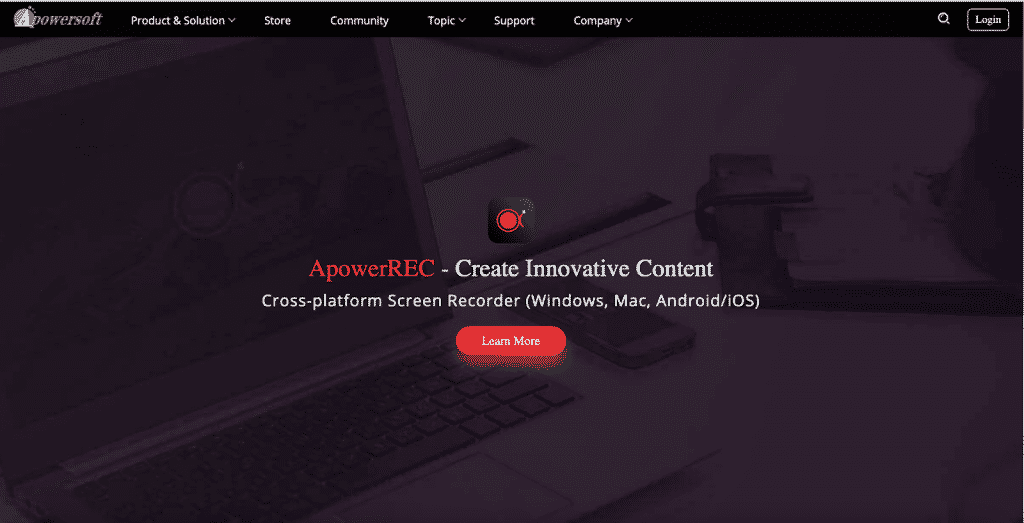
User Friendly
Yes, Apowersoft did the best thing they could to provide a user-friendly experience – they went simple. Once you start to use the software, you’ll notice the big red button to start/stop recording and other simple features in the recording bar. Choose your monitor, mic, size of screen recording, and settings. Unfortunately, user-friendliness falls short when downloading and installing a small launcher application to use the screen recorder. Because of this, UX gets 4 Promo upvotes.
Multifunctional
To an extent, as mentioned above – Apowersoft kept things simple. For recording meetings, it does a great job. However, when it comes to tutorials, you may be looking for something with a bit more complex features, like panning. Suppose you’re wondering how to record gameplay on PC. In that case, Apowersoft does provide a ‘disable screensaver’ feature which would only come in handy if you’re using a game controller with your PC. It does the job well, but don’t expect too many bells and whistles. For Multifunctionality, Apowersoft earns 4 Promo upvotes.
Webcam Overlay
You can quickly move the webcam overlay with the drag of a mouse. Webcam overlay gets 5 Promo upvotes.
Lag
We’re beginning to think that Apowersoft may have the best screen recorder. No lag witnessed; that’s 5 Promo upvotes.
Customizability
You can easily add text in different colors as well as cursor highlights. In addition, the cursor highlights can be a different color for right click and left click, which we thought was neat. The only downside here is that when you’re recording a video, or even gameplay, clicking on the video to drop the text bar doesn’t work if your video settings pause the video when clicked. So you click to add text, and the video stops. It seems like a slight bug that they can easily fix, but customizability gets 4 Promo upvotes for now.
Apowersoft Review Recap
A total of 4.5 Promo Upvotes for this significant nominee in the best screen recorders category. Simple and to the point. If you want to customize your video after this Apowersoft review further, save it and upload it to our video maker. You can then add text, music, and so much more.

Bandicam Review
Bandicam, like other free screen recorders, has a paid version – that means the free version comes with limitations. For the purpose of this Bandicam review, we’re going to talk about the unpaid Bandicam screen recorder specifically.
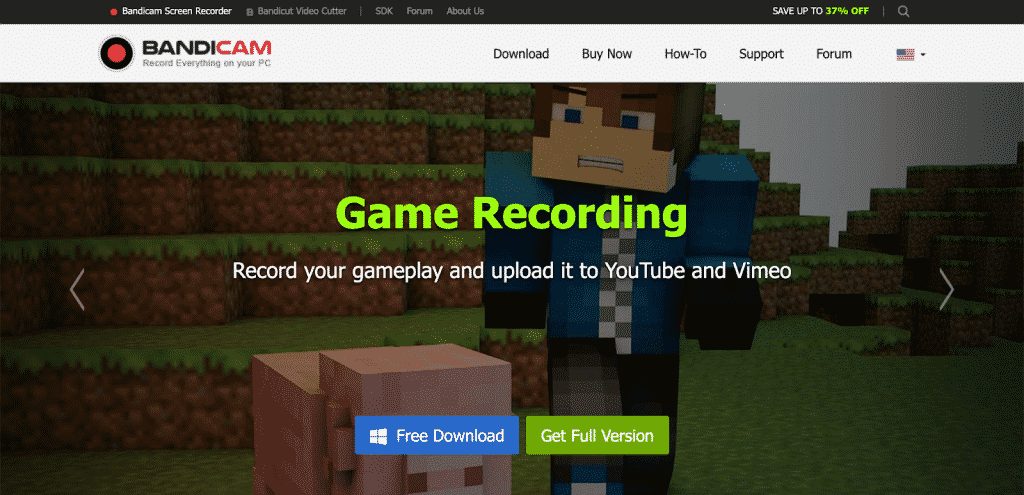
User-Friendly
There’s a good reason why Bandicam is on our list of the top ten screen recorders. The interface is straight to the point, and that makes it easy to use. Having said that, what we don’t appreciate is its lack of online capabilities. To use Bandicam, you have to download the screen capture software to your device. Moreover, the free version only allows for up to 10 minutes of recording time – a big bummer. For our Bandicam review in user-friendliness, we give the software 3 Promo upvotes.
Multifunctional
As far as multi-functionality goes, Bandicam shows excellent potential for the run-of-the-mill screen recording. It’s also one of the more known game screen recorders and walks you through that process within the software with clear instructions. However, as a tutorial maker, Bandicam falls short. The ability to draw on screen and mouse follow features are there, but it lacks interactivity. One thing we liked considerably is the different features of screen drawing. You can click anywhere on your screen to leave numbered circles for increased attention on essential aspects of your recording. Text is clear and can be used in different colors. Also, you can highlight parts of the screen using rectangular boxes, lines, and arrows. Multi-functionality gets 4.5 Promo upvotes.
Webcam Overlay
As one of our top ten screen recorders, Bandicam does offer webcam functionality. Although, users have complained about it slowing down their screen capture when using this feature. 3 Promo upvotes.
Lag
Generally, users have only experienced a lag in the software when using the webcam functionality mentioned above – which is still a pretty big deal. For that, our Bandicam review for lagging gets 2.5 Promo upvotes.
Customizability
We covered this lightly in the above points – the draw feature is fantastic, and it covers most areas aside from panning. Post-production, there’s not much you can do except save your work. During recording, you can use the draw feature and even take screenshots of your recording window. In the settings, you’re able to add mouse click effects, webcam overlay, and either show or hide the mouse cursor. Simple enough, yet lacking a bit in excitement. For customizability, we give Bandicam 3.5 Promo upvotes.
Bandicam Review Recap
With an average of 3.5 Promo Upvotes, this Bandicam review doesn’t highlight the software as one of the top contenders for best screen recorder. Nevertheless, that’s not to say that Bandicam doesn’t have perks and solid pros outside of our list of criteria. Also, this screen recorder doesn’t support iOS – which we found very limiting. Below, we will pit Bandicam vs. OBS and Bandicam vs. Camtasia to see who comes out on top.

Camtasia Review
Unfortunately, this Camtasia review can’t judge the free version, because well, there isn’t one. And that’s not necessarily a bad thing. On the other hand, maybe that means that it’s that much closer to being the best screen recorder – let’s find out.
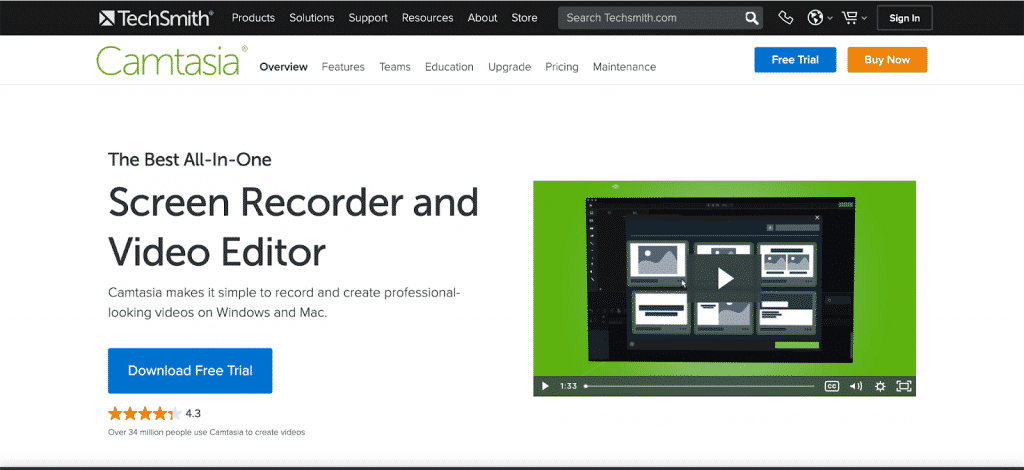
User-Friendly
Camtasia does not offer a free version, but we were able to get our hands on a free trial. The first thing that popped out at us is that you have to install the software – as you know from our video maker and editor, we’re pretty big on online software. The install didn’t take long, neither did loading. Using Camtasia’s screen recorder doesn’t get simpler than that because all the work happens post-production. While their interface is very intuitive, adding interactions, highlights, blurs, panning, text, and other customizations post-production seems redundant and more work. For those reasons, user-friendliness for this screen recorder gets 3.5 Promo upvotes.
Multifunctional
Oh, the multi-functionality. Camtasia works well for simple screen recordings, meeting recordings, demos, and even joins the likes of some of the top game screen recorders. For multi-functionality, Camtasia gets 5 Promo upvotes.
Webcam Overlay
Typical webcam overlay. No complaints here, 5 Promo Upvotes.
Lag
Camtasia is smooth with no lagging experienced during our trial – 5 Promo upvotes.
Customizability
With post-production, there are so many different customizing features. Panning, cursor highlights and color, spotlighting, clip speed, removing audio from video, and so much more. Camtasia is most definitely a top contender for the title of best screen recorder in its class. 5 Promo upvotes.
Camtasia Review Recap
All in all, Camtasia may not be as robust as Adobe Captivate, but it’s an excellent tool for beginners and has a more intuitive and aesthetically modern interface. It costs over $200 for the software, but this is a one-time cost, unlike other Camtasia alternatives. Others, such as Adobe Captivate, will require monthly or yearly payments. For this screen capture review, in the Bandicam vs. Camtasia face-off, Camtasia takes the cake. When pitting Adobe Captivate vs. Camtasia, we have to give it up to Camtasia. So far, the best screen recorder for pc, this software blows its competitors out of the water with an average of 4.5 Promo upvotes.

IceCream Screen Recorder Review
One of the things we initially loved about this screen recorder is that it’s free! Unfortunately, once you download the software and begin to record, a pop-up will let you know that you only have five minutes of recording time, and your video will come with a watermark. We didn’t like the lack of transparency offered as you only find out about these limits after you download the software. We also aren’t great fans of installing software but prefer online functionality – it just makes the user experience that much easier and sweeter. So, for this IceCream screen recorder review, we’ll be focusing on the limited free version.
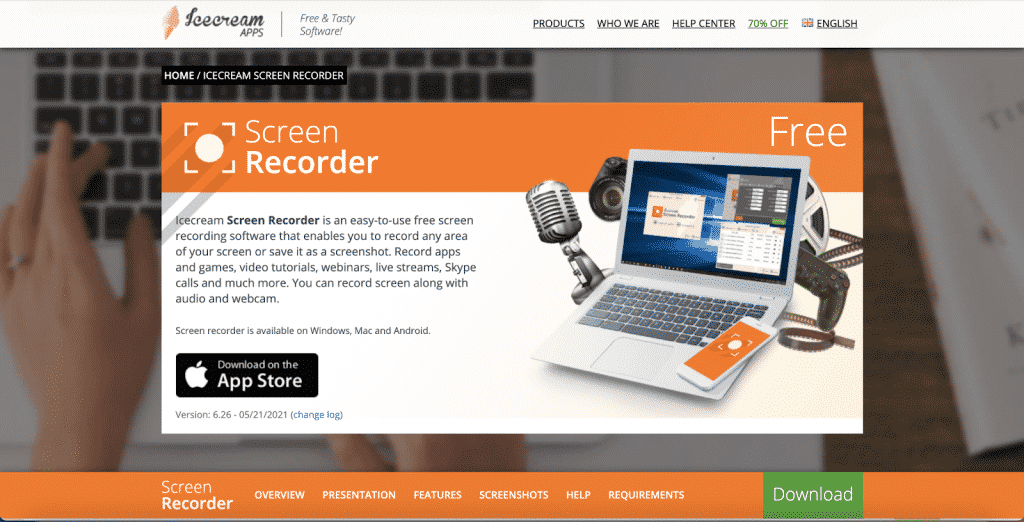
User-Friendly
IceCream screen recorder is known for its easy-to-use interface because it’s so straightforward to use. It’s just not as intuitive as we had expected. IceCream is currently battling a few bugs and glitches. For one, the watermark logo is fixed – if you record a small video, the logo remains in full video size. The free version only lets you download in one format that is incompatible with your favorite pc video players. The video gets cut and pixelated when transferred over. In the world of game screen recorders, many find it to be less than satisfying. If you’re planning to use audio with your video, you’ll run into sync issues with the audio every time you pause. That’s about 1 second off every time you pause – which is highly frustrating. For these reasons – we give IceCream only 1 Promo upvote.
Multifunctional
Although IceCream does run in the game screen recorders lane, it’s not a gamers number one choice as they tend to turn to other software like OBS. See our OBS review below for more on that. We believe it has a lot to do with poor user experience, but the Pro version may be better than the free version. Unfortunately, iceCream is not the best free screen recorder for gaming or everyday screen captures – not a big contender for tutorials either. For multi-functionality, IceCream earns only 2 Promo upvotes.
Webcam Overlay
Basic webcam overlay features are all up to par – 5 Promo Upvotes.
Lag
During standard screen recording, we didn’t experience any lag. However, once we started to use the zoom-in feature, that’s when we noticed that our mouse cursor started to lag. For lagging, IceCream earns 3.5 Promo upvotes.
Customizability
The customizability of an IceCream screen capture video is basic – there isn’t much beyond adding text, numbered circles, drawing, and cursor effects. Good, just not exceptional. For customizability, IceCream earns 4 Promo upvotes.
IceCream Screen Recorder Review ReCap
To get straight to the point, we’re not impressed by IceCream’s screen recording software. Even so, minus the bugs, it could be regarded as a simple to use and intuitive everyday screen recording software – but until then, this IceCream screen recorder averaged at 3 Promo upvotes.

IObit Screen Recorder Review
If you’re sitting here thinking, ‘I just want to record my screen – what’s with all these features, give me something simple!’, then you’ll be happy to hear we’ve reached that point with IObit. In this IObit screen recorder review, you’ll appreciate the simplicity and basic features of the software.
User-Friendly
Iobit delivers on its promise. Although a software download is necessary, Iobit doesn’t raise expectations on its intended purpose, which is nothing beyond your basic screen recording necessities. The interface is super simple and easy to use. There’s a big ‘Record’ button on the top right and limited settings options. For user experience, Iobit gets 4.5 Promo upvotes.
Multifunctional
Not the type of multi-functionality you would expect from other screen recorders. Other than your everyday screen recordings which could be walkthroughs, simple explainer videos, and the like – you could also press record and walk away. Now, this feature is not new, and many other screen recorders have the same functionality. Iobit allows you to record your screen and walk away without triggering your screen saver. The difference between Iobit and other programs is that there’s no limit on the length of your recording, even in the free version. For multi-functionality, we give Iobit 2 Promo upvotes.
Webcam Overlay
Basic webcam overlay is available with Iobit – 4 Promo Upvotes.
Lag
When using this super simple software, we did not experience any lagging, neither before nor after video download. Therefore, for lack of lagging, we give IObit 5 Promo upvotes.
Customizability
There’s not much customizing that can be done with IObit – not because the features are lacking, but because it’s not their lane. It seems Iobit is happy functioning as a basic screen capture software, appealing to those who aren’t looking for any bells and whistles. Although, Iobit is one free screen recorder that allows users to download their video in any format – unlike their competitor, IceCream screen recorder. For customizability, Iobit gets 3 Promo upvotes.
IObit Screen Recorder Review Recap
Although Iobit earns an average of 3.5 Promo upvotes, we can’t say that those numbers were all deserved due to the basis of the criteria used. IObit is simply not in this lane – it’s not trying to be multifunctional or super customizable. Instead, it’s happy being your simple everyday screen recorder, and we can respect that.

Movavi Review
Those who use Movavi are known to be loyal to this screen recording software. They appreciate the simple-to-use features and reasonable pricing. Don’t expect any over-the-top features with Movavi, but what you can expect is software consistency.
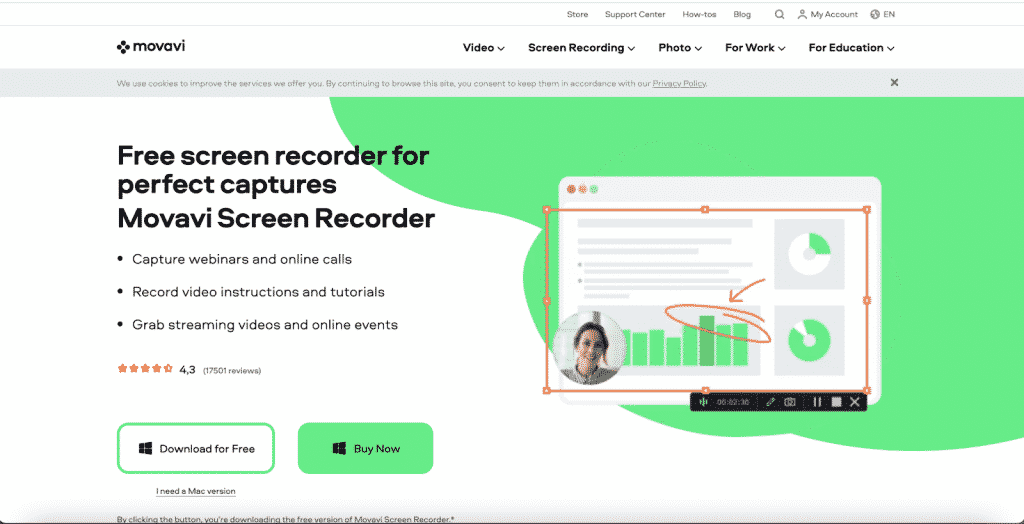
User-Friendly
Movavi’s screen recording interface is sleek. It’s simple to use and super clear. Although it’s not a screen recorder online, downloading and installing is simple enough. Unfortunately, there’s no free version, but we did get our hands on a free trial. Features like cursor highlights, clicks, and sounds can all be accessed before you start to record. You can also schedule a recording which we thought was pretty unique. Notwithstanding, It was odd that we could draw on parts of the screen that weren’t part of the recorded portion when getting to the actual recording. Other than that, user-friendliness gets 4 Promo upvotes.
Multifunctional
When you think multifunctional, you want features that are specific to those different functions. Without any additional features that cater to tutorials, we can’t say they check off that box. If you’re looking to add Movavi to your game screen recorder list, it’s an option, just not the most exciting option. Many other online screen recorders cater more to the gaming community. Having said all that, if you’re looking for a simple screen recorder for meetings, calls, and other similar reasons – Movavi is an option that’s on the table. For multi-functionality, Movavi gets 2.5 Promo upvotes.
Webcam Overlay
Basic webcam overlay is available with Movavi – 4 Promo upvotes.
Lag
At 60 frames per second, we didn’t experience any lag with Movavi. Lagging gets this screen recording software 5 Promo upvotes.
Customizability
Customization with Movavi is not very fancy – Movavi comes with your standard text, drawing, cursor highlights, etc. Since this screen capture software doesn’t really cater to tutorials, you won’t find any fancy-schmancy customizing abilities. That’s ok; it’s where our video maker can come in and save the day – upload your video online and edit as needed! Movavi’s additions like overlays can make your screen recording more engaging. You can also highlight cursor movements and listen to mouse clicks or demonstrate keystrokes. For customization, Movavi gets 3 Promo upvotes.
Movavi Review Recap
To recap, Movavi is super easy to use but is not the multifunctional software you may be looking for. However, limited customizations mean it caters to users who aren’t looking to glam things up too much. Movavi needs to be purchased, and you can buy a one-year license or a lifetime which only differs in price by roughly $15. This Movavi screen capture review receives an average of 3.5 Promo Upvotes.

OBS Review
This far down into our search for the best screen recorder, we’ve come to terms with the fact that most, if not all, screen recorders will require an install and download. So when we started our OBS review, it didn’t come as a shock to us. Although, what was shocking is that OBS is the first free screen recorder that allowed us to choose our configuration – a fact that came as a pleasant surprise. Once you run through the install, you’ll get a pop-up that asks you to specify what you want to use the program for. The three options provided are:
- Optimize for streaming; recording is secondary
- Optimize for recording; I will not be streaming
- I will only be using the virtual camera
Now, choosing one of the above options doesn’t mean you’ll be left in the dark for those checks you didn’t choose – it just means that your settings will be configured in a way that works best for your primary purpose. We definitely appreciate this and are sure those who aren’t very tech-savvy will find it helpful as well. So, let’s jump further into our OBS review.
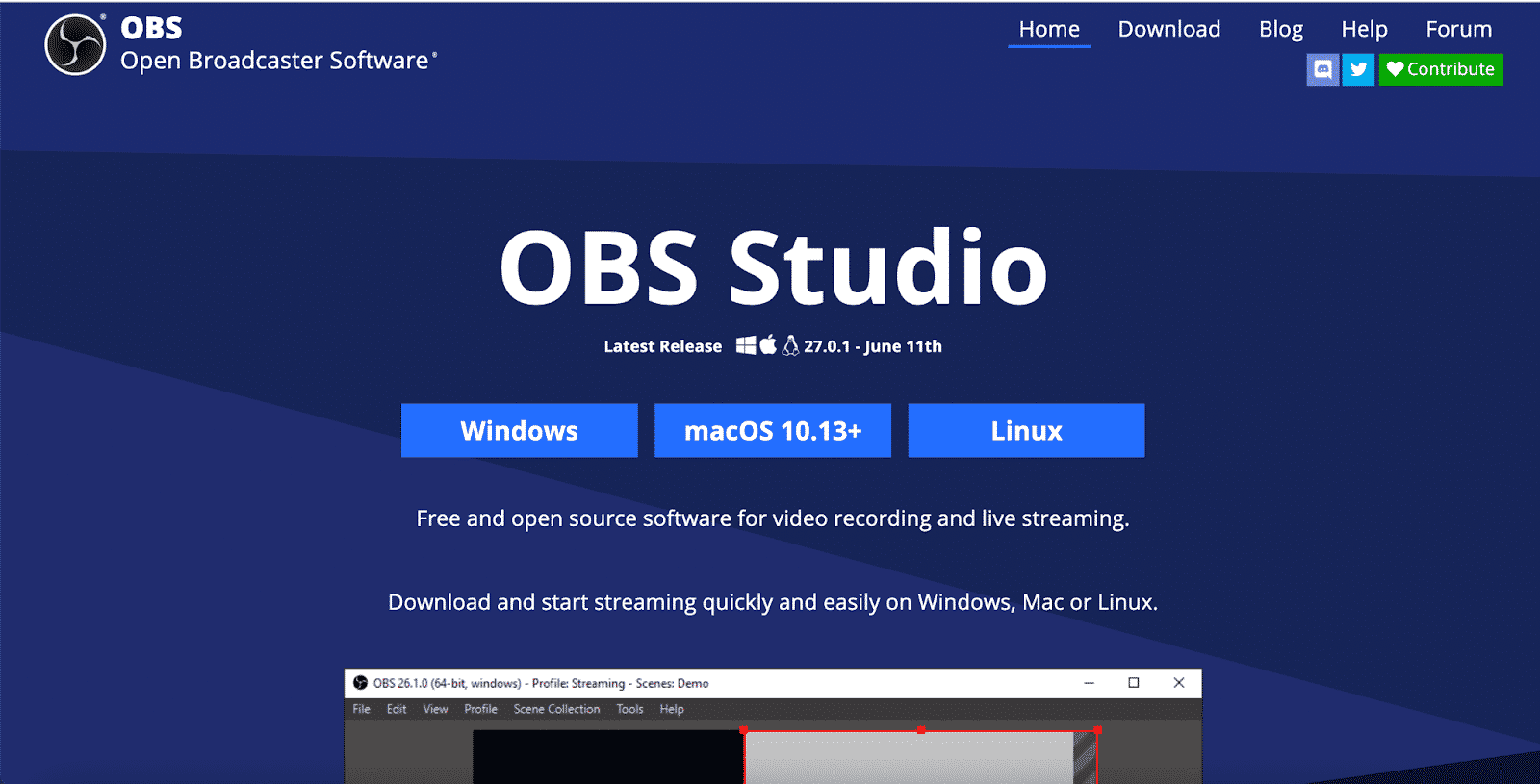
User-Friendly
At first glance, OBS looked outdated and with not much to offer. The control panel to start recording is at the bottom right-hand corner, but the source selection is over on the left. When you click record, you’ll be prompted to head to the left to choose the source. It is a bit of an unnecessary step as the prompt should have source options within it – but no deal-breaker. Finding and using the different features was not as intuitive as we had hoped, but there are advantages to using OBS. The first is, it has no limit on recording time, and the second, it has no watermark, even though it’s completely free software. So, if you have a robust video editor (*ahem – click here for one*), any effects can be added post-production. On the other hand, OBS can be frustrating to use as it’s a bit complicated and has a big learning curve. For user-friendliness, we give OBS 3 Promo upvotes.
Multifunctional
OBS seems to be best described as part of the game screen recorders clique as its primary sponsors are YouTube, Twitch, and Facebook. It doesn’t fare very well with tutorial creation and seems a bit complicated for simple everyday use. We would recommend getting the hang of basic controls if you’re looking for a free screen recorder. For multi-functionality, OBS gets 3 Promo upvotes.
Webcam Overlay
OBS got the webcam overlay right, plus they’ve customized it specifically for their fellow game streamers. For example, you can add a webcam overlay box with a ‘recent followers’ and a ‘recent donation’ or any other image to drop your webcam box into. It’s a bit of a technical process – a short one, but technical nonetheless. For webcam overlay, OBS gets 4 Promo upvotes.
Lag
No lag to mention here! For lack of Lag, OBS gets 5 Promo upvotes.
Customizability
OBS is customizable, but not to the extent of creating eye-catching tutorials. However, after the steep learning curve, you’re able to add different features with layers and even change the color of the screen you’re recording! For customizability, OBS receives 3.5 Promo upvotes.
OBS Review Recap
A strong suiter in the world of game screen recorders but doesn’t tickle the fancy of business and tutorial enthusiasts. However, OBS can prove useful as a basic screen recorder for everyday use, especially with zero limits in its free version. Technically, OBS’s average Promo upvotes sit at 3.7 – but due to being entirely free with no limits, for our OBS review, we’re rounding it up to a solid 4 Promo upvotes.

Panopto Review
Panapto has answered our call. Yes, the best screen recorder candidate that’s free and online. We’re super pumped to give this Panopto review because there’s so much on the line. So let’s see if Panopto is the best answer to the question of ‘how to record your screen online.
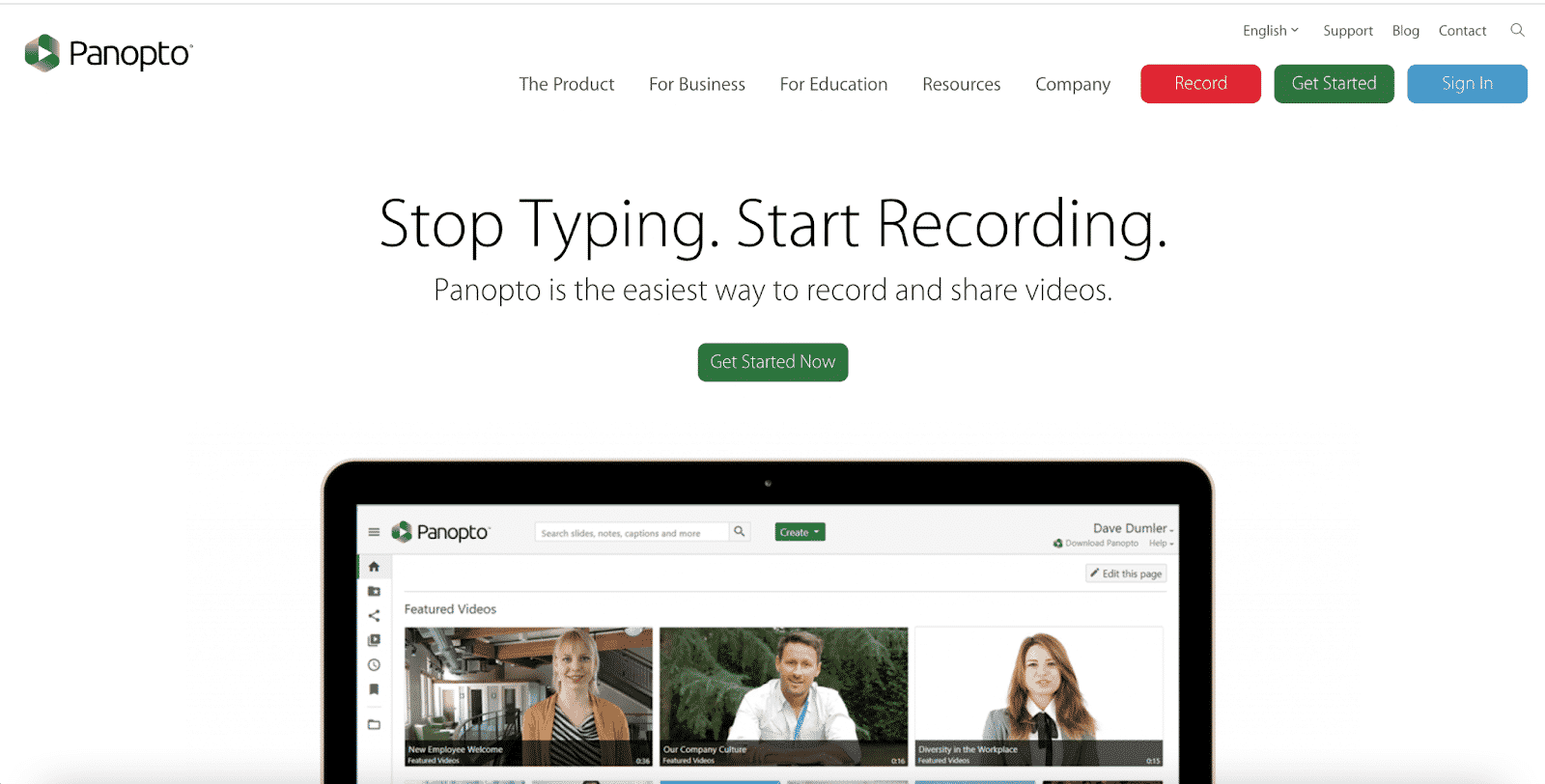
User-Friendly
Check. Panopto has kept things basic. An online screen recorder – that’s it, nothing more. You press the red button and choose which screen to record, then press the stop button and have your recording. If you’re looking for user-friendly features, Panopto isn’t for you. However, you could create your recorded video with Panopto, then upload your video to our online video maker for editing and customization. The best part is – neither Panopto nor our video maker requires any download or installation of software. Lack of features did drop Panopto’s points to 3.5 Promo upvotes.
Multifunctional
Panopto’s sole function is to record your screen, don’t expect any tutorial customizations or custom features whatsoever. For multi-functionality, Panopto gets 1 Promo upvote.
Webcam Overlay
A simple and clear webcam overlay allows you to split the screen with the overlay or picture in the picture. Quality is crisp, and for that, Panopto gets 5 Promo upvotes.
Lag
With this being an online screen recorder, we expect the Lag to differ depending on individual internet speeds. Yet, we experience no lag, and for that, we give Panopto 5 Promo upvotes.
Customizability
Unfortunately, the Panopto screen recorder offers no customizing options. Keep in mind that they weren’t going after the bells and whistles that tend to come with the best screen recorders. Instead, their lane consists of simple free online screen recording software. For customizability, we give Panopto 1 Promo upvote.
Panopto Review Recap
As a free screen recording software that doesn’t require any installation, Panopto is genuinely in a league of its own. If, after this Panopto review, the software begins to include more features, it could easily be called the best screen recorder on the market. But, until then, Panopto received an average of 2.9 Promo Upvotes. But, because it genuinely offers value due to its ability to be used via the browser, we’re bumping this free screen recording software to 3.5 Promo upvotes.

Screencast-O-Matic Review
Screencast-O-Matic is a free screen recording software. Their landing page call to action button says ‘Launch Recorder,’ making it seem like you’re about to experience online screen recording. Instead of launching, it initiates a download which is not cool – but we’re willing to look past that if it could stand up to the likes of the screen recording giants we reviewed above. Screencast-O-Matic’s free version is limited and will be the focus of this Screencast-O-Matic review.
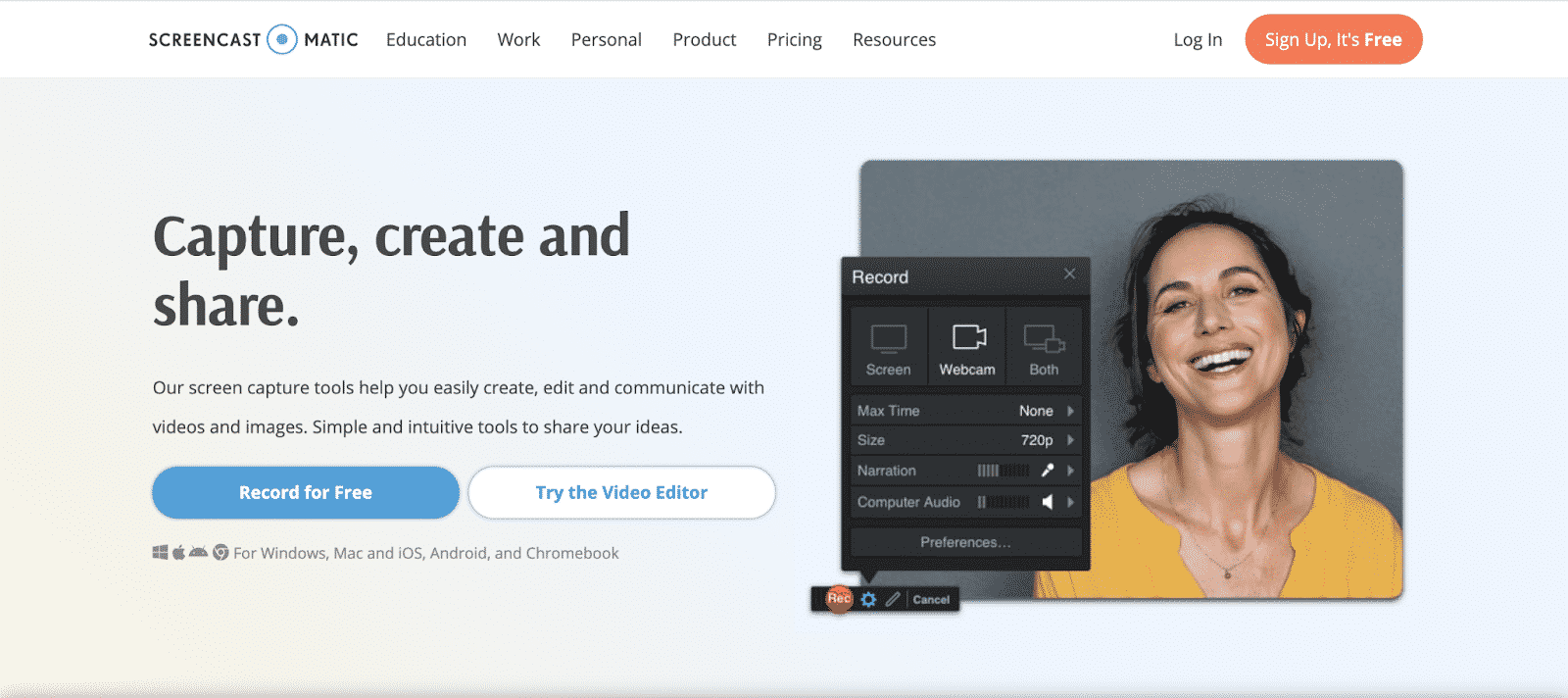
User-Friendly
This software’s free screen recording version is straightforward to use – mainly because they’ve disabled all the cool features and limited recording to 15 minutes. Even so, we’re not upset – the cost of their Deluxe plan is less than $2 a month and the Premier less than $5; that’s more than we could say about any of the above-paid screen recorders. For user experience, we give Screencast-O-Matic a solid 3 Promo upvotes.
Multifunctional
Without using their paid plan, there’s not much in terms of function. It’s a screen recorder and nothing more, but hey, you can always upload your video to our video editor for a more customized experience. Unlike Panopto above, Screencast-O-Matic is not just for everyday use – they’ve just placed limitations on their free version, which is less appreciated than the former competitor. The paid version does offer more, but for this free screen recording software version, we give it 2 Promo upvotes.
Webcam Overlay
We like the webcam overlay feature – the free version is limited and can’t remove the background color. Still, it is one of the only screen recorders that allows you to turn the overlay horizontally. Webcam overlay gets 5 Promo upvotes.
Lag
We didn’t experience any lagging with this free screen recording software. Instead, Lag gets 5 Promo upvotes.
Customizability
No customizing was available with the free version of this screen recording software. Consequently, customizability gets 1 Promo Upvote.
Screencast-O-Matic Review Recap
All-in-all, we were a bit disappointed with Screencast-O-Matic’s screen recording software. It leaves much to be missed knowing that there are significant limitations on the free version. However, we liked the webcam overlay feature, and there was no lag in the software’s recordings. Overall, this Screencast- O-Matic review received an average of 3.2 Promo upvotes.
The Best Screen Recorder
Drumroll, please! Our Promo Upvotes have spoken, and we’ve found the best screen recorder with judgment bound by our five criteria. It’s almost a landslide! Camtasia takes the best screen recorder bragging rights home, with Apowersoft as a close second. Although you have to pay to access Camtasia, it’s a great combination of sleek user experience, multi-functionalities, and customizations. Scroll back up for the full breakdown of how our Camtasia review came out with 4.5 Promo upvotes out of 5.

The Best Free Screen Recorder
As far as free screen recorders go, IObit has earned its stripes. Our criteria gave this free screen recording software a total of 3.7 Promo upvotes, but it doesn’t fall in line with the requirements we’re basing our upvotes on. So, if you’re looking for simplicity, that everyday screen recorder with not too many features and at zero cost – IObit is a top contender for being the best free screen recorder.
The Best Game Screen Recorders
OBS is all over this one. As one of the best game screen recorders, this software is sponsored by YouTube, Facebook, and Twitch. You can scroll up to our OBS review to determine why this screen recording software is centered around the gaming community.
The Best Screen Recorder for PC
We go back to Camtasia for this one. Adobe Captivate is a close contender for the title of ‘best screen recorder for PC, but the outdated software leaves a sour taste in our mouth. On the other hand, Camtasia is easier to use and has less of a learning curve than Adobe Captivate.
Battle for Best Screen Recorder Continues
Bandicam vs. Camtasia
If you read through our Bandicam review and Camtasia review, you’ll find much insight into why Camtasia comes out on top. Bandicam lost some serious Promo Upvotes due to lagging when using the webcam functionality. It also lacked some excitement in the customizability criteria. On the other hand, Camtasia is multifunctional, and we didn’t notice any or have read many complaints about Lag with this software. It did lose some points for not offering a free version, but that one-time payment for lifetime use isn’t all that bad. All in all, in the battle of Bandicam vs. Camtasia – Camtasia wins.
Bandicam vs. OBS
In OBS vs. Bandicam above, OBS received almost one whole Promo Upvote more than the latter. OBS is an excellent choice in the realm of game screen recorders. The bad news is, OBS lost 2 Promo Upvotes in the user-friendly category and didn’t play well with tutorials either. Bandicam made it as #8 on our list – far from the top for best screen recorder. Check out the full OBS review and Bandicam review above, where we dive deeper into each criterion. In Bandicam vs. OBS – OBS comes out on top.
Adobe Captivate vs. Camtasia
Adobe Captivate didn’t do well in our user-friendly category with only 1 Promo Upvote. Users have noticed the software hasn’t been updated since early 2010 – which is a bummer because a lot can be done with the software. In addition, the learning curve is super steep, which can turn off first-time users. As you probably already read above, Camtasia holds our number 1 position for best screen recorder based on our five criteria. It’s a paid software, but users are satisfied as it’s a one-time cost for a lifetime of Camtasia. Adobe Captivate is also a paid software, but they provide users with monthly and yearly payment options to soften the load. In Adobe Captivate vs. Camtasia – we choose Camtasia.
Movavi vs. Camtasia
If we quickly cut to the chase, Movavi can’t be compared to Camtasia. Although the software is super user-friendly, it just doesn’t offer its users what Camtasia does in terms of multi-functionality and customizability. So in Movavi vs. Camtasia – we call Camtasia the winner.
Camtasia vs. OBS
OBS has a lot of potential, even outside of the game screen recorders world. The software’s user experience could use some work. As for multi-functionality – they may not cater to a broader crowd. It seems their main focus is in the gaming world. Camtasia does have a much more user-friendly platform and is more multifunctional and customizable than OBS. In Camtasia vs. OBS – it’s Camtasia again.
Bandicam Free vs. Paid
There isn’t much of a comparison between these two versions. Bandicam free doesn’t allow for more than ten minutes of recording time and comes with a watermark on your finished product. Unlike the free version, the paid version is more customizable and functions as more than simple record-stop software. So, if you’re considering Bandicam, we suggest going for the paid version – but remember, Bandicam free vs. paid is irrelevant if you’re using iOS. Currently, Bandicam only supports Windows.
Camtasia vs. Screencast O Matic
Screencast-O-Matic is easy to use, but they’ve severely limited their free version. Don’t expect to try out any of their customizing features as none of them seem to be part of the unpaid software, and recording is limited to fifteen minutes – ouch. It is one of the only screen recording software that allows you to turn a webcam overlay horizontal – that was pretty neat. The paid version of Screencast-O-Matic is very affordable at less than $2 a month. On the other hand, Camtasia requires a steeper fee, but it’s a one-time cost and seems to be worth it. There’s a lot more customizability with Camtasia. In Camtasia vs. Screencast O Matic – Camtasia takes the cake.
Frequently Asked Questions
How to screen record for business presentations
Are you in search of how to screen record with perks? Or simply how to screen record and nothing else? Consider customizations as part of your screen capture to really ‘wow’ your clients or boss. Some screen recorders have added text features, webcam overlay, panning, and so much more. You can either use an online screen recorder or look for downloadable software. Every screencast software will have different instructions, but they all follow a similar path – press the big red button to start recording, then press the big red button to stop. Scroll up to see our list of the top ten screen recorders to make your search easier.
Where Can I Find an Honest Movavi Screen Recorder Review?
You just found it. Our Movavi screen capture studio review is unbiased and covers your five main criteria. We also have a rundown on the entire software here. Scroll up to find out which of the top ten screen recorders came out as the best screen recorder and why.
But really, is Bandicam Safe? I’ve Heard Stories
There’s always a certain level of caution that comes with downloading any software, and we get it. That’s why our video editor and other tools are easy to use online software. For Bandicam, there doesn’t seem to be any concern regarding malware, and many reviewers have commented that the .exe file received a detection ratio of 0 on sites like Virustotal.
What is a Screen Recorder, Anyway?
Many of our users have asked this question. So, what is a screen recorder? It’s software that can take a video of your monitor’s screen, mobile device screen, and even applications on your device or pc.
How Long Can You Screen Record?
If you’re using a free version of a screen recorder with limitations – that could be 10 or 15 minutes. Some software and the best screen recorder won’t come with a hard limit. Just keep in mind that the longer your recording is, the more trouble you could run into with any software. Try to keep your screencast to two hours or less. If you must go over, create multiple videos to make it easy.
What Is The Best Screen Recorder for PC?
Camtasia came out on top in our top ten screen recorders review above. Choose a software that has minimal lagging issues and all the customizing features you’ll require. If you’d prefer not to download any software, choose a screen recorder online from the list above.
OBS vs. Bandicam, Which Screen Recorder is Better?
In our best screen recorder review above, Bandicam came in position #8 and OBS came in position
#3. We based our reviews on five criteria: user experience, multi-functionality, customizability, lagging, and webcam overlay.
I Don’t Know How to Use Panopto. Can You Give Me a Simple Run Down?
Sure, First go to the Panopto website, second click the red button at the top left-hand corner of the screen that says ‘record’ and give mic and cam access when prompted. Finally, click ‘Screens and Apps’ at the top left corner and choose what you want to record. That’s how to use Panopto!
What’s the verdict from the best scree recorder review?
In summary, our free screen video recorder review nominates IObit as the top contender from our list of the top ten screen recorders. Scroll up to see how this software made its mark.
The Best Screen Recorder Isn’t Free – We Need Better Free Screen Recorders
Although there are some great contenders, free and easy screen recording software is super hard to come by. Plus, we want to see customizing features in a screen recorder online. But hey, until then – you can upload your screen capture to our video editor – that’s free – and customize it with text, royalty-free music, and so much more.
For Post Production Video Editing, We’ve Got Your Back
Are you tired of looking for screen recording software that’s free and online? We can help. Go ahead, record your screen online using any free online screen capture software on the net. Then, upload your video to our video editor that’s also free to add text, royalty-free music, captions, merge more than two videos, and much more. You can even turn your video into a GIF. Create an account that’s also free, and your videos will be saved on the cloud for easy online use.