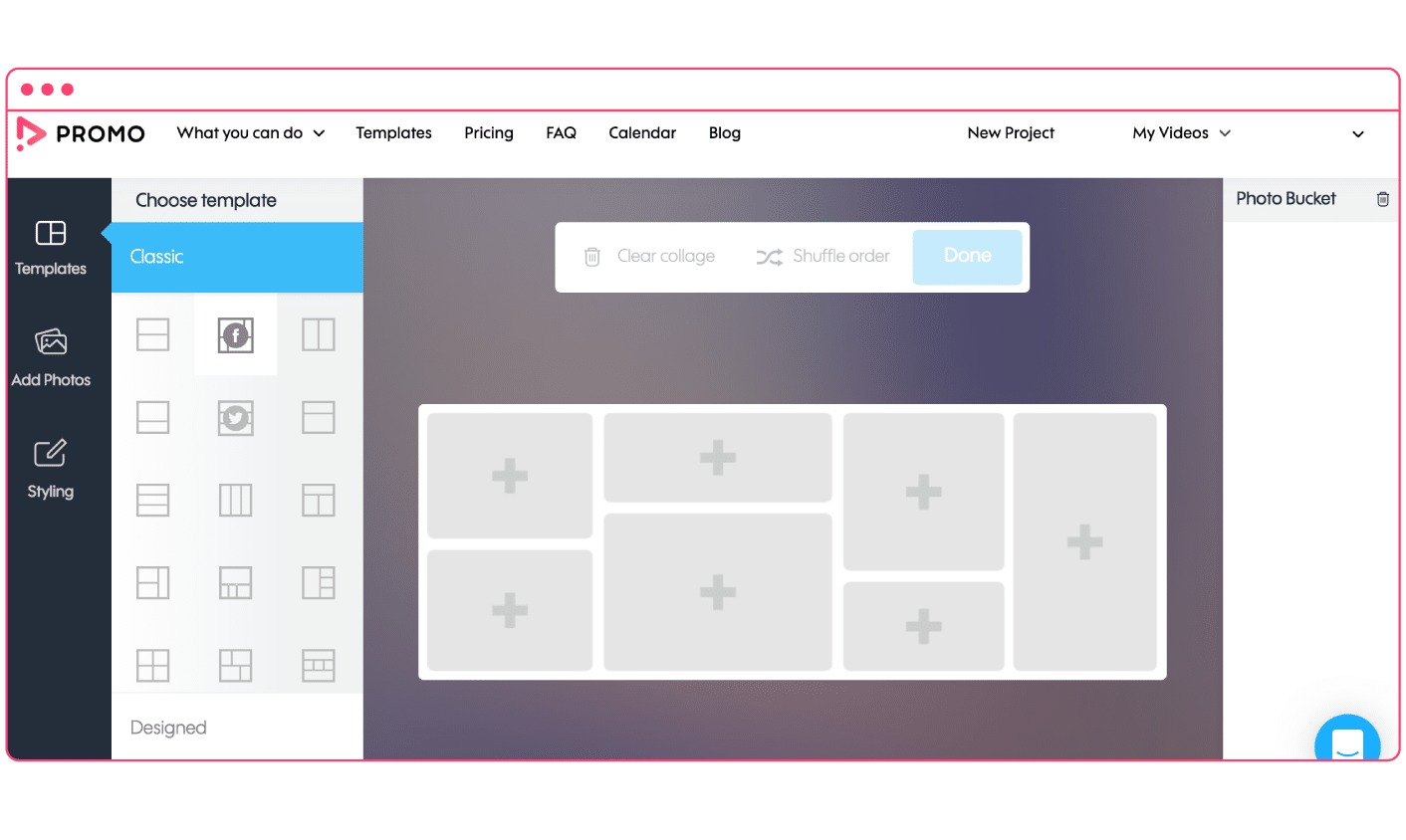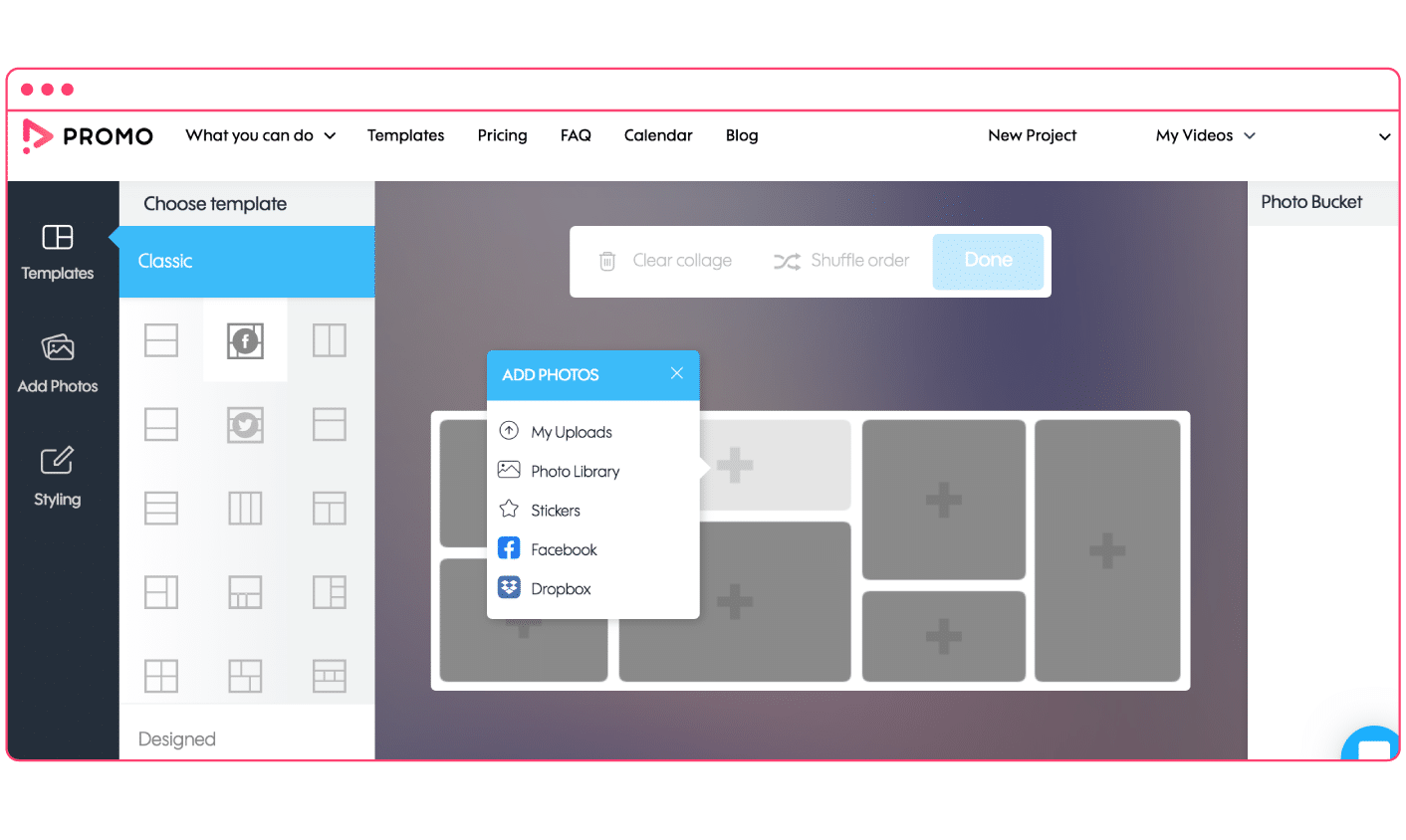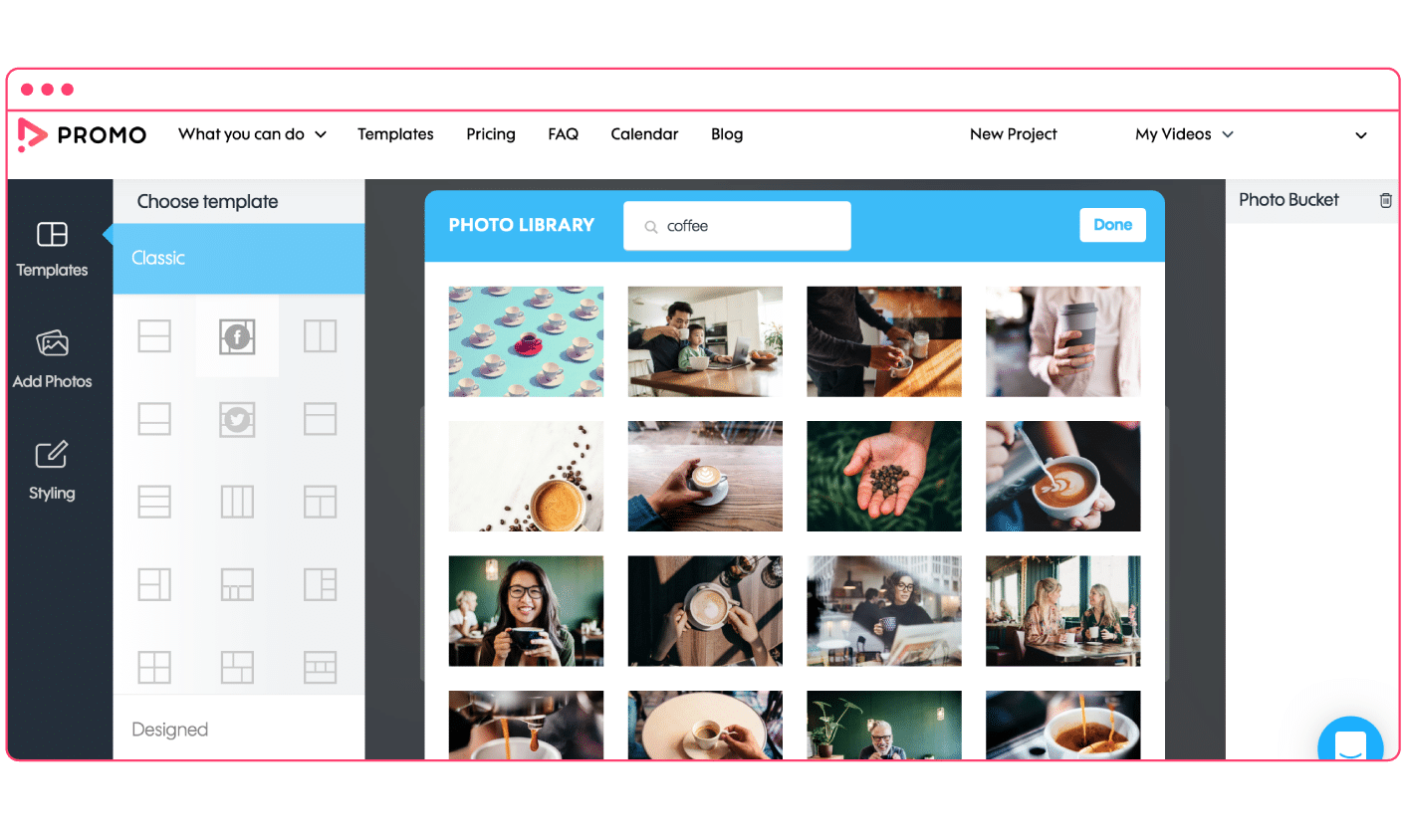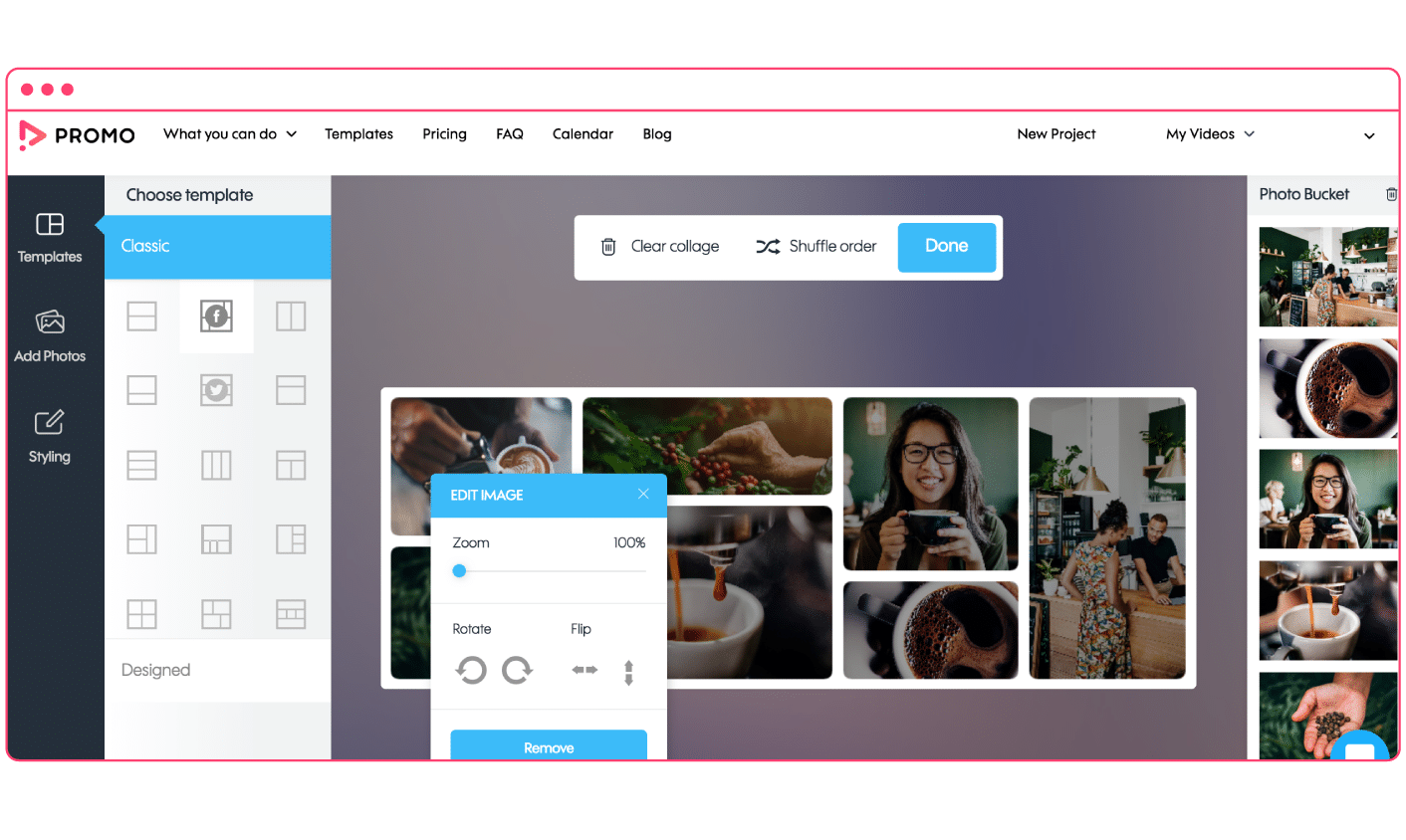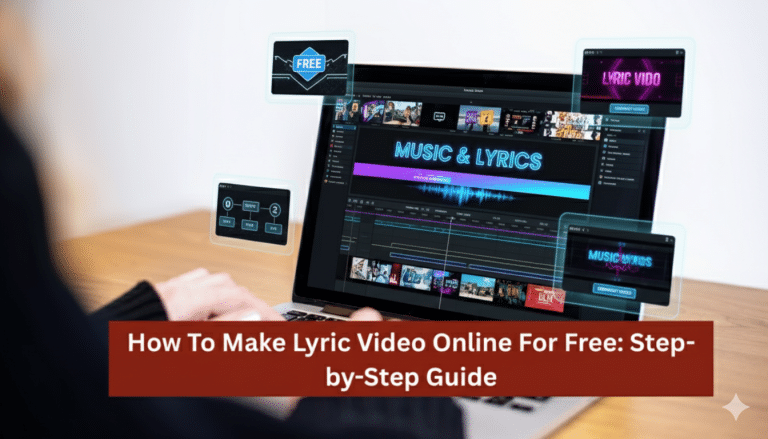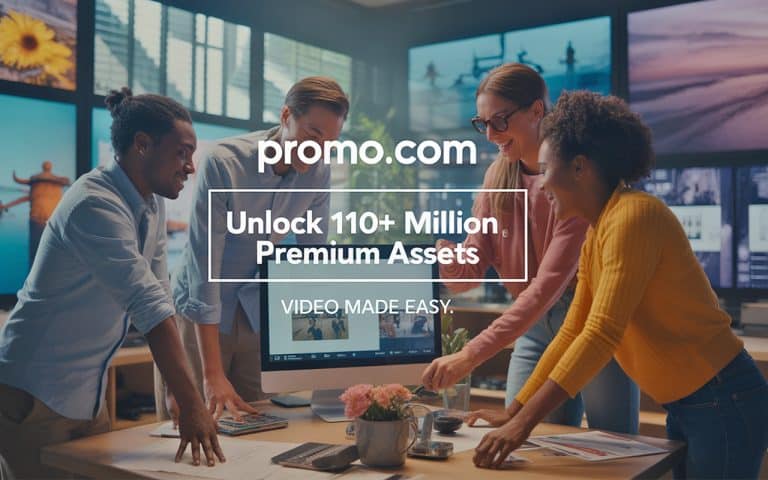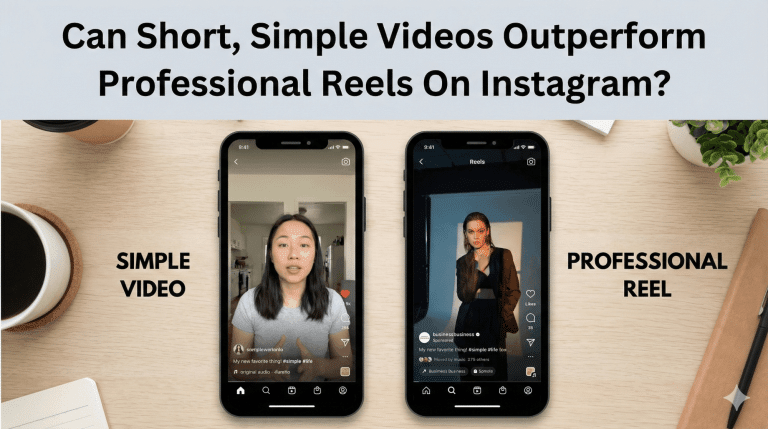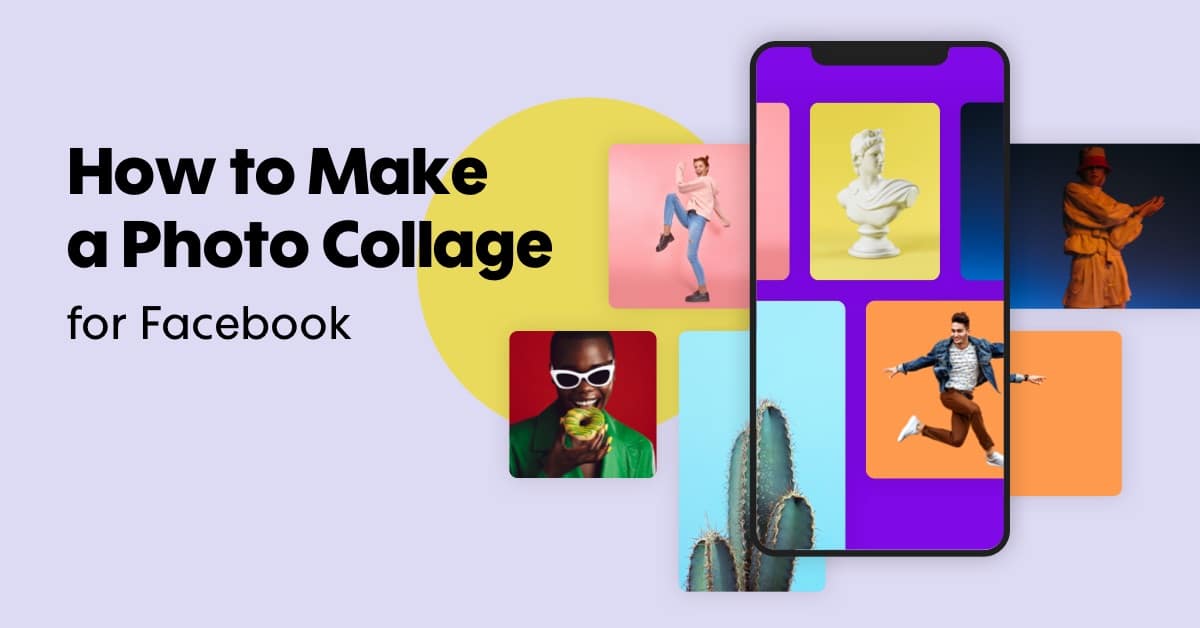
How to Make Photo Collages on Facebook
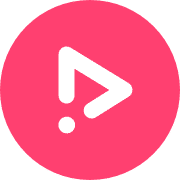
- Blog
- Social Media
- How to Make Photo Collages on Facebook
Facebook is adding an interesting new automatic collage feature, which appears when you share photos from your phone’s camera. When you tap the photos button, you’ll see automatically created collages based on the location and time you took them, making it easier to create a Facebook picture collage.
Depending on your purpose, you can create your own collage in 3 simple steps through a collage maker:
- Identify the correct dimensions
2. Select a template
3. Add photos of your choice
People on Facebook have notoriously short attention spans. They are using social media for entertainment and to keep up with their friends and family. If they don’t feel the content they’re looking at is accomplishing those things, they’re just going to keep scrolling, or they will close the app.
That’s why, as a brand, it’s extremely important you have the ability to connect with your audience quickly and tell your story, and understanding how to make a post shareable on FB helps achieve that.
Using our Free Online Collage Maker will allow you to communicate your brand story efficiently. By using a photo collage, you can help your audience understand a longer story with only a single glance, as opposed to counting on them to click through multiple photos in an album.
How to create a photo collage for Facebook is actually super easy, but you want to make sure you do it correctly. In this post, we’ll cover tips on how to make a photo collage for a Facebook cover photo, profile, and post so you can be sure you have all your bases covered. Before we dive in, for all of you here to create collages for personal social accounts – this is for you, too! Let’s get into the details.
How Do You Make a Collage of Pictures on Facebook Cover
Most of the people on Facebook are going to engage with your content in their feeds, not on your profile.
But the people who visit your profile are extremely valuable. Think about it—they’ve just taken the time away from their newsfeed to check out your page, the home base of your brand on Facebook, so you definitely want to make a good impression, and your cover is a big part of that. A strong Facebook cover photo collage can help set that impression instantly.
Here’s how to create a Facebook cover collage in three steps.
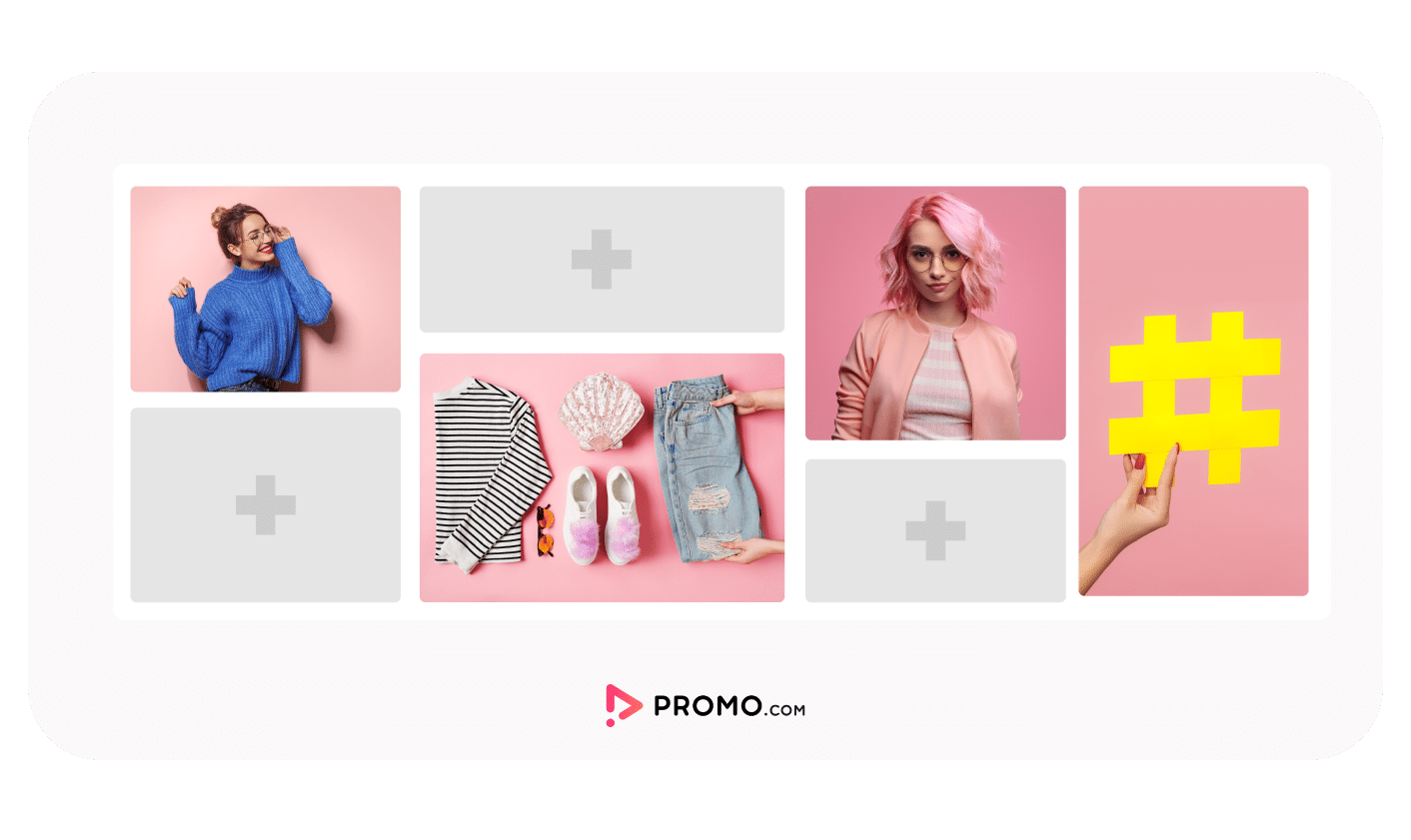
Step 1 – Get Your Dimensions Correct
Facebook covers are 820 x 312, so you’ll want to design your collage to that specification exactly, so your collage will fit pixel-perfect inside Facebook when you create Facebook cover photo collage designs.
Step 2 – Choose A Template
Next, you’ll want to use a template to get the layout right.
Templates make it easy to drag and drop your photos into place rather than having to manually lay out each photo and frame. Check out our free collage maker and all the different templates—from a simple layout of just two photos to a more complex grid.
Think about the story you want to tell and choose the photo grid that will help your audience visualize your brand story. A Facebook cover collage maker simplifies this process.
Step 3 – Add Your Photos
Now for the fun part—add your photos to your template. With Promo.com, it’s extremely easy to add photos and get them to fit into your collage perfectly using a Facebook cover photo collage maker free tool.
Simply hit the “+” button and choose photos from your computer, cloud storage provider, or our library of thousands of photos.
You can search for topics that align with your brand, audience, and goals.
Once you get your photos inside the template, you can edit each one by clicking on the photo. You have options to zoom, rotate, and flip to get the perfect design.
There you have it—a pixel-perfect Facebook cover collage!
Note: If you really want to spice things up, you may want to try a video cover for Facebook. The Promo.com video cover tool allows you to get the right dimensions for your video and upload it to Facebook, and it’s 100% free! You can also search our library of video clips to get the perfect footage for your brand.
How To Make a Collage for a Facebook Profile Picture
Navigate to the free collage maker while logged into your Promo.com account. We suggest picking a template of the simpler grids without too many boxes. If you try to squeeze too many photos, many will show up too small for most people to see.
The process for this starts off the same as the steps illustrated above. Now that you have a killer Facebook cover collage in place, why not take that same technique over to your profile?
The size of your Facebook profile photo is 180 x 180 pixels. If you’re not sure what this will look like, you can always use our free image resizer tool to make sure you get the ideal look for your profile photo. Need a more comprehensive list of the Facebook picture and video sizes? Check out this related post: The best social media image sizes: Facebook, Twitter, Instagram, and more.
Next, let’s look at how to create photo collages that will go out into the Facebook Newsfeeds of your audience.
How To Create A Picture Collage For Facebook Posts
Head over to the free collage maker on Promo.com. Choose your template, add your photos (or select some from our massive library of stock photos), and customize each photo. You can resize photos, add text, filters, watermarks, and stickers to bring your brand to life on Facebook while creating a collage of photos on Facebook.
As we mentioned at the beginning of this post, the majority of people who engage with you or your brand will do so from their newsfeed, not your profile or Facebook page. That said, it makes sense to use collages in your Facebook posts so you can apply the same storytelling techniques we covered earlier to people who run across your content in their feeds.
Luckily, the process for making a photo collage for a Facebook post is basically the same as making one for a cover or profile. And the great news is that you can double dip—this method works both for posts for your personal profile or your branded page, even if you are figuring out how to make a collage on Facebook on pc.
As marketers, we need to learn how to tell engaging stories in order to connect with our audiences. However, because of the nature of social media, we often have very little time, few characters, and small spaces to unfold our stories.
Photo collages are a great way to get your message across quickly and efficiently via social media. Both seasoned pros and first-time newbies can use the collage maker with ease.
We hope this post has helped you take your photo collage skills to the next level.
Make a photo collage for Facebook today!
FAQs
- How do you make a photo collage on Facebook?
You can create a photo collage by using Facebook’s automatic collage feature on mobile or by designing one with an online collage maker and uploading it as a single image.
- What size should a Facebook photo collage be?
The size depends on where the collage will be used. Facebook cover collages should be 820 × 312 pixels, profile photos should be 180 × 180 pixels, and post collages work best in square or vertical formats.
- Can you add text or branding to a Facebook collage?
Yes, when using a third-party collage maker, you can add text, filters, logos, watermarks, and stickers before uploading the collage to Facebook.
- Why should brands use photo collages on Facebook?
Photo collages help brands tell a visual story quickly, capture attention in busy newsfeeds, and communicate more information in a single glance compared to individual images.
Make a photo collage for Facebook today!
Make Facebook Videos in Minutes
Drive interest and engagement with custom-made FB videos. Pair our editing tools with 110M+ footage options, animated texts and more
About the author
Promo Staff
Promo.com’s content team takes pride in being at the forefront of communicating with Promo's millions of users. We believe that words shape thoughts and inspire action, and are here to help you navigate the waters of marketing your business through videos.