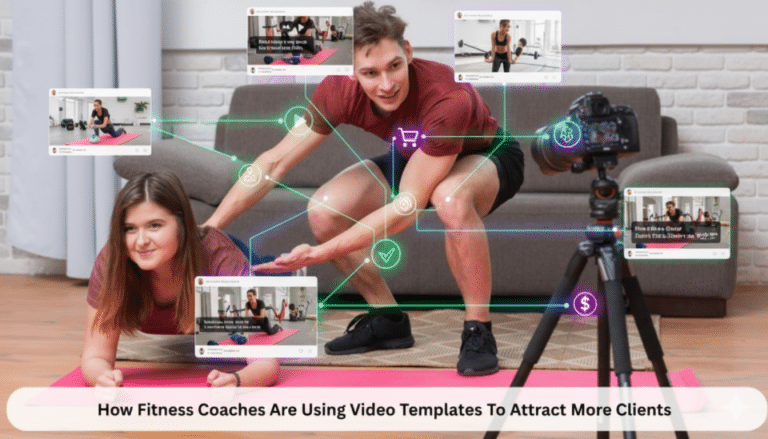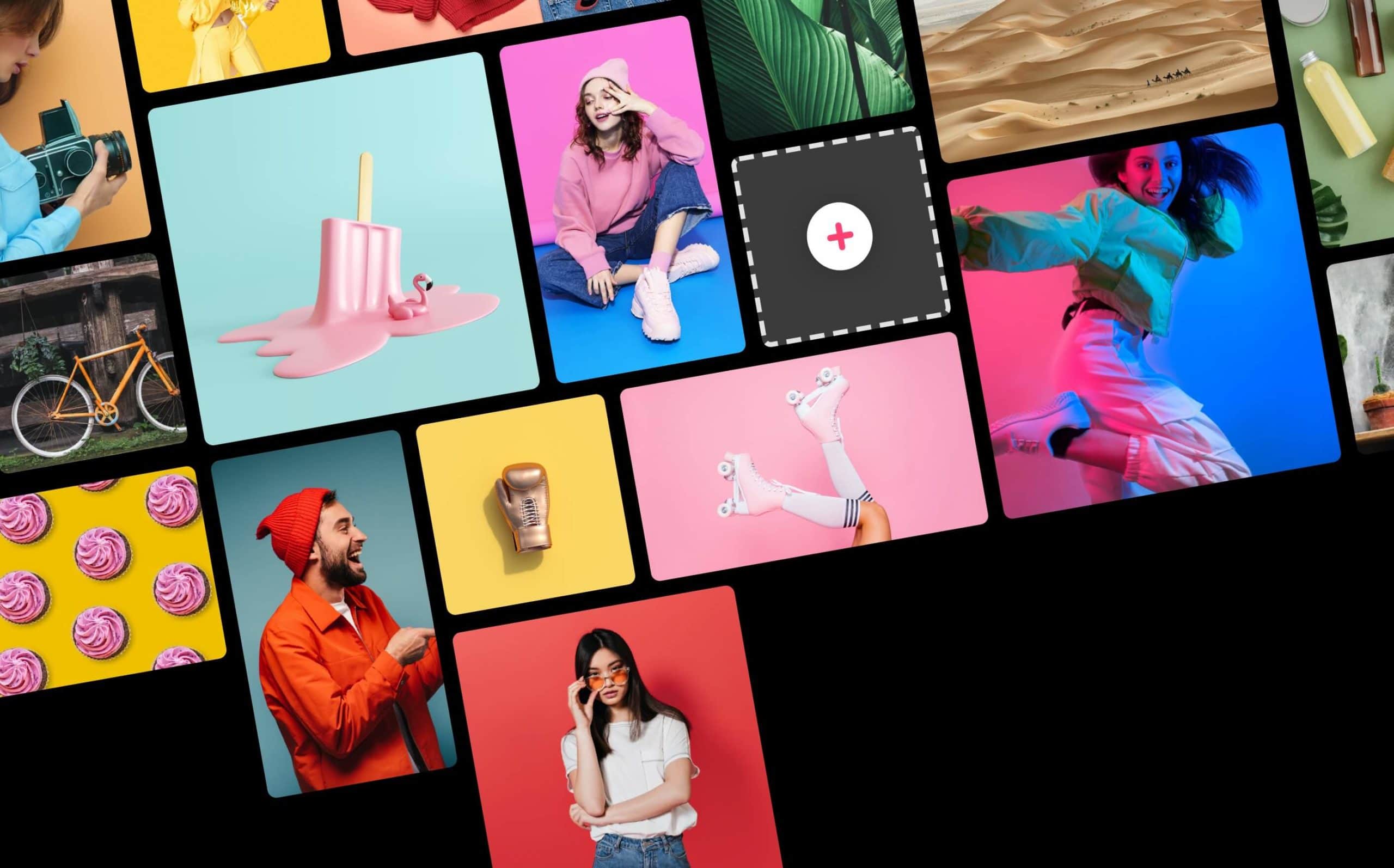
How to Use Promo.com’s Free Online Collage Maker
Thriving in the world of business isn’t just about introducing and innovating products that sell. A huge part of your success will depend on how you sell your products or services. And that’s where we come in. Our free online collage maker let’s you create stunning digital collages that showcase what you offer.
Yea, you’ve read it right. We at Promo.com offer a collage maker that doesn’t cost a penny. But the good news continues: You can use it to produce collages that look like they were made by a pro!
As helpful as it sounds, our collage maker boasts a wide range of templates. It even comes with a photo library brimming with free, high-resolution images.
And it’s all a huge thanks to technology.
Gone are the days when you’d have to hire a graphic artist — or learn how to use complicated software — just to create a poster for your business.
Especially if you’re a small business owner, it helps to be able to provide your business with high quality collages with just a few clicks. With minimal use of resources (i.e. your time and effort), you can come up with a collage that suits whatever you’re campaigning for at the moment.
In this blog, we’ll help you get started by giving a comprehensive walkthrough of how to make the most of our free online collage maker.
Step 1: Sign up and create an account
For you to use our free online collage maker for your next project, you have to have a device and a stable internet connection first. Peanuts.
Then visit our site and choose ‘Free Online Collage Maker’ under Tools in the ‘What You Can Do’ Menu.
(Side note, we also offer other digital marketing tools including a video maker, a social media calendar, an image resizer, and more). Let’s just say we specialize in helping you thrive online.
Before you can create any project, you have to sign up first. You can either sign up using your Facebook account or use your email. Afterward, you can now log onto our website.
Step 2: Choose a template
On our online collage tool, click on the “Create Free Collage” button. This will redirect you to the page where you can start your first-ever project with us.
We designed our free online collage maker to make it easy to navigate. On the leftmost side, you will see a column that contains your main menu options: Templates, Add Photos, and Styling.
And then, on the rightmost side is the Photo Bucket. This acts as your photo gallery (we’ll discuss more of this in the succeeding step).
On the center is a virtual canvas where you will create your business’ collage.
To get started, click on the “Template” icon. We’ve categorized our templates into two: the Classic and the Designed.
You will find typically used layouts in the Classic category. The templates here feature layouts that range from two-photo to 15-photo grids. This variety of templates can cater to the different collage needs of our users.
Our collage maker also provides separate templates for Facebook and Twitter banners. Moreover, we’ve made it sure that both correspond to the size requirements of both social media platforms. Through these options, you’ll find it easier to customize a cover photo for your business’ Facebook and Twitter accounts.
For the Designed category, we’ve included there thematic layouts that you can use to promote your products. For instance, there’s the Hot Deal template — wherein you can add eight of the best photos of your products on sale. This layout is complete with a “Hot Deal” sticker to immediately grab your audience’s attention.
Moreover, if you want to highlight other aspects of your business, like your free shipping service or the authenticity of your products — we also got you covered. Additionally, we have a “Facebook Like” template, which you can use to promote your Facebook page.
Step 3: Add your preferred photos
Once you’ve decided on the template you will use, click on one of the “+” buttons in our digital canvas. Then, you will see an “Add Photos” menu containing five source options, namely:
- My Uploads
- Photo Library
- Stickers
- Dropbox
Alternatively, you can click on the “Add Photos” icon found on the leftmost side. You will be given the same options.
When you choose My Uploads, you will have the option to select your own photos saved on your device.
Our free online collage maker also offers a plethora of free stock photos. You can access this via the Photo Library option.
For both the Facebook and Dropbox options, you will have access to the photos you saved to each of these platforms’ cloud storages.
All the photos you’ve selected — whatever the source is — will be automatically added to your layout. Furthermore, they will also be collected in the Photo Bucket section of our tool.
If you wish to change the way the photos were arranged, you will find a “Shuffle Order” option just above your workspace. If you want to do it manually, simply drag the photo you want to move.
Also, if you would like to change one of the photos initially included in your layout, you can simply choose one from your Photo Bucket and then drag and drop it.
Moreover, you can also edit each image in your project. When you tap on one photo, our editing tool will appear. You can zoom, rotate, or flip the photo. There’s also an option to remove the particular photo from your layout.
If you wish to clear all the photos at once, click on the “Clear collage” button found beside the “Shuffle order.”
Step 4: Add stickers whenever appropriate
Like what we’ve mentioned in the bullet above, our free online collage maker has plenty of stickers for you to choose from. These embellishments feature short yet strong call-to-action that can boost the sales of your products. And here are some of them to give you an idea:
- Buy Now
- Hot Deal
- Special Offer
- Half Price
- Premium Quality Guaranteed
- Best Price
- Clearance Sale
- Best Seller
- New Listing
- Genuine Product
When adding a sticker, make sure to pick something that will help you meet your objective — whether you’re introducing a new item or holding a clearance sale.
All these stickers also come in different colors and designs. This will make it easier for you to choose what’s most suitable for your project.
If you are choosing a template from the Classic category, you can manually select the sticker you want to include. However, as stated, you can also select a template with a particular sticker already from the Designed template category.
However, when you choose from Designed, take note that the placement of the sticker is unchangeable. Classic templates give you more liberty when it comes to the layout of your images and stickers.
No matter which template category or sticker option you’ll choose, be strategic about it. Take note that this option to add a sticker is designed to enhance the potency of your poster. This seemingly small addition can inject a sense of urgency into your assets, compelling your audience to take action.
Remember: A good combination of quality images and a strong call-to-action can make your project notches more effective.
Step 5: Stylize your Collage
Granted that you’re already done with the proper layout of your project…You can now boost its look using our free online collage maker’s Stylize tools.
With this menu option, you can make three major editing changes:
- Corner rounding
By default, the shape of the images in your project is either square or rectangular. Additionally, the photos also have sharp edges to give that modern and sleek look.
If your business’ brand is on the more fun and playful side, you can adjust the roundness of your photos’ corners.
On the corner rounding tool, you can simply click on the button and drag it to the right until you reach the look you want. The spectrum is maximized at a roundedness of 70.
- Frame width adjustment
The negative space refers to the space where there’s no design element in your project. This includes the borders of your digital collage.
Depending on your intent and preference, you can make this space wider or narrower using the frame width adjustment tool. Like the corner rounding option, you can use this one by simply clicking on and dragging the button.
You can adjust the frame width by up to 100. Take note that the larger this number is, the smaller the space your photos will take up.
- Background color selection
To bring more life to your collage, we offer you an option to change your background color — or the color of all the negative space in your project.
This tool features a color wheel where you can simply click on the color of your choice. And in the space inside the wheel is a square frame to help you further choose the particular hue you want.
Pro tip: Select the background color after you’ve incorporated all the photos and stickers you want.
Step 6: Review your output
As someone who’s into business, of course, you’d only want to create assets of the highest quality. This includes your product collages.
After stylizing the project you’ve created using our free online collage maker, we recommend that you give your eyes a break first. This will help you better assess the look and quality of your output.
When evaluating your project, ask yourself the following:
- Does it meet my objective?
- Are my products well-showcased?
- Does it look striking? Or does it look too overwhelming?
- Is it powerful enough to convince my target audience to check out my offering?
If you yourself aren’t satisfied with the outcome, then it doesn’t deserve to be published yet on your platforms. You, first and foremost, should believe in your poster first before putting it out in public. Do some tweaking if you must.
Once you’re already satisfied with your work, that’s the only time when you should click on the “Done” button. It will only take a few seconds before your project becomes available for sharing or downloading.
Step 7: Publish the project you made
Our free online collage maker gives you four publishing options:
- Download
As you can see, we’ve included three of the most popular social media platforms that businesses use to reach their target audience. If you choose any of these social media publishing options, you will be directed to a new window. There, you can edit your captions to include compelling copies to support your collage.
However, if you want it to be published on your website or on other social media sites that are not included, you can simply click on the “Download” button. Afterward, you can upload it separately on your preferred platforms.
This option gives you more flexibility as well. You can use the downloaded file as an attachment to your email marketing campaign. Additionally, you can have it printed as part of your on-ground advertisement strategies.
Our Free Online Collage Maker: The Promo Advantage
There’s a certain good reason why more and more business owners and marketers are creating posters using a free online collage maker.
It’s easy to use and stress-free to navigate. Plus, you don’t have to download software that takes up a lot of space on your laptop. Simply go online — and the possibilities can be endless.
With our collage maker, you will get access to different templates and create stunning collages that will help you sell your products or services. And because it’s very intuitive to use, you can ace your project even if it’s your first time doing something like this.
As mentioned, starting and completing a project takes only a few steps. All it requires is a few clicks and a couple of drag-and-drops.
Really, it’s that uncomplicated. You can even create one in 10 minutes or less!
The only thing that can spell out the difference between a lackluster poster and a creative one is your imagination. Therefore, what we advise is, before using our free online collage maker, settle down with an objective and a preferred design in mind. This way, it will be more efficient for you to produce a digital asset for your business.
Want to learn why we’re the leading choice of many business owners and marketers? Then try our product yourself. And who knows — you might even be surprised at how creative you can be.
Enjoy using our collage maker!