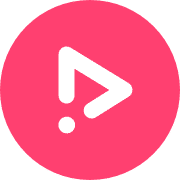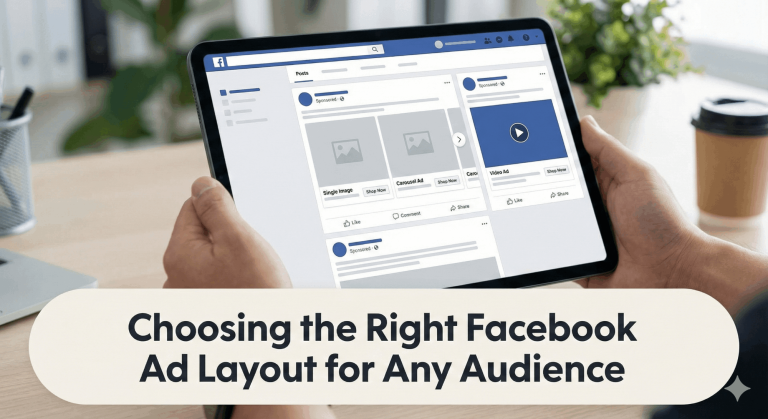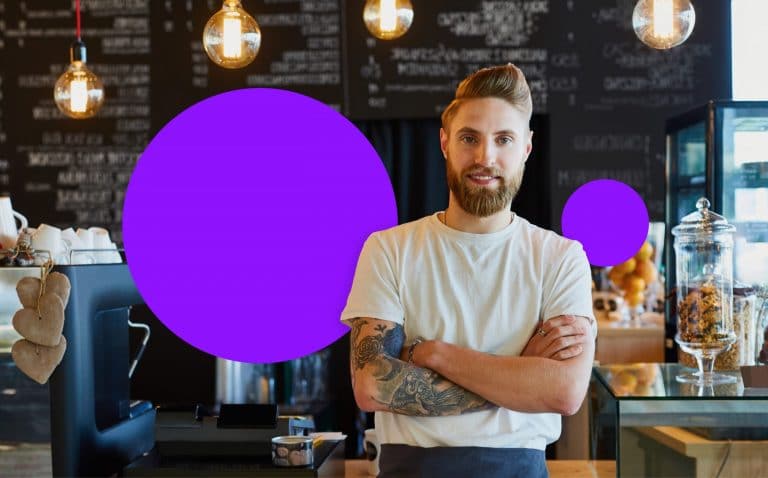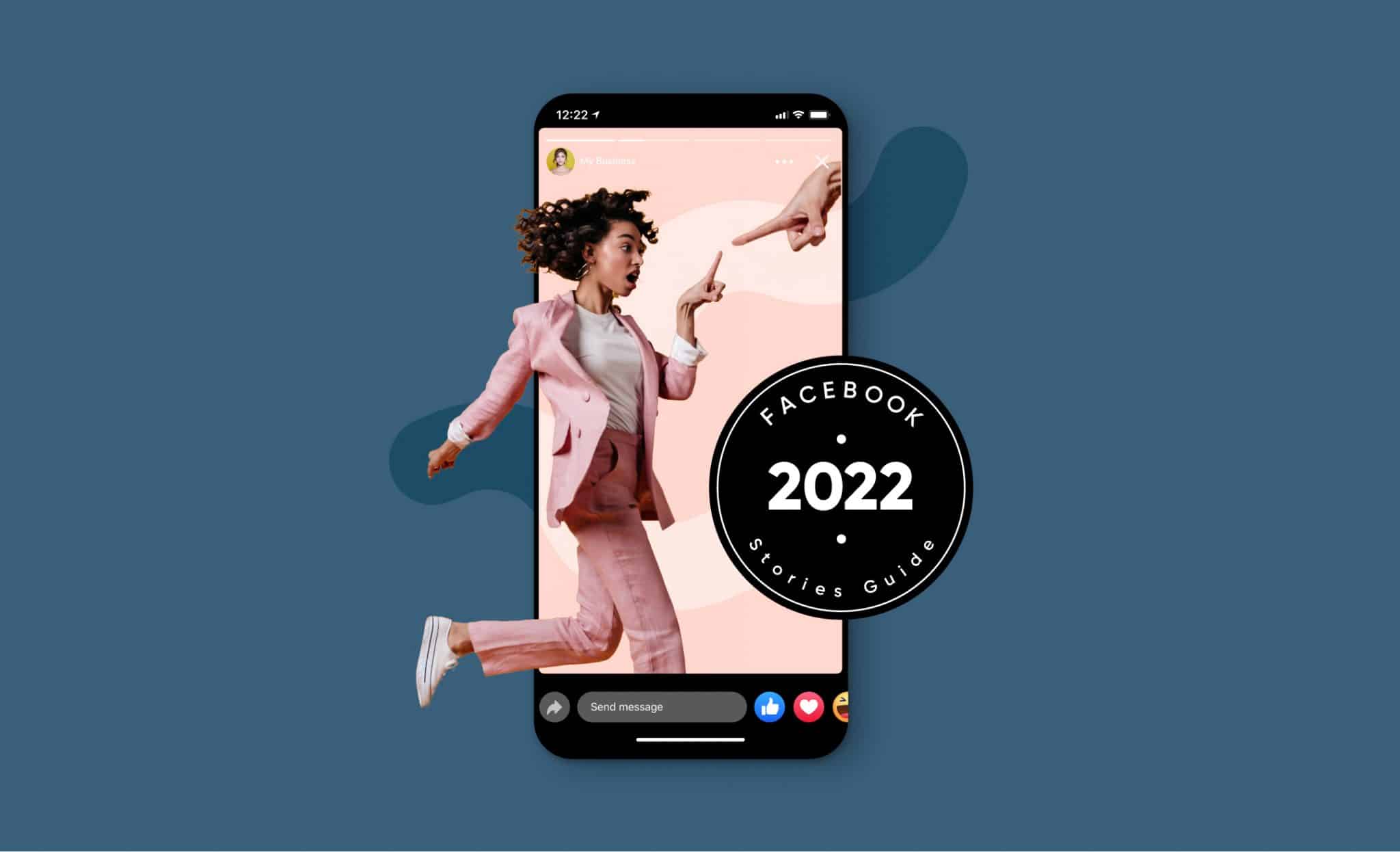
The Complete 2024 Guide to Facebook Stories for Businesses
Back in 2017, Facebook launched Facebook Stories and jumped on the story bandwagon. Little did users know that they would see such great results with them.
Fast-forward to 2023, and nearly 500 million people use Facebook Stories daily—with 58% of users saying they browsed a brand’s website and 50% claiming they visited it to buy a product after seeing the business’s story.
If these numbers are anything to go by, it’s the right time to tap into the power of Facebook stories to connect with your audience, build your brand, highlight your product, service or simply interact with your audience.
Whether you want to learn how to navigate the waters and create your first Facebook Story or are looking to fully understand and utilize this feature’s potential—we’ve got you covered.
We’ve prepared an all-you-need-to-know guide on Facebook Stories for businesses so you can gear up your business for 2024.
Let’s dive in!
What is a Facebook Story?
Facebook Stories is a content-sharing feature on Facebook that lets you share images, videos, animations, polls, and text posts that disappear after 24 hours.
Shown right on top of the user’s News Feed (both in the app and on the desktop), Facebook Stories have a prime viewing location and provide businesses a solid opportunity to get in front of their audience and promote their offerings.
What’s more, Stories can also be watched and posted from the Facebook Messenger app. Whether on Facebook or Messenger, users can view your stories by clicking on a profile’s circle in the designated stories section.
They can also react to stories or reply with a direct message.
Why Should Businesses Use Facebook Story?
Facebook’s 2018 update that sought to encourage “meaningful interactions” put brands in a tough spot—as posts from friends and family were given priority over content from businesses.
As a result of the algorithm change, businesses have seen their organic reach and engagement drop. In this context, using and leveraging features like stories that allow brands to post fun, authentic moments, and put their message across in creative ways becomes all the more important. That’s where Facebook Stories come in.
Here are some significant benefits of using Facebook Stories for businesses:
Increase Exposure
Given that they occupy prime real estate on a user’s feed, stories put your brand front and center and help grab your audience’s attention.
They also allow you to showcase your brand and products in a different light and use tools that encourage interaction from users. This ultimately helps build awareness and a loyal following for your brand and helps you achieve your bottom line.
If your business is already using Instagram Stories, you can easily post the same content on Facebook Stories—a great way to boost exposure with little additional effort.
Enhance Your Brand Personality
With Facebook Stories, you can create more personalized content and bring out the human side of your brand.
They also allow you to be slightly more informal in your communication. This way, you can also subtly promote your products/services without it looking like a hard sell. From creating content around trending news to hosting fun polls and Q&As—stories present an excellent opportunity to showcase your brand’s unique personality and build meaningful connections with your audience.
Build More Trust Through Transparency
Behind-the-scenes, employee takeovers, how-to videos—these are some of the many ideas you can experiment with on Facebook Stories to help your audience understand your brand better.
Raw and candid content like this also helps build trust in your brand as users get to see the “real” side of it and what happens behind the curtains.
How Long Do Facebook Stories Last?
A story is visible to users for one day (24 hours). Speaking of how long each Facebook Story lasts—photos play for 5 seconds while videos of up to 20 seconds are supported.
Image ads in Facebook Stories play for 5 seconds, too, while video ads play for 15 seconds (or less). If the video ad runs longer, Facebook splits it into story cards, and users need to click on “Keep Watching” to see all the slides.
Facebook Story Highlights
Once mocked for copying Snapchat, Facebook differentiated itself from the platform by introducing Highlights. With Facebook Story Highlights, you can beat the 24-hour mark and make your stories stay for longer, so you and your audience can check them out anytime.
Highlights appear as a horizontal scroll bar on your profile and allow you to pick your favorite moments and stories and organize them into folders with titles and cover images.
They give the feel of a photo album, and each highlight can help you convey a piece of your brand’s story.
You can also present your brand’s policy and terms and conditions through an ‘About Us’ or FAQ highlight or use highlights to showcase your product/service and customer reviews—the opportunities are endless!.
Facebook Story Archive
As you know by now, page stories that you create and share are only available for 24 hours. However, you can save and see them well beyond this time frame through the Facebook Story Archive feature.
Simply put, the archive is your Facebook Story history, where you can access all the stories you shared in the past—provided you didn’t manually delete them before the 24 hours are up.
This feature allows you to not just revisit your previous stories but also recycle and repost them. And you can add expired stories from the archive to your highlights to make them visible on your profile forever.
AI Boost for Facebook Stories
As businesses continue to leverage Facebook Stories to engage with their audience, the integration of Artificial Intelligence (AI) is set to take storytelling to the next level. Facebook itself is at the forefront of this integration, introducing AI-powered assistants and creative tools that can transform the way stories are crafted and experienced. These advancements in AI technology enable businesses to automate the creation of content, making it possible to generate engaging and personalized stories at scale. Additionally, with Facebook testing AI-generated stories, the platform is opening up new possibilities for content creation that can capture audience attention more effectively. This not only streamlines the content creation process but also ensures that each story is optimized for maximum impact, based on data-driven insights into user preferences and behaviors.
Tips on How to Use Facebook Stories for Business
Facebook Stories for businesses is pretty straightforward to use. The only key is to keep them short, sweet, and engaging and understand the content your audience likes.
Also, don’t forget to keep these basics in mind:
Use Vertical Videos
While you can view Facebook Stories on your mobiles and desktop, a vast majority of users log in to the platform through their phones. Research also suggests that people hold their phones vertically 90% of the time—and it’s because of this logic that Facebook Stories are optimized for a vertical, full-screen view.
So, it’s best to shoot and post vertical videos (9:16) to meet users where they are and allow them to view and enjoy your stories without any hassle.
Ensure Your Video is in the Optimal Video Resolution And Size for Facebook Stories
There’s a recommended social media image size for every platform and its features, and Facebook Stories are no different.
Since they’re made to fit your phone’s entire screen, Facebook Stories require a resolution of at least 1080 x 1080 pixels for both images and videos. The recommended aspect ratio is 9:16, but ratios from 1.91:1 and 9:16 are supported.
Also, leave 14% (250 pixels) of the top and bottom of your story text-free as your brand’s profile photo and call-to-action will cover up this area.
How to Create a Story on Facebook Business Page
On a Business Page, you can use stories in two ways—you can post them organically as you would on a personal account or make Facebook Story ads.
Let’s first understand how you can do the former.
First off, to post a Facebook Story from a Business Page, you must have admin or editor access.
Unlike Instagram, where you can upload stories only from the mobile app, Facebook lets you post stories from your computer, the app, Facebook Lite, and even the Messenger app.
But it’s important to note that the Facebook app offers the most features for spicing up your stories—the other options offer limited tools and can only help you share basic stories.
Now, here’s how to create a story on your Facebook Business Page:
- Log in to the Facebook app.
- Click on the Menu on the bottom right and tap your page from here.
- Click on your page’s profile picture. Tap Create Story.
- Now, a screen will appear where you can select a photo/video from your camera roll or record new visuals (by tapping the camera icon).
- Use tools like boomerang, text, doodle, and different filters to enhance your story and make it more interactive. Once you’re satisfied, tap Share to Story.
For paid story ads, all you need to do is create a stunning copy, upload it on Facebook Ads Manager, and follow its steps.
Besides creating unique stories on Facebook, you can also easily repurpose your Instagram Stories and post them on Facebook. The following section explores how.
How to Create Unique Facebook Stories with Promo.com
Creating captivating stories filled with music, text animations, high-quality images, and effects is easier than ever before. With Promo’s online video editor, you’ll be sharing Facebook Stories in no time.
Here’s a breakdown of how you can start creating Facebook Stories with Promo:
1. Log into your Promo account or sign up if you haven’t already.
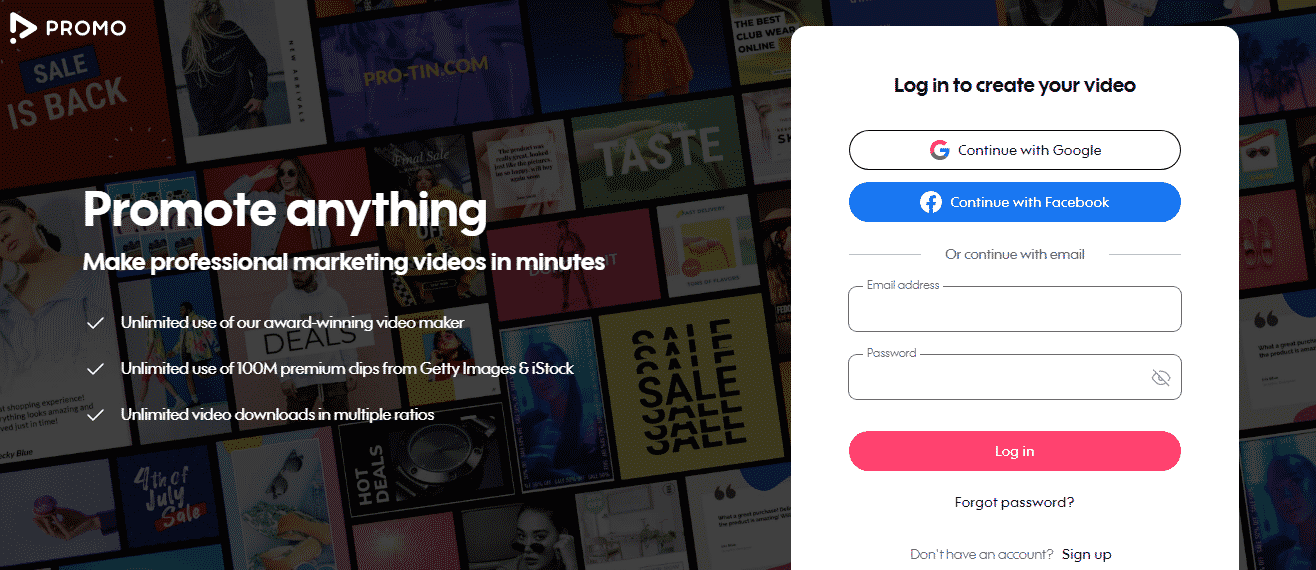
2. On the homepage, click on Upload in the right corner of the screen and then Photos or Video based on the type of story you want to create.
Or, choose footage from Promo’s rich library of photos and videos from Getty Images and iStock. Alternatively, pick a ready-made template from Promo’s collection—they come with footage, music, and captions, and you can even preview them before selecting.
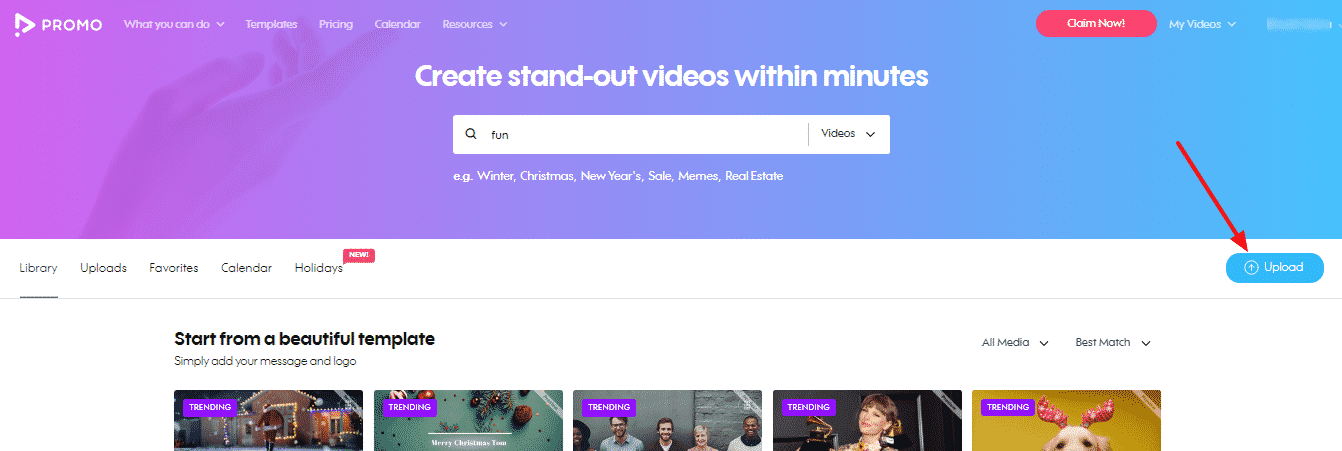
3. Once you’ve uploaded/selected your media, click on Use to open it in the editor. If you’re using templates, click on Customize.
4. Once you reach the editor, resize the story from the menu bar above the image/video. Choose the Vertical option to optimize it for Facebook Stories. If it’s a video, hover over it in the timeline, and you’ll see an option to Edit it.
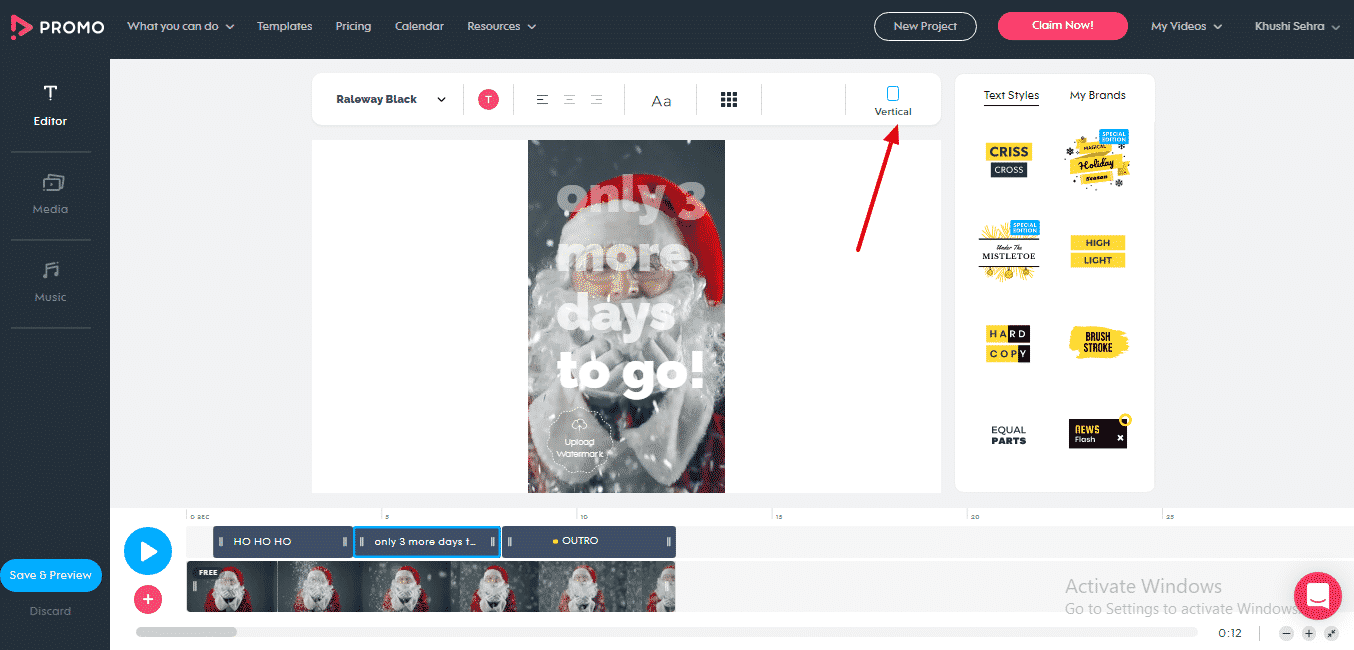
Use the slider here to trim the video to meet Facebook Stories’ length requirements. Double-click on the text to edit it and add your own wordings. You can also change its font, alignment, color, and placement from the menu above. You can also add more media and music (if it doesn’t already have one) to your story from the left panel and your logo in place of the watermark.
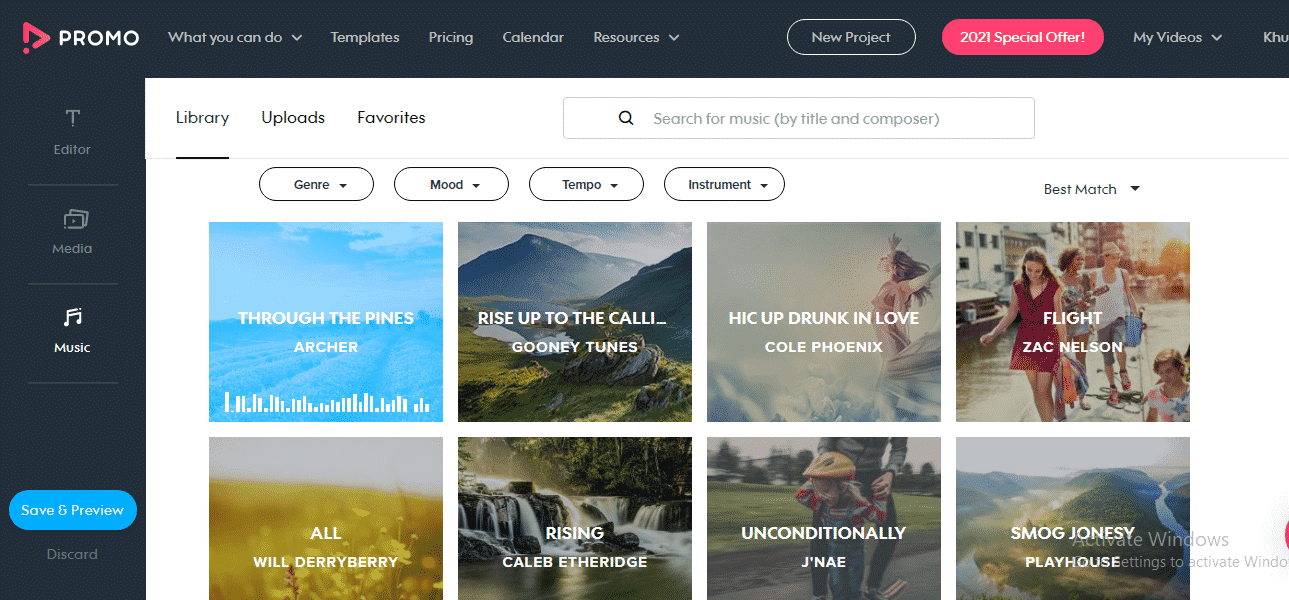
5. When you’re satisfied with your visual, click on Save & Preview on the bottom left corner of your screen.
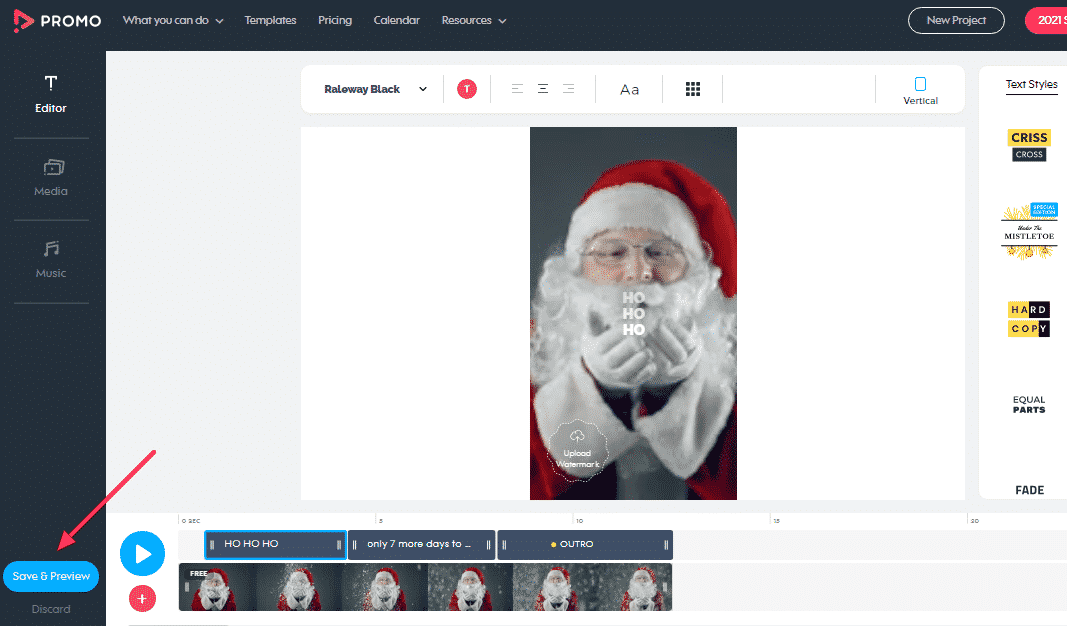
On the preview screen, you can watch your story, click on Customize to go back and edit it further or click Publish. Once your video is processed, you can download and share it as a Facebook Story.
How to Share an Instagram Post to a Facebook Story
Cross-posting your Instagram Stories to Facebook can save you the effort of creating additional creatives, help reiterate your brand, products,offers to your target audience, and build recall value.
The good news is that the platforms also offer a native resharing tool which makes the process simpler than ever.
Here’s how to share an Instagram post to your Facebook Story:
- Go to your Instagram account’s settings > Accounts Center.
- Tap Set up Accounts Center > Add Facebook account. Enter your Facebook page’s login info and then click on “Yes, finish the setup.”
- Now, when you create an Instagram story, click on the “Send to” button below your story.
- Tap Sharing Options.
- Select whether to share to Facebook once or every time and tap Share.
Alternatively, you can also change your settings to allow all Instagram Stories to be shared on Facebook automatically. Go to your Instagram account’s settings > Privacy > Story > scroll down to Sharing and enable Sharing story to Facebook.
How to Add a Link to your Facebook Story
Having a Business Page opens the possibility of adding links to your stories—you can leverage this feature to boost traffic to your website or blog or direct users to purchase a product.
Here’s how to add a link to your Facebook Story:
- While editing a story, you’ll see a link icon on the right sidebar. Tap on it.
- Type in your custom URL and choose a suitable call-to-action from the list it shows.
And voila! Now your stories will not just be a visual delight. They’ll also allow users to find out more about your brand and help you drive traffic and sales.
Analyze your FB Story Success Through Insights
You posted stories and saw some views, but how do you dive deeper and check if your stories are working effectively or not? There are two ways you can track the performance of your Facebook Stories. The first is to open one of your active stories and tap the eye symbol in the bottom-left corner.
Here, you’ll see metrics like:
- Unique opens: The number of unique people who opened your story.
- Engagements: The total number of actions taken from your story, including reactions, replies, shares, sticker interactions, and page name taps.
- Forward taps: The number of times someone tapped to skip to the next piece of your story.
- Backward taps: The number of times someone tapped to go back to the previous piece of your story.
- Forward swipes: The number of times someone swiped to skip to the next account’s story.
- Exits: The number of times someone left the story’s viewer to return to their News Feed.
For more detailed stats on your stories’ performance, you can turn on your Page’s Story Insights. Here’s how:
- Log in to your Facebook account on the desktop.
- Click on Pages from the left menu and select your page.
- Click on Insights from the left column and scroll down to and tap Stories.
- Now, click on the Turn On option on the right side of the panel. Now, you’ll see insights like:
How to Add Music to a Facebook Story
Besides adding filters and text overlays, you can also add sweet tunes to your stories to make them all the more fun and attractive for users.
A Facebook study found that 80% of stories with voiceover or music, generated better lower-funnel results than soundless ads. This proves that music can be a game-changer for stories.
In a Facebook Story, you can do this through the “Music” sticker that appears when creating a story.
From here, you can select a suitable song for your story, use the slider to pick the exact parts you want, choose whether to show lyrics.
Pro tip: You can also add music to your video stories from Promo’s royalty-free music library. This intuitive video-making software doesn’t only let you find music based on the genre but also through the mood, tempo, and instruments of the song! It also ranks audios based on what best matches your image/video, further reducing your workload. All you have to do is upload your image/video or choose one from its library and click on the Music option in the editor.
The Difference Between Facebook News Feed vs. Story
You might be wondering what the difference is between the News Feed and Story and why you should choose one over the other.
Let’s take a look at what the two are and how they differ:
- The News Feed is the core functionality of Facebook and where all posts appear. On the other hand, stories don’t appear in the News Feed but rather on top of it.
- A story lives on your profile for a day while posts stay indefinitely unless you manually delete them.
- Stories are also visible on Facebook Messenger, unlike feed posts.
- Stories have a designated section, increasing the chances of getting eyes on your content. Normal posts, on the other hand, can get lost in a swarm of posts in users’ feeds.
- Post multiple stories together without spamming users’ feeds.
- You can always go back and edit the captions of your posts, but stories, once posted, can’t be edited.
- With feed posts, you can see how many people viewed your posts. You’ll see number of reactions, comments, shares, and clicks they got.
As for a story, you can see how many unique people viewed it and metrics that help you assess how many people watched the full story or exited midway.
Posting on the News Feed vs. Story, each has its pros and cons. Stories add a personal touch and, being short-lived, can be great to share in-the-moment content. Meanwhile, the News Feed is better for posts you want visible for a long time.
Ideally, your brand should post a mix of both to reach more audience segments and boost your profile.
Facebook Stories Examples & Why They Work
While we’re sure you know the ins and outs of Facebook Stories by now, nothing would help you understand how to use it practically better than some examples of stories in action.
Let’s check out some of the best Facebook stories examples you can take inspiration from to create attractive and engaging stories:
Meme video
From LinkedIn to Facebook posts, memes are dominating social media. They’re also a great idea for stories, which are meant to humanize your brand through fun and relatable content.
With Promo, you can search through our wide variety of meme templates and videos and easily customize them to suit your brand’s needs and post as Facebook Stories.
6-second ads
In a world where attention spans are dwindling, and most people use social media on their phones, the quicker you put your marketing message across, the better.
That’s why 6-second ads are becoming popular. They help you promote your brand, product, or service while keeping the viewers glued and without disturbing their online experience.
Promo offers many 6-second video templates for different types of industries—all you need to do is pick a template, customize the text or music, add your logo, and you’ll be ready to share!
Listicles or a story series
Given the time limitations on stories, a story series can be the perfect way to hook your viewers and show multiple related stories together. You can also get creative with your series and decide to post one story daily or weekly so your followers know when to expect your content. Another great way to boost engagement is by adding polls or Instagram quiz stickers.
Motivational quotes
Sharing a quote makes for a quick and easy story idea. Bonus points if you can find and post a quote relevant to your brand—like Nick Matthews, life coach,, does here.
Promo offers more than 50 quote templates—you can pick one and add your branding to it or customize it and add your own quote.
Funny video for one-liner jokes/fun facts
One-liner jokes or fun facts are excellent ideas for stories—they’re short, quick, will help connect with your audience, and provide them a good laugh, hitting all the right notes.
Again, your goal should be to post a joke relevant to your brand or industry.
Holiday promotions
The holiday season provides great opportunities to post engaging content on stories—you can’t only use them to wish people but also to promote your products, holiday offers, and sales.
What’s more, you can also launch promotions like making a coupon in your story valid for 24 hours only—this can create a sense of FOMO and help boost sales. Using the right video-maker you won’t have to look far to find the perfect holiday-themed templates to drive engagement and boost sales on every major and minor holiday!
Product demo video
Creating demo or how-to videos is a fantastic way to showcase your product and what it does. Imagine how great it would be if you make these videos as stories. A format that’s quick and that users enjoy.
Here’s a simple example of a brand’s story highlighting the many ways you can cook their product:
Competitions
Running exclusive competitions, contests, and giveaways on stories can work like a charm in attracting users. You’ll keep them glued to your page and stories, and enhance your presence.
You don’t have to worry about creating such a story from scratch—Promo has every possible template to help you create attractive stories in minutes.
FAQs
Can You See Who Views Your Facebook Story?
Unlike Instagram Stories, you can’t see the names of people who viewed your Facebook Story. The Unique Opens feature only shows the number of unique people who viewed your Story and not their names.
However, you can see the names of people who interacted with your story, like those who reacted to it.
How to Add Your Story on Facebook Business Page
The process of adding a story on a Facebook Business Page is simple:
- Go to your Page and tap your profile picture.
- Click on Create Story.
- Select a photo/video from your camera roll (and tap Next), or capture one by clicking on the camera icon.
- Use tools like stickers, music, and effects to make your story more eye-catching.
- Tap Share to Story when you’re done.
Note: You need to be the admin or editor of the Page to add stories from it.
Can You See Who Viewed Your Story Highlights?
You can see the number of views on your story highlight, but not the names of people who viewed it.
How to Add, Edit, Or Delete Story Highlights
To add story highlights:
- Go to your page.
- Scroll down to your Story Highlights and click on Add New.
- Choose the stories you want to add to the highlight and tap Next.
- Add a title for your highlight or adjust your audience by tapping the Settings icon (looks like a gear).
- Select Done to create a new highlight.
To edit or delete story highlights:
- Go to your page and scroll down to Story Highlights.
- Press and hold your story highlight.
- Tap Delete Highlight or Edit Highlight and follow the next steps.
Why Can’t I Add Music to My Facebook Story?
You can add music to your Facebook Stories through the Music sticker that comes when you’re clicking or editing a story. Log in from the Facebook mobile or desktop app to use this feature.
If you don’t see the option to add Music on your app, update it if it’s not the latest version already. You can also delete and reinstall the app to fix this issue.
Note: The music feature hasn’t been rolled out for everyone yet, and it’s not available for text-only stories.
Final Words
You now know that Facebook Stories for Business is more than just a 24-hour video or photo you can feature on your page. They’re a major marketing tool. And now that you know the ins and outs of Facebook Stories, there’s no reason you shouldn’t implement them in your 2022 video marketing plan. We hope this article will help inspire you as we enter 2022. And remember, the options and inspiration are endless!