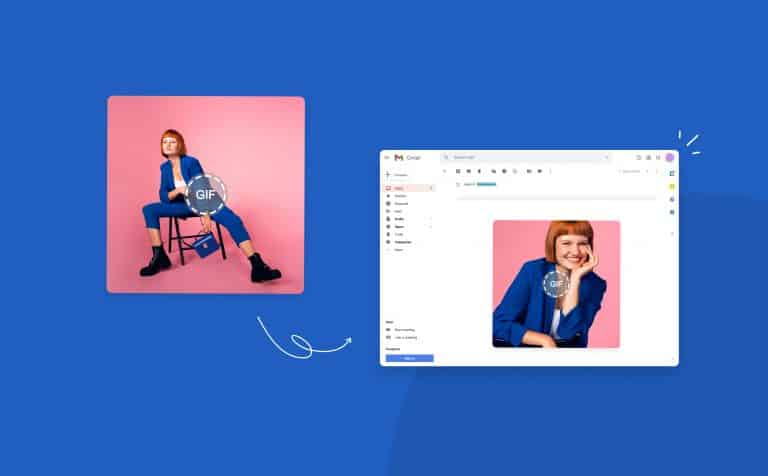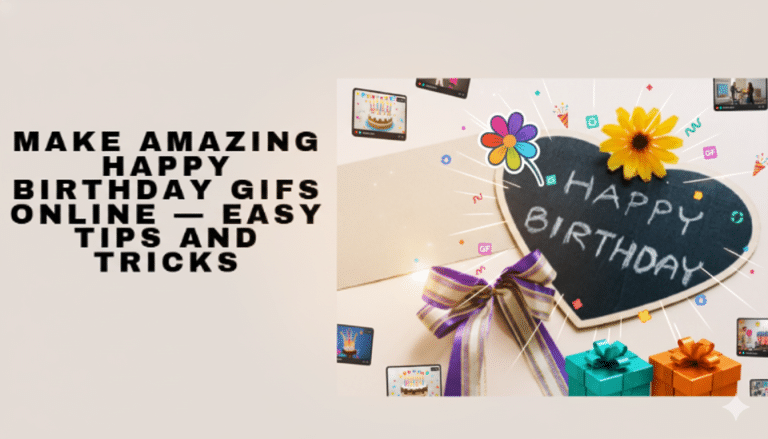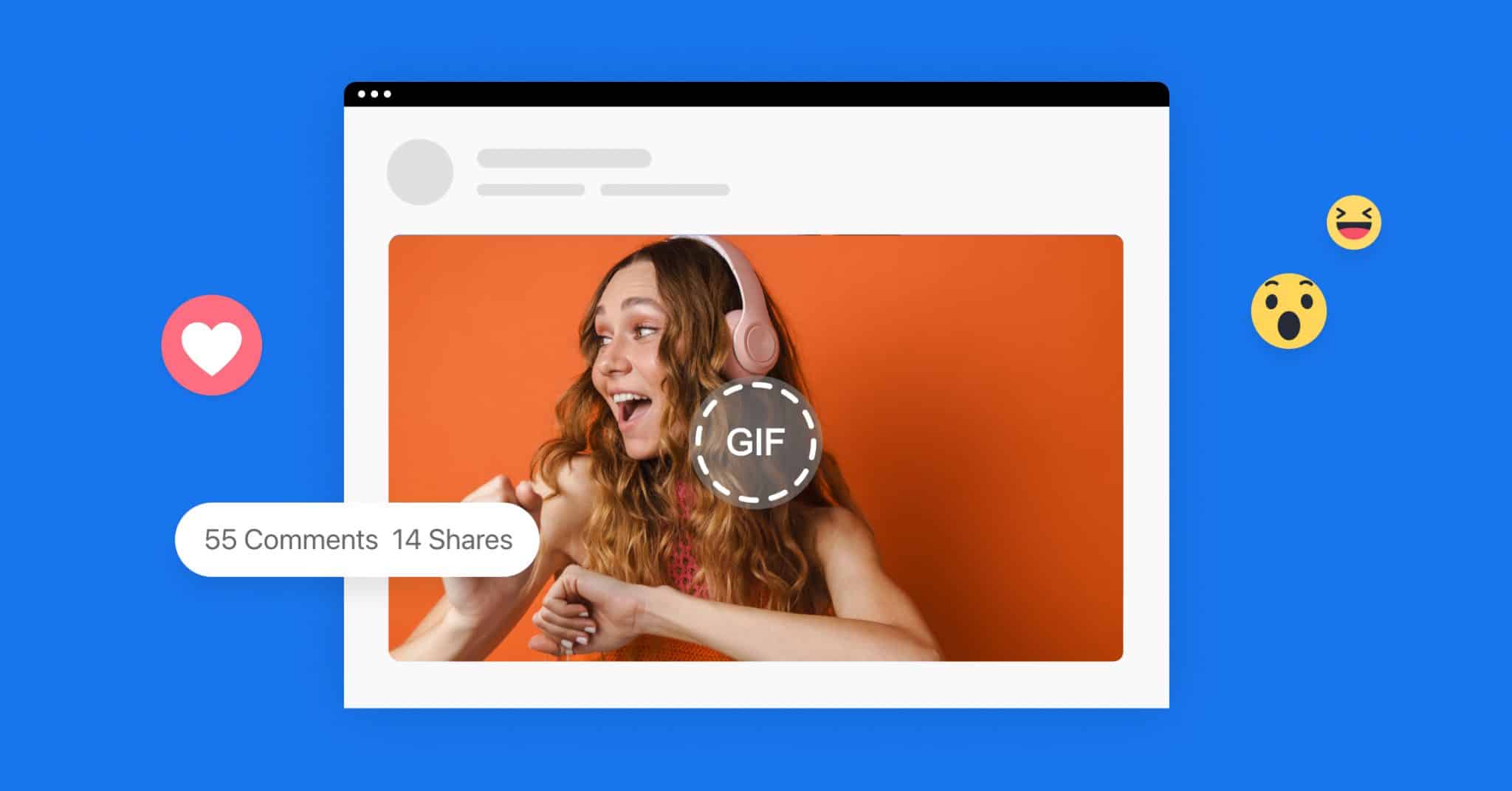
How to Post a GIF on Facebook
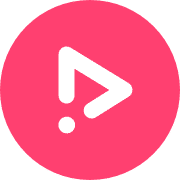
Standing out on Facebook is every content creator’s goal. Whether you are using the platform for professional or personal reasons, grabbing followers’ attention is a mountain to climb. But it isn’t impossible. There are many ways to draw eyes (and followers) to your page, posts, and more, one of them being using GIFs for growing your engagement. Promo is here to help make that happen. With rapid and easy GIF creation tools that will have your Facebook game improved immediately.
GIFs are a fun way to interact with audiences and stand out in a sea of content – especially on social media. Not only do GIFs engage with your audience, but they also keep their attention. With the possibility of creating any GIF you like with our GIF editor, the possibilities for using GIFs on Facebook are endless.
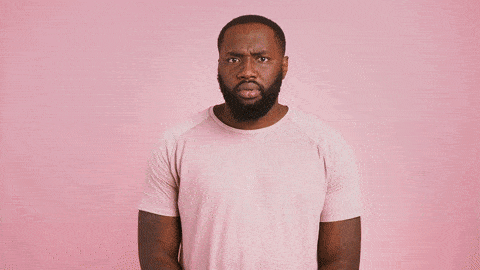
Have We Caught Your Attention Yet?
While GIFs were not always available throughout Facebook, they’ve made their way to the top regarding communication on the platform. Though they have been a popular way of communicating through the Facebook Messenger app, it has only been possible to add GIFs in the comment section for a few years.
So, where can you incorporate GIFs, how can you use GIFs on Facebook, and what kinds of GIFs should you consider? We’re about to find out! Let’s dive in.
What Kinds of GIFs Should You Post on Facebook?
The majority of this article will focus on the logistics of posting GIFs to Facebook. Before we get into those specifics, we’d like to talk about what kinds of GIFs can be helpful when posting to this platform. You’ll want to have a variety of GIFs saved and ready to go when posting, so you can pick out the perfect one for the message you’d like to deliver.
It is worth noting here that you can post GIFs that have been created by others and shared on GIF sites, or you can create your own custom GIFs using our video to GIF maker we offer here at Promo.com. By creating your own GIFs, you’ll be able to customize the message, include branding for your company like logos and colors, and much more. You’ll most likely want to use a blend of original, custom GIFs and popular animations from elsewhere on the web as you bring together your posting strategy.
While there are endless possibilities for what you can post in GIF format, the following five ideas should help you get the ball rolling –
Sale GIFs
If you have an exciting sale to announce via Facebook, adding a GIF to that announcement is a great way to do the job. The GIF should grab some extra attention thanks to its animation, helping you spread the word to as many people as possible. There are plenty of pre-made sale GIFs available if you want something generic, or you can create a custom GIF to include details that relate specifically to your sale, such as the dates, amount of the discount, and more.
Happy Birthday GIFs
A GIF is a fun way to wish someone a happy birthday, and you can do it publicly on your Facebook account so everyone can enjoy it. For a business, it might make sense to wish an employee a happy birthday by adding a GIF to your page, or you could send out this message and highlight some of your best customers or clients.
Congratulations GIFs
Did someone in your business just cross an important milestone? Or maybe one of your customers used your products or services and had great results? A congratulations GIF may be in order. As with the sale of GIFs, there are plenty of these available to download quickly from GIF sites, or you can create an original one with a bit of help from Promo.com.
Business Update GIFs
If your business is closed on specific special dates, you might be tempted to just type out a quick status update notifying your followers of the closure. This will work, but it’s not very entertaining and won’t grab your audience’s attention. Instead, you could use a GIF to do the same job. Create one from scratch, or find one that suits your needs, and use it to both wish your followers a happy holiday and tell them that you will be closed.
Funny GIFs
Finally, we need to recognize that not all GIFs serve a specific, functional purpose. Find something that you think is funny and something that generally relates to your market, and post it on your account. In this case, you may wish to use a GIF just to give your followers a laugh – even without an underlying sales or marketing motivation. It wouldn’t make much sense to pay for Facebook ads only to run a funny GIF, of course, but adding this kind of content as a status update from time to time will make your page more enjoyable for everyone.
Where Can You Post GIFs on Facebook?
You will be happy to know that you can post GIFs to your Facebook account in basically any location where you can post a standard photo. Once you learn how to post a GIF on Facebook, which is a topic we go into great detail on later in this article, you’ll be able to quickly hop around the platform to add your GIF content in several places.
As a Status Update
This is probably the first destination you’ll have in mind when creating or finding GIFs for Facebook. Instead of adding a static image and some text for your status update, you can use a GIF to make the post more exciting and visually appealing. One important note to keep in mind – a Facebook feed full of nothing but animated GIFs could get distracting, it may load slowly, and the effect of the GIF would be lost if you used them constantly. Pick and choose your spots to feature GIFs in your status updates while using other types of content, as well.
As a Facebook Ad
One of the more exciting ways to implement a GIF on Facebook is within an ad. As you may know, Facebook ads are incredibly competitive, with countless businesses in any space competing for consumers’ attention. You might garner minimal attention if you run a plain text ad with similar copy to many other marketers. However, if you get creative with an original GIF to use as your ad, it may be easier to draw eyes to your promotion.
As a Profile Picture
Profile pictures are traditionally static images, but replacing your image with a GIF is possible. To be accurate, these aren’t technically GIFs – instead, they are short aminations that will automatically be played repeatedly when you set them as your profile picture. Technicalities aside, you can use animation in your profile picture space to quickly and easily stand out from the crowd. It’s unlikely that many other people – if any – in your follower’s feed will have an animated profile picture, so you’ll immediately gain attention for this addition alone.
As a Comment
It’s easy for your Facebook comments to get lost in the wash with so many other comments that go up on the platform each day. This is particularly true if you comment on popular posts that get hundreds or thousands of comments shortly after they go live. By adding a GIF to your comment, you’ll accomplish the same thing as when you use a GIF in any other setting – you’ll bring attention to your comment and perhaps motivate people to reply directly to your comment, follow your page, etc.
How to Post a GIF on Facebook
Even if you have been using Facebook for many years, you may not have previously posted a GIF to your account. As we mentioned earlier, Facebook has not always supported GIFs, so this is not something that users have been used to doing from the start. These days, GIFs are commonplace on the platform, and the following few sections will highlight just how to post your favorite GIFs in a variety of sections.
Using a Facebook GIF can add some fun to your personal profile page and interactions with others, but it’s also a strategy worth using for your business account. GIFs can help give your brand some personality and improve engagement with your target audience.
Status Update GIF
Let’s get started with the simplest way to use a GIF on Facebook – adding it a status update. First, access your account, and create a new post. It should be noted that if you are updating your business page with a new post, you will have to do it through the mobile app if you want to use a GIF.
Follow these steps to create your post –
- Tap the ellipses. Look for the small icon featuring three dots near the status update field to open up more options. Near where you can choose various feelings or activities, you’ll be able to select “GIF” from the menu.
- Search and select. Once you choose “GIF,” a pane will open up with countless GIFs to pick from. You’ll be presented with some of the trending GIFs that are popular Facebook – you can opt to use one of these if you would like. Alternatively, you can use the search field within the GIF menu to track down something that is better suited to your needs. There are tons of GIFs for Facebook that can be found by searching here, so enter one or two words that relate to your post, and you should find plenty of great options.
- Finish your post. With your GIF picked out, the last thing is to add text to the status update and post it. One tip: don’t use your text to explain what is in the GIF. The image will speak for itself, so you don’t need to go over it again in writing. Instead, let your creativity run and do your best to think of something funny or insightful that will add to the GIF. With the correct text and the proper animation, you’ll have a full post that strikes a chord with your audience.
How to Make a GIF Facebook Ad
If your business runs ads on Facebook, you may want to experiment with adding GIFs to some of those ads to see what impact that has on your results. If a simple GIF can improve your click-through rate or even drive higher conversions, it will be more than worth the time it takes to create one for the ad.
Those familiar with using videos in ads will find this process to be very familiar. In fact, you can quickly turn one of your posts into an ad. Allowing you to promote your content directly from your Facebook page. To do so, follow these steps –
- Make a new post for your business and include a GIF as part of the post. If you are thinking of using this post as an ad, it’s better to have a custom GIF that you have created for this project rather than using something generic that can be found elsewhere on the web.
- Add this new post to your page and give it a moment to appear.
- You can now use the “Boost Post” feature to turn the post into an ad. There are just a few basic details to set regarding your budget and ad timing, and you’ll be ready to go live.
It’s a good idea to experiment with any new ad on a small scale before investing significantly in the new method. Test out GIF ads with a limited budget, measure the results, and adjust your marketing accordingly.
How to Make Your Facebook Profile Picture a GIF
Interesting in the making your Facebook profile a GIF rather than a static image? It’s pretty easy to do so, but you’ll need to complete a step before even heading to Facebook to get it loaded. To get started, use Promo.com to make a video that can be used for your animated profile picture. Make sure this video clip is longer than one second but no longer than seven seconds, as those are the parameters for what you can upload as your profile picture.
Once you’ve created a video that you love using the tools here at Promo, head to your Facebook account and follow the steps below –
- To start, be sure you are using the mobile app version of Facebook. This is the only way you’ll be able to add a video in place of your regular profile picture.
- Tap your profile image to go to the profile page associated with your account. Then, tap on the “Camera” icon, which will open up a menu. Choose the option that says “Select Profile Picture or Video.”
- Choose the appropriate file that contains the video you would like to use. Once you’ve picked the video, you will have the opportunity to make some changes to it, such as cropping the frame, trimming the start or finish, etc.
- Don’t want this to be a permanent change? You can opt to make your new profile GIF temporary, and you can pick how long you want it to remain in place before your profile reverts back to the previous picture.
How to Post a GIF as a Comment on Facebook
Adding a GIF to a comment on Facebook takes only a moment. Assuming you are already logged in to Facebook, follow the steps below to create a new comment that includes a GIF –
- First, you’ll want to find the conversation you want to get involved in. If you are posting as a business, you could be commenting under the status of individuals your business page follows or commenting on other companies’ posts.
- When you find a place you want to comment, look for the empty bar where you usually enter the text you’d like to add. A few icons appear on the right side of that bar, including one that says “GIF.” Tap there, and you’ll get some GIFs to pick from, and you’ll also be able to search.
- Take a moment to find a GIF that is relevant to the conversation. You can either post the GIF alone as your comment, or you can add text before submitting it.
How to Upload a GIF to Facebook from a Mobile Device
Do you have GIFs saved on your phone that you would like to share on Facebook from time to time? It’s easy to access those files and add them to Facebook as part of a status update. The steps below should get you where you need to go –
- Open the Facebook app on your mobile device and tap on the field that says “What’s On Your Mind?”. This is where you would enter content for any kind of status update.
- If you would like to post a GIF already available in the Facebook GIF library, tap on “GIF” and search through the options. Pick out something you like. Once you select the GIF, you can quickly add text to your post if you would like and publish it for the world to see.
- Alternatively, if you would like to use your own GIF, you can choose to add a photo or video from your device and find any GIF that you have saved in your camera roll.
Frequently Asked Questions
How Come GIFs Don’t Work on Facebook?
The answer to this one is simple – they do now! Facebook started supporting GIFs throughout most of the platform in 2017. Trying to load GIFs as status updates or comments before 2017 would not have been successful, but it works without any trouble today. If you have never before added a GIF to your Facebook page, give it a try right away to boost engagement and make your page more interesting overall.
How to Upload Animated GIFs to Facebook?
You’ll need to know what kind of GIF you would like to use to get started. You can search for one within the Facebook platform by clicking or tapping on the “GIF” button near where you type in your post or comment. Alternatively, you can make your own GIF or use a GIF website library to search for one that suits your needs. Once you have a GIF selected, follow the steps provided earlier in this article, depending on where on the platform you want your GIF to be displayed. GIFs can be used in most site areas, including in your status updates, in ads, and even in your profile picture.
How to Post a GIF in a comment on Facebook?
A: Assuming you already know how to post comments on Facebook, adding a GIF to those comments is very simple. Look for the bar where you would typically enter your comment, and scan over to the right side of that bar with a “GIF” button. Tap on that button, bring up the GIF interface and scroll through the many possibilities. You can also use a search function in that area to quickly zero in on something that suits your needs. You can use the GIF alone as a comment, or add text to go along with the GIF.
How to Post a GIF on a Facebook Business Page?
The most important thing to know about adding a GIF to your Facebook business page is that you’ll need to do it while using the Facebook app. This can’t be done while using your desktop computer or laptop. Once you are on the app, it will take only a minute to create a new post that features a GIF. Create a new post, add any text you would like to feature, and then add a GIF. Add a GIF either by using the available ones in the Facebook library or saving a custom GIF to your device and adding it as a photo/video.
How to Post a GIF on Facebook without a Link?
You don’t need a link to add this type of content to Facebook. In fact, using just a link to your desired GIF may not be effective. The animation may not work correctly on the platform. Earlier in this article, we highlighted several ways to add GIFs to your Facebook account. If you are using a GIF site, simply click “Share” to instantly add your GIF to your Facebook page.
Conclusion
Does everything you post on Facebook need to include a GIF? Of course not. Posting GIFs is just another option in your toolbox when crafting unique, informative, and entertaining Facebook content. Whether you use GIFs that are already popular on the web or create custom GIFs with our handy tool, adding those animations to Facebook is a quick and easy task. Thank you for stopping by, and we hope this post helps you take your Facebook marketing to a new level!
Create Custom GIFs in Minutes With Promo.com
About the author
Promo Team
We believe that words shape thoughts and inspire action. Promo's content team is fueled by the motivation to help you to transform your words and ideas into powerful videos that help you communicate better with your audience and grow your reach.