How to Edit Your Outro
What is an Outro
An outro is a screen at the end of every video that gives you an opportunity to direct your viewers to more of your content. They are designed to wrap up your video and include some sort of call to action (CTA). Outros are the perfect place to add information about your business, including your website and logo – that’s what our outros are all about!
Getting Started
1. Choose or upload footage to the editor
In order to edit your video’s outro, at least one clip or photo for your project needs to be in our editor. You can start from scratch by adding footage from our 100M+ video library. To add it to your project, simply click “USE” on any footage. You can also customize any template or upload your own video to get started.
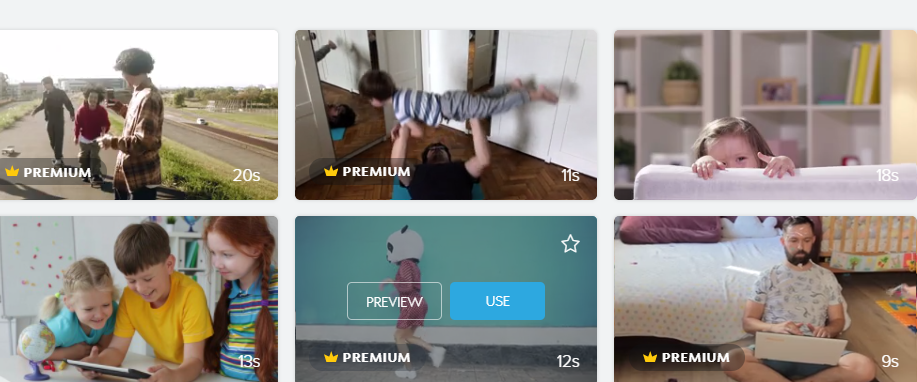
2. Select your preferred outro style
Once you have at least one video in the editor, you can start editing your outro. First, click on the caption titled “OUTRO” at the end of the timeline on the bottom of the editor. Then, above it on the right-hand side of the screen under “Outros”, select your favorite style. There are so many looks, so it should be easy to find the perfect one!
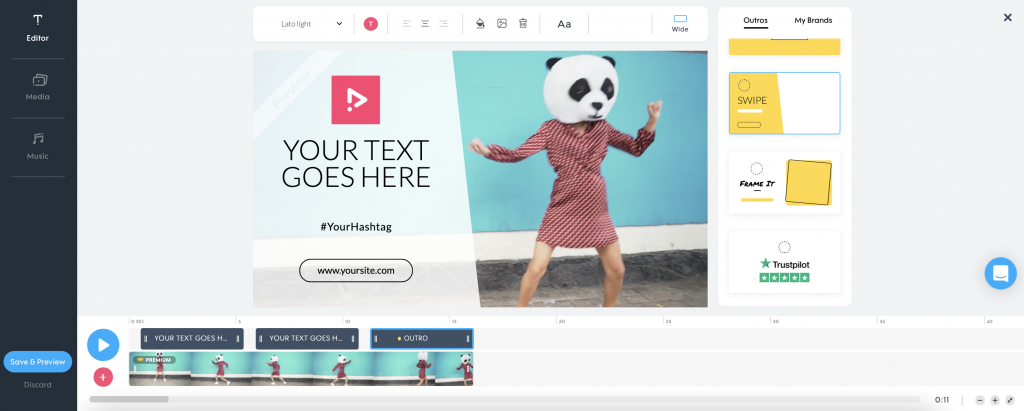
3. Insert your text and business information
Now that you’ve chosen the right style, double-click on the outro text on the screen to add your own text and information. Remember to add a CTA to direct your viewers to take action. We suggest adding your website URL along with your logo for maximum visibility.
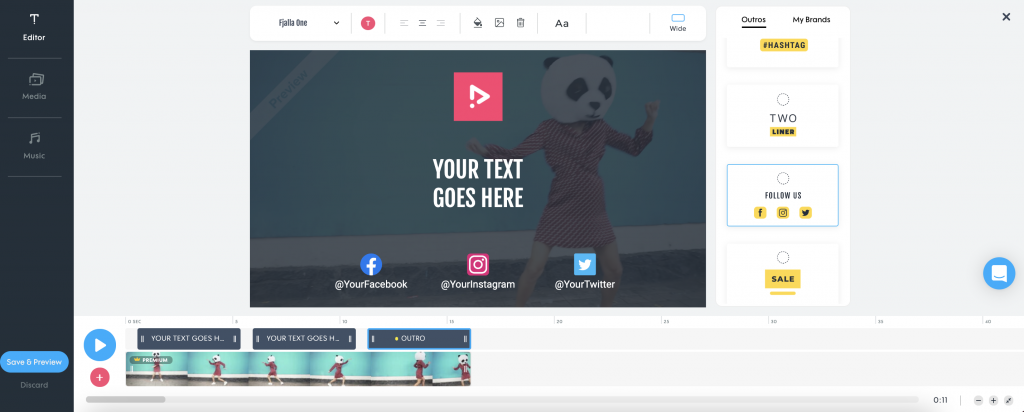
4. Customize your design
From the toolbar in the top left corner of the editor, you can easily edit the font, size, and color of your outro. Choose an existing font or upload your own, paste specific color codes if you have them, or evenly align your text within the frame. You can also resize your text by dragging the edges of the bounding box. The possibilities are endless!
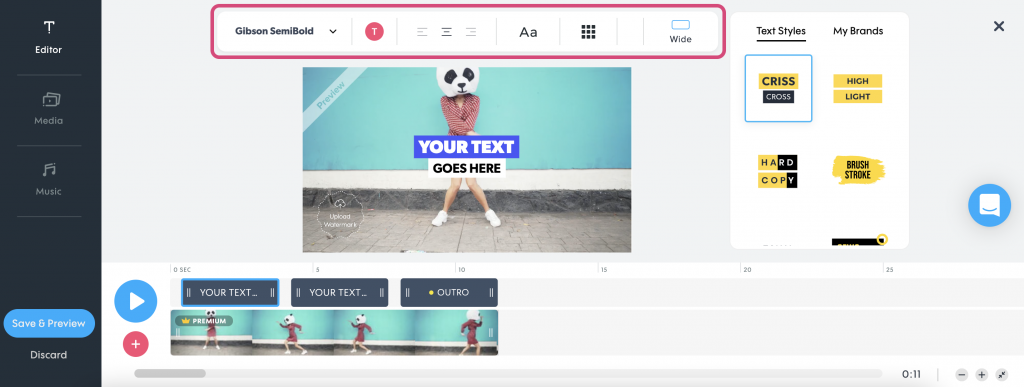
Add Your Brand in 3 Easy Steps
Update text
Personalize your video by adding your own unique text and information to your video’s outro. Don’t forget the CTA!
Customize
Change your outro’s font, colors, size and more. Use your brand’s color codes and upload your own font to really make it your own.
Add logo
No video is complete without your business’s logo! Easily upload your own logo as a watermark and brand your outro for the best results.
CTA Inspiration
An outro without a CTA is like peanut butter without jelly. They are your way of telling your viewer what they should do next. That is why you should end every video by guiding your customers to take a specific action. Need some CTA inspiration? Make the most of your videos with these ‘call to action’ ideas. You’ve got this!
'Subscribe'
Encourage viewers to subscribe to your channel or mailing list. That way, you can stay in touch and make sure they don’t miss out on important updates.
'Visit Our Website'
This type of CTA is great for sales and education. Direct followers to your website so that they can learn about whatever it is you’re promoting.
'Comment or Share'
Looking for social media engagement? Get your audience to interact with you on your socials by asking them to comment on or share your post. You’ve got this!
'Contact Us'
Social media is all about communicating and engaging with your target audience. Remind them that you are always there to hear from them.
Your brand on every video
Now that you know how to create the perfect Outro, it’s time to let your brand shine. Our video editor will save your brand details once they have been uploaded, and they will be waiting for you every time you create a new video. How great is that?
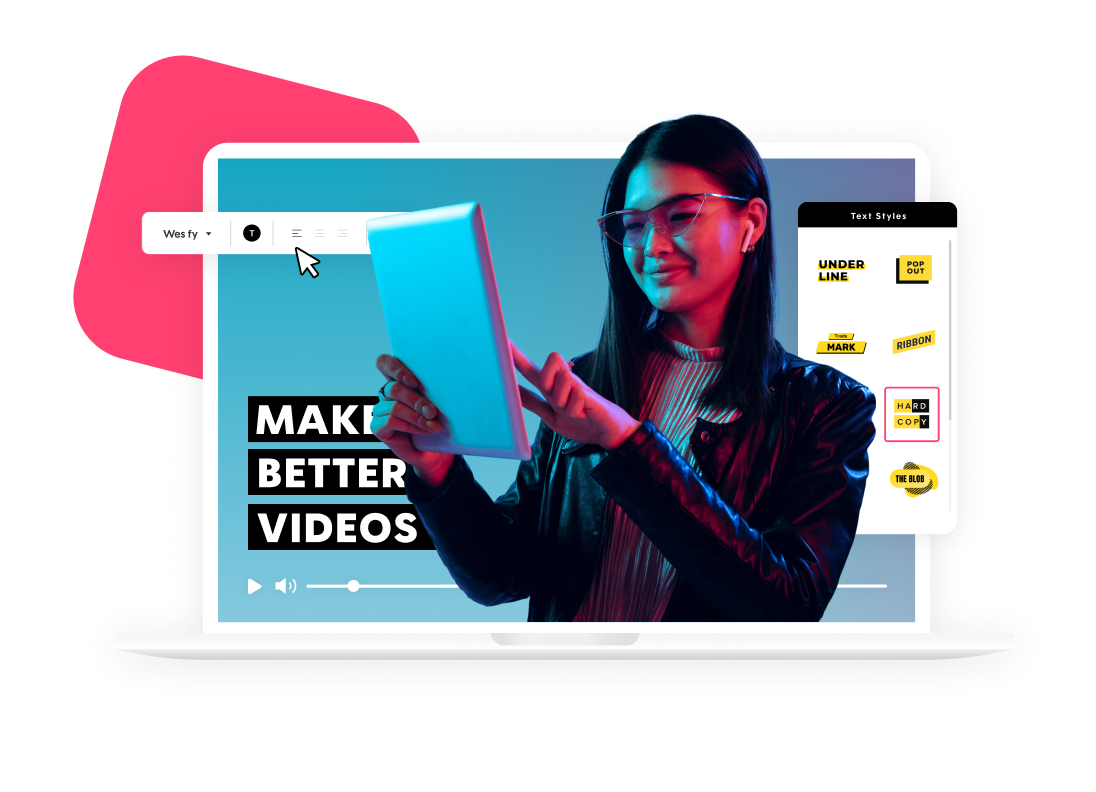
Explore more academy tutorials
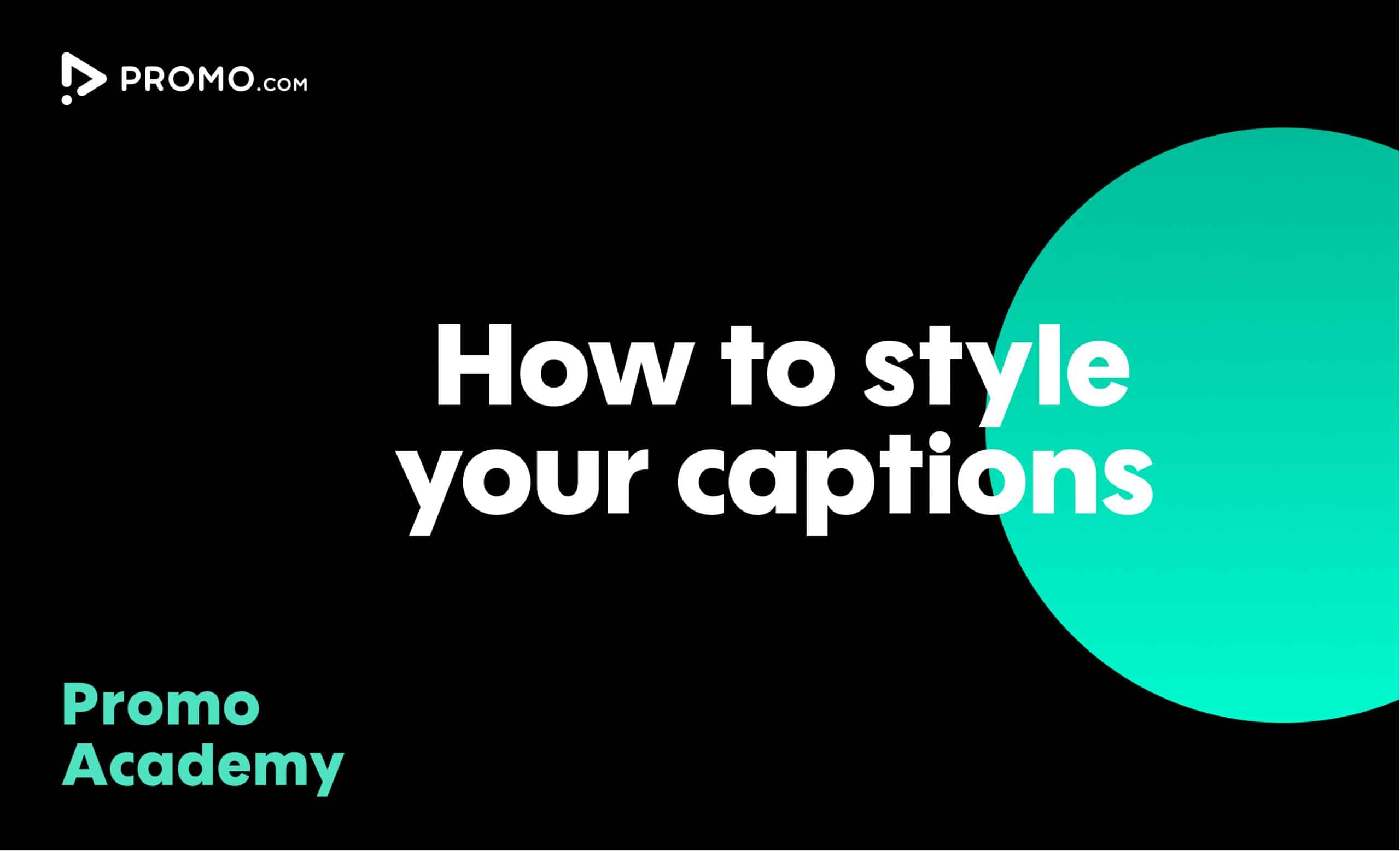
How to Style Your Captions
By styling your video captions they can easily match your brand, mood and message you want to deliver. Minimum effort, maximum impact
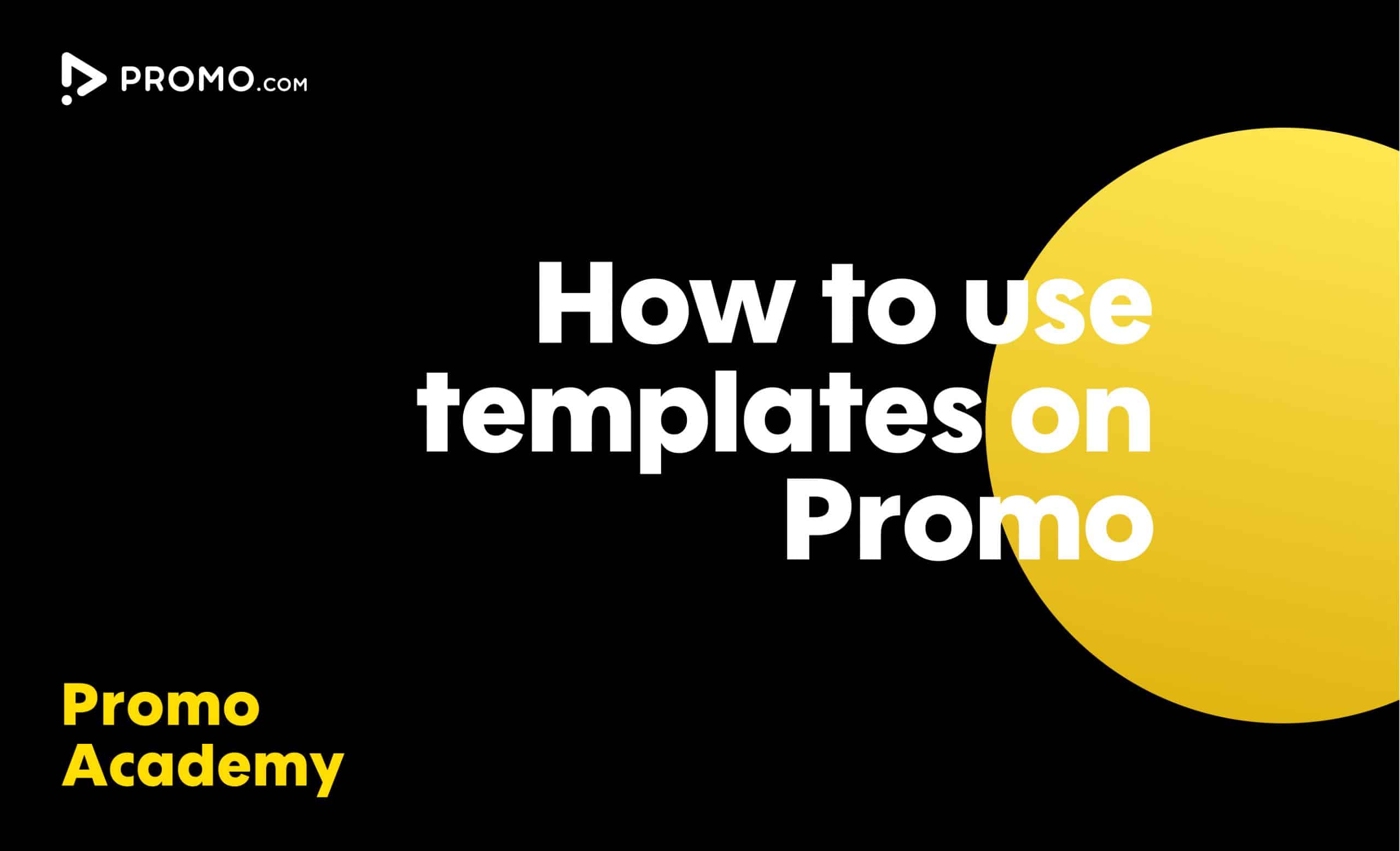
How to Use Ready-made Templates
Use our ready-made templates to create a video that will stand out! Our template library features over 5,000 ready-made video templates for every occasion, product or service, updated regularly.
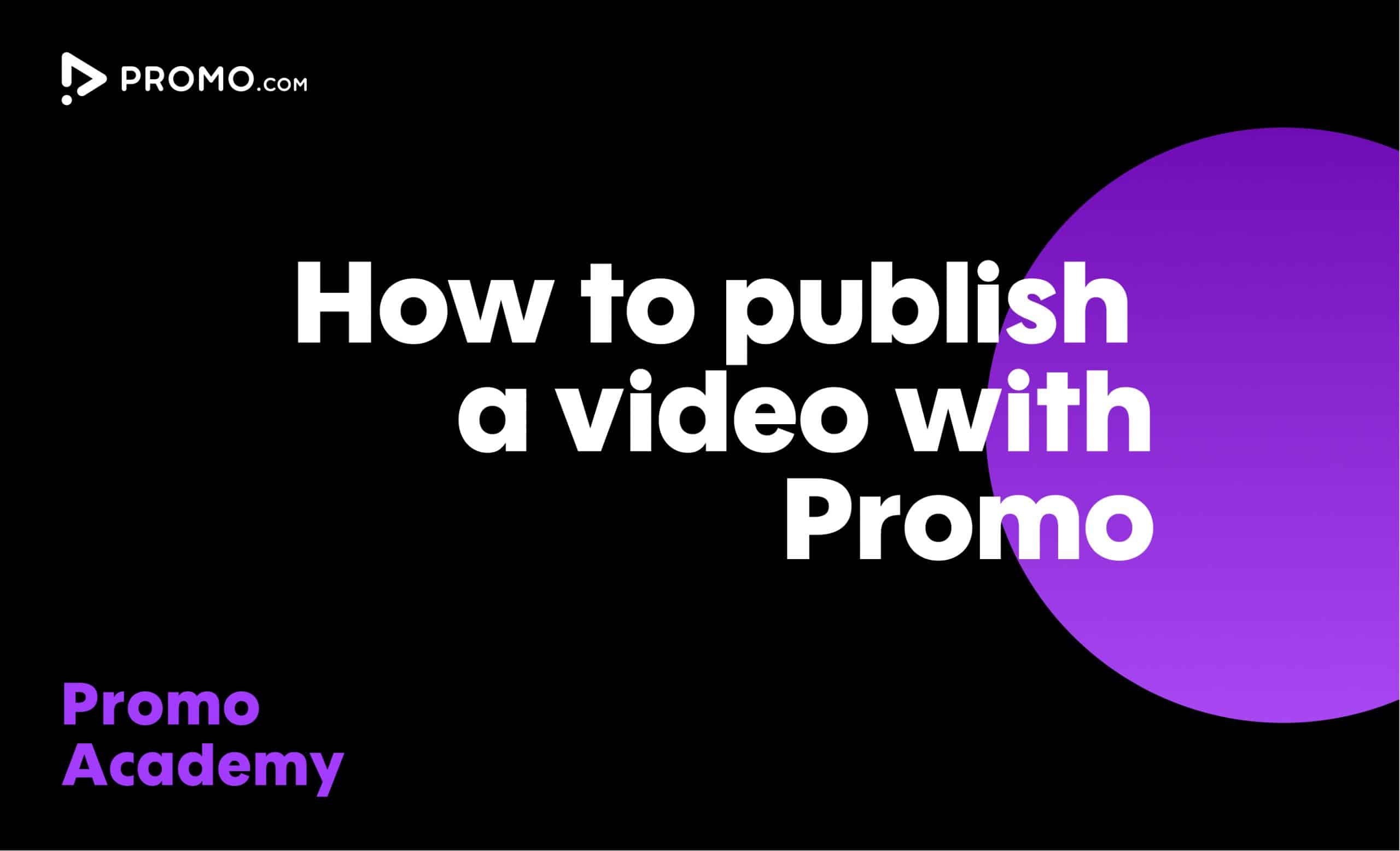
How to Publish a Video
Our publish page has all the video-sharing options you need. Here is how to access and use it.
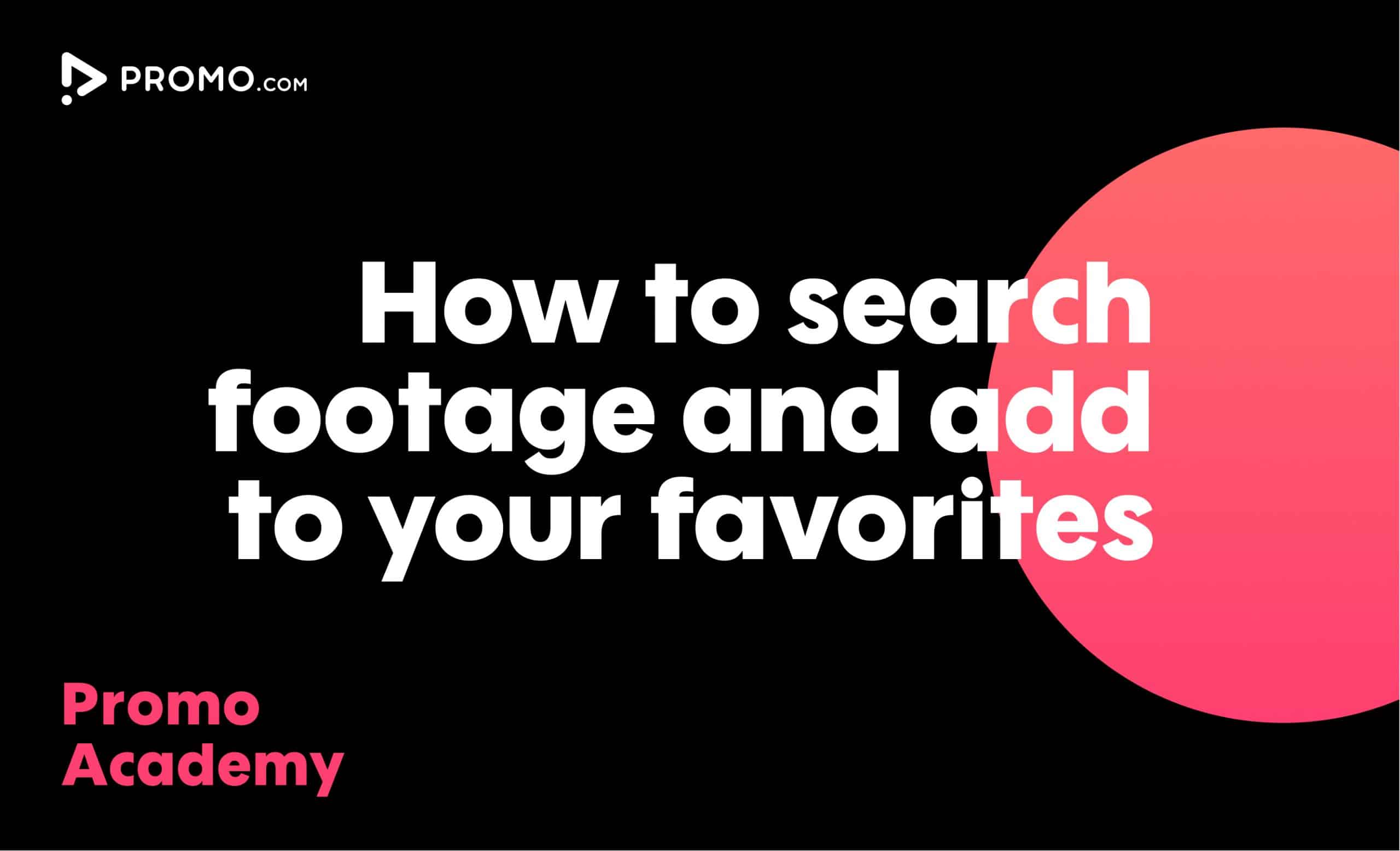
How to Search for Footage
With over 100M photos and videos in our media library, you'll always find what you are looking for