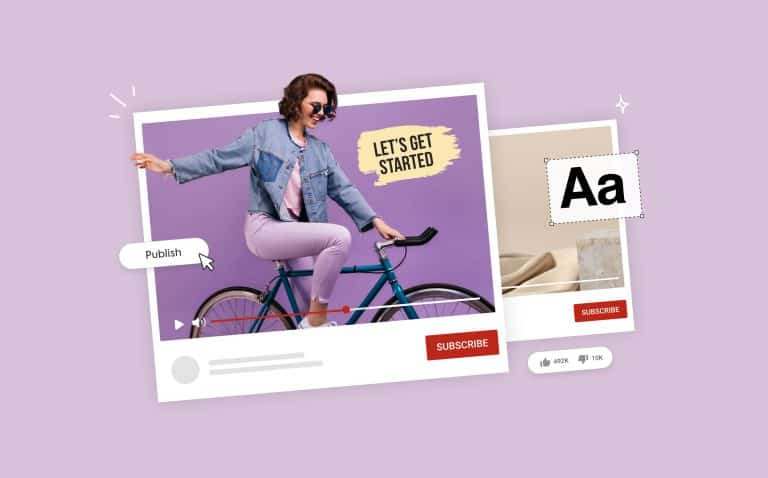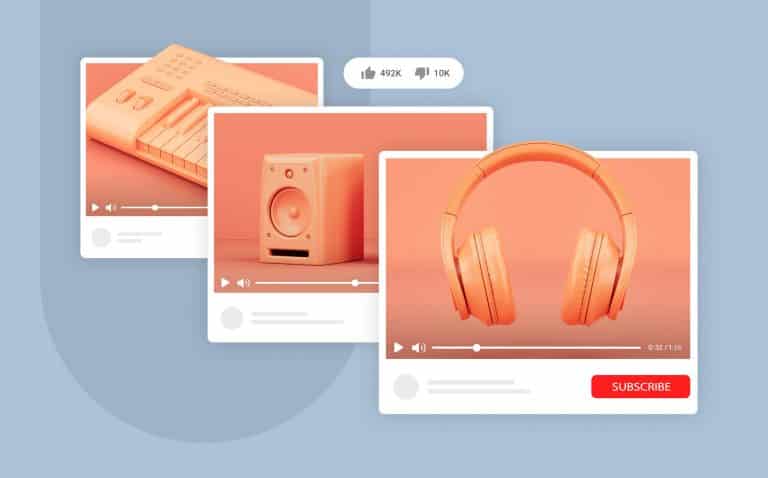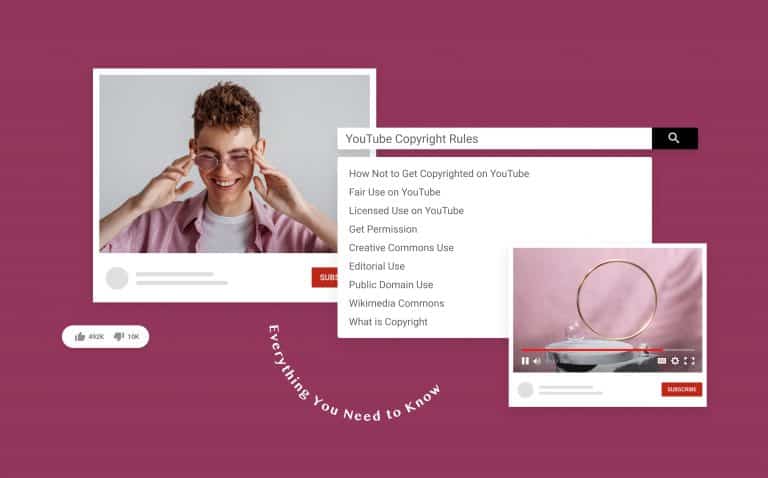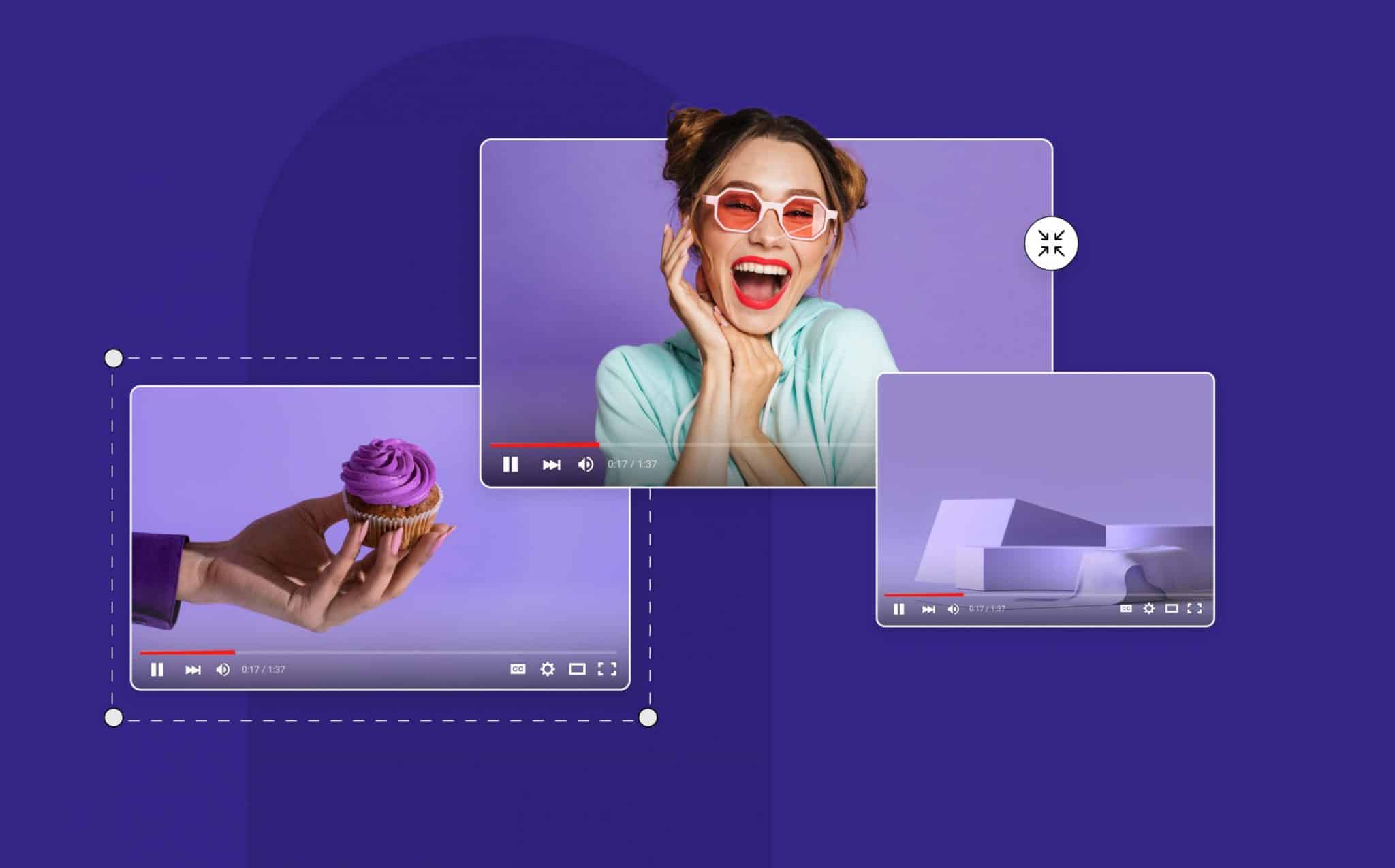
YouTube Video Size and Format Guide for 2022
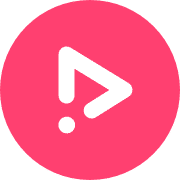
- Blog
- Social Media Size Guides
- YouTube Video Size and Format Guide for 2022
You’re creating videos for your YouTube channel. You’ve put in the work and are now looking forward to getting as many eyes as possible on your content—that’s smart. After its parent company Google, YouTube is the second-biggest search engine and has over 122 million daily viewers in the US alone. It offers a huge opportunity for creators like you to cash in on this audience and create a solid online presence. That being said, simply creating top-notch content is not enough. You need your content to be in the right YouTube size and format, so it aligns with the platform’s recommended settings and gets more eyes to your content.
The big question is—what’s the best YouTube video size and format?
We’ve done the groundwork for you and compiled an all-you-need-to-know guide on YouTube video size and formats, along with walk-throughs of how you can resize and reformat a video to fit the YouTube platform guidelines. Let’s begin!
YouTube Video Size Metrics Explained
Before we get to the specifications, let’s understand some YouTube terminology that you’ll often spot in this article.
Dimensions
This refers to a YouTube video’s size, measured by width and height. This is important to know while shooting your video, so you adjust your angle accordingly as it will influence your aspect ratio. You will easily recognize dimensions by seeing a number x number format.
Resolution
Resolution is another measurement metric for your video, but this one measures the number of pixels in every frame. This is the finesse in your video and will determine how clear your video is, what kind of viewing experience it offers, and how sharp the video colors will be. The higher your video resolution, the closer it’ll look to reality and offer a great video experience to the viewers. Your video format, frame rate, and bitrate – all affect the resolution. You’ll always find resolution options on YouTube as a number followed by the letter “p”.
Quality
This metric is how your video is perceived and enjoyed by your audience. Needless to say, the higher your video quality, the greater your audience will enjoy watching it. The quality of your video will be a byproduct of the resolution, but also is affected by the camera equipment you use, the kind of lighting, and how you compressed your video.
Format
This term refers to the file format used to save digital videos on a computer or mobile phone like Mp4, MOV, MPEG4, etc. It mostly includes video and audio data in an encoded format which keeps the file size small, ensures the quality is unaffected, and makes it easier to share videos across platforms and portable devices.
Video File Size
Video file size is a storage metric. A couple of elements go into determining your video file size. The length of your video will contribute to the file size as well as the bitrate, and compression method. File sizes are important to know, as they impact both the amount of storage on your devices and how your videos will look when uploaded to the different platforms. That is why if you reduce your file size, you want to make sure you are doing it in the most optimized way for YouTube.
YouTube Size Guidelines for 2022
Now that you have a better understanding of the YouTube video size terminology, let’s dive into how to optimize your videos for viewing.
YouTube allows uploading videos in several different dimensions, each one will cater to a different purpose. No matter which dimension you aim for, you need to make sure that you stick to YouTube’s recommended guidelines for each of these. This will help you avoid issues like cropping or blurring and allow you to offer a truly immersive viewing experience to your audience. That being said, if your video is not up to the YouTube size guidelines, you should learn how to crop a video.
Here are the recommended size guidelines for the best quality upload on YouTube from highest to lowest:
YouTube 4K
Dimension: 3840p x 2160
Resolution: 2160p
This is the highest quality of a YouTube video and offers an excellent viewing experience to the audience. It’s clear with sharp colors, impeccable video quality, good sound, and detailing. Whether a viewer watches your 4K YouTube video on mobile or a large TV—they’ll experience a superior video quality.
YouTube 2K
Dimension: 2560p x 1440p
Resolution: 1440p
This video size offers a 2K quality video experience, almost similar to what digital projectors use to show movies in the theatre. It’s sharp, detailed, and retains clarity even when the viewer zooms in.
Full HD, Maximum Resolution
Dimension: 1920p x 1080p
Resolution: 1080p
As a standard HD video size, this is a great option for YouTube viewing. It offers a high-definition experience with good clarity. However, it may get blurry if the viewer zooms in.
HD, Minimum Resolution
Dimension:1280p x 720p
Resolution: 720p
This video size is generally used and displayed by YouTube when videos are being watched on mobile or at slow internet speed. It’s the minimum resolution to watch a video in HD and offers an optimal viewing experience.
Standard Definition Viewing
Dimension: 854 x 480
Resolution: 480p
This YouTube video size offers a standard viewing experience—neither too good nor too bad. It’s a DVD resolution, which means viewers can enjoy YouTube videos at this resolution easily on desktop, laptop, or smaller TVs.
Website Resolution
Dimension: 640p x 360p
Resolution: 360p
If you want to embed YouTube videos on your website, this resolution is a great option. It doesn’t offer a superior video quality, but it’s optimal for website embedding because its small size doesn’t interfere with the website loading speed.
Minimum YouTube Video Size
Dimension: 426p x 240p
Resolution: 240p
This is the minimum acceptable YouTube video size, good for watching videos on a slow internet connection.
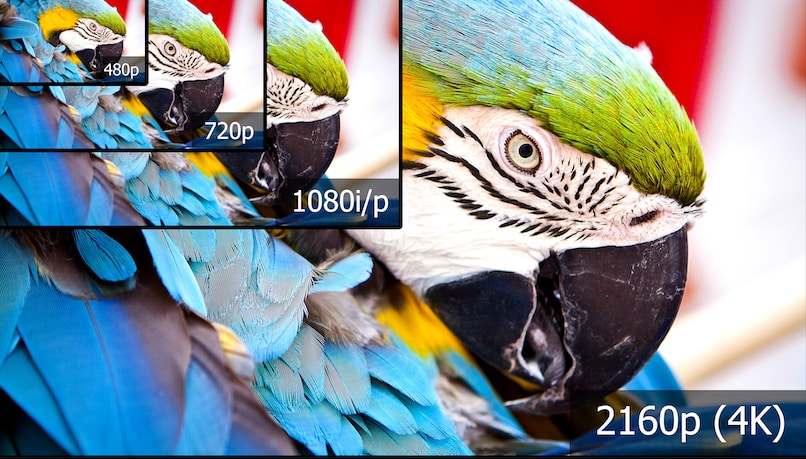
Why Does YouTube Size Matter?
Your YouTube video size directly impacts your audience’s viewing experience and commitment to your content. While YouTube accepts different video aspect ratios from 16:9 for a horizontal video to 1:1 for a square video—it’s important you stick to the platform recommended aspect ratio size of 16:9.
Uploading the right video format allows you to optimize your video for the users, gives YouTube a reason to push your videos up the users’ search results, and offers a great video experience to your audience.
YouTube is a video-only platform, with billions of creators making videos on the same topics as yours. Here, you can’t take a 9:16 TikTok video and use it as a YouTube video of 16:9. It won’t offer a great viewing experience and will make it difficult for the audience to understand your content and become subscribers—thus failing to impact. To avoid such situations, follow the YouTube size and file formats recommended by the platform.
Now that you know why size matters for YouTube, let’s see the video sizes and formats guidelines.
What is the best YouTube video size?
The best YouTube video size is 1920 x 1080 with 1080p video quality. Your maximum file size should be 128GB, and 12 hours is the maximum video length.
While YouTube will allow uploads from different sizes, this size will give your video a professional look without consuming much of your phone’s data during upload. This will provide a wholesome and premium viewing experience without facing issues like cropping or blurring.
YouTube Video Aspect Ratio
Apart from the YouTube video size, the aspect ratio for a YouTube video holds equal importance. Video aspect ratio is the proportion of a video on screen and how it appears while viewing.
The best YouTube video aspect ratio is 16:9, a horizontal size that fits the YouTube screen perfectly and ensures a great video experience.
Apart from this, YouTube also allows you to post your video in 1:1 (square) and 9:16 (vertical/portrait). However, if you post your video in either of these aspect ratios, YouTube will add padding/black bars on either side of your video frame, making it inconvenient for your audience to watch the video.
The bottom line? Go with 16:9.
How to Change a YouTube Video Size
If you have a video size other than the YouTube recommended aspect ratio of 16:9, or the YouTube Shorts 9:16 video aspect ratio, you can easily resize it within minutes using Promo. Here’s how:
1. Sign in on Promo, or create an account if you haven’t already. On the homepage, click on Upload in the right corner of your screen, and then on Videos. Here, upload the video you want to resize for YouTube.
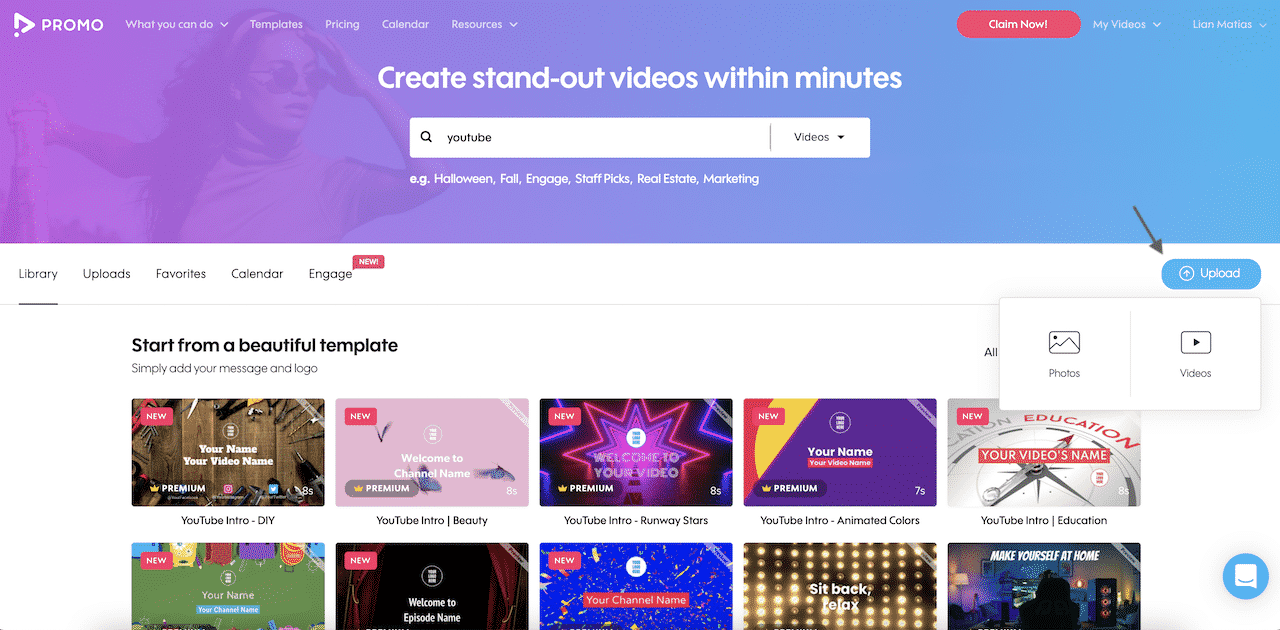
2. Once your video is uploaded, click on Use to open it in the editor.
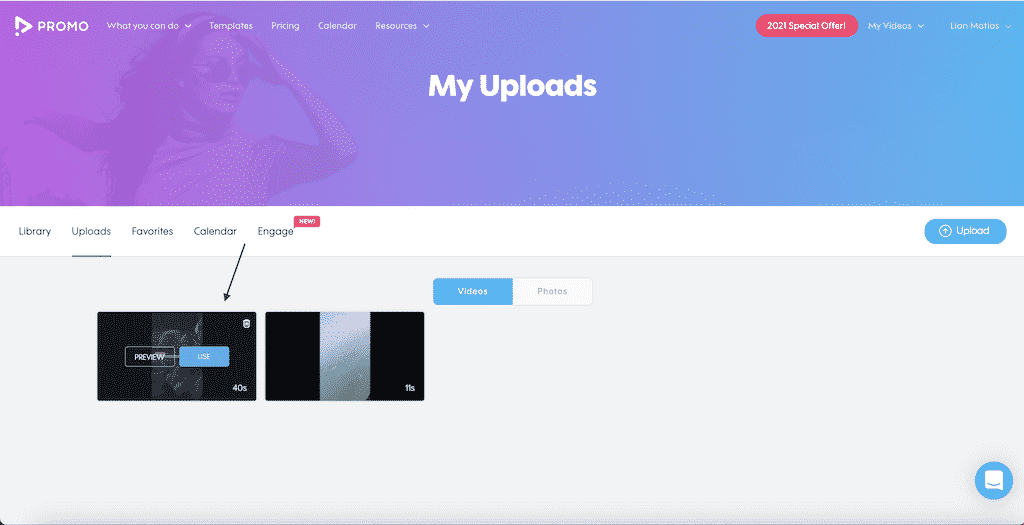
3. From the resize list in the menu bar above the video, choose the Wide option to optimize the video size for YouTube.
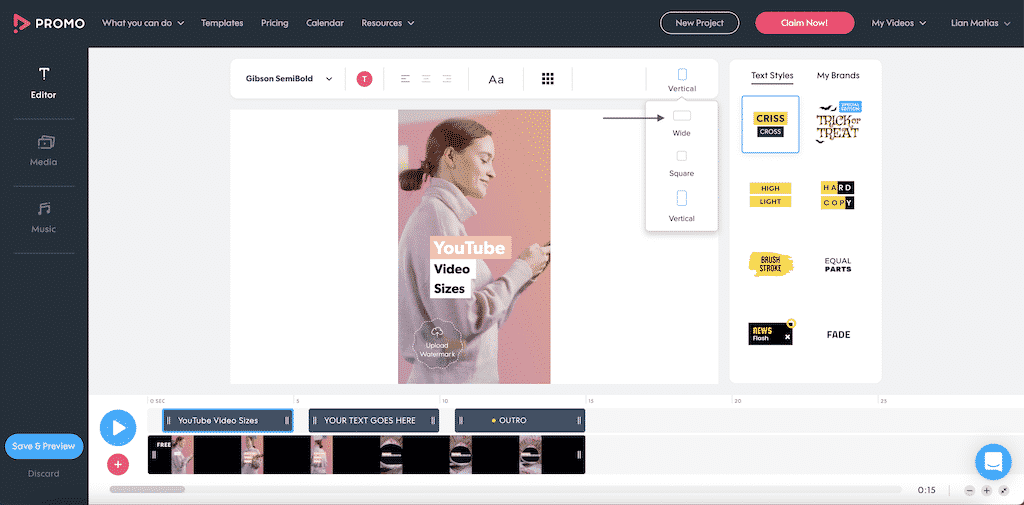
4. Your video is resized. If you uploaded a 9:16 aspect ratio then our YouTube resizer will automatically add letterbox bars to resize to the YouTube recommended 16:9 aspect ratio. If you’d like to replace a specific frame with other footage in wide format, you can easily do so by replacing the frame with similar footage from our media collection of over 110 million photos and videos from GettyImages and iStock. Once you are happy with the visuals, can add captions or subtitles, find the right font for subtitles, add a watermark, merge with more videos, choose royalty-free music, or structure your YouTube video outro to make your content more professional-looking and engaging.
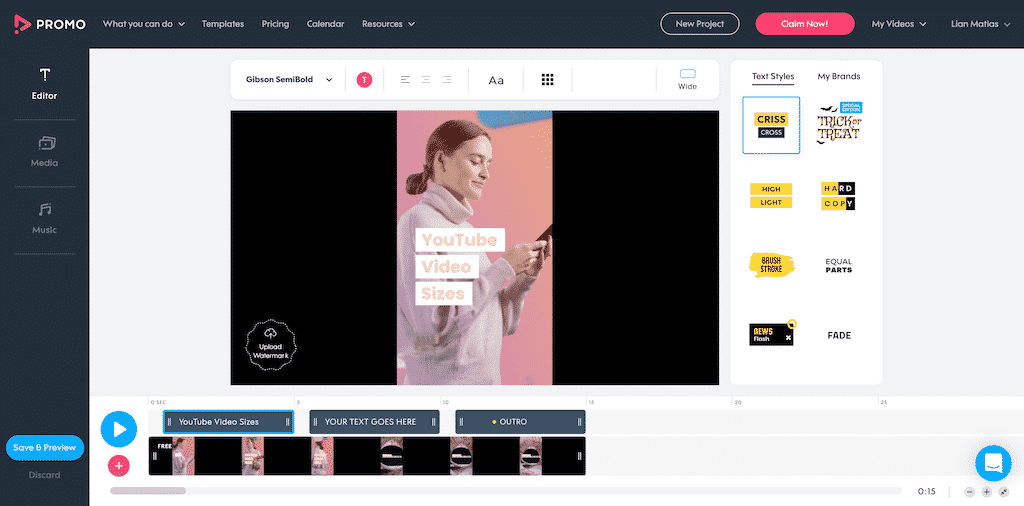
5. Once you’re done with resizing and editing your video, click on Save & Preview on the bottom left corner of your screen.
6. You’ll be redirected to the preview screen, where you can watch your resized video. Click on Customize if you want to go back and edit it further, or Share Link to collaborate with your team member and take suggestions on your video. Click Publish. Once your video is processed, you can download it or directly upload it on YouTube.
And with this, you’ve successfully resized your video to the YouTube recommended settings and are all set to take the video live!
Pro tip: If you don’t want to create a video from scratch, you can choose from our library of ready-made templates and take your YouTube game up a notch with professional-looking videos.
How to Change a YouTube Video Resolution
YouTube gives viewers the option to change the resolution in which they want to watch the video. They can turn to a lower resolution if they have a low internet speed or save data. Alternatively, they can watch it in the highest available resolution—mostly 1080p—to get an HD viewing experience.
Here’s how you can change a YouTube video’s resolution:
Step 1: Visit a YouTube video of your choice, and click on the Settings icon.
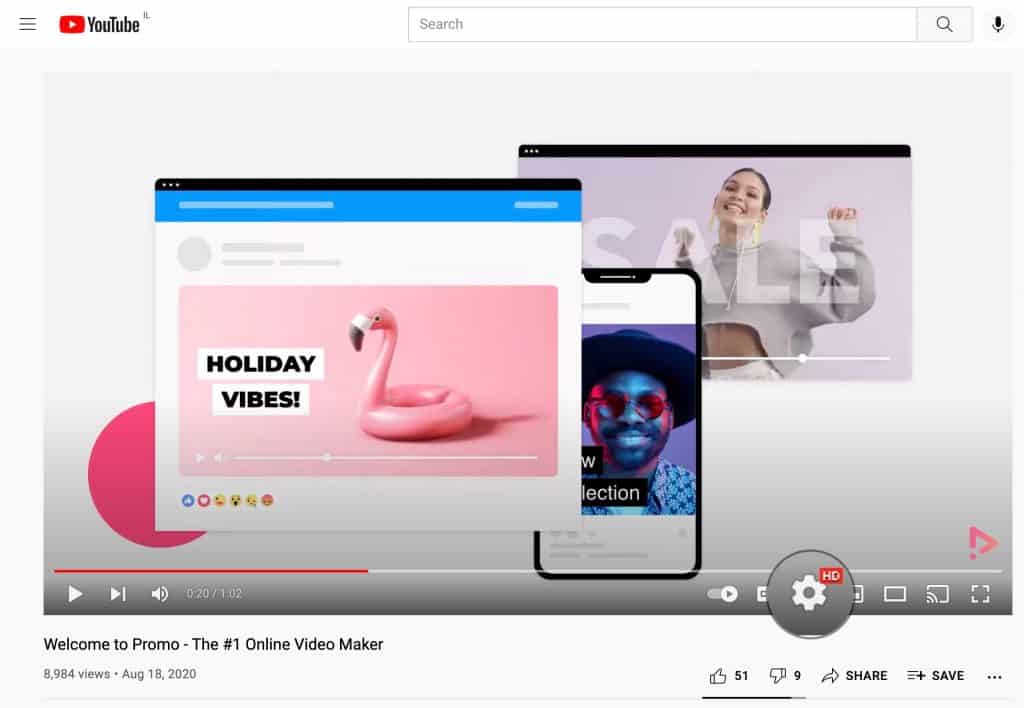
Step 2: Choose Quality from the options.
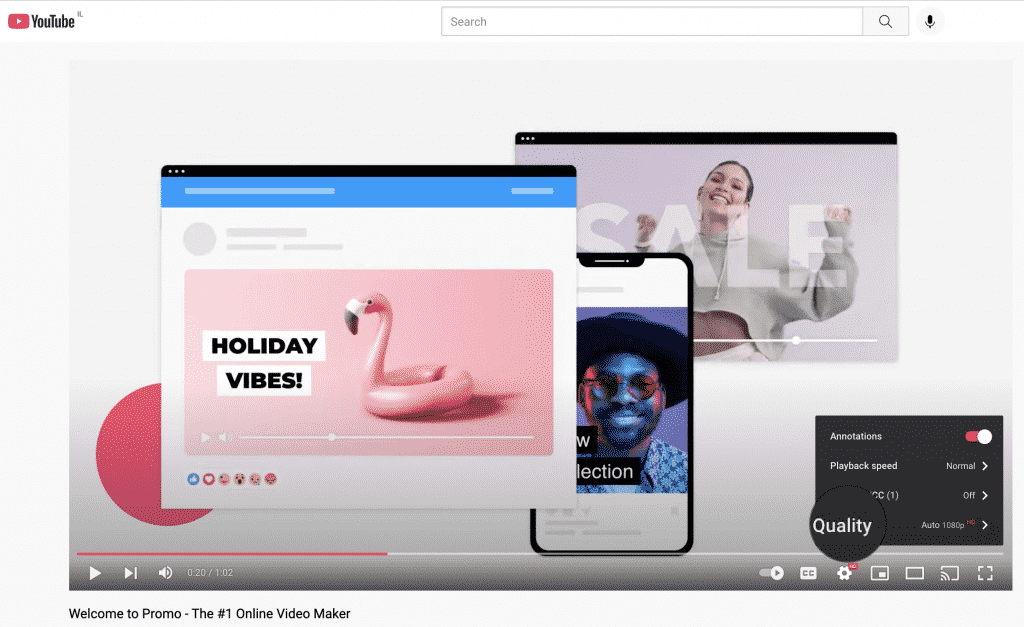
Step 3: Click on your preferred resolution, and enjoy the video!
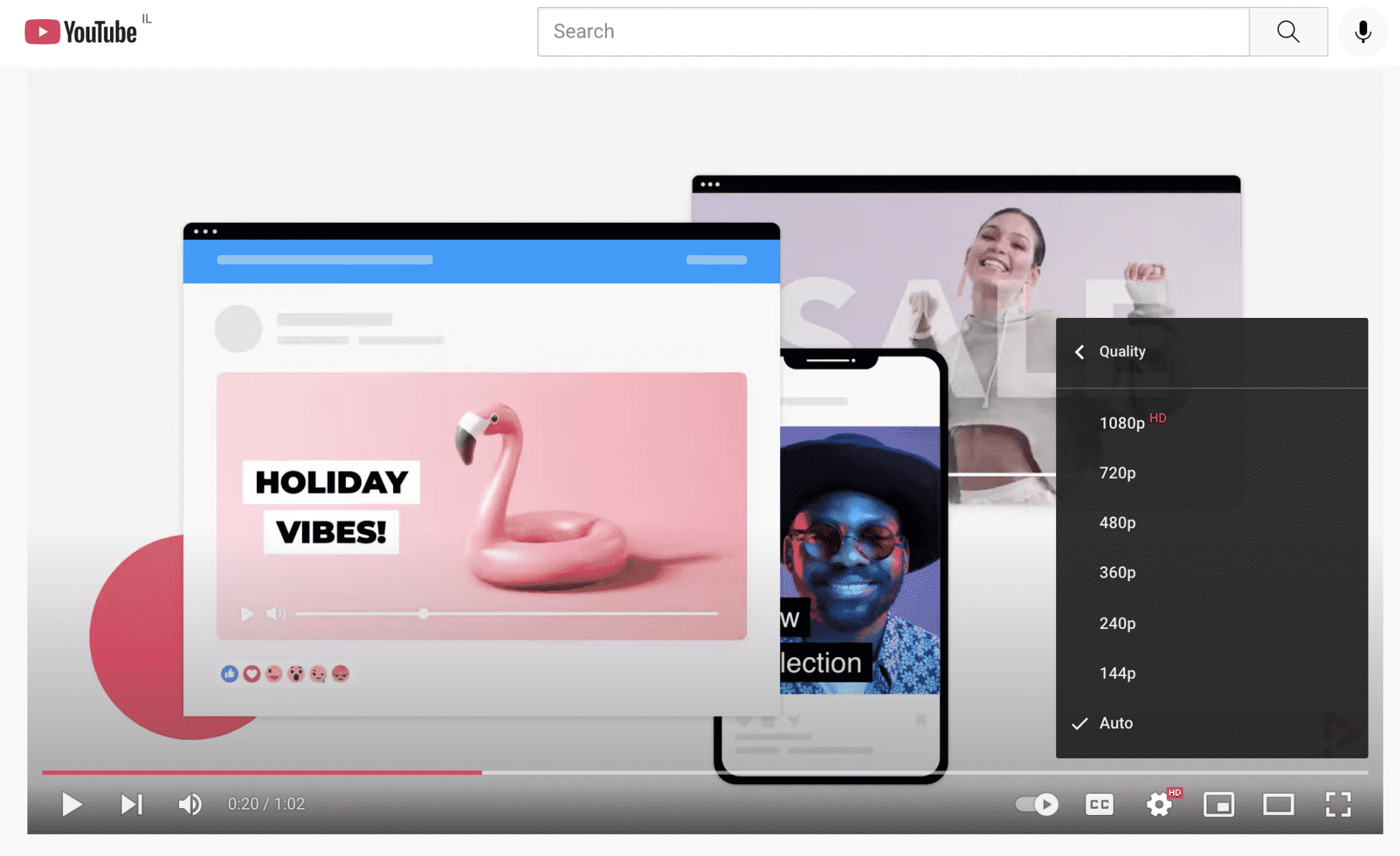
What is the Best Video Format for YouTube?
Mp4 is the best YouTube video format, with an AAC-LC audio codec and an aspect ratio of 16:9. The good thing about this video format is it gives you a high-quality video with a small file size that’s easy to share and upload.
For brownie points, use original videos with HD or high resolution for the best viewing experience.
What Other Video Formats Work on YouTube?
While YouTube recommends using an Mp4 file format for your video, there are other acceptable file formats too. Let’s have a look at some of them:
MPEG4
This format compresses your video’s audio and visual data and is used best for low bandwidth encoding. Developed by the Moving Picture Experts Group (MPEG), this format utilizes high compression capacities and smaller file sizes to display high-quality videos across devices and mobile networks.
MOV
As a QuickTime file format developed by Apple, MOV can store video, audio, and text. Being an Apple software, it works best across Apple products and their native video players like QuickTime.
MPEG PS
This is a container format for multiplexing digital audio and video, like DVDs and HD file formats.
AVI
Audio Video Interleave (AVI) is a multimedia container format developed by Windows in 1992 as part of its video software. This format is best to store files that require synchronous audio and video playback.
WMV
Windows Media Video (WMV), this format offers a video slideshow feature with compressed video containers. If you’re wondering how to make a slideshow, there’s a quick fix for that. It’s often used for selling video content online or for storing videos on DVDs
CineForm
GoPro recently acquired this open-source video codec. The reason for its popularity is that it doesn’t lose quality despite adding multiple codecs, allowing you to retain your video quality—as close to original as possible.
How to Convert a YouTube Video to MP4
Although YouTube is compatible with many file formats, it’s best to use their recommended file format of Mp4 to ensure your videos are of top-notch quality. You can easily convert your existing file into Mp4 by uploading it on the Promo editor and downloading it in an automatic Mp4 format. However, if you want more advanced conversion options, you can use a free tool like Online Convert.
Pro tip: If you want to resize the video or give it a few editing touches to make it more impactful and engaging for the audience, use an online video editor like Promo to add text, music, effects, and leverage other features.
Why is Paying Attention to YouTube Video Formats Important?
You must be wondering if YouTube accepts different file formats like .mov, .mpeg4, .wmv, .avi, etc., then why should you pay attention to YouTube formats in the first place? Let’s talk about this quickly.
While it’s true YouTube accepts several file formats, it recommends Mp4 for a reason. Here’s how going with the YouTube format settings is beneficial for you:
- YouTube processes each file format and size differently. If your video has not been optimized for the recommended settings, the video quality and playback may be affected. This will eventually cast an effect on your audience’s viewing experience.
- Complying with YouTube’s guidelines means offering viewers an immersive content experience to watch your video in the best resolution and size. It allows you to provide only high-quality content to your audience, giving them a reason to subscribe to your channel and keep coming back for more.
- If YouTube processes your file size as it is, the upload may distort it, which will stain the viewing experience on the platform and on social media while sharing it.
Your best bet? Follow the YouTube recommended settings to be on the safe side, offer a great video experience to your audience, and reap the benefits of your content creation efforts.
YouTube’s Recommended Upload Encoding Settings
Whenever you upload a video on YouTube, you can choose your video encoding settings. Video encoding is the method of compressing video files, so they’re not saved as individual images or frames but rather as fluid videos.
Why is video encoding needed?
If you shoot a video at 20 frames per second (fps), you have 20 images for every second you’ve recorded. This means 1200 images per minute of video, making the file heavy and difficult to upload on online platforms.
Video encoding offers a safe way out of this and happens automatically when you’re shooting or editing the video through tools like containers and codecs.
Let’s understand what encoding metrics mean:
- Containers: These are files where audio, video, subtitles, and metadata are stored together. For example, Mp4, MOV, MPEG4, WMV, etc. are file extensions that offer a seamless way to store and share video content across devices and online platforms.
- Audio Codec: This is a program code that allows the compression and decompression of audio files. As a general rule of thumb, a poor-quality codec means compressed files with lower video quality than the original.
- Video Codec: A video codec is a program code that compresses and decompresses video files.
- Frame Rate: This tells you how many frames appear in a second of video. A standard frame rate for TV, streaming video platforms, and mobile phones is 24 fps (frames per second).
Here’s what YouTube recommends for the encoding settings:
Container: Mp4
Audio Codec: AAC-LC
Video Codec: H.264|
Frame Rate: Encode and upload your video in the same frame rate in which it was recorded.
YouTube Size & Format FAQs
Why does my YouTube resolution look low when I upload it?
A YouTube video initially uploads on low quality. This is because this helps speed up the uploading process. Once your upload is complete, you can stream your video at a low quality across multiple devices. However, it might take some time to process and view your video at a high quality, like 4K or 1080p,
How do I convert a YouTube video to mp4 on Mac?
You can easily convert a YouTube video to Mp4 using an online tool like Promo. Simply upload your video, choose your video and audio settings, start the conversion and download the video for uploading on YouTube.
What is the maximum file size I can upload to YouTube?
The maximum file size for a YouTube video is 128GB. If your file is larger than that, you are going to need to reduce your file size in order to upload it.
Should I convert my YouTube video?
If your YouTube video is in a file format other than Mp4, convert it using a tool like Online Convert. However, if your aspect ratio is other than 16:9, convert it using Promo.
It’s best to convert your video to these settings to make your videos a platform fit. This will give you more exposure on the platform and an excellent viewing experience for your audience.
What format should a YouTube intro be?
The YouTube intro should comply with the YouTube recommended size and file format of Mp4, AAC-LC, H.264 with a 16:9 aspect ratio.
Will my phone record in the right YouTube size?
You can comply with the 16:9 aspect ratio using a horizontal frame while shooting the video, and your file will automatically save as Mp4 after recording. Remember to change your resolution settings to the highest on your phone before recording for the best resolution. This can be 4K, 2K, or 1080p.
What happens if I upload a YouTube video, not in the 16:9 aspect ratio?
If you don’t upload your YouTube video in the recommended aspect ratio of 16:9, YouTube will add padding or black/grey pads on both sides of your video for optimal viewing.
YouTube Video Size & Format Guidelines Recap
Aspect ratio: 16:9
File format: Mp4
Audio Codec: AAC-LC
Video Codec: H.264
Frame Rate: Encode and upload your video in the same frame rate in which it was recorded (common frame rates include 24. 25. 30, 48, 50, 60, etc.).
Maximum file size: 128GB
Maximum file length: 120 hours
Conclusion
To sum it up, publishing on YouTube takes more than creating and sharing a great piece of content. It’s about ensuring your video specifications align with YouTube’s recommended settings like aspect ratio, file format, and video size. You don’t only put yourself in the platform’s good graces by giving them a reason to push your videos to more viewers, but you are also ensuring your audience enjoys watching the content you create.
Use this article to comply with YouTube’s format and size guidelines to make your videos platform-ready. Once you figure out the basics, you can actively keep these settings in mind while shooting and editing videos, and it will become second nature, and you can focus more on content creation.
And as always, if you want to create engaging videos for your YouTube channel, use Promo’s online video editor to enhance your content in a few minutes without being an editing pro.
Create YouTube Videos in Minutes
Promo's online video editing tools come with 110M+ premium photos and videos and royalty-free music for your projects
About the author
Promo Team
We believe that words shape thoughts and inspire action. Promo's content team is fueled by the motivation to help you to transform your words and ideas into powerful videos that help you communicate better with your audience and grow your reach.